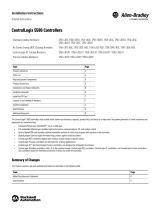Preface
Rockwell Automation Publication 1756-PM017H-EN-P - February 2018 9
Trademark Notices
Allen-Bradley, ControlBus, ControlFLASH, Compact GuardLogix, Compact
I/O, ControlLogix, CompactLogix, DCM, DH+, Data Highway Plus,
DriveLogix, DPI, DriveTools, Explorer, FactoryTalk, FactoryTalk
Administration Console, FactoryTalk Alarms and Events, FactoryTalk Batch,
FactoryTalk Directory, FactoryTalk Security, FactoryTalk Services Platform,
FactoryTalk View, FactoryTalk View SE, FLEX Ex, FlexLogix, FLEX I/O,
Guard I/O, High Performance Drive, Integrated Architecture, Kinetix,
Logix5000, Logix 5000, Logix5550, MicroLogix, DeviceNet, EtherNet/IP,
PLC-2, PLC-3, PLC-5, PanelBuilder, PowerFlex, PhaseManager, POINT
I/O, PowerFlex, Rockwell Automation, RSBizWare, Rockwell Software,
RSEmulate, Historian, RSFieldbus, RSLinx, RSLogix, RSNetWorx for
DeviceNet, RSNetWorx for EtherNet/IP, RSMACC, RSView, RSView32,
Rockwell Software Studio 5000 Automation Engineering & Design
Environment, Studio 5000 View Designer, SCANport, SLC, SoftLogix,
SMC Flex, Studio 5000, Ultra 100, Ultra 200, VersaView, WINtelligent,
XM, SequenceManager are trademarks of Rockwell Automation, Inc.
Any Rockwell Automation logo, software or hardware product not
mentioned herein is also a trademark, registered or otherwise, of Rockwell
Automation, Inc.
Other Trademarks
CmFAS Assistant, CmDongle, CodeMeter, CodeMeter Control Center, and
WIBU are trademarks of WIBU-SYSTEMS AG in the United States and/or
other countries. Microsoft is a registered trademark of Microsoft Corporation
in the United States and/or other countries. ControlNet is a trademark of
ControlNet International. DeviceNet is a trademark of the Open DeviceNet
Vendors Association (ODVA). Ethernet/IP is a trademark of ControlNet
International under license by ODVA.
All other trademarks are the property of their respective holders and are
hereby acknowledged.
Warranty
This product is warranted in accordance with the product license. The
product’s performance may be affected by system configuration, the
application being performed, operator control, maintenance, and other related
factors. Rockwell Automation is not responsible for these intervening factors.
The instructions in this document do not cover all the details or variations in
the equipment, procedure, or process described, nor do they provide
directions for meeting every possible contingency during installation,
operation, or maintenance. This product’s implementation may vary among
users.
This document is current as of the time of release of the product; however,
the accompanying software may have changed since the release. Rockwell
Automation, Inc. reserves the right to change any information contained in