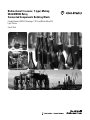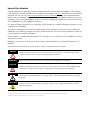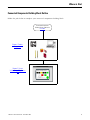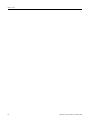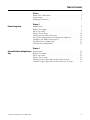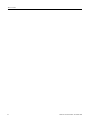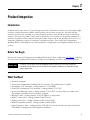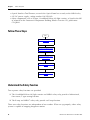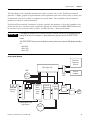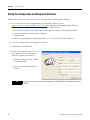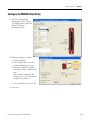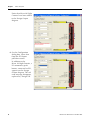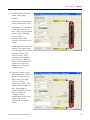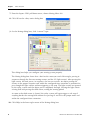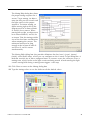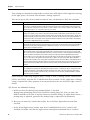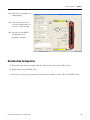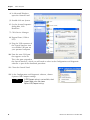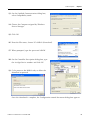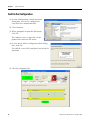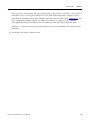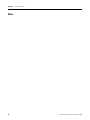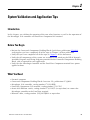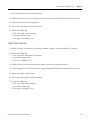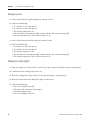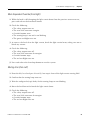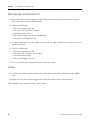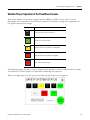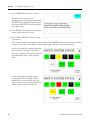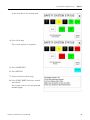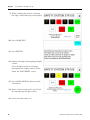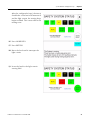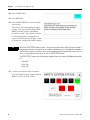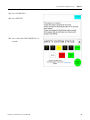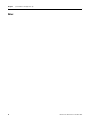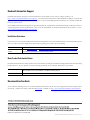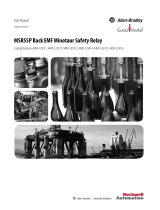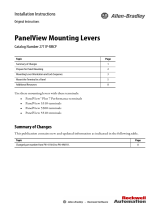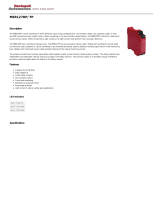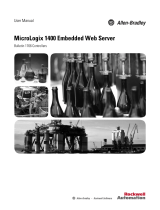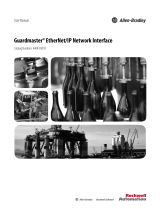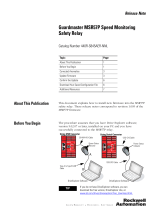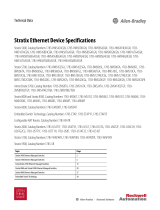Bidirectional (4-sensor, T-type) Muting
With MSR42 Relay
Connected Components Building Block
Catalog Numbers MSR42, MicroLogix 1100, GuardShield Micro 400
Light Curtains
Quick Start

Important User Information
Solid state equipment has operational characteristics differing from those of electromechanical equipment. Safety Guidelines
for the Application, Installation and Maintenance of Solid State Controls (publication SGI-1.1
available from your local Rockwell
Automation sales office or online at http://www.rockwellautomation.com/literature/
) describes some important differences
between solid state equipment and hard-wired electromechanical devices. Because of this difference, and also because of the
wide variety of uses for solid state equipment, all persons responsible for applying this equipment must satisfy themselves that
each intended application of this equipment is acceptable.
In no event will Rockwell Automation, Inc. be responsible or liable for indirect or consequential damages resulting from the use
or application of this equipment.
The examples and diagrams in this manual are included solely for illustrative purposes. Because of the many variables and
requirements associated with any particular installation, Rockwell Automation, Inc. cannot assume responsibility or liability for
actual use based on the examples and diagrams.
No patent liability is assumed by Rockwell Automation, Inc. with respect to use of information, circuits, equipment, or software
described in this manual.
Reproduction of the contents of this manual, in whole or in part, without written permission of Rockwell Automation, Inc., is
prohibited.
Throughout this manual, when necessary, we use notes to make you aware of safety considerations.
Allen-Bradley, Rockwell Automation, TechConnect, MicroLogix, PanelView, Rockwell Software, and GuardShield are trademarks of Rockwell Automation, Inc.
Trademarks not belonging to Rockwell Automation are property of their respective companies.
WARNING
Identifies information about practices or circumstances that can cause an explosion in a hazardous environment,
which may lead to personal injury or death, property damage, or economic loss.
IMPORTANT
Identifies information that is critical for successful application and understanding of the product.
ATTENTION
Identifies information about practices or circumstances that can lead to personal injury or death, property damage,
or economic loss. Attentions help you identify a hazard, avoid a hazard, and recognize the consequence
SHOCK HAZARD
Labels may be on or inside the equipment, for example, a drive or motor, to alert people that dangerous voltage may
be present.
BURN HAZARD
Labels may be on or inside the equipment, for example, a drive or motor, to alert people that surfaces may reach
dangerous temperatures.

3Publication CC-QS015A-EN-P - November 2009 3
Where to Start
Connected Components Building Block Outline
Follow the path below to complete your connected components building block.
ESC OK
Chapter 1 Product
Integration
Chapter 2 System
Validation and Application
Tips
Connected Components
Building Blocks, publication
CC-QS001

4 Publication CC-QS015A-EN-P - November 2009
Where to Start

5Publication CC-QS015A-EN-P - November 2009 5
Table of Contents
Preface
About This Publication . . . . . . . . . . . . . . . . . . . . . . . . . . . . . 7
Conventions . . . . . . . . . . . . . . . . . . . . . . . . . . . . . . . . . . . . . 8
Additional Resources. . . . . . . . . . . . . . . . . . . . . . . . . . . . . . . 8
Chapter 1
Product Integration
Introduction . . . . . . . . . . . . . . . . . . . . . . . . . . . . . . . . . . . . . 9
Before You Begin . . . . . . . . . . . . . . . . . . . . . . . . . . . . . . . . . 9
What You Need . . . . . . . . . . . . . . . . . . . . . . . . . . . . . . . . . . 9
Follow These Steps . . . . . . . . . . . . . . . . . . . . . . . . . . . . . . . 10
Understand the Safety Function . . . . . . . . . . . . . . . . . . . . . . 10
Set Up the Configuration and Diagnostic Software . . . . . . . . 12
Configure the MSR42 Safety Relay . . . . . . . . . . . . . . . . . . . . 13
Download the Configuration . . . . . . . . . . . . . . . . . . . . . . . . 19
Confirm the Configuration . . . . . . . . . . . . . . . . . . . . . . . . . . 22
Chapter 2
System Validation and Application
Tips
Introduction . . . . . . . . . . . . . . . . . . . . . . . . . . . . . . . . . . . . 25
Before You Begin . . . . . . . . . . . . . . . . . . . . . . . . . . . . . . . . 25
What You Need . . . . . . . . . . . . . . . . . . . . . . . . . . . . . . . . . 25
Follow These Steps . . . . . . . . . . . . . . . . . . . . . . . . . . . . . . . 26
Validate Proper Operation of the Safety Systems. . . . . . . . . . 26
Validate Proper Operation of the PanelView Screens . . . . . . 31

6 Publication CC-QS015A-EN-P - November 2009
Table of Contents

7Publication CC-QS015A-EN-P - November 2009 7
Preface
About This Publication
This quick start illustrates one way of combining a set of Micro 400 Light Curtains, an MSR42
safety relay, an MSR45E expansion module, an MSR127 safety relay, an E-stop, and two
contactors into an integrated safety system providing both a bidirectional, four-sensor, T-type
muting function and an E-stop function.
A MicroLogix 1100 controller and a PanelView HMI are included to provide a convenient and
graphical way to monitor the operation of the safety systems and provide basic diagnostic
information and corrective action suggestions when appropriate. The MicroLogix controller and
PanelView terminal only monitor the safety systems. They are not safety components and they
have no safety control or function. The safety systems operate independently from the
MicroLogix controller and PanelView terminal.
To assist in the design and installation of your system, application files and other information are
provided on the Connected Components Building Blocks Overview CD, publication CC-QR001.
The CD provides bills of materials (BOM), CAD drawings for panel layout and wiring, control
programs, Human Machine Interface (HMI) screens, and more. With these tools and the built-in
best-practices design, the system designer is free to focus on the design of their machine control
and not on design overhead tasks.
Read these sections carefully before beginning work in each chapter. The beginning of each
chapter contains the following information:
• Before You Begin - This section lists the steps that must be completed and decisions that
must be made before starting that chapter.
• What You Need - This section lists the tools that are required to complete the steps in the
current chapter. This includes, but is not limited to, hardware and software.
• Follow These Steps - This illustrates the steps in the current chapter and identifies which
steps are required to complete the examples.
IMPORTANT
Use this Simple Machine Safety Connected Components Building Block Quick Start in conjunction
with the Connected Components Building Blocks Quick Start, publication CC-QS001.
Refer to Additional Resources on page 8 for a listing of quick starts.

8 Publication CC-QS015A-EN-P - November 2009
Preface
Conventions
Additional Resources
Convention Meaning Example
Check or uncheck To activate or deactivate a checkbox. Check Disable Keying.
Click
Click the left mouse button once while the cursor is positioned on
object or selection to initiate an action.
Click Browse.
Double-click
Click the left mouse button twice in quick succession while the cursor
is positioned on object or selection to initiate an action.
Double-click the application icon.
Expand Click the + to the left of a given item /folder to show its contents. Expand 1768 Bus under I/O Configuration.
Right-click
Click the right mouse button once while the cursor is positioned on
object or selection.
Right-click the 1768 Bus icon.
Select Using the mouse to highlight a specific option. Select the New Module folder.
Press Pressing a specific key on the keyboard or button on a touchscreen. Press Enter.
> Use this symbol to indicate the sub-menu name. Choose File
>Menu>Options.
‘Project’ Refers to the application on both the controller side and the PanelView component side.
Resource Description
Connected Components Building Blocks Quick Start,
publication CC-QS001
Provides information on how to select products and gain access to panel and
wiring information
Connected Components Building Blocks Overview CD,
publication CC-QR001
Provides files for the Connected Components Building Blocks
Position Control Connected Components Building
Block Quick Start, publication CC-QS003
Provides information installing and setting up the PowerFlex 40P drive
parameters with the pre-configured RSLogix 500 program that controls you base
system including application tips, as well as implementing the drive parameter
backup and restore functionality
MicroLogix 1100 Controller User Manual, publication
176
3-UM001
Provides information on using the MicroLogix 1100 Programmable Controller
MSR42 Safety Base Module Operating Manual,
publication 440R-IN017
Provides information wiring and operating the MSR42 safety controller
MSR45E Safety Expander Module, Operation Manual,
publication 440R-IN018
Provides information on using the MSR45E expander module
GuardShield Micro 400 Safety Light Curtain Operation
Manual, publication 445L-IN001
Provides information on mounting, wiring, and using safety light curtains
Configuration Tool for MSR42, GuardShield Micro 400
and Safe 2/4 Light Curtains Software Description
Provides information on configuring and programming an MSR42 safety controller
with Configuration Tool software
http://www.ab.com
Provides access to the Allen-Bradley website
http://www.rockwellautomation.com/knowledgebase
Provides access to self-service support
http://www.rockwellautomation.com/components/
connected/blocks.html
Provides access to the Connected Components website

9Publication CC-QS015A-EN-P - November 2009 9
Chapter
1
Product Integration
Introduction
A bidirectional, four-sensor, T-type muting system lets valid loads or objects pass through its light
curtains in either direction without shutting down the machine or process, but will stop the
machine or process if anything or anyone attempts to move past the light curtain in any other
manner. This type of system is often used to guard the access point at a hazardous portion of a
machine or process where material must pass either into or out of the guarded area, such as an
automatic palletizing system or automatic assembly machine. This Connected Components
Building Block is intended to ease the installation, configuration, and implementation of such a
system.
Before You Begin
Review the Connected Components Building Blocks Quick Start, publication CC-QS001, verifying
that you have completed the hardware design and installation as well as software installation.
What You Need
• Personal computer
• Connected Components Building Blocks Overview CD, publication CC-QR001
• MicroLogix 1100 controller, catalog number 1763-L16BBB
• PanelView Component C600 terminal, catalog number 2711C-T6C
• Stratix 2000 Ethernet switch, catalog number 1783-US05T (or equivalent) to connect the
MicroLogix controller to the PanelView terminal
• Ethernet cables, catalog number 1585J-M8TBJM-2 or equivalent
• MSR127 safety relay, catalog number 440R-N231132
• MSR42 safety relay, catalog number 440R-P226AGS-NNR
• MSR45E expander module, catalog number 440R-P4NANS
• Optical Interface Tool, catalog number 445L-AF6150, which includes the Optical Interface
Tool-MSR42 Configuration and Diagnostic Software
IMPORTANT
A safety risk assessment must be completed to make sure that all tasks and hazards are
considered and to confirm that the example circuit provides adequate risk reduction for your
specific application.

10 Publication CC-QS015A-EN-P - November 2009
Chapter 1 Product Integration
• Optical Interface Tool Fastener, to attach the Optical Interface securely to the MSR42 relay
• 24V DC power supply, catalog number 1606-XL120D
• Safety components such as E-stops, GuardShield Micro 400 light curtains, as listed in the bill
of material on the Connected Components Building Blocks Overview CD, publication
CC-QR001
Follow These Steps
Understand the Safety Function
Two separate safety functions are provided.
1. The GuardShield Micro 400 light curtains and MSR42 safety relay provide a bidirectional,
four-sensor, T-type muting function.
2. The E-stop and MSR127 safety relay provide an E-stop function.
These two safety functions are independent of one another. When set up properly, either safety
system is capable of stopping dangerous motion.
Start
Understand the Safety Function
on page 10
Set Up the Configuration and
Diagnostic Software on page 12
Configure the MSR42 Safety
Relay on page 13
Download the Configuration on
page 19
Confirm the Configuration on
page 22

Publication CC-QS015A-EN-P - November 2009 11
Product Integration Chapter 1
The MicroLogix 1100 controller monitors the safety systems and, via the PanelView terminal,
provides a simple, graphical representation of the operation and status of the safety systems and
recommends corrective actions in response to system faults. The controller and the terminal
perform no safety or control functions.
If the PanelView terminal is mounted so that it provides the operator a clear and complete view
of the hazard area, and local safety regulations permit, the PanelView START RESET button may
be used to start or reset the safety systems, just like the Start – Reset push button.
Safety Systems Diagram
IMPORTANT
If the operator stationed at the PanelView terminal’s location cannot see the guarded area well
enough to be certain that no one is in the guarded area, you must not use the START RESET
button.
The START RESET button can be disabled by removing three wires from the MicroLogix controller
I/O.
• Wire 6041
• Wire 10231
• Wire 10071
PanelView
Component
Terminal
Personal
Computer
MicroLogix 1100
GuardShield Micro 400
Light Curtains
MSR42
Multi-
function
Safety
Relay
MSR45E
Expansion
Controller
MSR127
Safety
Relay
Start
Reset
100S-C
100S-C
STOP
RightSight
Sensors
800FP
Stratix
2000
M
800F
RightSight
Sensors

12 Publication CC-QS015A-EN-P - November 2009
Chapter 1 Product Integration
Set Up the Configuration and Diagnostic Software
Follow these steps to install and set up the Configuration and Diagnostic software.
1. If you do not have the Configuration and Diagnostic software, go to
http://www.ab.com/safety/logic/relays/msr4x/ to download the Configuration Tool for
MSR42 relay, GuardShield Micro 400 and Safe2/4 Light Curtains.
a. Go to Related Links on the right side of the page and choose ‘Safety Software [ZIP]’.
b. Save the zip file to your personal computer.
c. Unzip the file.
d. Run the SetupDiagnosticAndConfiguration_Vxxx.exe file to install the software.
2. Start the Configuration and Diagnostic software.
3. Click MSR42 and then OK.
4. If this is the first time you have used
the Configuration and Diagnostic
software, register the software.
a. From the Options menu, choose
User Registration.
b. Type in your information and
click OK.
TIP
It is not necessary to change the password for this building block. The default password is
ABGM.

Publication CC-QS015A-EN-P - November 2009 13
Product Integration Chapter 1
Configure the MSR42 Safety Relay
1. On the Configuration
dialog box, select ‘Micro
400 Light Curtain’ from the
Micro 400 Inputs
pull-down menu.
2. Edit the settings as shown.
a. Choose Manual.
b. Leave Stop Delay set to No.
c. Choose Resolution 30 mm.
d. From the Protective height
pull-down menu, choose 1200
mm.
The software automatically
displays 48 as the ‘Total beam
number of system (n):’.
e. Leave Double Scan set to Yes.
3. Click OK.

14 Publication CC-QS015A-EN-P - November 2009
Chapter 1 Product Integration
Notice that Micro 400 Light
Curtains have been added
to the Design Output
diagram.
4. On the Configuration
dialog box, select Start
from the IN1 Inputs
pull-down menu.
In addition to the
Micro 400 Light Curtains, a
NO momentary push
button, connected to IN1,
appears on the Design
Output diagram. The red
error message disappears,
replaced by ‘Design OK’.

Publication CC-QS015A-EN-P - November 2009 15
Product Integration Chapter 1
5. From the IN2 pull-down
menu, choose Start
Release.
Notice that Start Release is
shown connected to IN2.
Start Release is a feedback
circuit that confirms, at
Start – Reset, that neither of
the two final switching
devices (FSD)
normally-open (NO)
outputs are shorted, that is,
closed.
In this application, the Start
Release circuit goes from
+24V through one auxiliary
normally-closed (NC)
contact of each 100S
contactor to the MSR42
relay. Similar to EDM, if
either or both of these NC
contacts are open, the
MSR42 relay cannot be
started or reset.
6. From the Outputs Info1
pull-down menu, choose
Micro 400 Light Curtain.
Status Micro 400 Light
Curtain is shown
connected to Info1. This
output switches High or
Low, depending on
whether the light curtain
beam is broken or
complete. This is
independent of the safety
output and can be
considered an auxiliary
output.

16 Publication CC-QS015A-EN-P - November 2009
Chapter 1 Product Integration
7. From the Inputs GPIO pull-down menu, choose Muting Micro 400.
8. Click OK on the safety notice dialog box.
9. On the Muting dialog box, click 4 sensor T-type.
This dialog box helps you configure your muting system properly.
The Muting dialog box shows that a load on the conveyor travels left-to-right, passing in
sequence through the first two muting sensors and the LC (light curtain). After passing the
light curtain, the load passes, in sequence, the last two sensors. An object passing the
sensors in the proper sequence and within the configured time constraints is permitted to
pass though the light curtains without triggering a safe stop. The light curtains are ignored
by the safety system until the object passes completely through, clearing the light curtain
sensing field and passing the third sensor, ending the muting period.
As soon as the third sensor is cleared, the safety system will again trigger a safe stop if
anything breaks the sensing field without first passing S1 and S2 in the proper order and
within the configured time constraints.
10. Click Help in the lower right corner of the Muting dialog box.

Publication CC-QS015A-EN-P - November 2009 17
Product Integration Chapter 1
The Muting Help dialog box shows
the proper timing sequence for 4
sensor, T-type muting. An object
must not only pass the sensors and
the light curtain in the proper
sequence. To initiate muting, an
object moving right to left in the
diagram must be in front of both
S1 and S2 for an instant. When
moving left to right, an object must
be in front of both S3 and S4, for
an instant. Take this timing and the
size of the load into consideration
when mounting the sensors. The
minimum load must be long
enough to be in front of both S1
and S2 or S3 and S4 sensors
simultaneously.
The Muting Help dialog box also provides definitions for the t(sens), t(espe), t(mute),
t(mdo), and t(msdel) times, which you can configure on the 4 sensor T-type dialog box. A
load that exceeds any of these configured times as it moves across the conveyor causes a
muting error, which results in the light curtain not being muted. A load entering the light
curtain sensing field during a muting error triggers a safe stop.
11. Click Close to return to the Muting dialog box.
12. Type the timing values or use the slider to edit the default values.
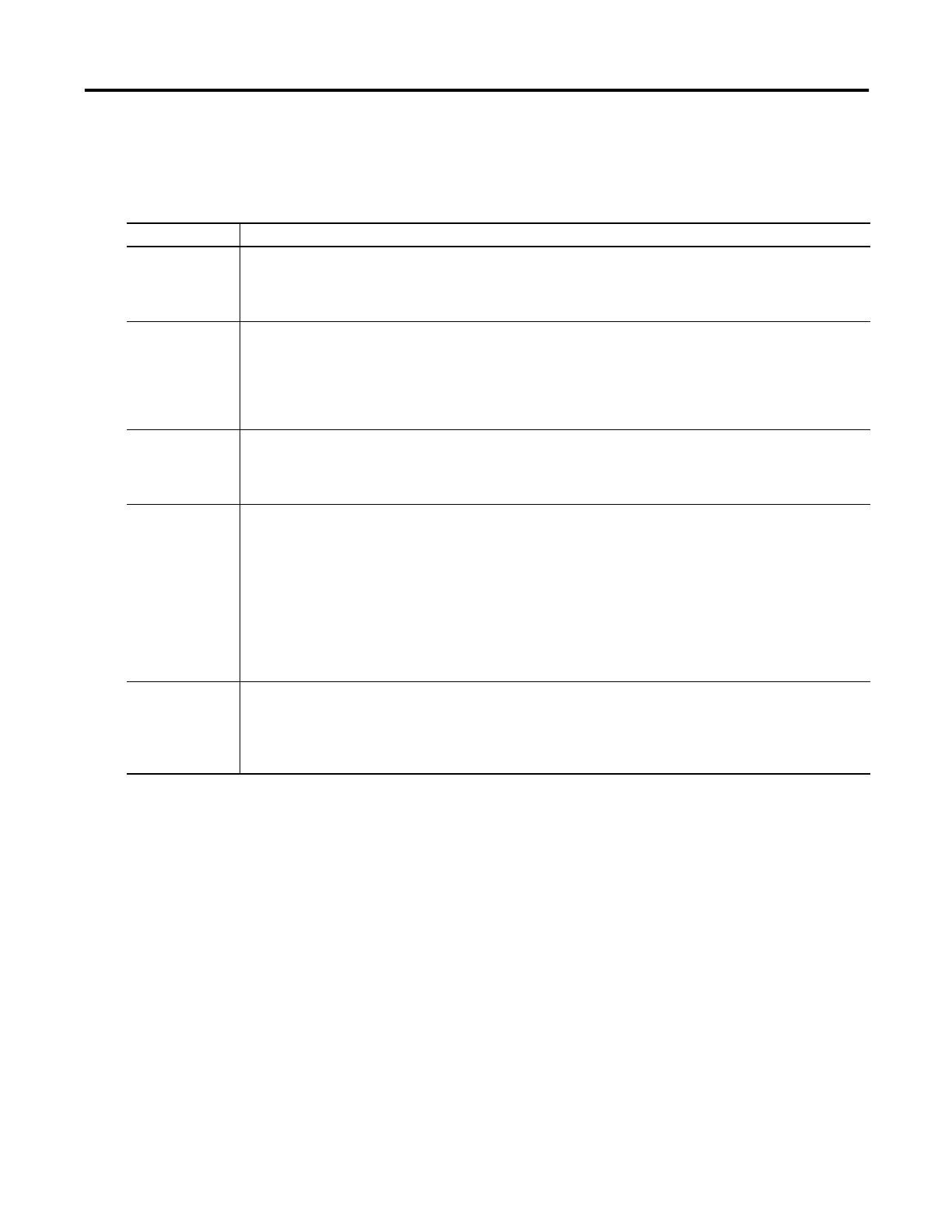
18 Publication CC-QS015A-EN-P - November 2009
Chapter 1 Product Integration
Time settings are intended to help make sure that only valid objects of the right size, moving
at the right speed, can initiate and maintain a muting sequence.
You may want to add a few seconds to some of your calculations to allow for variations.
Notice that the Connecting diagram shows a lamp, as well as muting sensors connected to
GPIO1 and GPIO2, and that IN1 is labeled Start/Mute override. In this application a Muting
Lamp is required for safety purposes to warn personnel in the area when the light curtain is
muted.
13. Review the Additional Settings.
a. Make sure that the Muting Lamp monitored box is checked.
Muting lamp monitoring means that should the muting lamp fail, short, or open, the
MSR42 controller will sense it and not initiate or maintain muting. In applications where a
muting lamp is required, generally the muting lamp is required to be monitored.
b. Because you entered a t(mdo) time earlier, leave the Mute dependent override box
checked.
c. In the Muted light curtain section, note that GuardShield Micro 400 is selected and
disabled and make sure that the Light curtain interruption monitored box is checked.
Time Setting Description
t(sens) Since both S1 and S2 or both S3 and S4 sensors must be broken simultaneously to initiate a muting sequence,
these sensors should be spaced no further apart than the length of the smallest typical load. Calculate how
long a load takes from the time it first reaches S1 until it reaches S2 (or S3 until it reaches S4), based on the
speed of the conveyor. This is the t(sens) time for your system.
t(espe) The t(espe) field is disabled until you check the Light curtain interruption monitored checkbox under Additional
Settings. The t(espe) of your system is the time from the moment a load reaches the second sensor (S2 from
the right or S3 from the left) until it enters the light curtain sensing field. Once the light curtain is muted, the
load must interrupt the light curtain within 3 seconds. Therefore, the second sensor must be placed within 3
seconds travel time from the light curtain. t(espe) should be no longer than 3 seconds except in extraordinary
circumstances supported by the risk assessment.
t(mute) This setting establishes the maximum length of time the light curtain remains muted. Calculate the length of
time it takes the load to travel from the point where it first reaches the second sensor until the trailing edge of
the load leaves the light curtain based on the speed of the conveyor. This is the minimum t(mute) for your
system, which is entered in minutes.
t(mdo) This setting establishes the maximum length of a Mute Dependent Override. Occasionally, a load may stop
within the light curtain sensing field. It may be difficult to move the load past the light curtain sensing field
with a safe stop in effect. Mute Dependent Override is a function that lets a safety stop be paused and muting
to be re-initiated for the duration of the t(mdo) setting, which lets the load move beyond the light curtain
sensing field. As soon as the load moves past the light curtain sensing field, muting ceases. If the hazardous
area is in clear view of the operator and no personnel or objects are in the hazard area, Mute Dependent
Override can be initiated, in this case, by pressing and releasing the Start/Reset button. Calculate the time it
takes the load to travel from the point where it first reaches the second sensor (S2 from the right, or S3 from
the left) until the trailing edge of the load leaves the light curtain sensing field, based on the speed of the
conveyor.
t(msdel) In some instances, loads may have gaps that the first two sensors might sense through as the load passes.
This could lead to a muting error. One method to avoid such errors is to delay the sensors’ response to allow
for seeing through gaps. The t(msdel) configures that delay time. Unless the gap is very long or the load is
moving very slowly, the gap is present for only a short time. In most instances, the default 0.050 is suitable.
Leave this value set at 0.050.

Publication CC-QS015A-EN-P - November 2009 19
Product Integration Chapter 1
14. Click OK to complete the
configuration.
15. Choose File>Save and
save the configuration as
‘4sensor T-type muting’.
16. Do not exit the MSR42
configuration and
diagnostic software.
Download the Configuration
1. Write down the device number from the label on the side of the MSR42 relay.
2. Apply power to the MSR42 relay.
3. Attach the suction-cup connector to the interface window on the side of the MSR42 relay.

20 Publication CC-QS015A-EN-P - November 2009
Chapter 1 Product Integration
4. In Microsoft Windows,
open the Control Panel.
5. Double-click on System.
6. On the System Properties
dialog box, click
Hardware.
7. Click Device Manager.
8. Expand Ports (COM &
LPT).
9. Plug the USB connector of
the Optical Interface into
an available USB port on
your personal computer.
10. Note the new COM port
that appears in the list.
This is the port assigned to
the Optical Interface, which you will need to select in the Configuration and Diagnostic
software as part of the download procedure.
11. Close the Control Panel.
12. In the Configuration and Diagnostic software, choose
Options>USB/Comport settings.
TIP
If USB/Comport settings is not available, check
Support Mode active and choose
Options>USB/Comport settings.
Page is loading ...
Page is loading ...
Page is loading ...
Page is loading ...
Page is loading ...
Page is loading ...
Page is loading ...
Page is loading ...
Page is loading ...
Page is loading ...
Page is loading ...
Page is loading ...
Page is loading ...
Page is loading ...
Page is loading ...
Page is loading ...
Page is loading ...
Page is loading ...
Page is loading ...
Page is loading ...
-
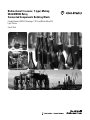 1
1
-
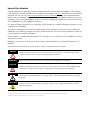 2
2
-
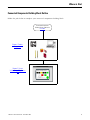 3
3
-
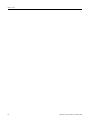 4
4
-
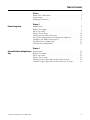 5
5
-
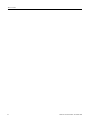 6
6
-
 7
7
-
 8
8
-
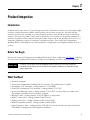 9
9
-
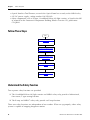 10
10
-
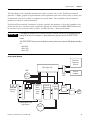 11
11
-
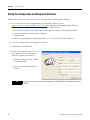 12
12
-
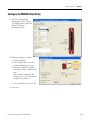 13
13
-
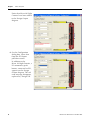 14
14
-
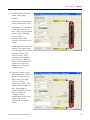 15
15
-
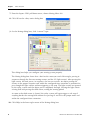 16
16
-
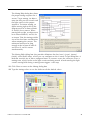 17
17
-
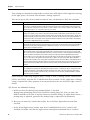 18
18
-
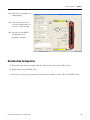 19
19
-
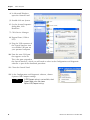 20
20
-
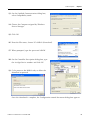 21
21
-
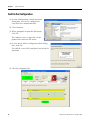 22
22
-
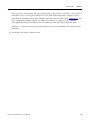 23
23
-
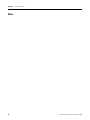 24
24
-
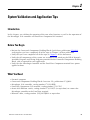 25
25
-
 26
26
-
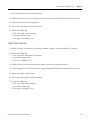 27
27
-
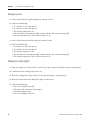 28
28
-
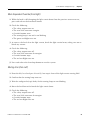 29
29
-
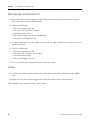 30
30
-
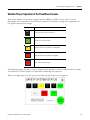 31
31
-
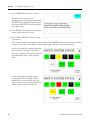 32
32
-
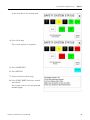 33
33
-
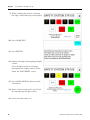 34
34
-
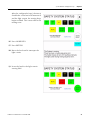 35
35
-
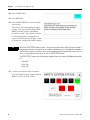 36
36
-
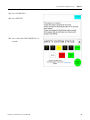 37
37
-
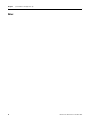 38
38
-
 39
39
-
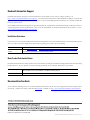 40
40
Rockwell Automation Allen-Bradley GuardShield Micro 400 Quick start guide
- Type
- Quick start guide
- This manual is also suitable for
Ask a question and I''ll find the answer in the document
Finding information in a document is now easier with AI
Related papers
-
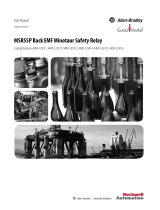 Rockwell Automation Allen-Bradley Guardmaster 440R-S35012 User manual
Rockwell Automation Allen-Bradley Guardmaster 440R-S35012 User manual
-
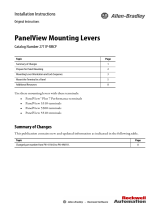 Rockwell Automation Allen-Bradley PanelView Series Installation Instructions Manual
Rockwell Automation Allen-Bradley PanelView Series Installation Instructions Manual
-
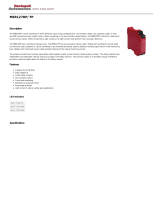 Rockwell Automation MSR127RTP User manual
Rockwell Automation MSR127RTP User manual
-
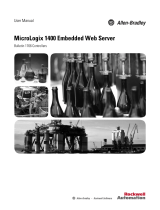 Rockwell Automation Allen-Bradley MicroLogix 1400 Series User manual
Rockwell Automation Allen-Bradley MicroLogix 1400 Series User manual
-
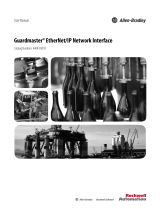 Rockwell Automation Guardmaster 440R-ENETR User manual
Rockwell Automation Guardmaster 440R-ENETR User manual
-
 Rockwell Automation PanelView Plus 1250 Specification
Rockwell Automation PanelView Plus 1250 Specification
-
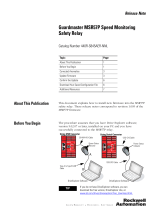 Rockwell Automation Guardmaster MSR57P Release note
Rockwell Automation Guardmaster MSR57P Release note
-
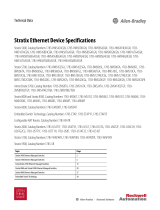 Allen Bradley Allen-Bradley Stratix 5800 Ethernet Managed Switches Installation guide
Allen Bradley Allen-Bradley Stratix 5800 Ethernet Managed Switches Installation guide
-
Rockwell Automation 1763-L16BBB Installation Instructions Manual
-
 Rockwell Tools STRATIX 8000 1783-MX08F User manual
Rockwell Tools STRATIX 8000 1783-MX08F User manual
Other documents
-
Allen-Bradley GuardShield Micro 400 Installation Instructions Manual
-
Allen-Bradley GuardShield 440L-T2KA series Installation Instructions Manual
-
Allen-Bradley MSR42 User manual
-
SICK UE49-2MM, UE49-3MM, UE49-S001, UE49-S002 Muting Modules Operating instructions
-
Allen-Bradley MSR41 User manual
-
Allen-Bradley GuardShield Safe 2 PAC User manual
-
Allen-Bradley MicroLogix 1100 User Manuals
-
Allen-Bradley Stratix 8300 User manual
-
Allen-Bradley PanelView Plus 600 Installation Instructions Manual
-
Allen-Bradley C Series Installation guide