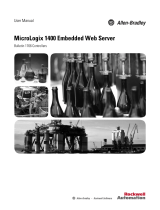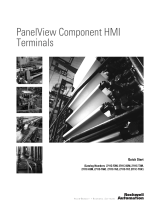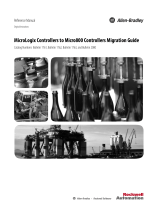Page is loading ...

User Manual
MicroLogix 1100 Embedded Web Server
Bulletin 1763 Controllers

Important User Information
Solid-state equipment has operational characteristics differing from those of electromechanical equipment. Safety
Guidelines for the Application, Installation and Maintenance of Solid State Controls (publication SGI-1.1
available from
your local Rockwell Automation sales office or online at http://www.rockwellautomation.com/literature/
) describes some
important differences between solid-state equipment and hard-wired electromechanical devices. Because of this difference,
and also because of the wide variety of uses for solid-state equipment, all persons responsible for applying this equipment
must satisfy themselves that each intended application of this equipment is acceptable.
In no event will Rockwell Automation, Inc. be responsible or liable for indirect or consequential damages resulting from
the use or application of this equipment.
The examples and diagrams in this manual are included solely for illustrative purposes. Because of the many variables and
requirements associated with any particular installation, Rockwell Automation, Inc. cannot assume responsibility or
liability for actual use based on the examples and diagrams.
No patent liability is assumed by Rockwell Automation, Inc. with respect to use of information, circuits, equipment, or
software described in this manual.
Reproduction of the contents of this manual, in whole or in part, without written permission of Rockwell Automation,
Inc., is prohibited.
Throughout this manual, when necessary, we use notes to make you aware of safety considerations.
Allen-Bradley, Rockwell Software, Rockwell Automation, SLC 5/02, SLC 5/03, PLC-5, MicroLogix, SLC 500, RSLogix 500, RSLinx, and TechConnect are trademarks of Rockwell Automation, Inc.
Trademarks not belonging to Rockwell Automation are property of their respective companies.
WARNING: Identifies information about practices or circumstances that can cause an explosion in a hazardous
environment, which may lead to personal injury or death, property damage, or economic loss.
ATTENTION: Identifies information about practices or circumstances that can lead to personal injury or death,
property damage, or economic loss. Attentions help you identify a hazard, avoid a hazard, and recognize the
consequence
SHOCK HAZARD: Labels may be on or inside the equipment, for example, a drive or motor, to alert people that
dangerous voltage may be present.
BURN HAZARD: Labels may be on or inside the equipment, for example, a drive or motor, to alert people that
surfaces may reach dangerous temperatures.
IMPORTANT
Identifies information that is critical for successful application and understanding of the product.

Rockwell Automation Publication 1763-UM002E-EN-P - October 2015 iii
Summary of Changes
The information below summarizes the changes to this manual since the last
printing.
To help you find new and updated information in this release of the manual, we
have included change bars as shown next to this paragraph.
The table below lists the sections that document new features and additional or
updated information about existing features. Web view disable function is added.
Topic
Page
Security Warning Page
4

iv Rockwell Automation Publication 1763-UM002E-EN-P - October 2015
Chapter 1
Notes:

Rockwell Automation Publication 1763-UM002E-EN-P - October 2015 v
Table of Contents
Chapter 1
MicroLogix 1100 Embedded
Web Server
How to Use This Chapter . . . . . . . . . . . . . . . . . . . . . . . . . . . . . . . . . . . . . . . . . . 1
Typical Applications . . . . . . . . . . . . . . . . . . . . . . . . . . . . . . . . . . . . . . . . . . . . . . . 1
Browser Requirements. . . . . . . . . . . . . . . . . . . . . . . . . . . . . . . . . . . . . . . . . . . . . . 1
Connect the MicroLogix 1100 controller to the Network . . . . . . . . . . . . . 2
1. Connect the module to the network . . . . . . . . . . . . . . . . . . . . . . . . . . . 2
2. Obtain an IP address. . . . . . . . . . . . . . . . . . . . . . . . . . . . . . . . . . . . . . . . . 2
3. Access the home page of the web server. . . . . . . . . . . . . . . . . . . . . . . . . 3
4. Log into the web server.. . . . . . . . . . . . . . . . . . . . . . . . . . . . . . . . . . . . . . . 3
Navigate the MicroLogix 1100 Controller. . . . . . . . . . . . . . . . . . . . . . . . . . . . 4
Chapter 2
Use Data Views to Access
Controller Data
How to Use This Chapter . . . . . . . . . . . . . . . . . . . . . . . . . . . . . . . . . . . . . . . . . . 5
Overview of Data Views . . . . . . . . . . . . . . . . . . . . . . . . . . . . . . . . . . . . . . . . . . . . 5
Change an Access Group . . . . . . . . . . . . . . . . . . . . . . . . . . . . . . . . . . . . . . . . . . . 6
Data View Page . . . . . . . . . . . . . . . . . . . . . . . . . . . . . . . . . . . . . . . . . . . . . . . . 7
Change Data Table Files . . . . . . . . . . . . . . . . . . . . . . . . . . . . . . . . . . . . . . . . . . . . 7
How to Change a Data File Type . . . . . . . . . . . . . . . . . . . . . . . . . . . . . . . . 8
Disable Web View. . . . . . . . . . . . . . . . . . . . . . . . . . . . . . . . . . . . . . . . . . . . . . . . . . 9
Chapter 3
Manage User Accounts and
Access Levels
How to Use This Chapter . . . . . . . . . . . . . . . . . . . . . . . . . . . . . . . . . . . . . . . . 11
User Accounts and Privilege Classes . . . . . . . . . . . . . . . . . . . . . . . . . . . . . . . 11
Configure Access Limits for Web Pages . . . . . . . . . . . . . . . . . . . . . . . . . . . . 12
Recover with Unknown Password . . . . . . . . . . . . . . . . . . . . . . . . . . . . . . . . . 14
Chapter 4
Monitor Diagnostics
How to Use This Chapter . . . . . . . . . . . . . . . . . . . . . . . . . . . . . . . . . . . . . . . . 15
MicroLogix 1100 Controller Diagnostics. . . . . . . . . . . . . . . . . . . . . . . . . . . 15
Network Status . . . . . . . . . . . . . . . . . . . . . . . . . . . . . . . . . . . . . . . . . . . . . . . . . . 18
Index

vi Rockwell Automation Publication 1763-UM002E-EN-P - October 2015
Table of Contents
Notes:

Rockwell Automation Publication 1763-UM002E-EN-P - October 2015 1
Chapter
1
MicroLogix 1100 Embedded Web Server
How to Use This Chapter
Rockwell Automation offers enhanced MicroLogix 1100 controllers for your
EtherNet/IP control systems so you can monitor data remotely via web pages.
This chapter shows how you can use a MicroLogix 1100 controller in your
control system.
Typical Applications
The MicroLogix 1100 controller provides access to controller data. This access
opens up different, remote access applications to control systems. Use the
MicroLogix 1100 controller to remotely access controller data using a web
browser. Use a web browser to monitor live controller data.
Browser Requirements
You can access the MicroLogix 1100 Web Server only with Internet Explorer 6, 7,
or 8. Internet Explorer 9 or above are not supported because of JavaScript
incompatibility.
To access data view pages, the browser requires Javascript support.
The supported display size is 640 x 480 or greater. Smaller display sizes work but
might require extensive scrolling to view the information.
Topic
Page
Typical Applications
1
Browser Requirements
1
Connect the MicroLogix 1100 controller to the Network
2
Navigate the MicroLogix 1100 Controller
4

2 Rockwell Automation Publication 1763-UM002E-EN-P - October 2015
Chapter 1 MicroLogix 1100 Embedded Web Server
Connect the
MicroLogix 1100 controller
to the Network
1. Connect the module to the network
Connect the MicroLogix 1100 controller to the Ethernet network. The RJ-45
connector is on the left-hand side of the module.
2. Obtain an IP address.
By default, the MicroLogix 1100 controller is BOOTP enabled. If you connect
the MicroLogix 1100 controller to a network that has a BOOTP server, that
server will assign an IP address to the MicroLogix 1100 controller and the LCD
screen of the MicroLogix 1100 controller will display BOOTP IP address.
If your network does not have a BOOTP server, use one of the methods
described in the MicroLogix 1100 Programmable Controllers User Manual
1763-UM001
to assign an IP address to the MicroLogix 1100 controller.
IMPORTANT
For more information, see MicroLogix1100 Programmable Controllers
User Manual, 1763-UM001
.

Rockwell Automation Publication 1763-UM002E-EN-P - October 2015 3
MicroLogix 1100 Embedded Web Server Chapter 1
3. Access the home page of the web server.
From your web browser, enter the IP address of the MicroLogix 1100 controller.
The module displays its Home page
4. Log into the web server.
Many of the features of the MicroLogix 1100 controller require you to log in with
appropriate access. If you select a feature, such as Data Views, the MicroLogix
1100 controller prompts you to enter your user name and password. The user
name is either administrator or guest. The password is ml1100 for administrator
and guest for guest.
You can set up as many as 10 user accounts. Each account can have read, write, or
administrator access. For more information, see Chapter 3.
Specify the IP address of the
MicroLogix 1100 controller in the
Address window of your web
browser.
This is the module’s Home page.
Default Access
User Name: administrator or guest
(case sensitive)
Password:
(ml1100 for administrator, guest for guest)

4 Rockwell Automation Publication 1763-UM002E-EN-P - October 2015
Chapter 1 MicroLogix 1100 Embedded Web Server
Security Warning Page
For MicroLogix 1100 FRN 15.0 or later only. To enhance web server security,
upon logging in to the MicroLogix 1100 Web Server page with the default
Administrator account and default password, a warning page displays to notify
you to change the password.
Navigate the
MicroLogix 1100 Controller
You navigate the web server’s web pages by using the navigation panel on the left
of the screen. There are also tabs across the top you can use to navigate the
sections within folders.
Click folders to open and close
additional levels of information.
Click a document to display a
web page showing specific
information.
Tabs across the top match the documents
within a folder, as shown in the left
navigation panel.

Rockwell Automation Publication 1763-UM002E-EN-P - October 2015 5
Chapter
2
Use Data Views to Access Controller Data
How to Use This Chapter
The MicroLogix 1100 controllers provide access to the controller data table files.
This chapter shows you how to set up data views of data table files.
Overview of Data Views
Data views give you the ability to read from controller through a browser
interface. The MicroLogix 1100 controller provides web pages that let you
configure a set of files (a data view) that can be read.
A data view consists of an HTML file with data file information. The HTML file
is in a readable ASCII format. It contains the File Name, File Type, # of Element,
and Access Group.
Topic
Page
Overview of Data Views
5
Change an Access Group
6
Monitor Data Views and Data Table File
7
Change Data Table Files
7
Disable Web View
9

6 Rockwell Automation Publication 1763-UM002E-EN-P - October 2015
Chapter 2 Use Data Views to Access Controller Data
Change an Access Group
Each data view contains a group of files that you want to monitor. Each
MicroLogix 1100 controller can support multiple data views. One browser
supports one data view, so if you want to look at many data views, you need to run
a corresponding number of browsers.
You change an access group from the Data Views → New Data View page.
1. From the Access Group pull-down menu for the given data table file,
choose the access group type you wish to assign. Choose from:
• Administrator (all access)
• Write (read/write access only)
• Read (read access only)
2. Choose Administrator, Write, or Read from the Access Group pull-down
menu to change a file's access group.
3. Click Apply to change an access group for the data table file you
specified.

Rockwell Automation Publication 1763-UM002E-EN-P - October 2015 7
Use Data Views to Access Controller Data Chapter 2
Monitor Data Views and
Data Table File
Use the Data Views → Data Views page to view existing data table files.
Click the file name to view the data within a data table file.
Data View Page
The Data Views page displays a list of the data table files, their type, and size in
elements for a connected MicroLogix 1100, as shown in the following example.
Each file contains a hyperlink that takes you to the specific Data Views page for
that file. When you click a particular file, the Data Views page appears, displaying
the contents of the data table file you selected.
The available and default display formats depend on the data type of the file.
Click Back to display the previous page. To refresh data, click Update.
Change Data Table Files
The data in the Data File Types such as Binary, Integer, Long, Float, and String
can be changed. The Binary, Integer, and Long types support all the Display
formats. The Binary can be changed by bit, and the octal, decimal, and
hexadecimal can be changed by element. A user account with either Write or

8 Rockwell Automation Publication 1763-UM002E-EN-P - October 2015
Chapter 2 Use Data Views to Access Controller Data
Administrator access level can change the Data Table Files. When you click N7 in
Data Views, Data Writable appears beside a Data File Type (Integer here) as
shown below.
How to Change a Data File Type
The following steps assume Binary type is used.
1. Change Display As to Binary, then the following screen appears.
2. Double-click the data you want to change, then the background color
becomes pink.

Rockwell Automation Publication 1763-UM002E-EN-P - October 2015 9
Use Data Views to Access Controller Data Chapter 2
3. Enter a value and either press Enter or click somewhere in the screen, then
a confirmation window appears.
4. Click OK to change the value in the server.
If following screen appears when the value is successfully saved into
the server.
If the following screen appears, the value is not saved and the value returns
to the original value.
If you want to change the data in Decimal, click pull-down menu to change the
Display As to Decimal and follow the above procedures in sequence. The
procedures are all the same for String too. (This feature is supported only when
the OS FRN is 3 (HTML File Revision is 1.2) or later.
Disable Web View
Using RSLogix 500 version 7.20 or higher, you can disable individual data files
from being viewed via any web browser by selecting the data file’s properties page

10 Rockwell Automation Publication 1763-UM002E-EN-P - October 2015
Chapter 2 Use Data Views to Access Controller Data
and checking the Web View Disable checkbox as shown below. Any data file
property changes must be made offline and downloaded to the processor.

Rockwell Automation Publication 1763-UM002E-EN-P - October 2015 11
Chapter
3
Manage User Accounts and Access Levels
How to Use This Chapter
This chapter describes how to configure user access levels to different information
on the module.
By assigning user accounts with different access levels, you can manage which
users have access to view network configuration or have access to view and change
data views.
Several pages on the MicroLogix 1100 controller, such as diagnostics pages and
data views pages, have default access protection. Before accessing these pages, you
must authenticate your access by entering a user name and password. The module
displays the log-in box when you access these web pages.
The default user name is administrator with password 'ml1100' or guest with
password 'guest'
.
User Accounts and
Privilege Classes
The MicroLogix 1100 controller supports multiple user accounts, each with a
user name and password. Each user account is configured for one of these access
levels:
• Administrator (all access)
• Write (read/write access only)
• Read (read access only)
Topic
Page
User Accounts and Privilege Classes
11
Configure Access Limits for Web Pages
12
Create User Accounts
13
Recover with Unknown Password
14
IMPORTANT
Once authenticated, you do not have to re-enter a user name or
password when accessing subsequent pages. You must close
your browser to log out.
IMPORTANT
It is strongly recommended that you change the password for
the default Administrator account.
For MicroLogix 1100 FRN 15.0 or later, the password 'ml1100' is
no longer accepted when changing or after changing the
password for the default Administrator account.

12 Rockwell Automation Publication 1763-UM002E-EN-P - October 2015
Chapter 3 Manage User Accounts and Access Levels
The access level determines which web pages the user can access. You configure
access limits for individual web pages.
Configure Access Limits for
Web Pages
Each page in the MicroLogix 1100 controller has one of these protection levels:
• Administrator
• Wr i t e
• Read
The protection levels are hierarchical. Administrator users can access Read
protected pages.
These predefined pages (those web pages that come with the MicroLogix 1100
controller) in the MicroLogix 1100 controller have these default access levels. You
can change the Data View access group, if needed, with administrator privilege.
Web Page Default Protection Level
Home page no protection
Diagnostics pages Read protection
Data Views Read protection
New Data View Administrator protection
User Management page Administrator protection

Rockwell Automation Publication 1763-UM002E-EN-P - October 2015 13
Manage User Accounts and Access Levels Chapter 3
Create User Accounts
You need Administrator access to create and modify user accounts. You can create
as many as 10 individual accounts. You manage accounts from the Administrative
Settings → User Management → Edit Users page.
A user account with a specific privilege can access the Data corresponding to the
specific access level, that is, a user account with Read access level can not access
the Data belonging to Write or Administrator acess group. The following screen,
which shows only Read Access Group, appears when you log in with the guest
account.
In this field Do this
User ID Enter the user name for the account.
20 characters maximum
Can contain these characters: A…Z, a…z, 0…9, underscore (_), and
dash (-)
Group Select Administrator, Write, or Read access for the user account
Password Enter the password for the account.
10 characters maximum
Confirm Password Re-enter the same password for the account.
IMPORTANT
If you use Internet Explorer, the number of characters allowed
for a user ID or password depends on how many characters “fit
in the box.” Larger characters (such as “W”) take more room
and reduce the total number of allowed characters.

14 Rockwell Automation Publication 1763-UM002E-EN-P - October 2015
Chapter 3 Manage User Accounts and Access Levels
Recover with Unknown
Password
Update the firmware using ControlFlash to initialize both user accounts and the
access level of data view. This feature is supported only when the OS FRN is 3
(HTML File Revision is 1.2) or later.
/