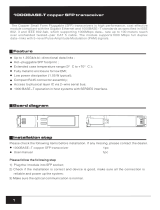Page is loading ...

Hardware User Manual
Catalog Numbers
1783-MS06T, 1783-MS10T,
1783-MX08T, 1783-MX08F
Stratix 8000 Ethernet
Managed Switches

Important User Information
Solid state equipment has operational characteristics differing from those of electromechanical equipment. Safety Guidelines for the
Application, Installation and Maintenance of Solid State Controls (publication SGI-1.1 available from your local Rockwell Automation sales
office or online at http://literature.rockwellautomation.com
) describes some important differences between solid state equipment and hard-
wired electromechanical devices. Because of this difference, and also because of the wide variety of uses for solid state equipment, all
persons responsible for applying this equipment must satisfy themselves that each intended application of this equipment is acceptable.
In no event will Rockwell Automation, Inc. be responsible or liable for indirect or consequential damages resulting from the use or
application of this equipment.
The examples and diagrams in this manual are included solely for illustrative purposes. Because of the many variables and requirements
associated with any particular installation, Rockwell Automation, Inc. cannot assume responsibility or liability for actual use based on the
examples and diagrams.
No patent liability is assumed by Rockwell Automation, Inc. with respect to use of information, circuits, equipment, or software described in
this manual.
Reproduction of the contents of this manual, in whole or in part, without written permission of Rockwell Automation, Inc., is prohibited.
Throughout this manual, when necessary, we use notes to make you aware of safety considerations.
Allen-Bradley, Rockwell Automation, RSLinx, RSLogix 5000, Stratix 8000, and TechConnect are trademarks of Rockwell Automation, Inc.
Trademarks not belonging to Rockwell Automation are property of their respective companies.
WARNING
Identifies information about practices or circumstances that can cause an explosion in a
hazardous environment, which may lead to personal injury or death, property damage, or
economic loss.
IMPORTANT
Identifies information that is critical for successful application and understanding of the product.
ATTENTION
Identifies information about practices or circumstances that can lead to personal injury or death,
property damage, or economic loss. Attentions help you identify a hazard, avoid a hazard, and
recognize the consequence
SHOCK HAZARD
Labels may be on or inside the equipment, for example, a drive or motor, to alert people that
dangerous voltage may be present.
BURN HAZARD
Labels may be on or inside the equipment, for example, a drive or motor, to alert people that
surfaces may reach dangerous temperatures.

5Publication 1783-UM002C-EN-P - April 2009 5
Preface
About This Publication
This publication describes the physical and performance characteristics of the
Stratix 8000 Ethernet Managed Switches. In addition, this publication provides
the following:
• Detailed installation information
• How to use the switch
• Troubleshooting information
This guide does not describe system messages that you might receive or how
to configure your switch. For this information, see the Additional Resources
section on page 6.
Who Should Use This
Publication
This guide is for the person installing Stratix 8000 Ethernet Managed Switches.
We assume that you are familiar with the concepts and terminology of the
Ethernet protocol and local area networking.

6 Publication 1783-UM002C-EN-P - April 2009
Preface
Additional Resources
These documents contain additional information concerning this Rockwell
Automation product.
You can view or download publications at
http://literature.rockwellautomation.com.
To order paper copies of technical
documentation, contact your local Rockwell Automation distributor or sales
representative.
Resource Description
Stratix 8000 Ethernet Managed Switches
Installation Instructions, publication
1783-IN005
Describes how to get started installing and
configuring the switch.
Stratix 8000 Ethernet Managed Switches
Software User Manual, publication
1783-UM003
Provides detailed information on configuring
and managing your switches.
Stratix 8000 Ethernet Managed Switches
Release Notes, publication 1783-RN002
Lists enhancements and anomalies
associated with the software release.
Device Manager online help (provided with
the switch)
Provides context-sensitive information on
configuring and using the switch, including
system messages.
Industrial Automation Wiring and
Grounding Guidelines, publication
1770-4.1
Provides general guidelines for installing a
Rockwell Automation industrial system.
Product Certifications website,
http://ab.com
Provides declarations of conformity,
certificates, and other certification details.

3Publication 1783-UM002C-EN-P - April 2009 3
Table of Contents
Preface
About This Publication . . . . . . . . . . . . . . . . . . . . . . . . . . . . . . . . . . . . . . 5
Who Should Use This Publication . . . . . . . . . . . . . . . . . . . . . . . . . . . . . 5
Additional Resources . . . . . . . . . . . . . . . . . . . . . . . . . . . . . . . . . . . . . . . . 6
Chapter 1
Start
About the Switches . . . . . . . . . . . . . . . . . . . . . . . . . . . . . . . . . . . . . . . . . 8
Power and Relay Connector . . . . . . . . . . . . . . . . . . . . . . . . . . . . . . . . . 11
Console Port. . . . . . . . . . . . . . . . . . . . . . . . . . . . . . . . . . . . . . . . . . . . . . 12
Dual-Purpose Uplink Ports . . . . . . . . . . . . . . . . . . . . . . . . . . . . . . . . . . 12
10/100 Ports. . . . . . . . . . . . . . . . . . . . . . . . . . . . . . . . . . . . . . . . . . . . . . 13
100BASE-FX Ports . . . . . . . . . . . . . . . . . . . . . . . . . . . . . . . . . . . . . . . . 13
Rear Panel. . . . . . . . . . . . . . . . . . . . . . . . . . . . . . . . . . . . . . . . . . . . . . . . 13
Cabling . . . . . . . . . . . . . . . . . . . . . . . . . . . . . . . . . . . . . . . . . . . . . . . . . . 14
Auto-MDIX Feature . . . . . . . . . . . . . . . . . . . . . . . . . . . . . . . . . . . . 14
Status Indicators. . . . . . . . . . . . . . . . . . . . . . . . . . . . . . . . . . . . . . . . . . . 15
Switch and Port Status Indicators . . . . . . . . . . . . . . . . . . . . . . . . . . 15
Dual-purpose Port Status Indicators . . . . . . . . . . . . . . . . . . . . . . . 17
Expansion Module Status Indicators . . . . . . . . . . . . . . . . . . . . . . . 18
CompactFlash Memory Card. . . . . . . . . . . . . . . . . . . . . . . . . . . . . . . . . 19
Chapter 2
Install the Switch
Installation Guidelines . . . . . . . . . . . . . . . . . . . . . . . . . . . . . . . . . . . . . . 24
Environment and Enclosure Guidelines . . . . . . . . . . . . . . . . . . . . 24
Before You Begin. . . . . . . . . . . . . . . . . . . . . . . . . . . . . . . . . . . . . . . . . . 24
Place the Switch . . . . . . . . . . . . . . . . . . . . . . . . . . . . . . . . . . . . . . . . 25
Verify Package Contents . . . . . . . . . . . . . . . . . . . . . . . . . . . . . . . . . . . . 26
Add Modules to the Switch . . . . . . . . . . . . . . . . . . . . . . . . . . . . . . . . . . 26
Expansion Module Configurations . . . . . . . . . . . . . . . . . . . . . . . . . 26
Install the Switch . . . . . . . . . . . . . . . . . . . . . . . . . . . . . . . . . . . . . . . . . . 29
Attach Expansion Modules (optional) . . . . . . . . . . . . . . . . . . . . . . 29
Mount the Switch. . . . . . . . . . . . . . . . . . . . . . . . . . . . . . . . . . . . . . . 32
Install the SFP Module (optional). . . . . . . . . . . . . . . . . . . . . . . . . . 37
Ground the Switch. . . . . . . . . . . . . . . . . . . . . . . . . . . . . . . . . . . . . . 38
Wire the DC Power Source. . . . . . . . . . . . . . . . . . . . . . . . . . . . . . . 40
Attach the Power and Relay Connector . . . . . . . . . . . . . . . . . . . . . 42
Wire the External Alarms (Optional) . . . . . . . . . . . . . . . . . . . . . . . 44
Install or Remove the CompactFlash Card. . . . . . . . . . . . . . . . . . . . . . 47
Set Up the Switch Initially with Express Setup. . . . . . . . . . . . . . . . . . . 48
Configure and Manage the Switch. . . . . . . . . . . . . . . . . . . . . . . . . . . . . 53
Use the Device Manager Web Interface. . . . . . . . . . . . . . . . . . . . . 53
Use RSLogix 5000 Software . . . . . . . . . . . . . . . . . . . . . . . . . . . . . . 54
Download Cisco Network Assistant. . . . . . . . . . . . . . . . . . . . . . . . 56
Use the Command-Line Interface. . . . . . . . . . . . . . . . . . . . . . . . . . 57
Use SNMP Management Applications . . . . . . . . . . . . . . . . . . . . . . 57

4 Publication 1783-UM002C-EN-P - April 2009
Reset the Switch to Factory Defaults . . . . . . . . . . . . . . . . . . . . . . . . . . 58
Connect to the Switch Ports . . . . . . . . . . . . . . . . . . . . . . . . . . . . . . . . . 58
Connect to 10/100 Copper Ports . . . . . . . . . . . . . . . . . . . . . . . . . . 59
Connect to Dual-purpose Uplink (10/100/1000 and SFP Fiber)
Ports . . . . . . . . . . . . . . . . . . . . . . . . . . . . . . . . . . . . . . . . . . . . . . . . . 59
Connect to 100BaseFX Ports . . . . . . . . . . . . . . . . . . . . . . . . . . . . . 61
Verify Port Connectivity . . . . . . . . . . . . . . . . . . . . . . . . . . . . . . . . . . . . 61
Verify Switch Operation . . . . . . . . . . . . . . . . . . . . . . . . . . . . . . . . . . . . 62
Connect a Computer or a Terminal to the Console Port. . . . . . . . . . . 62
Run a Power-on Self-test (POST) . . . . . . . . . . . . . . . . . . . . . . . . . . . . . 63
Verify POST Results . . . . . . . . . . . . . . . . . . . . . . . . . . . . . . . . . . . . . . . 63
Disconnect Power . . . . . . . . . . . . . . . . . . . . . . . . . . . . . . . . . . . . . . . . . 64
Install and Remove SFP Modules . . . . . . . . . . . . . . . . . . . . . . . . . . . . . 64
Install SFP Modules into SFP Module Slots . . . . . . . . . . . . . . . . . 64
Remove SFP Modules from SFP Module Slots . . . . . . . . . . . . . . . 65
Connect to SFP Modules. . . . . . . . . . . . . . . . . . . . . . . . . . . . . . . . . . . . 67
Chapter 3
Troubleshoot the Switch
Obtain Troubleshooting Information . . . . . . . . . . . . . . . . . . . . . . . . . . 69
Verify Switch POST Results . . . . . . . . . . . . . . . . . . . . . . . . . . . . . . . . . 69
View POST Results With a Terminal . . . . . . . . . . . . . . . . . . . . . . . 70
Verify Switch Status Indicators . . . . . . . . . . . . . . . . . . . . . . . . . . . . . . . 70
Verify Switch Connections . . . . . . . . . . . . . . . . . . . . . . . . . . . . . . . . . . 70
Bad or Damaged Cable . . . . . . . . . . . . . . . . . . . . . . . . . . . . . . . . . . 70
Ethernet and Fiber Cables. . . . . . . . . . . . . . . . . . . . . . . . . . . . . . . . 71
Link Status . . . . . . . . . . . . . . . . . . . . . . . . . . . . . . . . . . . . . . . . . . . . 72
Transceiver Issues . . . . . . . . . . . . . . . . . . . . . . . . . . . . . . . . . . . . . . 72
Port and Interface Settings . . . . . . . . . . . . . . . . . . . . . . . . . . . . . . . 73
Verify Switch Performance . . . . . . . . . . . . . . . . . . . . . . . . . . . . . . . . . . 73
Speed, Duplex, and Autonegotiation . . . . . . . . . . . . . . . . . . . . . . . 73
Autonegotiation and Network Interface Cards (NICs) . . . . . . . . . 74
Cabling Distance . . . . . . . . . . . . . . . . . . . . . . . . . . . . . . . . . . . . . . . 74
Obtain Configurtion Information . . . . . . . . . . . . . . . . . . . . . . . . . . . . . 74
Chapter 4
Cable and Connectors
10/100 and 10/100/1000 Ports . . . . . . . . . . . . . . . . . . . . . . . . . . . . . . 75
Connect to 10BASE-T- and 100BASE-TX-Compatible Devices. 76
100BASE-FX Ports . . . . . . . . . . . . . . . . . . . . . . . . . . . . . . . . . . . . . . . . 78
SFP Module Ports . . . . . . . . . . . . . . . . . . . . . . . . . . . . . . . . . . . . . . . . . 78
Dual-purpose Ports . . . . . . . . . . . . . . . . . . . . . . . . . . . . . . . . . . . . . . . . 79
Console Port. . . . . . . . . . . . . . . . . . . . . . . . . . . . . . . . . . . . . . . . . . . . . . 79
Cable and Adapter Specifications . . . . . . . . . . . . . . . . . . . . . . . . . . . . . 80
SFP Module Cable Specifications . . . . . . . . . . . . . . . . . . . . . . . . . . 80
Adapter Pinouts . . . . . . . . . . . . . . . . . . . . . . . . . . . . . . . . . . . . . . . . . . . 80
Index

7Publication 1783-UM002C-EN-P - April 2009 7
Chapter
1
Start
This chapter provides a functional overview of the switches and covers these
topics.
Topic Page
About the Switches 8
Power and Relay Connector 11
Console Port 12
Dual-Purpose Uplink Ports 12
10/100 Ports 13
100BASE-FX Ports 13
Rear Panel 13
Cabling 14
Status Indicators 15
CompactFlash Memory Card 19

8 Publication 1783-UM002C-EN-P - April 2009
Chapter 1
About the Switches
The Stratix 8000 Ethernet Managed Switches provide a rugged, easy-to-use,
secure switching infrastructure for harsh environments. You can connect these
switches to network devices such as servers, routers, and other switches. In
industrial environments you can connect any Ethernet-enabled industrial
communication devices including programmable logic controllers (PLCs),
human-machine interfaces (HMIs), drives, sensors, and I/O.
You can mount the switches on a DIN rail in an industrial enclosure, on a wall,
or panel.
The switch front panel contains the ports, the status indicators, and the power
and relay connectors. The following figures show the 1783-MS10T switch and
expansion module front panels.
Available Switches, Expansion Modules, and SFP Modules
Catalog Number Description
Switches
1783-MS06T 4 10/100BASE-T Ethernet ports and 2 dual-purpose ports, each with a 10/100/1000BASE-T copper port
and an SFP (small form-factor pluggable) module slot
1783-MS10T 8 10/100BASE-T Ethernet ports and 2 dual-purpose ports, each with a 10/100/1000BASE-T copper port
and an SFP (small form-factor pluggable) module slot
Expansion Modules
1783-MX08T Expansion module with 8 10/100BASE-T copper Ethernet ports
1783-MX08F Expansion module with 8 100BASE-FX fiber optic Ethernet ports
SFP Modules
1783-SFP100FX 100BASE-FX multi-mode fiber transceiver
1783-SFP1GSX 1000BASE-SX multi-mode fiber transceiver
1783-SFP100LX 100BASE-LX single-mode fiber transceiver
1783-SFP1GLX 1000BASE-LX single-mode fiber transceiver
Required Components
Catalog Number Description
1606-XL series (recommended)
1606-XLP series (recommended)
Or equivalent
Class 2, 24V DC output power supplies
Spare Components
Catalog Number Description
1783-MCF CompactFlash card

Publication 1783-UM002C-EN-P - April 2009 9
Chapter 1
1783-MS10T Switch
.
1 Power and relay connectors
2 Console port
3 Dual-purpose ports
4 10/100 ports
5 Protective ground connection

10 Publication 1783-UM002C-EN-P - April 2009
Chapter 1
1783-MX08T Switch Copper Expansion Module (side cover removed)
1783-MX08F Switch Fiber Expansion Module
31827-M
1
1 10/100 ports
31828-M
1
1 100BASE-FX ports

Publication 1783-UM002C-EN-P - April 2009 11
Chapter 1
Power and Relay Connector
You connect the DC power and alarm signals to the switch through two front
panel connectors. One connector provides primary DC power (supply A) and
the major alarm signal, and a second connector (supply B) provides secondary
power and the minor alarm signal. The two connectors are physically identical
and are in the upper left side of the front panel, as shown in the figure below.
The switch accessory pack includes the mating power and relay connectors.
These connectors provide screw terminals for terminating the DC power and
alarm wire and plug into the power and relay receptacles on the front panel.
The positive DC power connection is labeled V, and the return is the adjacent
connection labeled RT, as shown in the figure below.
The switch can operate with a single power source or with dual power sources.
When both power sources are operational, the switch draws power from the
DC source with the higher voltage. If one of the two power sources fail, the
other continues to power the switch.
The power and relay connectors also provide an interface for two independent
alarm relays: the major alarm and the minor alarm. The relays can be activated
for environmental, power supply, and port status alarm conditions and can be
configured to indicate an alarm with either open or closed contacts. The relay
itself is normally open, so under power failure conditions, the contacts are
open. From the Command Line Interface (CLI), you can associate any alarm
condition with one alarm relay or with both relays.
Alarm relays often control an external alarm device, such as a bell or a light. To
connect an external alarm device to the relay, you must connect two relay
contact wires to complete an electrical circuit. Both alarm terminals on the
power and relay connector are labeled A. You can connect them without
regard to polarity.
WARNING
When you connect or disconnect the power and relay connector
with power applied, an electrical arc can occur. This could
cause an explosion in hazardous area installations. Be sure that
power is removed from the switch and alarm circuit. Be sure
that power cannot be accidentally turned on or verify that the
area is nonhazardous before proceeding.
Failure to securely tighten the power and relay connector
captive screws can result in an electrical arc if the connector is
accidentally removed.
RT
A
V
A
31783-M

12 Publication 1783-UM002C-EN-P - April 2009
Chapter 1
See the Stratix 8000 Ethernet Managed Switches Software User Manual,
publication 1783-UM003A, for more information on alarm configuration..
For more information about the power and relay connector, see Chapter 4,
Cable and Connectors.
Console Port
For configuring, monitoring, and managing the switch, you can connect a
switch to a computer through the console port and the supplied RJ45-to-DB-9
adapter cable. If you want to connect a switch to a terminal, you need to
provide an RJ45-to-DB-25 female DTE adapter. For console-port and
adapter-pinout information, see the Two Twisted-pair Straight-through Cable
Schematic on page 76.
Dual-Purpose Uplink Ports
The two dual-purpose uplink ports may each be configured for RJ45 (copper)
or SFP (fiber) media types. Only one of these connections in each of the
dual-purpose ports can be active at a time. If both ports are connected, the
SFP module port has priority.
You can set the copper RJ45 ports to operate at 10, 100, or 1000 Mb/s in
full-duplex or half-duplex mode. You can configure them as fixed 10, 100, or
1000 Mb/s (Gigabit) Ethernet ports and can configure the duplex setting.
You can use approved Gigabit (or 100 Mbps) Ethernet SFP modules to
establish fiber-optic connections to other switches. These transceiver modules
are field-replaceable, providing the uplink interfaces when inserted in an SFP
module slot. You use fiber-optic cables with LC connectors to connect to a
fiber-optic SFP module. These ports operate in the full duplex mode only.
WARNING
If you connect or disconnect the console cable with power
applied to the switch or any device on the network, an electrical
arc can occur. This could cause an explosion in hazardous
location installations. Be sure that power is removed or the
area is nonhazardous before proceeding.
To verify switch operation, perform POST on the switch in a
nonhazardous location before installation.

Publication 1783-UM002C-EN-P - April 2009 13
Chapter 1
10/100 Ports
You can set the 10/100 ports to operate at 10 or 100 Mb/s in full-duplex or
half-duplex mode. You can also set these ports for speed and duplex
autonegotiation in compliance with IEEE 802.3-2002. (The default setting is
autonegotiate.)
When set for autonegotiation, the port senses the speed and duplex settings of
the attached device. If the connected device also supports autonegotiation, the
switch port negotiates the best connection (that is, the fastest line speed that
both devices support and full-duplex transmission if the attached device
supports it) and configures itself accordingly. In all cases, the attached device
must be within 100 m (328 ft.) of the switch.
100BASE-FX Ports
The IEEE 802.3-2002 100BASE-FX ports (on the 1783-MX08F expansion
module) provide full-duplex 100 Mb/s connectivity over multimode fiber
(MMF) cables. These ports use a built-in, small-form-factor fixed (SFF)
fiber-optic transceiver module that accepts a dual LC connector. The cable can
be up to 2 km (1.24 miles) in length.
Rear Panel
The rear panel of the switches and expansion modules have latches for
installation on either a DIN rail or a wall, as shown in the following figure. The
latches slide outward to position the switch over the DIN rail and slide inward
to secure the switch to a DIN rail. The feet must be extended when mounting
the switch on heavy-duty (35 x 15mm) DIN rail or they may be extended for
improved ventilation when wall mounting.
31777-M
Latch
Foot

14 Publication 1783-UM002C-EN-P - April 2009
Chapter 1
Cabling
100BASE-TX traffic requires Category 5 cable. 10BASE-T traffic can use
Category 3 or Category 4 cables.
When connecting the switch to workstations, servers, and routers,
straight-through cables are normally used. However, the automatic
medium-dependent interface crossover (auto-MDIX) feature of the switch is
enabled by default and will automatically re-configure the ports to use either
straight-through or crossover cable type.
Auto-MDIX Feature
The Auto-MDIX feature is enabled by default. When the auto-MDIX feature
is enabled, the switch detects the required cable type (straight-through or
crossover) for copper Ethernet connections and configures the interfaces
accordingly.
You can use the command-line interface (CLI) to disable the auto-MDIX
feature. See the online help for more information.

Publication 1783-UM002C-EN-P - April 2009 15
Chapter 1
Status Indicators
The switches and expansion modules have these status indicators.
Switch and Port Status Indicators
VRTA A
31793-M
EIP Mod Status Indicator
EIP Net Status Indicator
Setup Status Indicator
PWR A Status
Indicator
PWR B Status Indicator
Dual-purpose Port
Status Indicator
Port Status Indicator
Indicator State Description
EIP Mod
(EtherNet/IP module status)
Off No power. Check the power supply and cabling.
Solid green The switch is operating properly.
Flashing
green The switch has not been configured as a managed switch (for example,
Express Setup was not performed, no IP address, no password). The
switch is operating as an unmanaged switch.
Flashing red A recoverable minor fault, such as an incorrect configuration, has
occurred.
Solid red A non-recoverable major fault has occurred. Cycle power. If the
problem persists, contact Rockwell Automation Technical Support.
Flashing green/red The switch is performing a power-on self-test (POST).
EIP Net
(EtherNet/IP network
status)
Off No power or no IP address.
• Check the power supply and cabling.
• Make sure switch is properly configured.
Solid green The device has at least one established EtherNet/IP connection.
Flashing
green No EtherNet/IP connection yet, but the switch has obtained an IP
address.
Flashing red EtherNet/IP connection has timed out.
Solid red Duplicate IP address. The switch has detected that its IP address is
already in use.
Flashing green/red The switch is performing a power-on self-test (POST).

16 Publication 1783-UM002C-EN-P - April 2009
Chapter 1
PWR A and PWR B Status Indicators
If the switch has dual power sources (for redundancy), the switch draws power
from the power source with the higher voltage. If one of the DC power
sources fails, the alternate DC power source powers the switch.
Setup Off Switch is configured as a managed switch.
Solid green Switch is in initial setup.
Flashing
green Switch is in one of the following states;
• initial setup
• recovery
• initial setup incomplete
Solid red Switch failed to start initial setup or recovery because there is no
available switch port to which to connect the management station.
Disconnect a device from a switch port, and press the Express Setup
button.
PWR A and PWR B
(see PWR A and PWR B
Status Indicators, below)
Off Power is not present on the circuit, or power is not applied to the
system.
Solid green Power is present on the associated circuit.
Port Off No link.
Solid green Link present.
Flashing green Activity. Port is sending or receiving data.
Flashing amber A link blocked by spanning tree violation is sending or receiving data.
Alternating green/amber Link fault. Error frames can affect connectivity, and errors such as
excessive collisions, CRC errors, and alignment and jabber errors are
monitored for a link-fault indication (RJ45 connection only).
Solid amber Port is not forwarding. Port was disabled by management, an address
violation, or spanning tree violation.
After a port is reconfigured, the port status indicator can remain amber
for up to 30 seconds while spanning tree checks the network for
possible loops.
Indicator State Description
If The Status Indicator Color Is
Power is present on the PWR A or PWR B
input
Green
Power is not present on the PWR or PWR B
input
Red when power is not present, if switch is
configured for dual input power.
Off if the switch is not configured for
dual-input power.

Publication 1783-UM002C-EN-P - April 2009 17
Chapter 1
Dual-purpose Port Status Indicators
The status indicators on a dual-purpose port, as shown in the following figure, show whether
the RJ45 connector or an SFP module is active. The port can be configured as either a
10/100/1000 port through the RJ45 connector or as an SFP module, but not both. The status
indicators show which port is being used, and current port activity.
State Description
Off No link.
Solid green Link present.
Flashing green Activity. Port is sending or receiving data.
Flashing amber A link blocked by spanning tree is sending or receiving data.
Alternating
green/amber
Link fault. Error frames can affect connectivity, and errors such as excessive collisions, CRC errors, and alignment and
jabber errors are monitored for a link-fault indication (RJ45 connection only).
Solid amber Port is not forwarding. Port was disabled by management, an address violation, or spanning tree violation.
After a port is reconfigured, the port status indicator can remain amber for up to 30 seconds while spanning tree
checks the network for possible loops.
RJ45 Port In-use and Activity
Status Indicator
SFP Module Port In-use and Activity Status Indicator
SFP Module Port
RJ45 Port

18 Publication 1783-UM002C-EN-P - April 2009
Chapter 1
Expansion Module Status Indicators
State Description
Off No link.
Solid green Link present.
Flashing green Activity. Port is sending or receiving data.
Flashing amber A link blocked by spanning tree is sending or receiving data.
Alternating
green/amber
Link fault. Error frames can affect connectivity, and errors such as excessive collisions, CRC errors, and alignment and
jabber errors are monitored for a link-fault indication (RJ45 connection only).
Solid amber Port is not forwarding. Port was disabled by management, an address violation, or spanning tree violation.
After a port is reconfigured, the port status indicator can remain amber for up to 30 seconds while spanning tree checks
the network for possible loops.

Publication 1783-UM002C-EN-P - April 2009 19
Chapter 1
CompactFlash Memory
Card
The switch supports a CompactFlash memory card that makes it possible to
replace the switch without reconfiguring the switch. The slot for the
CompactFlash memory card is on the bottom of the switch as shown in the
following figure.
Although the switch is shipped with the CompactFlash memory card installed,
you can insert or remove the CompactFlash memory card by grasping the tab
on the card and either inserting it or removing it from the slot at the bottom of
the switch.
TIP
Refer to Install or Remove the CompactFlash Card on page 47
.
for more information on inserting and removing the
CompactFlash memory card.
VRTA A
31792-M

20 Publication 1783-UM002C-EN-P - April 2009
Chapter 1
Notes:
/