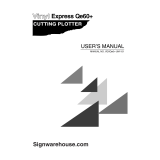Page is loading ...

MC-SERIES MULTI-TOOL
CUTTING PLOTTERS
OPERATION
INSTRUCTIONS
MUTOH EUROPE N.V.
Part N°. AP-75020
Rev. 1.0 - 18/12/98

Operation Instructions MC-Series cutting plotters
AP-75020, Rev. 1.0 - 18/12/98

Operation Instructions MC-Series cutting plotters
AP-75020, Rev. 1.0 - 18/12/98
COPYRIGHT NOTICE
COPYRIGHT
1998 Mutoh Europe N.V. All rights reserved.
This document may not be reproduced by any means, in whole or in part, without written
permission of the copyright owner.
This document is furnished to support the MUTOH MC Series cutting plotters. In
consideration of the furnishing of the information contained in this document, the party to
whom it is given assumes its custody and control and agrees to the following:
1. The information herein contained is given in confidence, and any part thereof shall not
be copied or reproduced without written consent of Mutoh Europe N.V.
2. This document or the contents herein under no circumstances, shall be used in the
manufacture or reproduction of the article shown and the delivery of this document shall
not constitute any right or license to do so.
FCC WARNING
This equipment complies with the requirements for a class A computing device in the FCC
rules, part 15, subpart J.
Operation of this device in a residential area may interfere with television reception or
operation of utilities.
Cutters generate weak radio signals and may interfere with television reception and
utilities. If the cutter does interfere with radio or TV reception, try the following:
•
Change the direction of your radio and TV reception antenna or feeder.
•
Change the direction of the cutter.
•
Move either the cutter or the receiving antenna so that there is more distance between
them.
•
Be sure the cutter and the receiving antenna are on separate power lines.

Operation Instructions MC-Series cutting plotters
AP-75020, Rev. 1.0 - 18/12/98

Operation Instructions MC-Series cutting plotters
AP-75020, Rev. 1.0 - 18/12/98
Congratulations with your new MUTOH cutting plotter !
We are happy to find you joining the ever rapidly growing family of MUTOH
computer peripherals users.
By purchasing an MC-series cutter, you have become the owner of one of the
most versatile multiple-tool cutters in the market. It is fast, reliable, of the
highest quality and has been assembled with the application of the most
stringent quality checks.
But even more important, it is easy to use, as the following guide will show
you.
Hereafter you will find all information necessary to set-up your MC-cutting
plotter in a trice.
ENJOY!

Operation Instructions MC-Series cutting plotters
AP-75020, Rev. 1.0 - 18/12/98

Operation Instructions MC-Series cutting plotters
AP-75020, Rev. 1.0 - 18/12/98
TABLE OF CONTENTS
MC-SERIES MULTI-TOOL CUTTING PLOTTERS OPERATION
INSTRUCTIONS
SETTING UP THE CUTTER........................................................................1
PREPARING THE CUTTING ENVIRONMENT............................................................ 1
UNPACKING THE CUTTER........................................................................................ 2
WHAT’S IN THE BOX ?............................................................................................... 2
GETTING TO KNOW THE CUTTER PARTS .............................................................. 3
ASSEMBLING THE PLOTTER.................................................................................... 5
CONNECTING THE CUTTER TO THE COMPUTER.................................................. 8
CONNECTING THE POWER CABLE ......................................................................... 9
COMMUNICATION SETTINGS................................................................................... 9
CHANGING THE SET-UP LANGUAGE OF YOUR CUTTER.................................... 10
PREPARING FOR A JOB..........................................................................11
LOADING MEDIA...................................................................................................... 11
ADJUSTING THE KNIFE DEPTH.............................................................................. 14
INSTALLING A TOOL................................................................................................ 16
SETTING THE CUTTING FORCE / TEST SQUARES............................................... 18
OFFSET PRINCIPLE................................................................................................. 19
OFFSET EFFECT...................................................................................................... 19
OFFSET ADJUSTMENT PROCEDURE.................................................................... 20
PERFORMING A TEST............................................................................................. 23
FIXED KNIFE SYSTEM............................................................................................. 25
UNDERSTANDING THE KEYBOARD & MENU STRUCTURE................28
GUIDED TOUR AROUND THE KEYBOARD............................................................. 28
KEYBOARD CONCEPT ............................................................................................ 33
MENU STRUCTURE - OVERVIEW........................................................................... 34
OVERVIEW GENERAL SETTINGS........................................................................... 37

Operation Instructions MC-Series cutting plotters
AP-75020, Rev. 1.0 - 18/12/98

Setting up the cutter Operation Instructions MC-Series cutting plotters
Page
1
AP-75020, Rev. 1.0 - 18/12/98
SETTING UP THE CUTTER
PREPARING THE CUTTING ENVIRONMENT
The location where you set up your equipment is very important. Please see to it
that it meets following conditions :
♦
Power supply of 100 to 120 VAC 50/60 Hz or 200 to 240 VAC 50/60 Hz.
♦
Ambient Conditions :
•
Operating environment
- Temperature : 5° C to 40° C (41° F to 104° F).
- Humidity : 35% - 75% non-condensing.
•
Recommended environment
- Temperature : Room temperature 16°C to 32°C (61° F to 90° F).
- Humidity : 50% to 65%, non-condensing.
•
Variation rate
- Temperature : 2° C per hour.
- Humidity : 5% per hour.
•
Storage environment
- Temperature : 0° C to 50° C (32° F to 122° F).
♦
Please protect your cutter from moisture, dust, draughts and direct sunlight. It is
best to keep your machine away from open windows and air-conditioners.
♦
See to it that there is an adequate space around the cutter so that ventilation is
not obstructed.
♦
Avoid unnecessary vibrations and set up your cutter on a level surface.
When selecting a place for your cutter, leave at least 150 cm (60”) in front and 150
cm (60”) at the rear.

Setting up the cutter Operation Instructions MC-Series cutting plotters
Page
2
AP-75020, Rev. 1.0 - 18/12/98
UNPACKING THE CUTTER
•
When unpacking the cutter, check whether all parts described in the parts
lists are included in the boxes. Consult your dealer if anything seems to be
missing.
•
Lifting the machine out of the box should be done by two persons.
•
Protect the plotter from firm shocks.
•
Do not dismantle the unit.
To unpack the cutter:
1. Lift the cutter unit out of the box and put it on a flat, stable surface.
2. Take out the accessories box.
3. Remove all plastic wrapping materials.
4. Remove the pieces of foam.
5. Unpack the stand.
WHAT’S IN THE BOX ?
•
MC plotter unit with roll support system, 2 conveyor rolls and
small guiding flanges
•
Cutting plotter stand
•
Mutoh MC-Series User’s Guide
•
Knife holder with depth indication (+ 1 cutting blade)
•
Set of 2 spare cutting blades 45°
•
Set of 2 water-based fibre tip pens
•
Spare cutting mat
•
Power Cord
•
RS-232 Serial interface cable
•
3” core roll media guiding flanges (2 pcs)

Setting up the cutter Operation Instructions MC-Series cutting plotters
Page
3
AP-75020, Rev. 1.0 - 18/12/98
GETTING TO KNOW THE CUTTER PARTS
N° Part Description
1. Control Panel
Panel with Liquid Crystal Display (4 lines by 16
characters), indicator LEDs and control keys.
2. Power Switch
Turns the plotter ON or OFF.
3. Carriage Cover
For safety reasons, the cutter will not work while the
cover is open. The cover will also prevent objects from
falling into the cutting zone.

Setting up the cutter Operation Instructions MC-Series cutting plotters
Page
4
AP-75020, Rev. 1.0 - 18/12/98
4. Conveyor Roll Support
Brackets
These brackets carry the conveyor rolls.
5. Conveyor Rolls
2 pieces - these rolls carry the roll media.
6. Media Guiding Rings
These rings are placed alongside the roll media.
7. Hold Lever
Raises and lowers the pressure rollers. Lowering the
pressure rollers will press the media against the drive
rollers (grid rolls).
8. Platen & Grid Cover
Supports the media and guides the movement of the
media along the X-axis.
9. Cutting Mat
Provides a reliable cutting surface and minimises damage
to the knife tip.
10. Serial Interface
Connector
RS-232 serial interface connector to connect the cutter to
the host computer.
11. Parallel Interface
Connector
Centronics parallel connector to connect the cutter to the
host computer’s printer port for fast data transfer.
12. Power Connector
Connector for the power cord, which plugs into the main
power supply of the cutter.
13. Tool head for Cutting /
Marking / Plotting
All available tools such as knife holders, drawing pens
and wide tip pens are automatically picked from the 8-tool
carousel. The tool head moves along the Y-axis to locate
the cutting position.
14. Carousel / Stocker &
Stocker Housing
The carousel can hold up to 8 different tools, allowing
flexible switching from one application to another. It can
be easily removed to install and/or remove tools.
15. Drive Rollers
or Grid
Rolls
Move the cutting media along the X-axis.
16. Pressure Rollers
Hold the media against the drive rollers during cutting.
17. Media Alignment
Stripes
Indication marks to facilitate loading of cut-sheets.
18. Soft Media Collection
Bag
Attached to the stand, the media collection bag will
prevent finished designs from being dropped on the
ground.(*)
19. Caster Wheels
The cutting plotter’s legs are equipped with 4 pre-installed
caster wheels, two of which have a lock switch.
20. Slip Ring
The slip ring is placed onto the conveyor roll and prevents
undesirable movements of the roll media.
(*) = Optional item, only when ordered separately.

Setting up the cutter Operation Instructions MC-Series cutting plotters
Page
5
AP-75020, Rev. 1.0 - 18/12/98
ASSEMBLING THE PLOTTER
After you have selected a suitable location for your cutting plotter, some assembly is
necessary before the plotter is ready for use. This section describes how to
assemble the
stand
, how to
attach the plotter body to the stand
and how to
mount the optional
media collection bag
.
1. Use the hex wrench (4) to fix the stand side stays (1)(2) firmly to the cross beam (3)
with the hex bolts M8, long type (5). As indicated in the illustration, the caster wheels
with locking switch have to be on the front side. Also, the cross beam’s flat side has to
be on the back side.
2. Place the cutting plotter body (1) onto the stand (2).

Setting up the cutter Operation Instructions MC-Series cutting plotters
Page
6
AP-75020, Rev. 1.0 - 18/12/98
3. Hook the MC conveyor roll support brackets Left (1) and Right (2) in the key holes of
the body (see detail).
4. Attach the plotter body with the brackets to the stand using 4 hex bolts M6 + washers (3).
5. Fix the conveyor roll which is closest to the plotter body to the support brackets, using
two short M8 bolts and a spacer (see illustration).
The second conveyor roll can be installed easily via the back of the support brackets
(see illustration).

Setting up the cutter Operation Instructions MC-Series cutting plotters
Page
7
AP-75020, Rev. 1.0 - 18/12/98
Only in case the
optional media collection basket was ordered
, follow steps 6 to 8 to
install it.
6. Using 4 hex bolts, short type, fix the bag frame components ( type B ) to the stand.
7. Insert the bag frame components ( type A ) into the bag sleeves.
8. Complete the media collection bag assembly by connecting the frame parts type A and
type B, as shown in the illustration. Attach the tension springs connecting the bag with
the lower frame part.

Setting up the cutter Operation Instructions MC-Series cutting plotters
Page
8
AP-75020, Rev. 1.0 - 18/12/98
CONNECTING THE CUTTER TO THE COMPUTER
To make the
connection between the cutter and the computer
, you are offered
two
possibilities
. The first possibility is a
high-speed unidirectional 8-bit parallel
Centronics interface
. The second possibility is a
2-way RS-232C serial interface
. Of
course, it is also possible to connect two different computers to the cutter, the first one
using the serial interface, the second one using the parallel interface. The cutter will
automatically determine on which port data is coming in and will handle the jobs one by
one.
PARALLEL INTERFACE
All you need to make this connection is
a parallel printer cable.
SERIAL INTERFACE
The serial RS-232C interface enables
the cutter to be connected to and
controlled by an RS-232C compatible
host computer system. The cutter is
equipped with a standard RS-232C -
DB-25P connector on the rear panel
and requires a standard RS-232C dB-
25S mating connector.
a) Make sure both the cutter and the computer are turned off. Connect one end of the
parallel interface cable /
serial interface cable
to the parallel interface connector /
serial interface connector
at the back side of the cutting plotter.
b) Secure the lock pins to the
connector.
b) Fasten the screws to secure the
connector.
c) Connect the other end of the
parallel printer cable to your
computer.
c) Connect the other end of the serial
cable to your computer.
•
Please be advised that the
parallel interface
only
works one-wa
y
. This
means that the cutter can receive data from the computer but cannot send any
information to the computer. Consequently, software polling for media size will
not be available when using parallel communication.
•
Using the
serial communication
, your cutter will not only be able to
receive
data
from the computer, but will also be able to
send information
to the
computer (media size, ...).
•
For proper operation of the serial communication, it will be necessary to match
the computer settings to the plotter settings !

Setting up the cutter Operation Instructions MC-Series cutting plotters
Page
9
AP-75020, Rev. 1.0 - 18/12/98
CONNECTING THE POWER CABLE
1. Make sure the plotter’s power switch
is turned OFF.
2. Plug the plotter-end of the power
cable into the connector at the back
of the plotter.
3. Plug the other end of the power cable
into an electrical outlet of the correct
voltage and with a proper grounding.
COMMUNICATION SETTINGS
In order for your plotter to be able to communicate well with your host computer, the
communication settings on both machines have to match exactly. Please refer to the
manual of your software to determine which communication settings will be used by your
software. Your cutter is able to be set up to use any settings necessary.
You can proceed in two ways:
•
You can check which of the 5 possible defaults matches your software and enable this
particular default setting.
•
You can set all communication parameters yourself. In this case, for communication,
select USER DEFINED.
Communication DEFAULT 1 DEFAULT 2 DEFAULT 3 DEFAULT 4 DEFAULT 5 USER
DEFINED
BAUDRATE
9600 9600 9600
9600
9600 Adjustable
DATABITS
787
8
8 Adjustable
PARITY
EVEN NONE EVEN
NONE
EVEN Adjustable
STOPBITS
111
1
2 Adjustable
SOFTWARE
HANDSHAKE
OFF OFF Xon/Xoff
Xon/Xoff
OFF Adjustable
DTR-Pin
ON ON OFF
OFF
ON Adjustable
CTS-Pin
OFF OFF OFF
OFF
OFF Adjustable
RTS-Pin
ON ON ON
ON
ON Adjustable
The factory default settings are shown in
Bold
-face.

Setting up the cutter Operation Instructions MC-Series cutting plotters
Page
10
AP-75020, Rev. 1.0 - 18/12/98
CHANGING THE SET-UP LANGUAGE OF YOUR CUTTER
It is possible to change the user language of your cutter, thus changing the set-up sheet
language. Changing the set-up language can be done by pressing two keys simultaneously
during power-up. See table below for an overview.
LANGUAGE KEY COMBINATION
American
(dimensions in inches)
ENTER + JOG-DOWN
German
ENTER + JOG-UP
French
ENTER + JOG-RIGHT
English
(dimensions in metric units)
ENTER + JOG-LEFT
Japanese
ENTER + ONLINE

Preparing for a Job Operation Instructions MC-Series cutting plotters
Page
11
AP-75020, Rev. 1.0 - 18/12/98
PREPARING FOR A JOB
This section covers the tasks you should perform as you prepare to run a job:
•
Loading the media
•
Adjusting the knife depth
•
Installing a tool
•
Offset principle, effect & adjustment routine
•
Performing a test
•
Using the fixed knife system
LOADING MEDIA

Preparing for a Job Operation Instructions MC-Series cutting plotters
Page
12
AP-75020, Rev. 1.0 - 18/12/98
You can load either
cut sheet
or
roll material
into the cutter.
CUT SHEET MEDIA ROLL MEDIA
1. Close the
safet
y
cover (1)
, put the
pressure rollers (2)
in the “up” position using the
media hold lever (3)
, make sure the
stocker (4)
is into place and turn the
power
switch (5)
ON.
a) The cutting plotter performs an initialisation routine and the display shows the
initialisation menu.
b) The
stocker (4)
rotates about 2 times to perform tool identification.
c) The
tool head (6)
moves to the rightmost position.
2. Open the
protective cover (1)
and insert
the cut sheet media into the cutter. On
the
platen (7)
,
marker lines (8)
have
been affixed for alignment purposes. It is
best to position the media so that half of it
hangs in front and half of it hangs at the
back of the cutter.
2. Open the
protective cover (1)
and pull
the media through to be able to choose
the best possible position for the
pressure rollers (2)
.
3. Depending on the width of the MC cutting plotter you have purchased, it is equipped
with 3 or 4 pressure rollers. You can use as many pressure rollers as you think are
necessary for good media handling.
a) In any case, at least 2 pressure rolls are needed. To disable one or more
pressure
rolls (2)
, they are to be placed at the leftmost side of the plotter, beyond the leftmost
drive roller (9)
.
b) Adjust the position of the
pressure rollers (2)
in use, so that they align well with the
drive rollers (9)
. Always make sure that the leftmost and rightmost pressure rollers
in use are at least 5 mm (0.2”) inside the media. It is not recommendable that the
rollers run on the very edge of the material.
4. Doing this, you are helped by the tactile and audible click system for the left pressure
rollers. The rightmost pressure roller’s movement is limited so that it can never be
malpositioned.
Always make sure that all pressure rollers in
use are completely inside the sheet of
media you want to load. Especially when
you use a cut sheet of which the corners are
not perfectly square, it is best to put the
pressure rollers well inside the media, as
the width of the sheet may vary.
5. Put the
hold lever (3)
in the
DOWN position (3
3’) and close the cover.
To ensure good & straight transport of the
roll media, see to it that there is an even
tension across the whole width of the roll
as you lower the media hold lever ( 3
3’).
/