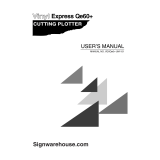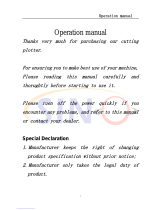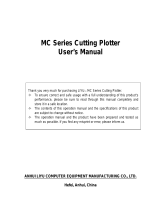Page is loading ...

User’s Guide
Sign Cutting Plotter

User’s Guide SC-PRO Cutting Plotter
2 AP-75280 – Rev. 1.1

User’s Guide SC-PRO Cutting Plotter
3 AP-75280 – Rev. 1.1
COPYRIGHT NOTICE
COPYRIGHT 2008 Mutoh Europe N.V. All rights reserved.
Mutoh reserves the right to modify the information contained in this manual at any time without prior notice.
This document may not be reproduced by any means, in whole or in part, without written permission of the
copyright owner.
This document is furnished to support the Mutoh CutServer in combination with the MUTOH SC-Pro cutting
plotter. In consideration of the furnishing of the information contained in this document, the party to whom it
is given assumes its custody and control and agrees to the following:
The information herein contained is given in confidence, and any part thereof shall not be copied or
reproduced without written consent of Mutoh Europe N.V.
This document or the contents herein under no circumstances shall be used in the manufacture or
reproduction of the article shown and the delivery of this document shall not constitute any right or license to
do so.
05 September 2008
Published: Mutoh Europe N.V., Archimedesstraat 13, B-8400 Oostende, BELGIUM

User’s Guide SC-PRO Cutting Plotter
4 AP-75280 – Rev. 1.1

User’s Guide SC-PRO Cutting Plotter
5 AP-75280 – Rev. 1.1
Dear Customer,
Thank you for choosing a Mutoh SC-Pro series sign cutting plotter. The Mutoh SC-Pro drag knife cutting
plotter has been designed to be one of the most user-friendly and versatile cutting plotters in the market.
As a stand-alone cutting plotter, the SC-Pro can cut and plot designs onto PVC or paper as required.
In combination with an inkjet printer, the SC-Pro cutting plotter is ready for contour-cutting of pre-printed
signs made with any printer capable of printing onto cutting plotter compatible media. Contour-cutting is
made possible via the integrated EPOS (electronic positioning) technology and the in-the-box software.
But even more important, it is easy to use, as the following guide will show you.

User’s Guide SC-PRO Cutting Plotter
6 AP-75280 – Rev. 1.1

User’s Guide SC-PRO Cutting Plotter
7 AP-75280 – Rev. 1.1
TABLE OF CONTENTS
1 Regularisationandsafetyinformation.......................11
1.1Complywithfollowingregulations....................................................................11
1.2 Important notes .................................................................................................12
1.3 Safety Labels ......................................................................................................12
2 Product overview ...................................................... 15
2.1 Dimensions ........................................................................................................15
2.2 Installation environment requirements .............................................................15
2.3 Part names and functions ..................................................................................17
2.3.1 Front of the SC-PRO ....................................................................................17
2.3.2 Rear of the SC-PRO ......................................................................................18
2.3.3 Operation panel ..........................................................................................19
2.4 In-the-box contents ...........................................................................................20
3 Basics ........................................................................ 21
3.1 Installing and replacing tools .............................................................................21
3.1.1 Installing tools .............................................................................................21
3.1.2 Replace cutter blade ...................................................................................22
3.1.3 Replace auto sheet-off knife .......................................................................23
3.1.4 Replacing the cutting mat ...........................................................................24
3.2 Handling and storing media ...............................................................................25
3.2.1 Handling media ...........................................................................................25
3.2.2 Precaution on storing media .......................................................................25
3.3 Loading media ....................................................................................................26
3.3.1 Loading roll media .......................................................................................26
3.3.1.1 Loading cut vinyl ....................................................................................26
3.3.1.2 Loading pre-printed vinyl .......................................................................29
3.3.2 Loading sheet media ...................................................................................32
4 Walkthrough the operation panel ............................. 35
4.1 Direct key access ................................................................................................35
4.1.1 SHEET OFF key .............................................................................................36
4.1.2 ORIGIN key ..................................................................................................37
4.1.3 TEST key ......................................................................................................37
4.1.4 CONTOUR CUTTING key ..............................................................................38
4.1.5 SPEED key ....................................................................................................39
4.1.6 FORCE key ...................................................................................................40
4.1.7 OFFSET key ..................................................................................................41

User’s Guide SC-PRO Cutting Plotter
8 AP-75280 – Rev. 1.1
4.1.8 TOOL key .....................................................................................................42
4.2 Menu overview ..................................................................................................43
4.2.1 Sheet off mode............................................................................................46
4.2.2 Sheet off margin ..........................................................................................46
4.2.3 Auto Shuffle ................................................................................................46
4.2.4 Pre-Feed length ...........................................................................................47
4.2.5 Max Sheet length ........................................................................................48
4.2.6 Page mode ..................................................................................................49
4.2.7 Origin ..........................................................................................................50
4.2.8 Laser speed .................................................................................................50
4.2.9 Tool-up speed .............................................................................................51
4.2.10 Job focus ................................................................................................51
4.2.11 Smoothing ..............................................................................................51
4.2.12 Factory default .......................................................................................52
4.2.13 Copies ....................................................................................................52
4.2.14 Bezier .....................................................................................................53
4.2.15 Language ................................................................................................53
4.2.16 Emulation ...............................................................................................53
4.2.17 Program step ..........................................................................................54
4.2.18 VS/ZF/AS ................................................................................................54
4.2.19 LCD contrast ...........................................................................................54
4.2.20 Keyboard beep .......................................................................................55
4.2.21 Versions .................................................................................................55
4.2.22 Basic / Full menu ....................................................................................55
4.2.23 Serial communication ............................................................................56
4.2.24 Network communication .......................................................................57
4.2.24.1 TCP/IP Address ...................................................................................57
4.2.24.2 SubnetMask ........................................................................................57
4.3 Special key combinations ...................................................................................58
4.3.1 EPOS laser ON .............................................................................................58
4.3.2 EPOS laser OFF ............................................................................................59
4.3.3 Bar code verification ...................................................................................59
4.3.4 Updating the keyboard ...............................................................................60
4.3.5 Reset the keyboard .....................................................................................60
4.3.6 Activate Sheet off knife ...............................................................................61
4.3.7 Factory default ............................................................................................61
4.4 Keys accessible during a cutting job ..................................................................62
4.4.1 While cutting ...............................................................................................62
4.4.2 While pausing a cutting job .........................................................................62

User’s Guide SC-PRO Cutting Plotter
9 AP-75280 – Rev. 1.1
5 Fine-tuning your cutter .............................................. 63
5.1 Adjusting the knife depth ..................................................................................63
5.2 Setting the tool force .........................................................................................66
5.3 Offset principle ..................................................................................................66
5.4 EPOS test cuts ....................................................................................................67
5.4.1 EPOS alignment ...........................................................................................67
5.4.1.1 Tools necessary: .....................................................................................67
5.4.1.2 Alignment procedure .............................................................................67
5.4.1.3 Adjustments if necessary .......................................................................68
5.4.2 EPOS readout ..............................................................................................69
5.4.3 EPOS calibration ..........................................................................................70
5.5 XY-Distance Accuracy .........................................................................................73
6 Contour cutting ......................................................... 75
6.1 Different alignment methods ............................................................................75
6.2 Which Aligning Method should I use? ...............................................................76
6.3 Square details ....................................................................................................77
6.3.1 Hints – tips – recommendations .................................................................77
6.3.2 Automatic alignment without barcode .......................................................78
6.3.3 Automatic alignment with barcode – single frame .....................................79
6.3.4 Automatic alignment with barcode – multi frame ......................................80
6.4 Cut area measurement ......................................................................................81
7 Maintenance ............................................................. 83
7.1 Cleaning & Daily maintenance ...........................................................................83
7.1.1 Cleaning the grid rolls .................................................................................83
7.1.2 Cleaning the cutter blade ............................................................................84
7.1.3 Cleaning the cutting plotter ........................................................................84
8 Troubleshooting ........................................................ 85
8.1 Checking the communication settings ...............................................................86
8.1.1 For serial cable connections ........................................................................86
8.1.2 For network connections ............................................................................87
8.2 Error messages ..................................................................................................88
8.2.1 Recoverable errors messages .....................................................................88
8.2.2 Unrecoverable system errors ......................................................................91
9 Consumables ............................................................. 95

User’s Guide SC-PRO Cutting Plotter
10 AP-75280 – Rev. 1.1

User’s Guide SC-PRO Cutting Plotter
CHAPTER 1 : SAFETY INSTRUCTIONS
11 AP-75280 – Rev. 1.1
1 REGULARISATION AND SAFETY
INFORMATION
Safety terms in this manual are categorized into following three types, depending on the degree of the risk
(or the scale of accident)
Safety Terms Details
WARNING
Must be followed carefully to avoid death or serious bodily injury.
CAUTION
Must be observed to avoid bodily injury (moderately or lightly) or damage to your product
NOTES
Contains important information and useful tips on the operation of your product
1.1 COMPLY WITH FOLLOWING REGULATIONS
The CE marking is a mandatory European marking for certain product groups to
indicate conformity with the essential health and safety requirements set out in
European Directives.
By affixing the CE marking, the manufacturer, his authorized representative, or the
person placing the product on the market or putting it into service ensures that the item
meets all the essential requirements of all applicable EU directives and that the
applicable conformity assessment procedures have been applied.
This product is tested and approved by the Canadian Standards Association (CSA),
this to provide increased assurance of quality and safety.
The product is tested according to IEC60950.
This standard tries to cover all safety aspects.
Mechanical, electrical
Choice of components
Choice of materials: flammability!
Connectors, cables …
Fire enclosure
…
This means the product is safe for users, service personnel and production personnel.
CSA International certification is not a legal commitment but it assures the quality and
safety of the machine.
Your product is designed and manufactured with high-quality materials and
components, which can be recycled and reused.
When this crossed-out wheeled bin symbol is attached to a product, it means the
product is covered by the European Directive 2002/96/EC – WEEE regulation.
Please inform yourself about the local separate collection system for electrical and
electronic products.
Please act according to local rules and do not dispose of your old products with your
normal household waste. The correct disposal of your old product will help prevent
potential negative consequences for the environment and human health.

User’s Guide SC-PRO Cutting Plotter
CHAPTER 1 : SAFETY INSTRUCTIONS
12 AP-75280 – Rev. 1.1
1.2 IMPORTANT NOTES
Technical problems and maintenance, which require the cutter to be opened, can only be done by
qualified personnel who were trained to repair this type of machine.
Unauthorized removing of covers and/or overruling safety locks can be dangerous and will result in
your guarantee becoming void.
After powering OFF the machine, wait at least 10 seconds before powering ON again. Not respecting
this time interval could damage the machine.
1.3 SAFETY LABELS
Be careful when servicing this machine. The cutter has two fuses.
One neutral and one in phase.
After operation of the fuse, parts of the equipment that remain
energized might represent a hazard during servicing.
Be sure not to stare in the laser mounted on the cutting head.
Be careful not to pinch your fingers between the
pressure rollers and grid rollers when loading media
for example.

User’s Guide SC-PRO Cutting Plotter
CHAPTER 1 : SAFETY INSTRUCTIONS
13 AP-75280 – Rev. 1.1
Be careful not to get stuck between the following
moving parts:
► Cutting head
► Grid rollers
Be careful not to get stuck between the following
moving parts:
► Cutting head
► Grid rollers

User’s Guide SC-PRO Cutting Plotter
CHAPTER 1 : SAFETY INSTRUCTIONS
14 AP-75280 – Rev. 1.1

User’s Guide SC-PRO Cutting Plotter
CHAPTER 2 : PRODUCT OVERVIEW
15 AP-75280 – Rev. 1.1
2 PRODUCT OVERVIEW
2.1 DIMENSIONS
Please find below the sizes of the SC Pro cutter with all dimensions in millimeters.
2305 1062
1259
662
2.2 INSTALLATION ENVIRONMENT REQUIREMENTS
The location where you set up your equipment is very important. Please see to it that it meets following
conditions:
Power supply
100 - 240 VAC
50 - 60 Hz
Max. 1.5 A
Ambient Conditions:
Operating environment
Temperature 5 °C to 30 °C
Humidity 35 % - 75 % non-condensing
Recommended environment (dark area)
Temperature 16 °C to 25 °C
Humidity 50 % to 65 % non-condensing
Variation rate
Temperature 2 °C per hour
Humidity 5 % per hour
Storage environment
Temperature 0 °C to 50 °C

User’s Guide SC-PRO Cutting Plotter
CHAPTER 2 : PRODUCT OVERVIEW
16 AP-75280 – Rev. 1.1
Room conditions
Please protect your cutter from moisture, dust, draughts and direct sunlight (to prevent possible
media detection and epos readout issues). It is best to keep your machine away from open
windows and air-conditioners.
See to it that there is an adequate space around the cutter so that ventilation is not obstructed.
Avoid unnecessary vibrations and set up your cutter on a level surface.
Be sure to have some free space on each side of the SC-Pro to ease the operating of it.
a
b
c
d
a = at least 1 meter
b = at least 1 meter
c = at least 1 meter
d = at least 0,1 meter
This means that you need the following room space in total: 3,20m x 2,66m (W x D)

User’s Guide SC-PRO Cutting Plotter
CHAPTER 2 : PRODUCT OVERVIEW
17 AP-75280 – Rev. 1.1
2.3 PART NAMES AND FUNCTIONS
2.3.1 Front of the SC-PRO
1
23
4
56
7
89
10
12
13
11
N° Part Function
1
Bumper
To avoid the head crashing against the side and to measure the width of
the machine during initialization.
2
Media guide To guide the media when moving front and backwards.
3
Cutting groove A groove to guide a knife to sheet of the media manually.
4
Cutting head Assembly of cutting knife, sheet-off knife and EPOS sensor.
5
Cutting mat Provides a reliable cutting surface and minimizes damage to the knife tip.
6
Pressure rollers To hold the media against the grid rollers.
7
Small grid rollers
Rollers with a lot of grip to move the media along front and backwards
There is 1 large one and 13 small ones.
8
Large grid roller
9
Control panel Removable panel with LCD display and control keys.
10
Tool storage holes Holes in the right cover to store 3 tools.
11
Pressure roller lever
To lower or raise the pressure rollers. Note that all sent data will be
removed out of the buffers when raising the lever.
12
Media collection bag Bag to collect the media when sheeted-off.
13
Caster wheels To move the cutter easily or to fix the stand using the brakes.

User’s Guide SC-PRO Cutting Plotter
CHAPTER 2 : PRODUCT OVERVIEW
18 AP-75280 – Rev. 1.1
2.3.2 Rear of the SC-PRO
1
2
3
4
5
6789
11
12
10
N° Part Function
1
Grid roller marks
To mark the position of the grid rollers.
The pressure rollers should always be positioned on top of a grid
roller, if not, it will be impossible to start cutting.
2
Conveyor roll support brackets
To support the conveyor rolls. Multiple stands possible for the
conveyor rolls.
3
Conveyor roll guiding flanges To keep the loaded roll media in its position.
4
Conveyor roll To support and roll off the load media roll.
5
Conveyer roll brake To prevent that the loaded media keeps unwinding.
6
Serial interface connector To connect the serial interface cable.
7
USB interface connector To connect the USB cable.
8
Power cable connector To connect the power cable.
9
Fuse cover To easily access the two fuses.
10
Power switch To power ON/OFF the cutter.
11
Network interface connector To connect the network cable.
12
Tool storage place To store the pens and knifes.

User’s Guide SC-PRO Cutting Plotter
CHAPTER 2 : PRODUCT OVERVIEW
19 AP-75280 – Rev. 1.1
2.3.3 Operation panel
BASIC KEYS
1
MENU key To enter the main menu of the cutter
2
ENTER key To open a menu item or to confirm a setting
3
EXIT/CANCEL key To exit a menu item, to decline a setting or to cancel a cutting job.
4
RESUME / PAUSE key To interrupt or resume a cutting job
5
UP / YES key
This key has multiple functions
o Browse through the main menu
o Increase a value
o Confirm a setting
6
DOWN / NO key
This key has multiple functions
o Browse through the main menu
o Decrease a value
o Decline a setting
7
MEDIA TYPE key
To select the media type
o Sheet media initialization: front – rear – left – right
o Roll front media initialization: front – left – right
o Roll media initialization: left - right
8
ARROW key
To move the media forwards and backwards
To move the cutter head to the left or right
DIRECT KEYS
9
SHEET OFF key To enter the sheet off mode
10
TEST key To enter the test menu
11
ORIGIN key To enter the origin menu
12
CONTOUR CUTTING key To enter the contour cutting menu
13
SPEED key To enter the speed menu
14
OFFSET key To enter the offset menu
15
FORCE key To enter the force menu
16
TOOL key To enter the tool menu
LED’s
17
SHEET LED Lights up when selecting SHEET with the [MEDIA TYPE]-key.
18
ROLL FRONT LED Lights up when selecting ROLL FRONT with the [MEDIA TYPE]-key.
19
ROLL LED Lights up when selecting ROLL with the [MEDIA TYPE]-key.
20
ORIGIN LED
Lights up when an origin is set by the user.
Blinks when you are busy setting the origin.
21
CONTOUR CUTTING LED
Light up while contour cutting.
Blinks when the cutter is measuring the reference box.

User’s Guide SC-PRO Cutting Plotter
CHAPTER 2 : PRODUCT OVERVIEW
20 AP-75280 – Rev. 1.1
2.4 IN-THE-BOX CONTENTS
After unpacking each box, inspect if there are no damaged parts and that all necessary parts are present.
NOTES
THE CONTENTS OF THE PACKAGES MAY BE DIFFERENT DEPENDING ON THE MARKET WHERE THEY ARE USED.
CONTACT YOUR LOCAL MUTOH DEALER OR DISTRIBUTOR FOR DETAILS.
I
F ANY PART IS MISSING OR BROKEN, CONTACT EITHER OF THE FOLLOWING:
o T
HE SHOP WHERE YOU BOUGHT YOUR MUTOH CUTTER
o YOUR LOCAL MUTOH DISTRIBUTOR.
(*)
When ordered as a bundle together with a Mutoh Printer, the in-the-box software may be replaced with one software which handles cutting, printing and contour cutting.
Description Qty
Cutter unit
1
Stand assembly
1
Media bag assembly
1
Conveyor system
1
Commercial kit
1
Tools
1
Knife holder and blade 1
Cutter blade 45° 1
Blade for auto sheet-off 1
Pressurized BallPoint Pen 1
Spare cutting mat 1
Mutoh knife 1
Core support 3” 2
Set of wing screws 1
Cables
1
Power cable EU 1
Power cable UK 1
Power cable US 1
USB cable 1
Adapter cable (9 – 25 pin) 1
Interface (RS-232) cable 1
Documentation
1
User’s Guide 1
Application Guide 1
Installation Guide 1
Installation Sheet 1
Installation CD 1
CD with manuals of all Mutoh machines 1
In-The-Box WEEE regularisation 1
Starter software kit (*)
1
Quality test sheet of this machine
1
/