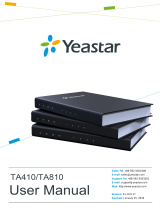Yeastar TA Gateway Integration Guide | 1 - Connect Yeastar P-Series PBX System and Yeastar TA FXO Gateway | 2
Step1. Create a SIP peer trunk on Yeastar IPPBX
1. Log in to the PBX management portal, go to Extension and Trunk > Trunk, click
Add.
2. Configure the trunk basic settings.
•Name: Enter a name to help you identify it. For example, Connect-to-TA1610-
Gateway.
•Trunk Status: Select Enabled.
•Select ITSP Template: Select General.
•Trunk Type: Select Peer Trunk.
•Transport: Select UDP.
•Hostname/IP: Enter the IP address of Yeastar TA1610 gateway. In this exam-
ple, enter 192.168.6.24.
•Port: Enter the SIP port of Yeastar TA1610 gateway. In this example, enter the
default port 5060.
•Domain: Enter the IP address of Yeastar TA1610 gateway. In this example, en-
ter 192.168.6.24.
3. Click Save and Apply.
4. Wait for seconds and check the trunk status on the Trunk page.
If the status shows , Yeastar IPPBX is connected to the Yeastar TA1610 gateway.
Step2. Create a SIP peer trunk on Yeastar TA1610 Gateway
1. Log in to the gateway web interface, go to Gateway > VoIP Settings > VoIP
Trunk#click Add New Trunk.