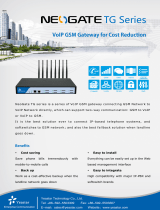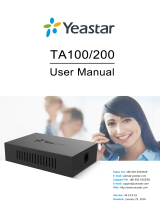Page is loading ...

TG Series User Guide
2/86
Copyright
Copyright 2006-2019 Yeastar Information Technology Co., Ltd. All rights reserved.
No parts of this publication may be reproduced or transmitted in any form or by any means,
electronic or mechanical, photocopying, recording, or otherwise, for any purpose, without the
express written permission of Yeastar Information Technology Co., Ltd. Under the law, reproducing
includes translating into another language or format.
Declaration of Conformity
Hereby, Yeastar Information Technology Co., Ltd. declares that Yeastar TG
series gateways are in conformity with the essential requirements and
other relevant provisions of the CE, FCC.
Warranty
The information in this document is subject to change without notice.
Yeastar Information Technology Co., Ltd. makes no warranty of any kind with regard to this guide,
including, but not limited to, the implied warranties of merchantability and fitness for a particular
purpose. Yeastar Information Technology Co., Ltd. shall not be liable for errors contained herein nor
for incidental or consequential damages in connection with the furnishing, performance or use of this
guide.
WEEE Warning
In accordance with the requirements of council directive 2002/96/EC on Waste of
Electrical and Electronic Equipment (WEEE), ensure that at end-of-life you separate this
product from other waste and scrap and deliver to the WEEE collection system in your
country for recycling.

TG Series User Guide
3/86
Table of Contents
About This Guide
..............................................................................................................................
6
TG Series Overview
..........................................................................................................................
7
TG200 Gateway Overview.....................................................................................................................................7
TG400 Gateway Overview.....................................................................................................................................8
TG800 Gateway Overview.....................................................................................................................................9
TG1600 Gateway Overview.................................................................................................................................11
Hardware Installation
.....................................................................................................................
13
Package Contents.................................................................................................................................................13
Safety Disclaimers and Installation Warnings.................................................................................................. 13
Insert/Remove SIM Card......................................................................................................................................14
Desktop Installation...............................................................................................................................................14
Connect Antennas.................................................................................................................................................15
Rack Installation.................................................................................................................................................... 16
Ground Connection...............................................................................................................................................17
Connect Your Gateway.........................................................................................................................................18
Getting Started
.................................................................................................................................
19
Log in Web User Interface................................................................................................................................... 19
Web Configuration Panel..................................................................................................................................... 20
Manage mobile modules
...............................................................................................................
21
Configure Mobile Module Profile.........................................................................................................................21
Reboot Mobile Modules........................................................................................................................................22
Enable/Disable Mobile Modules......................................................................................................................... 22
Adjust Mobile Module Volume.............................................................................................................................22
Configure the Call Duration of Mobile Trunks...................................................................................................23
Configure Network Type and Band.................................................................................................................... 26
Enable VoLTE on Mobile Trunk...........................................................................................................................27
Unlock the SIM Card.............................................................................................................................................27
Configure SIM Card Forwarding and CLIR.......................................................................................................28
Group Mobile Trunks.............................................................................................................................................28

TG Series User Guide
4/86
Connect TG Gateway to Your PBX (Account Mode)
..............................................................
30
Connect TG Gateway to Your PBX (Account Mode).......................................................................................30
Set up a Mobile to IP Route (Account Mode)................................................................................................... 31
Set up an IP to Mobile Route (Account Mode).................................................................................................31
Connect TG Gateway to Your PBX (Register Trunk)
..............................................................
33
Connect TG Gateway to Your PBX (Register Trunk Mode)........................................................................... 33
Set up a Mobile to IP Route (Register Trunk Mode)....................................................................................... 34
Set up an IP to Mobile Route (Register Trunk Mode)..................................................................................... 35
Connect TG Gateway to Your PBX (Peer Trunk)
.....................................................................
37
Connect TG Gateway to Your PBX (Peer Trunk Mode)..................................................................................37
Set up a Mobile to IP Route (Peer Trunk Mode)..............................................................................................38
Set up an IP to Mobile Route (Peer Trunk Mode)............................................................................................39
Call Control
.......................................................................................................................................
40
Route Calls Based on Caller ID.......................................................................................................................... 40
Route Calls Based on Destination Numbers.................................................................................................... 40
Block Incoming Numbers..................................................................................................................................... 41
Block Outgoing Numbers..................................................................................................................................... 41
Callback...................................................................................................................................................................42
AutoCLIP Route.....................................................................................................................................................44
Manage Messages
...........................................................................................................................
45
Send SMS Messages........................................................................................................................................... 45
Manage SMS Contacts.........................................................................................................................................46
Manage Sent SMS Messages.............................................................................................................................46
Manage Received SMS Messages.................................................................................................................... 47
SMS to Email..........................................................................................................................................................49
Email to SMS..........................................................................................................................................................51
Schedule SMS Clear Tasks................................................................................................................................. 52
Send USSD Messages.........................................................................................................................................53
Enable TG Gateway API...................................................................................................................................... 54
Change Password of SMS Center..................................................................................................................... 54
Configure System Settings
...........................................................................................................
56
Change Web Login Password.............................................................................................................................56

TG Series User Guide
5/86
Change Date and Time........................................................................................................................................ 56
Upload Custom Prompts......................................................................................................................................57
Set up System Email.............................................................................................................................................57
Update System Firmware.................................................................................................................................... 58
Backup and Restore............................................................................................................................................. 60
Reboot the System................................................................................................................................................62
Schedule Automatic Reboots.............................................................................................................................. 62
Reset the System.................................................................................................................................................. 63
Configure System Network
...........................................................................................................
64
Change the IP Address of TG Gateway............................................................................................................ 64
Set up VLAN for the TG Gateway...................................................................................................................... 64
Set up OpenVPN Network................................................................................................................................... 65
Set up DDNS for the TG Gateway..................................................................................................................... 66
Static Route............................................................................................................................................................66
Configure VoIP Settings
................................................................................................................
68
Group VoIP Trunks................................................................................................................................................68
Configure SIP Settings......................................................................................................................................... 68
Configure IAX Settings......................................................................................................................................... 73
Configure General Preferences.......................................................................................................................... 73
Secure Your Gateway
.....................................................................................................................
74
Security Center...................................................................................................................................................... 74
Configure Alert Settings........................................................................................................................................74
Upload Certificate Files........................................................................................................................................ 75
Configure Firewall Rules......................................................................................................................................76
System Status
..................................................................................................................................
79
Check Trunk Status...............................................................................................................................................79
Check Network Status.......................................................................................................................................... 80
Check System Info................................................................................................................................................ 80
Reports
...............................................................................................................................................
82
Call Logs................................................................................................................................................................. 82
System Logs...........................................................................................................................................................83

TG Series User Guide
6/86
About This Guide
Thanks for choosing Yeastar TG Series GSM/3G/4G gateway.
This guide will help you learn how to operate and manage your TG gateway. In this guide, we
describe every detail on the functionality and configuration of the TG series gateway. We begin by
assuming that you are interested in TG series gateway and familiar with networking and other IT
disciplines.
Products Covered
This guide explains how to configure the following Yeastar TG series gateways:
TG200
TG400
TG800
TG1600
Safety When Working with Electricity
Do not use a 3
rd
party power adaptor.
Do not power on the device during the installation.
Do not work on the device, connect or disconnect cables when lightning strikes.

TG Series User Guide
7/86
TG Series Overview
TG200 Gateway Overview
TG400 Gateway Overview
TG800 Gateway Overview
TG1600 Gateway Overview
TG200 Gateway Overview
TG200 Gateway Front Panel
No.
Feature
Description
①
Reset Button
Press and hold for 10 seconds to restore the factory defaults
②
Power LED
Indicates the power status.
On: the power is switched on.
Off: the power is switched off.
③
RUN LED
Indicates the system status.
Blinking: the system is working properly.
Static Green/Off: the system goes wrong.
④
LAN Port
10/100 adaptive RJ45 Ethernet port.
⑤
mobile module
LED
Indicates the mobile module status.
Static Green: the module and the inserted SIM card are working
properly.
Blinking Slowly: no SIM card is detected or the port is working
improperly.
Blinking Quickly: there is an ongoing call on the port.
Off: no module is inserted or the module is damaged.
⑥
SIM Card Slot
Insert the SIM card to the SIM card slot.

TG Series User Guide
8/86
TG200 Gateway Back Panel
No.
Feature
Description
1
Antenna Connector
Connect to GSM/3G/4G Antenna. Port 3 and Port 4 are invalid.
②
Power Switch
Press this button to switch on/off the device.
2
Power Interface
Connect the supplied power supply to the port.
④
Grounding Earth
Protects the personnel and the equipment.
TG400 Gateway Overview
TG400 Gateway Front Panel
No.
Feature
Description
①
Reset Button
Press and hold for 10 seconds to restore the factory defaults
②
Power LED
Indicates the power status.
On: the power is switched on.
Off: the power is switched off.
③
RUN LED
Indicates the system status.
Blinking: the system is working properly.
Static Green/Off: the system goes wrong.

TG Series User Guide
9/86
④
LAN Port
10/100 adaptive RJ45 Ethernet port.
⑤
mobile module
LED
Indicates the mobile module status.
Static Green: the module and the inserted SIM card are working
properly.
Blinking Slowly: no SIM card is detected or the port is working
improperly.
Blinking Quickly: there is an ongoing call on the port.
Off: no module is inserted or the module is damaged.
⑥
SIM Card Slot
Insert the SIM card to the SIM card slot.
TG400 Gateway Back Panel
No.
Feature
Description
1
Antenna Connector
Connect to GSM/3G/4G Antenna.
②
Power Switch
Press this button to switch on/off the device.
2
Power Interface
Connect the supplied power supply to the port.
3
Grounding Earth
Protects the personnel and the equipment.
TG800 Gateway Overview
TG800 Gateway Front Panel

TG Series User Guide
10/86
No.
Feature
Description
①
Reset Button
Press and hold for 10 seconds to restore the factory defaults
②
Power LED
Indicates the power status.
On: the power is switched on.
Off: the power is switched off.
③
RUN LED
Indicates the system status.
Blinking Green: the system is working properly.
Static Green/Off: the system goes wrong.
④
LAN Port
10/100 adaptive RJ45 Ethernet port.
⑤
WAN Port
10/100 adaptive RJ45 Ethernet port.
⑥
mobile module
LED
Indicates the mobile module status.
Static Green: the module and the inserted SIM card are working
properly.
Blinking Slowly: no SIM card is detected or the port is working
improperly.
Blinking Quickly: there is an ongoing call on the port.
Off: no module is inserted or the module is damaged.
⑦
SIM Card Slot
Insert the SIM card to the SIM card slot.
TG800 Gateway Back Panel
No.
Feature
Description
1
Antenna Connector
Connect to GSM/3G/4G Antenna.
②
Power Switch
Press this button to switch on/off the device.
2
Power Interface
Connect the supplied power supply to the port.
3
Grounding Earth
Protects the personnel and the equipment.

TG Series User Guide
11/86
TG1600 Gateway Overview
TG1600 Gateway Front Panel
No.
Feature
Description
①
mobile module LED
Indicates the mobile module status.
Static Green: the module and the inserted SIM card are working
properly.
Blinking Slowly: no SIM card is detected or the port is working
improperly.
Blinking Quickly: there is an ongoing call on the port.
Off: no module is inserted or the module is damaged.
②
SIM Card Slot
Insert the SIM card to the SIM card slot.
4
Antenna Connector
Connect to GSM/3G/4G Antenna.
TG1600 Gateway Back Panel
No.
Feature
Description
①
Power LED
Indicates the power status.
On: the power is switched on.
Off: the power is switched off.
②
RUN LED
Indicates the system status.
Blinking Green: the system is working properly.
Static Green/Off: the system goes wrong.

TG Series User Guide
12/86
③
WAN Port
10/100 adaptive RJ45 Ethernet port.
④
LAN Port
10/100 adaptive RJ45 Ethernet port.
⑤
Reset Button
Press and hold for 10 seconds to restore the factory defaults
⑥
Power Switch
Press this button to switch on/off the device.
⑦
Power Interface
Connect the supplied power supply to the port.
⑧
Grounding Earth
Protects the personnel and the equipment.

TG Series User Guide
13/86
Hardware Installation
Package Contents
Safety Disclaimers and Installation Warnings
Insert/Remove SIM Card
Desktop Installation
Rack Installation
Ground Connection
Connect Your Gateway
Package Contents
Check the package contents before you start to step up the TG gateway.
Item
TG200
TG400
TG800
TG1600
TG Gateway
1
1
1
1
Power cord
1
1
1
1
Warranty card
1
1
1
1
Quick Start Guide
1
1
1
1
Network cable
1
1
1
1
Antenna
2
4 or 1 Antenna
Splitter
8 or 2 Antenna
Splitters
16 or 4 Antenna
Splitters
Mounting ear
3
3
2
2
Screws
9
9
8
8
Grounding stud and nut
1
1
1
1
Rubber feet
4
4
4
4
Quick Start Guide
1
1
1
1
Safety Disclaimers and Installation Warnings
To avoid unexpected accident, personal injury or device damage, read the safety disclaimers and
installation warnings.
Power
Use only the power cord provided with the Yeastar TG gateway.
Make sure that the supply voltage matches the specifications indicated on the back panel of the
device.
To avoid the electric accident, do not open or remove the cover of TG gateway when it is working
as well as off the power.
Before cleaning the TG gateway, cut off the power supply.
Environment
Install the Yeastar TG gateway in a location that is clean, free from vibration, electric shock, and

TG Series User Guide
14/86
temperature/humidity extremes. The operating temperature should be kept below 104°F (40°C).
Insert/Remove SIM Card
Yeastar TG gateway supports hot plugging of SIM cards. You can insert and remove your
SIM cards to the TG gateway directly without powering off the device.
Procedure
1. Insert the SIM card with the angled corner in first and the contact area facing down.
2. Press the SIM card to remove the SIM card.
Desktop Installation
WARNING
Please set 5~10cm gaps around the device for air circulation.
Please avoid any heavy thing placed on the device.

TG Series User Guide
15/86
Procedure
1. Place the TG gateway on a steady platform.
2. Remove the adhesive backing paper from the rubber feet.
3. Turn over the device and attach the supplied rubber feet to the recessed areas on the bottom at
each corner of the device.
Connect Antennas
1. Connect the external antenna on a site with a good wireless signal. Rotate the antenna into the
antenna connector.
2. Adjust the angle of the antenna.

TG Series User Guide
16/86
Rack Installation
WARNING
Be careful not to drop any components. Dropping components may damage them or cause
an injury.
Procedure
1. Fix the brackets to the left and right sides of the TG gateway with 4 screws.
2. Place the TG gateway in the 19-inch rack and fix both brackets to the rack with the rack’s
proprietary mounting equipment.

TG Series User Guide
17/86
Ground Connection
WARNING
Proper grounding (connection to ground) is very important to reduce the risk to the user of
electrocution or protect the TG gateway from the bad effects of external noise in the case of
a lightning strike.
A permanent connection between ground and the ground terminal of the TG gateway must
be made.
Procedure
1. Tighten the provided screw stud into the Grounding port on TG gateway.
2. Insert a grounding wire (user supplied).
3. Tighten the provided screw nut.
4. Attach the grounding wire to the grounding terminal.

TG Series User Guide
18/86
Connect Your Gateway
Procedure
1. Connect one end of a network cable to the LAN port of TG gateway, and the other end to any port
of your company’s LAN switch/router.
2. Plug the provided power cord into the power inlet on TG gateway and the other end to a standard
electrical wall socket. Wait for the system to boot up till the RUN LED starts to blink.

TG Series User Guide
19/86
Getting Started
Log in Web User Interface
Web Configuration Panel
Log in Web User Interface
Yeastar TG gateway provides web-based configuration interface, you can manage the device by
logging in the Web interface. Check the factory defaults below:
IP address: http://192.168.5.150
User Name: admin
Default Password: password
Procedure
Make sure your computer is connected to the same network as the TG gateway.
1. Start a web browser on your PC, enter the IP address, press Enter on your keyboard.
2. Enter your user name and password, click Login.

TG Series User Guide
20/86
Web Configuration Panel
There are 4 main sections on the Web Configuration Panel for users to check the TG gateway’s
status and configure it.
Status: Check System Status, Port Status, Trunk Status, Network Status and check call logs,
system logs.
System: Configure Network Settings, Security related Settings, System Date and Time,
Password, Backup and Restore, etc.
SMS: Send SMS messages and manage the inbox and box, etc.
Gateway: Configure mobile ports, VoIP settings, and Routes settings, etc.
Logout: Log out TG gateway.
Note:
After saving the changes, remember to click the Apply Changes on the upper right corner of the
Web GUI to make the changes take effect.
/