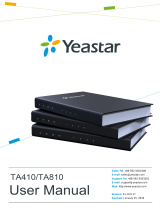Page is loading ...

Yeastar S50 VoIP PBX
Installation Guide
Version: 1.2
Date: 2016.09.02

Yeastar S50 Installation Guide
2/13
Content
Content………………………………………………………………………………………………………...2
Welcome……………………………………………………………………………………………………….3
Before You Start……………………………………………………………………………………………...4
Package Contents………………………………………………………………………………………….4
Hardware Overview………………………………………………………………………………………..4
LED Indicators and Ports………………………………………………………………………………….5
Installation…………………………………………………………………………………………………….7
Safety Disclaimers and Installation Warnings……………………………………………………………7
Module Installation………………………………………………………………………………………….7
Desktop Installation……………………………………………………………………………………….10
Rack Installation ………………………………………………………………………………………….10
Ground Connection………………………………………………………………………………………..11
Connecting the Equipment……………………………………………………………………………….12
Getting Started with the Configuration…………………………………………………………………13

Yeastar S50 Installation Guide
3/13
Welcome
Thank you for choosing Yeastar S50 IP PBX. S50 is a compact and full-featured IP-PBX that comes
in a 19’’ 1U rack-mountable chassis. The advanced module-based S50 is capable of supporting
ISDN BRI, PSTN, and GSM connectivity, providing VoIP communications for up to 50 users.
This guide describes how to install the S50 and how to log in the web GUI to configure the system.
Once you complete the installation, refer to the Yeastar S-Series Administrator Guide for instructions
on how to perform configurations on the system.
Related Documents
This Installation Guide only explains the installation of Yeastar S50 IPPBX. For more functionality
and advanced settings, please refer to the relative documents as below:
Document
Description
Yeastar S-Series Datasheet
Datasheet for the Yeastar S-Series IPPBX.
Yeastar S-Series Administrator Guide
The administrator could refer to this manual for
instructions on how to configure, operate, monitor,
and maintain the Yeastar S50 IPPBX.
Yeastar S-Series Extension User Guide
Users could refer to the guide for instructions on how
to login the user portal, and how to configure their
accounts, listen to call recordings, check voicemail
messages, etc.

Yeastar S50 Installation Guide
4/13
Before You Start
Before you begin to install the S50 IP Phone System, please check the package contents to verify
that you have received the items below. If there is any problem, please contact your provider.
Package Contents
1* S50 PBX
1* Ethernet Cable
1* Power Cord
2 Rack Mounting Kits
1* Grounding Stud & Nut
4* Rubber Feet
1* Warranty card
1* Quick Start Guide
Hardware Overview
Front Panel
System Indicator
Power Indicator RJ11 Port Reset
WAN
LAN Port Status
SD Slot
Rear Panel
Power Switch
ANT Sockets Power Inlet
Protective Earth

Yeastar S50 Installation Guide
5/13
LED Indicators and Ports
LED Indicators
LED
Indication
Status
Description
POWER
Power status
On
The power is switched on.
Off
The power is switched off.
System
System status
Blinking
The system is running properly.
Static/Off
The system goes wrong.
WAN
WAN status
Static Green light
Linked normally, 10/100 Mbps.
Static Orange light
Linked normally, 1000 Mbps.
Blinking Orange light
In communication.
Off
Off-line.
LAN
LAN status
Static Green light
Linked normally, 10/100 Mbps.
Static Orange light
Linked normally, 1000 Mbps.
Blinking Orange light
In communication.
Off
Off-line.
Port Status
FXS
Green light
Static: The port is idle.
Blinking: There is an ongoing call on
the port.
GSM/3G
Red light
Static: the trunk is idle.
Blinking slowly: there is no SIM card
inserted.
Blinking rapidly: the trunk is in use.
BRI
Orange light
Blinking slowly: the BRI line is
disconnected.
Static: the BRI line is connected or in
use.
FXO
Red light
Blinking slowly: no PSTN line is
connected
to the port.
Static: the PSTN line is idle.
Blinking rapidly: the PSTN line is busy.
Port Description
Ports
Description
RJ11 Port
FXO port (red light): for the connection of PSTN lines or FXS ports of traditional
PBX.
FXS port (green light): for the connection of analog phones.
BRI port (orange light): for the connection of ISDN BRI lines.
Note: the sequence number of the ports corresponds to that of the Indicator
lights in the front panel. (I.e. the LED lights in the front indicate the connection

Yeastar S50 Installation Guide
6/13
status of the corresponding ports at the front panel.)
ANT
Rotate the antenna into the Antenna Socket.
SD Slot
Insert a SD card.
Ethernet Port
Yeastar S50 provides two 10/100/1000 Mbps adaptive RJ45 Ethernet ports.
There are 3 Ethernet modes for the system. The default mode is “Single”.
Single: LAN port interface will be used for uplink connection. WAN port is
disabled.
Bridge: LAN port interface will be used for uplink connection. WAN port
interface will be used as bridge for PC connection.
Dual: both ports can be used for uplink connection.
Reset Button
Press and hold for 10 seconds to restore the factory defaults.
Power Inlet
Connect the supplied power supply to the port.
Power Switch
Switch on or off the device.

Yeastar S50 Installation Guide
7/13
Installation
This chapter shows you how to install Yeastar S50 IP phone system.
Safety Disclaimers and Installation Warnings
To avoid unexpected accident, personal injury or device damage, please read the safety disclaimers
and installation warnings.
Power
Use only the power cord provided with the IP PBX.
Keep the power off during the installation.
Make sure that the supply voltage matches the specifications indicated on the back panel of the
device.
To avoid the electric accident, do not open or remove the cover of IP PBX when it is working as
well as off the power.
Before cleaning the device, cut off the power supply.
Environment
Install the Yeastar S50 IP PBX in a location that is clean, free from vibration, electric shock, and
temperature/humidity extremes. The operating temperature should be kept below 104°F (40°C).
Module Installation
Yeastar S50 supports installing up to 4 modules. The optional modules are as below:
S2 Module
O2 Module
B2 Module
SO Module
GSM Module
3G Module
NOTE
Before installing the module, please check if the module is clean and intact.

Yeastar S50 Installation Guide
8/13
STEP 1 Loosen the screws on the enclosure and then remove the upper cover.
STEP 2 Insert the module to the Module Slot.
STEP 3 Insert a SIM card on the GSM/3G module following the instructions. Skip this step if no
GSM/3G module installed.

Yeastar S50 Installation Guide
9/13
STEP 4 Close the cover and fix the screws.
STEP 5 Rotate the antenna into the Antenna Socket.
Skip this step if no GSM/3G module installed.

Yeastar S50 Installation Guide
10/13
Desktop Installation
WARNING
Please set 5~10cm gaps around the device for air circulation.
Please avoid any heavy thing placed on the device.
STEP 1 Place the IP PBX on a steady platform.
STEP 2 Remove the adhesive backing paper from the rubber feet.
STEP 3 Turn over the device and attach the supplied rubber feet to the recessed areas on the
bottom at each corner of the device.
Rack Installation
WARNING
Be careful not to drop any components. Dropping components may damage them or cause
an injury.
Only use the 19-inch rack mounting kits (attached bracket and fittings) included with the
PBX.
STEP 1 Fix the brackets to the left and right sides of the PBX with 4 screws.

Yeastar S50 Installation Guide
11/13
STEP 2 Place the PBX in the 19-inch rack and fix both brackets to the rack with the rack’s
proprietary mounting equipment.
Ground Connection
WARNING
Proper grounding (connection to ground) is very important to reduce the risk to the user of
electrocution or protect the PBX from the bad effects of external noise in the case of a
lightning strike.
A permanent connection between ground and the ground terminal of the PBX must be
made.
STEP 1 Tighten the provided screw stud into the Grounding port on PBX.
STEP 2 Insert an 18AWG grounding wire (user supplied).
STEP 3 Tighten the provided screw nut.
STEP 4 Attach the grounding wire to the grounding terminal.

Yeastar S50 Installation Guide
12/13
Connecting the Equipment
STEP 1 Connect one end of a network cable to the LAN port of Yeastar device, and the other end
to any port of your company’s LAN switch/router.
STEP 2 Plug the provided power cord into the power jack on S50 and the other end to a standard
electrical wall socket. Wait for the system to boot up till the SYSTEM LED starts to blink.
STEP 3 Connect the telephony line to the RJ11 port of the device.
RJ11 Port
Description
FXS
Connect one end of a RJ11 phone cable to the port. Connect the other end to
the analog phone or fax machine.
FXO
Connect an RJ11 cable to the FXO port. Connect the other end of the cable to a
PSTN line.
BRI
Connect the cable provided by the ISDN BRI provider to the BRI port. Connect
the other end of the cable to the ISDN provider equipment.
NOTE
Connect BRI/PSTN/analog phone/fax machine to the corresponding port based on the color of port
indicator.

Yeastar S50 Installation Guide
13/13
Getting Started with the Configuration
Yeastar S50 IP Phone System provides web-based configuration interface for administrator. The
administrator can manage the device by logging in the Web interface.
Access path: https://192.168.5.150:8088
User Name: admin
Password: password
STEP 1 Connect your PC to the same network as Yeastar S50.
STEP 2 Start the browser on PC. In the address bar, enter the IP address, click “Enter” key and
then you can see the web GUI login page shows as below.
STEP 3 For the detailed configurations of extensions, trunks and other system settings, please
refer to the manual Yeastar S-Series Administrator Manual.
NOTE
After saving the changes, remember to click the “Apply” button at the top-right corner to make the
changes take effect.
[END]
/