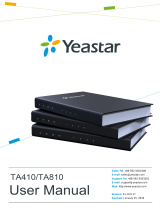Page is loading ...

TA1610 User Manual
2/62
Copyright
Copyright 2006-2015 Yeastar Information Technology Co., Ltd. All rights reserved.
No parts of this publication may be reproduced or transmitted in any form or by any
means, electronic or mechanical, photocopying, recording, or otherwise, for any
purpose, without the express written permission of Yeastar Information Technology
Co., Ltd. Under the law, reproducing includes translating into another language or
format.
Declaration of Conformity
Hereby, Yeastar Information Technology Co., Ltd. declares
that TA1610 is in conformity with the essential requirements
and other relevant provisions of the CE, FCC.
Warranty
The information in this document is subject to change without notice.
Yeastar Information Technology Co., Ltd. makes no warranty of any kind with regard
to this guide, including, but not limited to, the implied warranties of merchantability
and fitness for a particular purpose. Yeastar Information Technology Co., Ltd. shall not
be liable for errors contained herein nor for incidental or consequential damages in
connection with the furnishing, performance or use of this guide.
WEEE Warning
In accordance with the requirements of council directive 2002/96/EC on
Waste of Electrical and Electronic Equipment (WEEE), ensure that at
end-of-life you separate this product from other waste and scrap and
deliver to the WEEE collection system in your country for recycling.

TA1610 User Manual
3/62
Contents
About This Guide ................................................................................................ 5
Getting Started .................................................................................................... 6
Accessing Web GUI .......................................................................................................... 6
Web Configuration Panel .................................................................................................. 7
Application Description ..................................................................................................... 7
FXO Port Settings ............................................................................................. 11
FXO Port Settings ........................................................................................................... 11
Port Group ...................................................................................................................... 15
VoIP Settings..................................................................................................... 17
VoIP Trunk ...................................................................................................................... 17
Trunk Group ................................................................................................................... 19
SIP Settings .................................................................................................................... 20
IAX Settings.................................................................................................................... 25
Routes Settings ................................................................................................ 26
IP->Port .......................................................................................................................... 26
Port->IP/Port................................................................................................................... 28
Blacklist .......................................................................................................................... 30
Callback Settings ............................................................................................................ 30
Gateway Settings .............................................................................................. 32
General Preferences ....................................................................................................... 32
Audio Settings .................................................................................................. 33
Custom Prompts ............................................................................................................. 33
Advanced Settings............................................................................................ 34
Tone Zone Settings ......................................................................................................... 34
DTMF Settings................................................................................................................ 35
Network Preferences ........................................................................................ 36
LAN Settings .................................................................................................................. 36
Service ........................................................................................................................... 37
VLAN Settings ................................................................................................................ 38
VPN Settings .................................................................................................................. 38
DDNS Settings ............................................................................................................... 39
Static Route .................................................................................................................... 40
SNMP Settings ............................................................................................................... 41

TA1610 User Manual
4/62
Security Center ................................................................................................. 42
Security Center ............................................................................................................... 42
Alert Settings .................................................................................................................. 43
AMI Settings ................................................................................................................... 45
Certificates ..................................................................................................................... 46
Firewall Rules ................................................................................................................. 47
IP Blacklist ...................................................................................................................... 49
System Preferences .......................................................................................... 51
Password Settings .......................................................................................................... 51
Date and Time ................................................................................................................ 51
Auto Provision Settings ................................................................................................... 52
Firmware Update ............................................................................................................ 54
Upgrade through HTTP ................................................................................................ 54
Upgrade through TFTP ................................................................................................ 55
Backup and Restore ....................................................................................................... 56
Reset and Reboot ........................................................................................................... 56
Status ................................................................................................................ 58
Port/Trunk Status ............................................................................................................ 58
Network status ................................................................................................................ 59
System Info .................................................................................................................... 60
Reports ............................................................................................................. 61
Call Logs ........................................................................................................................ 61
System Logs................................................................................................................... 61
Packet Tool ..................................................................................................................... 62
Port Monitor Tool............................................................................................................. 62

TA1610 User Manual
5/62
About This Guide
Yeastar TA1610 Analog VoIP Gateways are cutting-edge products that connect legacy
telephones, fax machines and PBX systems with IP telephony networks and IP-based
PBX systems. Featuring rich functionalities and easy configuration, TA1610 is ideal
for small and medium enterprises that wish to integrate a traditional phone system
into IP-based system. TA1610 helps them to preserve previous investment on legacy
telephone system and reduce communication costs significantly with the true benefits
of VoIP.
Audience
This manual will help you learn how to operate and manage your TA1610 FXO Analog
VoIP Gateway. In this guide, we describe every detail on the functionality and
configuration of TA1610. We begin by assuming that you are interested in TA1610
and familiar with networking and other IT disciplines.
Safety when working with electricity
Features Highlights
16 FXO ports
Fully compliant with SIP and IAX2
Flexible calling rules
Configurable VoIP Server templates
Codec: G711 a/u-law, G722, G723, G726, G729A/B, GSM, ADPCM
Echo Cancellation: ITU-T G.168 LEC
Web-based GUI for easy configuration and management
Excellent interoperability with a wide range of IP equipment
Check the TA1610 Installation Guide here:
http://www.yeastar.com/downloadFile/Yeastar_TA_Series_Installation_Guide_en.pdf
For more information, please click:
http://www.yeastar.com/Products.html/Analog-VoIP-Gateways
Do not open the device when the device is powered on.
Do not work on the device, connect or disconnect cables when
lightning strikes.
Switch off the power before plugging or unplugging the cables.
Disconnect all telecommunication network connectors and cable
distribution system connectors before power off the TA1610.

TA1610 User Manual
6/62
Getting Started
In this chapter, we guide you through the basic steps to start with a new TA1610:
Accessing Web GUI
Web Configuration Panel
Application Description
Accessing Web GUI
The TA1610 attempts to contact a DHCP server in your network to obtain valid
network settings (e.g., the IP address, subnet mask, default gateway address and
DNS address) by default.
Please enable DHCP Server in your network to obtain the TA1610 IP address.
How to check TA1610 IP address:
1. Pick up the analog phone, then access the voice menu prompt by dialing “***”.
2. Dial "1" to check the IP address.
3. Dial "2" for web access address.
After entering the IP address in the web browser, users will see a log-in screen.
Check the default settings below:
Username: admin
Password: password
Figure 2-1 TA1610 Login page

TA1610 User Manual
7/62
Web Configuration Panel
There are 4 main sections on the Web Configuration Panel for users to check the
TA1610’s status and configure it.
Status: check System Status, Port Status, Trunk Status, Network Status and
check call logs, system logs.
System: configure Network Settings, Security related Settings, System Date and
Time, Password, Backup and Restore, etc.
Gateway: configure FXO ports, gateway settings and SIP settings, etc.
Logout: log out TA1610.
Note:
After saving the changes, remember to click the “Apply changes” button on the upper
right corner of the Web GUI to make the changes take effect.
Application Description
Connect IPPBX and TA FXO Gateway
Yeastar TA FXO gateway is a solution to extend FXO ports for your IPPBX.
Two modes are available for you to connect IPPBX and TA FXO gateway, we call
them VoIP mode and SPS (Service Provider SIP)/SPX (Service Provider IAX) mode.
Three modes are available for you to connect your SIP server and TA1610 gateway.
We call them SIP Account Mode, VoIP Mode and SPS (Service Provider SIP) Mode.
You can choose any one of the 3 modes to connect your SIP server and TA1610. SPS
Mode is recommended.
Account Mode:
Create one SIP account on TA1610, and take the SIP account to register one SIP
trunk on your SIP server. Then TA1610 and your SIP server are connected by the
account.
Calls from SIP to PSTN
1) Create one outbound route on your SIP sever, and select the SIP trunk you
have registered just now.
2) Configure a “IP->Port” route on TA1610, choose the SIP account in the field
“Call Source”, and choose a PSTN trunk or PSTN trunk group in the field “Call
Destination”.
3) Make a call from your SIP Server and the call should match the outbound

TA1610 User Manual
8/62
route dial rules.
Calls from PSTN to SIP
1) Create an inbound route on your SIP server, and select the SIP trunk you
have registered just now.
2) Configure a “Port->IP” route on TA1610, choose a PSTN trunk or PSTN trunk
group in the field “Call Source”, and choose the SIP account in the filed “Call
Destination”.
3) When a call comes to PSTN trunk on TA1610, the call will be routed to the
destination of the SIP server inbound route.
Register SIP account on IP phone
With account mode, you can directly take the SIP account to register on your SIP
phone or softphone; then make calls from softphone though PSTN trunk on
TA1610 and receive incoming calls on your SIP phone or softphone. In this way,
you don’t have to set up any SIP server.
VoIP Mode
Take a SIP account from your SIP server, and register it on TA1610 as a VoIP trunk. In
this way, TA1610 and your SIP server are connected.
Calls from SIP to PSTN
1) Configure a IP-> Port route on TA1610; choose the VoIP trunk in the field “Call
Source”, and choose PSTN trunk in the field “Call Destination”. Enable
Two-stage Dialing on the route.
2) Make a call from your SIP server, dial the SIP account number which is
registered on TA1610. You will hear a dial tone, then dial the external number
out through PSTN trunk.
Calls from PSTN to SIP
1) Configure a Port->IP route on TA1610, choose PSTN trunk in the field “Call
Source”, and choose the SIP trunk in the field “Call Destination”.
2) When an incoming call reaches PSTN trunk on TA1610, you will hear a dial
tone, then dial an extension number of the SIP server.
SPS Mode (Recommended)
Create a Service Provider SIP trunk on TA1610 to connect to your SIP server. Add
another Service Provider SIP trunk on your SIP server, connecting to TA1610.
Calls from SIP to PSTN
1) Create one outbound route on your SIP sever, and select the SIP trunk you
have created just now.
2) Configure a IP->Port route on TA1610, choose the SPS trunk in the field “Call
Source”, and choose PSTN trunk in the field “Call Destination”.
3) Make a call from your SIP Server and the call should match the outbound
route dial rules.
Calls from PSTN to SIP

TA1610 User Manual
9/62
1) Configure a Port->IP route on TA1610, choose PSTN trunk in the field “Call
Source”, and choose the SPS trunk in the field “Call Destination”.
2) Create one inbound route on your SIP server and select the SIP trunk created
just now.
3) When an incoming call reaches PSTN trunk on TA41/810, You will hear a
dial tone, then dial an extension number of the SIP Server, it will be routed to
the destination of the SIP server inbound route.
Note: if you want the call to go directly to the destination number of your SIP
server, you don’t have to create an inbound route on SIP server, instead set a
Hotline number on TA1610 route.
Figure 2-2 Connect IPPBX and TA FXO Gateway
For incoming calls from the PSTN to TA1610, TA1610 will forward the call to a
configured SIP extension or to an inbound destination of IPPBX like IVR.
Connect TA FXO Gateway and FXS Gateway
TA FXO gateway can be connected to a FXS gateway using SPS/SPX Mode. Imagine
this, the FXO gateway is set up in Site A, and the FXS gateway in Site B. People in
Site B can make and receive calls using the local PSTN lines (which is connnected to
Site A’s provoider). With this solution, you can call a local number using a local PSTN
line wherever you are.

TA1610 User Manual
10/62
Figure 2-3 Connect TA FXO Gateway and FXS Gateway

TA1610 User Manual
11/62
FXO Port Settings
This chapter explains how to configure FXO port on TA1610, go to Gateway→ Port
List→ Port List page to configure the FXO ports.
FXO Port Settings
Port Group
FXO Port Settings
Click "Edit" button to configure the FXO port.
1) General Settings
Figure 3-1 FXO Port General Settings
Table 3-1 Description of FXO Port General Settings
Items
Description
Name
The trunk Name.
RX Gain
The receive volume.
The default setting is 40%.
TX Gain
The transmit volume.
The default setting is 40%.
AC Termination Impedance
Select the impedance of the analog line connected to
the FXO port. Here is the impedance value for the
settings:
0 - 600 Ohm ( North American )
1 - 900 Ohm
2 - 270 Ohm + (750 Ohm || 150nF) and 275 Ohm +
(780 Ohm || 150nF)
3 - 220 Ohm + (820 Ohm || 120nF) and 220 Ohm +
(820 Ohm || 115nF)
4 - 370 Ohm + (620 Ohm || 310nF)
5 - 320 Ohm + (1050 Ohm || 230nF)

TA1610 User Manual
12/62
6 - 370 Ohm + (820 Ohm || 110nF)
7 - 275 Ohm + (78 Ohm || 150 nF)
8 - 120 Ohm + (820 Ohm || 110 nF)
9 - 350 Ohm + (1000 Ohm || 210nF)
10 - 0 Ohm + (900 Ohm || 30nF)
11 - 600 Ohm + 2.16 uF
12 - 900 Ohm + 1 uF
13 - 900 Ohm + 2.16 uF
14 - 600 Ohm + 1 uF
15 - Global complex impedance
2) Call Duration Settings
Figure 3-2 FXO Port Call Duration Setting
Table 3-2 Description of FXO Port Call Duration Settings
Items
Description
Single CallMax Duration(min)
Configure the duration of each call, it’s 0 by default,
which means no limit.
Round up Duration
Once the value of Billing Unit is changed, the
“Round Up Duration” will be cleared, “Call
Duration” will also change accordingly.
Max. Call Duration(min)
Defines the maximum number of billing unit called
within a month through the trunk. To disable this
limitation set the value at 0.
Enable Clear Stat.
The date to clean the duration status each month.
Balance Alarm Settings
When Max. Call Duration(min) is configured a 0 (no

TA1610 User Manual
13/62
limit), this feature is disabled.
Alarm threshold(min)
Cofigure the time duration when TA1610 will send
the alarm message. The value must be less than
“Max Call Duration”.
Port
Choose the port to dial the alarm call.
Number
The number to receive the alarm call.
Prompt
The prompt played during the alarm call,you can
customize the prompts as your wish.
E-mail
The email address to receive the alarm email.
Note: please make sure SMTP test is successful
in “Email settings” page before configuring this.
3) Other Settings
Figure 3-3 FXO Port Other Settings
Table 3-3 Description of FXO Port Other Settings
Hangup Detection
Hangup Type
Select which kind of hangup type will be used to detect the
call and hang up.
Busy Detection
Enable or disable Busy Detection. It is used for detecting far

TA1610 User Manual
14/62
end hangup or busy signal.
Busy Count
If Busy Detection is enabled, it is also possible to specify
how many busy tones to wait for before hanging up. The
default is 4, but better results can be achieved if this setting
is set as 6 or 8. Higher value requires more time for
detection, but lower the probability that a false detection may
occur.
Busy Interval
Set the busy detection interval.
Busy Pattern
If Busy Detection is enabled, you need to specify the
cadence of the busy signal. If a busy pattern is not specified,
the system will accept any repeating sound-silence pattern
as a busy signal. If a busy pattern is specified, then the
system will check the length of the sound and the silence
patterns, which will further reduce the chance of a false
positive.
Frequency
Detection
Enable or disable Frequency Detection, it is used for
frequency detection.
Busy Frequency
If Frequency Detection is enabled, you must specify the local
frequency.
Hangup Polarity
Detection
Enable or disable Polarity Detection. The call will be
considered as “hang up” on a polarity reversal.
Silence Timeout
Define the ring out value for this port.
Answer Detection Type
Answer Detection
Type
Answer Detection settings are configured for accurate billing.
Select which type to detect the call as answered.
1) Default.TA1610 will start to charge once you grab the
PSTN trunk to call out, whether the call is answered or not.
2) Polarity Detection: If the PSTN line supports polarity, you
can choose "Polarity detection". When the callee answers
the call, the provider will send a polarity signal, and then
TA1610 starts to bill.
3) Ring back Tone: If you choose this option, TA1610 will
charge the call according to PSTN ring back tone detection.
When the "ring duration" or the "ring interval duration"
detected on TA1610 is larger than the standard or custom
parameters, the call is detected as ANSWERED.
*Standard parameters: when you configure the "Tone Zone
Settings" you get the country's standard tone parameters.
Custom Ring Tone
Enable or disable Custom Ring Tone. If the custom ring tone
is enabled, you need to configure the following settings
according to the ringback signal.
Max Ring
Duration
Max duration of the ring tone.

TA1610 User Manual
15/62
Max Ring Interval
Duration
Max pause between the two ring tones.
Min Ring
Detection
Enable Min Ring Detection, which is useful for complex
situations, like when jitter or noise occurs on the PSTN line.
Generally it is disabled.
Min Ring Duration
Min duration of the received tone.
Min Ring Interval
Duration
Min pause between the two received tones.
Caller ID Setting
Caller ID
Detection
Enable or disable caller ID detection.
Caller ID Start
This option allows one to define the start of a caller ID signal.
Ring: start to detect when a ring is received
Polarity: start to detect when a polarity reversal is started
Before Ring: start to detect before a ring tone
Caller ID
Signaling
This option defines the type of caller ID signaling to use.
Bell-USA: US standard
V23-UK: UK standard
V23-Japan: Japanese standard
V23-Japan Pure: Japanese standard
DTMF: DTMF signal
Please check with your PSTN service provider to configure
Caller ID Settings. If you don’t know how to configure, please
contact Yeastar support.
Other Settings
Ring Detect
Timeout
There should be a timeout to determine if there is a hang up
before the line is answered. Range from 3000 to 8000.
Default is 8000 ms.
Port Group
Port group is a feature that allows you to define specific PSTN trunks to a group. A
trunk group can be used in a route. When a call is coming or going through the route,
an available trunk would be selected in the trunk group. There are two ring strategies
supported for Port Group:
Round-Robin: select the next available port in line.
Least Used: select the port that is least used.

TA1610 User Manual
16/62
Figure 3-4 Port Group

TA1610 User Manual
17/62
VoIP Settings
To integrate with other IPPBX, we need to configure the VoIP settings in TA FXO
Gateway to set up VoIP trunk (SIP and IAX). In this chapter, we introduce the following
settings:
VoIP Trunk
Trunk Group
SIP Settings
IAX Settings
VoIP Trunk
There are 3 types of trunks listed in this page, Account, Trunk and Service Provider.
Figure 4-1 VoIP Trunk
1) Account
It’s an SIP account created in TA1610 so that the other devices can register SIP
trunk at their side using these information.
Figure 4-2 Account
Table 4-1 Description of Account Settings
Items
Description
Trunk Type
Choose the type of trunk, “Account”.
Name
Define the name.
Account
Define the Account number.
Password
Set a password for this account.

TA1610 User Manual
18/62
2) VoIP Trunk
It’s a SIP trunk configured in TA1610 to register to the SIP provider, please make
sure this trunk works properly in advance with provider before configuring TA1610.
Figure 4-3 VoIP Trunk Settings
Table 4-2 Description of VoIP Trunk Settings
Items
Description
Trunk Type
Choose the type of trunk, “VoIP Trunk”.
Provider Name
A unique label to help you identify this trunk when
listed in outbound rules, incoming rules etc. E.g.
“yeastar”.
Hostname/IP
Service provider’s hostname or IP address.
Note: 5060 is the standard port number used by SIP
protocol. Don’t change this part if it is not required.
Domain
VoIP provider’s server domain name or IP address.
User Name
User name of SIP account provided from the SIP
Server provider.
Authorization Name
Authorization Name of SIP account provided from
the SIP Server provider.
Password
Password of the SIP account.
3) Service Provider
This is service provider trunk (peer to peer mode) which authorized using IP
address only.

TA1610 User Manual
19/62
Figure 4-4 Service Provider Trunk Settings
Table 4-3 Description of Service Provider Trunk Settings
Items
Description
Trunk Type
Choose the type of trunk, “Service Provider”.
Provider Name
A unique label to help you identify this trunk when
listed in outbound rules, incoming rules etc. E.g.
“yeastar”.
Hostname/IP
Service provider’s hostname or IP address.
Note: 5060 is the standard port number used by SIP
protocol. Don’t change this part if it is not required.
Trunk Group
Trunk group is a feature that allows you to define specific SIP trunks to a group. A
trunk group can be used in a route. When a call is coming or going through the route,
an available trunk would be selected in the trunk group.
Figure 4-5 Trunk Group

TA1610 User Manual
20/62
SIP Settings
It is wise to leave the default setting as provided on this page. However, for a few
fields, you need to change them to suit your situation.
1) General
Figure 4-6 SIP General Settings
Table 4-4 Description of SIP General Settings
Items
Description
UDP Port
Port used for SIP registrations. The default is 5060.
Enable Random Port
Enable or Disable Random SIP port.
Random Port Update
Interval
Set the Random Port Update Interval.
TCP Port
Port used for SIP registrations. The default is 5060.
TLS Port
Port used for SIP registrations. The default is 5061.
TLS Verify Server
When using TA FXO Gateway as a TLS client, whether
or not to verify server’s certificate. It is “No” by default.
TLS Verify Client
When using TA FXO Gateway as a TLS server, whether
or not to verify client’s certificate. It is “No” by default.
TLS Ignore Common
Name
Set this parameter as “No”, then common name must be
the same with IP or domain name.
TLS Client Method
When using TA FXO Gateway as TLS client, specify the
protocol for outbound TLS connections. You can select
it as tlsv1, sslv2 or sslv3.
RTP Port Start
Beginning of the RTP port range.
RTP Port End
End of the RTP port range.
DTMF Mode
Set the default mode for sending DTMF. Default setting:
/