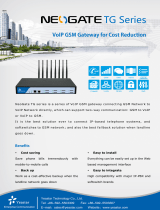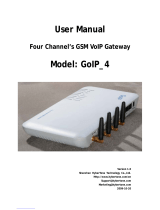Page is loading ...

TG100 User Guide
2/75
Copyright
Copyright 2006-2019 Yeastar Information Technology Co., Ltd. All rights reserved.
No parts of this publication may be reproduced or transmitted in any form or by any
means, electronic or mechanical, photocopying, recording, or otherwise, for any
purpose, without the express written permission of Yeastar Information Technology
Co., Ltd. Under the law, reproducing includes translating into another language or
format.
Declaration of Conformity
Hereby, Yeastar Information Technology Co., Ltd. declares
that Yeastar TG series gateways are in conformity with the
essential requirements and other relevant provisions of the
CE, FCC.
Warranty
The information in this document is subject to change without notice.
Yeastar Information Technology Co., Ltd. makes no warranty of any kind with regard
to this guide, including, but not limited to, the implied warranties of merchantability
and fitness for a particular purpose. Yeastar Information Technology Co., Ltd. shall not
be liable for errors contained herein nor for incidental or consequential damages in
connection with the furnishing, performance or use of this guide.
WEEE Warning
In accordance with the requirements of council directive 2002/96/EC on
Waste of Electrical and Electronic Equipment (WEEE), ensure that at
end-of-life you separate this product from other waste and scrap and
deliver to the WEEE collection system in your country for recycling.

TG100 User Guide
3/75
Table of Contents
About This Guide
......................................................................................................
7
TG100 Gateway Overview
.......................................................................................
8
Hardware Installation
...............................................................................................
9
Package Contents........................................................................................................................9
Safety Disclaimers and Installation Warnings......................................................................... 9
Insert/Remove SIM Card.......................................................................................................... 10
Connect Antenna........................................................................................................................10
Connect Ethernet Line...............................................................................................................10
Connect Power Supply..............................................................................................................11
Getting Started
.........................................................................................................
11
Log in Web Interface..................................................................................................................11
Web Configuration Panel..........................................................................................................12
Manage Mobile Module
..........................................................................................
12
Configure Mobile Module Profile............................................................................................. 13
Reboot Mobile Module.............................................................................................................. 13
Enable/Disable Mobile Module................................................................................................ 13
Display Caller’s Mobile Number.............................................................................................. 14
Adjust Mobile Module Volume..................................................................................................14
Configure Call Progress Tone.................................................................................................. 15
Configure the Call Duration of Mobile Trunk......................................................................... 16
Set a Single Call Duration of Mobile Trunk
......................................................................................
16
Set a Monthly Talk Plan of Mobile Trunk
..........................................................................................
16
Set Talk Time Alarm of Mobile Trunk
................................................................................................
17
Configure Advanced Settings
............................................................................................................
18
Unlock the SIM Card
...........................................................................................................................
18
Connect TG Gateway to Your PBX (Account Mode)
......................................
19
Connect TG Gateway to Your PBX (Account Mode)........................................................... 19
Set up a Mobile to IP Route (Account Mode)........................................................................20
Set up an IP to Mobile Route (Account Mode)......................................................................22
Connect TG Gateway to Your PBX (Register Trunk)
.....................................
22
Connect TG Gateway to Your PBX (Register Trunk Mode)................................................22
Set up a Mobile to IP Route (Register Trunk Mode)............................................................ 24
Set up an IP to Mobile Route (Register Trunk Mode)..........................................................25
Connect TG Gateway to Your PBX (Peer Trunk)
.............................................
26
Connect TG Gateway to Your PBX (Peer Trunk Mode)...................................................... 27
Set up a Mobile to IP Route (Peer Trunk Mode)...................................................................28
Set up an IP to Mobile Route (Peer Trunk Mode)................................................................ 29

TG100 User Guide
4/75
Block Incoming Numbers..........................................................................................................29
Block Outgoing Numbers..........................................................................................................30
Block both Incoming and Outgoing Numbers....................................................................... 30
Callback....................................................................................................................................... 31
Set up Callback for Specific Numbers
..............................................................................................
31
Set up Callback for All Numbers
........................................................................................................
31
Add Callback Rules
.............................................................................................................................
32
AutoCLIP Route..........................................................................................................................33
Set up AutoCLIP Route
.......................................................................................................................
33
Delete AutoCLIP Records
..................................................................................................................
33
Manage Messages
..................................................................................................
34
Send SMS Messages................................................................................................................34
Manage SMS Contacts............................................................................................................. 35
Add an SMS Contact
..........................................................................................................................
35
Delete an SMS Contact
......................................................................................................................
35
Manage Sent SMS Messages................................................................................................. 35
Check the Status of Sent SMS Messages
.......................................................................................
35
Search Sent SMS Messages
.............................................................................................................
36
Download Searched Results
.............................................................................................................
36
Delete Searched Results
....................................................................................................................
36
Manage Received SMS Messages.........................................................................................37
View Received SMS Messages
........................................................................................................
37
Reply SMS Messages
........................................................................................................................
37
Search Received SMS Messages
....................................................................................................
38
Download Searched Results
.............................................................................................................
38
Delete Searched Results
....................................................................................................................
39
SMS to Email.............................................................................................................................. 39
Configure Email POP3 Settings
........................................................................................................
39
Configure SMS to Email Settings
......................................................................................................
39
Send SMS to Email
.............................................................................................................................
40
Email to SMS.............................................................................................................................. 40
Configure Email SMTP Settings
........................................................................................................
40
Configure Email to SMS Settings
......................................................................................................
41
Send Email to SMS
.............................................................................................................................
41
Schedule SMS Clear Tasks......................................................................................................42
Send USSD Messages............................................................................................................. 43
Send a USSD Message
......................................................................................................................
43
Exit USSD Sessions
............................................................................................................................
43
Enable TG Gateway API...........................................................................................................43
Change Password of SMS Center.......................................................................................... 44
Configure System Settings
..................................................................................
45
Change Web Login Password................................................................................................. 45
Change Date and Time............................................................................................................. 45

TG100 User Guide
5/75
Upload Custom Prompts...........................................................................................................46
Set up System Email................................................................................................................. 46
Update System Firmware......................................................................................................... 47
Update Firmware through HTTP Server
..........................................................................................
47
Upgrade Firmware through TFTP Server
........................................................................................
48
Backup and Restore.................................................................................................................. 49
Create a Backup File
..........................................................................................................................
49
Upload Backup Files
...........................................................................................................................
50
Restore System Configurations
.........................................................................................................
50
Reboot the System.................................................................................................................... 51
Reset the System.......................................................................................................................51
Configure System Network
..................................................................................
52
Change the IP Address of TG Gateway.................................................................................52
Set up VLAN for the TG Gateway........................................................................................... 53
Set up OpenVPN Network........................................................................................................54
Set up DDNS for the TG Gateway.......................................................................................... 54
Static Route.................................................................................................................................55
Set up Static Routes
...........................................................................................................................
55
Configure VoIP Settings
........................................................................................
56
Group VoIP Trunks.....................................................................................................................56
Configure SIP Settings..............................................................................................................57
Configure SIP General Settings
........................................................................................................
57
Configure NAT Settings
......................................................................................................................
58
Configure SIP Codec Settings
...........................................................................................................
59
Configure QoS Settings
......................................................................................................................
60
Configure Response Code Settings
.................................................................................................
60
Configure SIP Advanced Settings
.....................................................................................................
61
Configure IAX Settings..............................................................................................................62
Configure General Preferences...............................................................................................63
Secure Your Gateway
.............................................................................................
64
Security Center...........................................................................................................................64
Configure Alert Settings............................................................................................................ 64
Configure IP Attack Alert Settings
.....................................................................................................
65
Configure User Lockout Alert Settings
.............................................................................................
65
Upload Certificate Files.............................................................................................................66
Configure Firewall Rules...........................................................................................................66
Add a Firewall Rule
.............................................................................................................................
66
Enable Firewall Function
....................................................................................................................
67
Block Pings through Your TG Gateway
............................................................................................
67
Block All Packets and Connections
..................................................................................................
68
Add an IP Blacklist Rule
.....................................................................................................................
68
Delete Blocked IP Address
.................................................................................................................
69

TG100 User Guide
6/75
System Status
..........................................................................................................
69
Check Trunk Status................................................................................................................... 69
Mobile Trunk Status
............................................................................................................................
69
VoIP Trunk (Account) Status
..............................................................................................................
70
VoIP Trunk (Service Provider) Status
...............................................................................................
70
Check Network Status...............................................................................................................70
Check System Info.....................................................................................................................70
Reports
......................................................................................................................
71
Call Logs......................................................................................................................................71
View Call Logs
.....................................................................................................................................
71
Search Call Logs
.................................................................................................................................
72
Download Searched Results
.............................................................................................................
72
Delete Searched Results
....................................................................................................................
72
System Logs............................................................................................................................... 73
Trace Hardware Logs
.........................................................................................................................
73
Trace Normal Logs
..............................................................................................................................
73
Trace Debug Logs
...............................................................................................................................
74
Trace Web Logs
...................................................................................................................................
74
Download System Logs
......................................................................................................................
74
Delete System Logs
............................................................................................................................
75
Capture Ethernet Packet
....................................................................................................................
75

TG100 User Guide
7/75
About This Guide
Thanks for choosing Yeastar TG100 VoIP GSM/3G gateway.
This guide will help you learn how to operate and manage your TG gateway. In this guide,
we describe every detail on the functionality and configuration of the TG100. We begin
by assuming that you are interested in TG gateway and familiar with networking
and other IT disciplines.
Safety When Working with Electricity
Do not use a 3
rd
party power adaptor.
Do not power on the device during the installation.
Do not work on the device, connect or disconnect cables when lightning
strikes.

TG100 User Guide
8/75
TG100 Gateway Overview
Front Panel
Back Panel
No.
Feature
Description
①
Reset Button
Press and hold for 10 seconds to restore the factory defaults.
②
LAN port
10/100 adaptive RJ45 Ethernet port.
③
Power Inlet
Connect the power supply to the port.
①
②
③
④
⑤
⑥

TG100 User Guide
9/75
Hardware Installation
Package Contents
Safety Disclaimers and Installation Warnings
Insert/Remove SIM Card
Connect Antenna
Connect Ethernet Line
Connect Power Supply
Package Contents
Item
Unit
QTY
Description
TG100
PC
1
TG100 main box
Power adaptor
PC
1
Power Supply
Warranty card
PC
1
With Serial Number printed for Repair & Return
Antenna (short)
PC
1
-
Safety Disclaimers and Installation Warnings
To avoid unexpected accident, personal injury or device damage, read the safety
disclaimers and installation warnings.
Power
Use only the power adaptor provided with TG100 gateway.
Make sure that the supply voltage matches the specifications indicated on
the front panel of the device.
To avoid the electric accident, do not open or remove the cover of TG100
when it is working as well as off the power.
No.
Feature
Description
④
RUN LED
Indicates the system status.
Blinking: The system is working properly.
Not Blinking/Off: The system goes wrong.
⑤
Channel LED
Indicates status of the SIM card.
Blinking: The SIM card is in a call or ringing.
Static Green: The SIM card is registered.
Off: The SIM card is not registered.
⑥
SIM Card Slot
Insert the SIM card to the SIM card slot.

TG100 User Guide
10/75
Before cleaning the TG100, cut off the power supply.
Environment
Install the Yeastar TG100 in a location that is clean, free from vibration, electric shock, and
temperature/humidity extremes. The operating temperature should be kept below 104°F
(40°C).
Insert/Remove SIM Card
Before powering on TG100, open the box and insert the SIM card on the back panel
directly.
To remove this card, press the button on the left side, the card will pop directly.
Note:
1. The SIM card should be mini-SIM (2FF).
2. Please cut off the power before installing SIM card. You can also log in Web interface to
power this module off separately.
Connect Antenna
TG100 gateway is equipped with antenna connector for the GSM/3G module. The
external antenna should be installed vertically always on a site with a good wireless signal.
You can follow steps below to connect the antenna.
Procedure
1. Connect the external antenna on a site with a good wireless signal, and rotate the
antenna into the antenna connector.
2. Adjust the angle of the antenna.
Connect Ethernet Line
TG100 provides one 10/100M Ethernet port with RJ45 interface and LED indicator. You
can follow steps below to connect the Ethernet line.
Procedure
1. Connect one end of Ethernet line into the Ethernet port of TG100 gateway.
2. Connect the other end of the Ethernet line to a hub, switch, router, LAN or WAN.
3. Check the status of the LED indicator.
Yellow: The port is in 100M mode.
Dark yellow: The port is in 10M mode.
Green: The port if properly connected.
Flashing: Data transmission.

TG100 User Guide
11/75
Connect Power Supply
TG100 utilizes the high-performance switch power, which supplies enough voltage and
electrical energy.
AC Input: 100~240V
DC Output: 12V, 1A
You can follow steps below to connect power supply.
Procedure
1. Connect one end of the power adapter to the power inlet on the front panel, and plug
the other end to the standard electrical wall socket.
2. Check the RUN LED on the back panel. A solid green LED indicates that power is
being supplied correctly.
Note:
Please switch off the power before plugging or unplugging the power adaptor.
Please disconnect all telecommunication network connectors and cable
distribution system connectors before powering off the TG device.
Getting Started
Log in Web Interface
Web Configuration Panel
Log in Web Interface
Yeastar TG100 provides web-based configuration interface, you can manage the device
by logging in the Web interface. Check the factory defaults below:
IP address: http://192.168.5.150
User Name: admin
Default Password: password
Procedure
Make sure your computer is connected to the same network as the TG gateway.
1. Start a web browser on your PC, enter the IP address, and press Enter on your
keyboard.
2. Enter your user name and password, and click Login.

TG100 User Guide
12/75
Web Configuration Panel
There are 4 main sections on the Web Configuration Panel for you to check the TG100’s
status and configure it.
Status: Check Trunk Status, Network Status, System Info, Call Logs and System
Logs.
System: Configure Network Settings, Security related Settings, System Date and
Time, Password, Backup and Restore, etc.
SMS: Send SMS messages and manage the inbox and outbox, etc.
Gateway: Configure the mobile port, VoIP settings, and Routes settings.
Logout: Log out of TG100.
Note:
After saving the changes, remember to click Apply Changes on the upper right corner of
the Web GUI to make changes take effect.
Manage Mobile Module
Configure Mobile Module Profile
Reboot Mobile Module
Enable/Disable Mobile Module
Display Caller’s Mobile Number
Adjust Mobile Module Volume
Configure Call Progress Tone
Configure the Call Duration of Mobile Trunk
Configure Advanced Settings
Unlock the SIM Card

TG100 User Guide
13/75
Configure Mobile Module Profile
You can set a name to the mobile module to help you identify your module on TG100.
After inserting a SIM card to a mobile module, you can set the module’s mobile
number as the SIM card number to help you remember the SIM card number.
Procedure
1. Navigate to Gateway > Mobile List > Mobile List, and click .
2. In the General section, enter a name in Trunk Name field.
3. Enter the SIM card number in Mobile Number field.
4. Click Save and Apply Changes.
Reboot Mobile Module
You can reboot the mobile module on the web interface.
Procedure
1. Navigate to Gateway > Mobile List > Mobile List, and click Reboot.
The module starts to reboot.
2. Check the module status on Status > System Status > Trunk Status.
Enable/Disable Mobile Module
By default, mobile module is enabled to make outbound calls. If you don’t want to
allow the mobile module to make outbound calls, you can disable the module.

TG100 User Guide
14/75
Procedure
1. Navigate to Gateway > Mobile List > Mobile List, select the module, and click the
Enable.
: You can make outbound calls through the mobile module.
: You can not make outbound calls through the mobile module.
Display Caller’s Mobile Number
If you don’t want to display your mobile number on callee’s phone, you can enable
CLIR feature. By default, CLIR is disabled.
Note:
Contact the SIM carrier to confirm if CLIR feature is supported in advance.
Procedure
1. Navigate to Gateway > Mobile List > Mobile List, and click .
2. On the General section, select Yes or No from the drop-down list of CLIR.
Adjust Mobile Module Volume
If you find that the call voice is too low or too loud, you can change the relevant mobile
module volume.

TG100 User Guide
15/75
Procedure
1. Navigate to Gateway > Mobile List > Mobile List, and click .
2. On the General section, change the RxGain and TxGain.
RxGain: The received volume of the module.
TxGain: The transmitting volume of the module.
3. Click Save and Apply Changes.
Configure Call Progress Tone
When dialing from SIP to GSM/3G, during the trying period at SIM carrier side, it’s
completely silent in SIP side. You can enable Call Progress Tone to get a virtual ring
back tone.

TG100 User Guide
16/75
Procedure
1. Navigate to Gateway > Mobile List > Mobile List, and click .
2. On the General section, select Yes or No from the drop-down list of Call
Progress Tone.
Configure the Call Duration of Mobile Trunk
You can limit call duration for each call of the mobile trunk or make a monthly talk plan
for the mobile trunk.
Note:
The system starts to count the talk time when the SIM card is installed on the TG
gateway. The system doesn’t count the talk time that has been used on the SIM card
earlier.
Set a Single Call Duration of Mobile Trunk
By default, the system doesn’t limit single call duration of the mobile trunk. The default
value of Single Call Max Duration is 0. You can define the maximum number of
minutes called within a single call.
Procedure
1. Navigate to Gateway > Mobile List > Mobile List, and click .
2. On the General section, change the value of Single Call Max Duration.
Set a Monthly Talk Plan of Mobile Trunk
By default, the system doesn’t limit monthly talk time of the mobile trunk. You can set
monthly talk plan for the mobile trunk to count and limit the talk time of outgoing calls
on your TG gateway.
Procedure
1. Navigate to Gateway > Mobile List > Mobile List, and click .
2. Click the Call Duration Settings tab.
3. Set the value of Round up duration.
4. Set the value of Max. Call Duration.
For example, the Round up duration is 60 seconds and a call lasts 3 minutes and
15 seconds; the system will count the talk time as 4 minutes.
5. (Optional) Enable clear stat and set the clear period and time. The system will
clear the call duration data on the TG gateway regularly.

TG100 User Guide
17/75
a. Set Enable Clear Stat to Yes.
b. Set Clear Period to Day, Week or Month.
c. Set the Clear Period Time.
6. Click Save and Apply Changes.
Set Talk Time Alarm of Mobile Trunk
You can set alarm of talk time for the mobile trunk to remind you that the monthly talk
time of the mobile trunk is running out.
Procedure
1. Navigate to Gateway > Mobile List > Mobile List, and click .
2. Click the Call Duration Settings tab.
3. Set the value of Alarm threshold.
4. Choose the GSM/3G Port to make alarm calls.
Note: Make sure the port is available to make calls.
5. Set the number to receive the alarm call.
6. Choose an alarm Prompt.
7. (Optional) Enable E-mail notification and enter the email address to receive
alarm e-mails.
Note:
Make sure SMTP test is successful in “Email settings” page before configuring
this feature.

TG100 User Guide
18/75
8. Click Save and Apply Changes.
Configure Advanced Settings
You can configure advanced settings of the mobile trunk.
Option
Description
IMEI
International Mobile Equipment Identity of this module, it’s unchangeable.
IMSI
International Mobile Subscriber Identification of SIM card, it’s
unchangeable.
SMS
Center
The SMS center of this SIM card, TG100 will generate this by default. You
can also input the number here for the carrier if it’s not the default one.
Carrier
The carrier is connected by default. You can also choose manual mode if
this SIM card is supported by several carriers.
Band
The band of this SIM card, you can choose PGSM900, DCS1800,
PCS1900, EGSM900/DCS1800, GSM850/PCS1900.
Unlock the SIM Card
If your SIM card has enabled PIN lock, you can unlock the SIM card on TG gateway.
Note: You cannot enable or disable the SIM PIN service on TG gateway.
Procedure
1. Navigate to Gateway > Mobile List > Mobile List, and click .
2. Click the Advanced Settings tab.
3. Enter your SIM card PIN in the PIN Code field.
Important: If you enter incorrect PIN for 3 times, you need to enter the PUK code
to unlock the SIM card. Yeastar TG gateway doesn’t support PUK code entering;
you can unlock the SIM card with PUK code on your mobile phone.

TG100 User Guide
19/75
4. Click Save and Apply Changes.
Connect TG Gateway to Your PBX (Account Mode)
If you choose account mode, you need to create one VoIP account on TG gateway,
and configure the following settings
Connect TG Gateway to Your PBX (Account Mode)
On your PBX, set up an outbound route for the VoIP trunk
On your PBX, set up an inbound route for the VoIP trunk
Set up a Mobile to IP Route (Account Mode)
Set up an IP to Mobile Route (Account Mode)
Connect TG Gateway to Your PBX (Account Mode)
Procedure
1. Create a VoIP account on TG gateway.
a. Navigate to Gateway > VoIP Settings > VoIP Trunk, click Add VoIP Trunk.
b. Set Trunk Type to Account.
c. Choose a protocol from the Type field.
When you use this account to register VoIP trunk, you should choose the
same protocol.
d. Set the account’s Name, Account and Password.
You need to use the same account number and password to register VoIP
trunk on your PBX.
e. (Optional) Click Advanced tab, and configure the advanced settings.
Option
Description
NAT
Network address translation (NAT) is a method of translating
the private (not globally unique) address in Internet Protocol
(IP) into legal address. NAT is used to limit the number of
public IP addresses for security purpose.
Enable SRTP
Secure Real-time Transport Protocol, if it’s enabled, the same
setting should be enabled on IP phone side.
Qualify
Send check alive packets to IP phones, when it’s disabled,
TG100 will ignore the reachability and the status of this account
will be out of monitoring.
Transport
This will be the transport method used by the account trunk.
UDP (default)
TCP
TLS

TG100 User Guide
20/75
g. Click Save and Apply Changes.
2. Use the VoIP account to register a VoIP trunk on your PBX.
3. Go to Status > System Status > Trunk Status to check the account status on
TG gateway.
If the account status shows , then the TG gateway and your PBX are
connected.
Set up a Mobile to IP Route (Account Mode)
Procedure
1. Navigate to Gateway > Routes Settings > Mobile to IP.
2. Click Add Mobile to IP Route.
3. Enter a name in the Route Name field.
4. Choose the GSM/3G trunk from Call Source field.
5. Choose a SIP account or a trunk group from the Call Destination field.
DTMF Mode
RFC2833, Info, Inband, Auto.
Enable IP
Restriction
If this option is enabled, only the allowed IP addresses can
register the account number. In this way, VoIP security can be
enhanced.
/