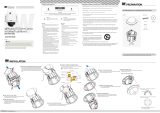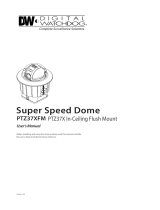Page is loading ...

In/Outdoor Camera
Analog WDR PTZ
Ver. 1.0 / 2012.06
User’s Manual
Before installing and using the camera, please read this manual carefully.
Be sure to keep it handy for future reference.

Safety Information
This symbol indicates that dangerous voltage
consisting a risk of electric shock is present within
this unit.
Warning Precaution
This exclamation point symbol is intended to alert the
user to the presence of important operating and
maintenance (servicing) instructions in the literature
accompanying the appliance.
TO REDUCE THE RISK OF ELECTRIC SHOCK, DO NOT REMOVE COVER (OR BACK) NO USER SERVICEABLE
PARTS INSIDE. REFER SERVICING TO QUALIFIED SERVICE PERSONNEL.
CAUTION
:
CAUTION
RISK OF ELECTRIC SHOCK.
DO NOT OPEN.
To prevent damage which may result in fire or electric shock
hazard, do not expose this appliance to rain or moisture.
WARNING
Be sure to use only the standard adapter that is specified in
the specification sheet. Using any other adapter could cause
fire, electrical shock, or damage to the product.
Incorrectly connecting the power supply or replacing battery
may cause explosion, fire, electric shock, or damage to the
product.
Do not connect multiple cameras to a single adapter.
Exceeding the capacity may cause excessive heat generation
or fire.
Securely plug the power cord into the power receptacle.
Insecure connection may cause fire.
When installing the camera, fasten it securely and firmly.
A falling camera may cause personal injury.
Do not place conductive objects (e.g. screw drivers, coins,
metal items, etc.) or containers filled with water on top of
the camera. Doing so may cause personal injury due to fire,
electric shock, or falling objects.
Do not install the unit in humid, dusty, or sooty locations.
Doing so may cause fire or electric shock.
If any unusual smells or smoke come from the unit, stop
using the product. Immediately disconnect the power sorce
and contact the service center. Continued use in such a
condition may cause fire or electric shock.
If this product fails to operate normally, contact the nearest
service center. Never disassemble or modify this product in
any way.
When cleaning, do not spray water directly onto parts of the
product. Doing so may cause fire or electric shock.
WARNING
1.
2.
3.
4.
5.
6.
7.
8.
9.
10.
Precaution
Operating
• Before using, make sure power supply and all other parts are
properly connected.
• While operating, if any abnormal condition or malfunction
is observed, stop using the camera immediately and contact
your dealer.
Handling
• Do not disassemble or tamper with parts inside the camera.
• Do not drop the camera or subject it to shock or vibration as
this can damage the camera.
• Clean the clear dome cover with extra care. Scratches and
dust can ruin the quality of the camera image.
Installation and Storage
• Do not install the camera in areas of extreme temperature,
exceeding the allowed range.
• Avoid installing in humid or dusty environments.
• Avoid installing in places where radiation is present.
• Avoid installing in places where there are strong magnetic
elds and electric signals.
• Avoid installing in places where the camera would be subject
to strong vibrations.
• Never expose the camera to rain or water.
2

Important Safety Instructions
1. Read these instructions. - All these safety and operating instructions should be read before the product is
installed or operated.
2. Keep these instructions. - The safety, operating and use instructions should be retained for future reference.
3. Heed all warnings. - All warnings on the product and in the operating instructions should be adhered to.
4. Follow all instructions. - All operating and use instructions should be followed.
5. Do not use this device near water. - For example: near a bath tub, wash bowl, kitchen sink, laundry tub, in a wet
basement; near a swimming pool; etc.
6. Clean only with dry cloth. - Unplug this product from the wall outlet before cleaning. Do not use liquid cleaners.
7. Do not block any ventilation openings. Install in accordance with the manufacturer’s instructions. - Slots and
openings in the cabinet are provided for ventilation, to ensure reliable operation of the product, and to protect it
from over-heating. The openings should never be blocked by placing the product on bed, sofa, rug or other similar
surface. This product should not be placed in a built-in installation such as a bookcase or rack unless proper
ventilation is provided and the manufacturer’s unstructions have been adhere to.
8. Do not install near any heat sources such as radiators, heat registers, or other apparatus (including ampliers)
that produce heat.
9. Do not defeat the safety purpose of the polarized or grounding-type plug. A polarized plug has two blades with
one wider than the other. A grounding type plug has two blades and a third grounding prong. The wide blade
or the third prong are provided for your safety. If the provided plug does not t into your outlet, consult an
electrician for replacement of the obsolete outlet.
10. Protect the power cord from being walked on or pinched particularly at plugs, convenience receptacles, and
the point where they exit from the apparatus.
11. Only use attachments/accessories specied by the manufacturer.
12. Use only with cart, stand, tripod, bracket, or table specied by the
manufacturer, or sold with the apparatus. When a cart is used, use
caution when moving the cart/apparatus combination to avoid
injury from tip-over.
13. Unplug this apparatus during lightning storms or when unused for long periods of time.
14. Refer all servicing to qualied service personnel. Servicing is required when the apparatus has been damaged
in any way, such as power supply cord or plug is damaged, liquid has been spilled or objects have fallen into the
apparatus, the apparatus has been exposed to rain or moisture, does not operate normally, or has been
dropped.
3

Disposal of Old Appliances
1. When this crossed-out wheel bin symbol is attached to a product it means the product is covered by
the European Directive 2002/96/EC.
2. All electrical and electronic products should be disposed of separately form the municipal waste
stream stream in accordance to laws designated by the government or the local authorities.
3. The correct disposal of your old appliance will help prevent potential negative consequences for
the environment and human health.
4. For more detailed information about disposal of your old appliance, please contact your city oce,
waste disposal service or the shop where you purchased the product.
This equipment has been tested and found to comply with the limits for a Class A digital device, pursuant to part 15 of the FCC Rules.
These limits are designed to provide reasonable protection against harmful interference when the equipment is operated in a commercial environment.
This equipment generates, uses, and can radiate radio frequency energy and, if not installed and used in accordance with the instruction manual, may cause
harmful interference to radio communications. Operation of this equipment in a residential area is likely to cause harmful interference in which case the user
will be required to correct the interferenece at his own expense.
4

6
7
8
Features
Product & Accessories
Parts& Description
2
3
5
Safety Information
Important Safety Instructions
Table of Contents
INTRODUCTION
9
10
11
12
17
18
Camera ID Setup
Teminal Block Connections
Surface Mount Installation
Accessories Installation
First Time Booting Up
Check Points Before Operation
INSTALLATION
19
20
21
22
23
24
25
26
28
29
30
32
34
35
36
37
40
Special Functions
OSD Information
General Rules of Menu Operation
OSD - ROOT MENU & SYSTEM INFORMATION
OSD - DISPLAY SETUP
OSD - MOTION SETUP & PARKING ACTION
OSD - MOTION SETUP & ALARM INPUT
OSD - FUNCTION SETUP > PRESET SETUP
OSD - FUNCTION SETUP > SCAN SETUP
OSD - FUNCTION SETUP > PATTERN SETUP
OSD - FUNCTION SETUP > GROUP SETUP
OSD - FUNCTION SETUP > SCHEDULE SETUP
OSD - CAMERA SETUP > WHITE BALANCE SETUP
OSD - CAMERA SETUP > AUTO EXPOSURE SETUP
OSD - CAMERA SETUP > SPECIAL
OSD - SYSTEM SETUP
OSD - SYSTEM INITIALIZE
OSD MENU
47
53
54
59
Camera IDs
Reserved PResets
Using a USB mouse to control the Camera’s OSD Menu
Using Joystick Contrller to control the camera’s OSD menu
APPENDIX
41
44
45
46
Dimension
Specification
Troubleshooting
Warranty Information & Limits and Exclusions
SPECIFICATIONS
Table of Content
5

CAMERA SPECIFICATIONS
• 1/4” Sony Super HAD II (Double Scan) CCD
•
Zoom Magnification: ×12 Optical, ×32 Digital Zoom
• Wide Dynamic Range
• Day & Night Function: ICR (IR Cut filter Removal)
• Various Focus Mode: Auto Focus/Manual Focus/
Semi-Auto Focus
• Independent or Global Camera Settings for Each
Preset Location
POWERFUL PAN/TILT FUNCTIONS
• Maximum 360°/SEC High Speed Pan/Tilt Motion
• Vector Drive Technology: Pan/Tilt Motions are
accomplished in the shortest path. As a result,
time to target view is reduced dramatically and
the video on the monitor is very natural to watch.
• Ultra low speed (0.05°/SEC) enables operator to
locate camera to desired target view with accuracy
and ease.
• Zoom-Proportional Pan/Tilt speed helps operator
to move the camera easily.
PRESET, PATTERN, SCAN, GROUP, PRIVACY
ZONE, SCHEDULE, AND MORE...
• Maximum 127 presets are assignable. Each of
them have independent characteristics, such as
white balance, auto exposure, label, alarm
input/output, etc.
• Maximum 8 set of scans can be stored. This
enables user to move camera repetitively between
two preset positions with designated speed.
• Maximum 4 patterns can be recorded and played
back. This enables the camera to follow any
trajectory operated by the joystick as closely as
possible.
• Maximum 8 set of group actions can be stored.
This enables the camera to move repetitively
between dierent combination of preset, pattern,
or scan. A group is composed of maximum 20
entities of preset, pattern, or scan.
•
Maximum 8 privacy zones can be set up to protect
privacy of other people.
• 7 rules of schedule can be assigned by day and
time. Appropriate actions (such as home, preset,
scan, pattern, and group) can be defined for each
rule. Also, it is possible to use weekday and all days
to simplify the rule.
PTZ (PAN/TILT/ZOOM) CONTROL
• With RS485 communication, a maximum of 255
cameras can be controlled at the same time.
• Auto, Pelco-D, Pelco-P, Samsung, Panasonic, Kalatel,
AD(American Dynamics) protocol can be selected
as a control protocol in the current version of
firmware.
OSD(ON-SCREEN DISPLAY) MENU
• OSD Menu is provided to display the status of
camera and to configure the functions interactively.
•
Camera ID, Pan/Tilt/Zoom/Direction
, Alarm Input/
Output, Date/Time, Current Temperature, and
Preset are displayed on screen.
• Each display item can be turned on or off
independently.
ALARM I/O FUNCTIONS
• 2 Alarm sensor inputs and 1 relay output are
available.
• To reject external electric noise and shock perfectly,
alarm sensor input is decoupled with photo coupler.
• The signal range of sensor input is from DC 5.0 to
12.0 Volts to adopt various applications.
• If an external sensor is activated, camera can be set
to move to the corresponding preset position.
•
Relay outputs can be assigned to work with a certain
Preset.
RESERVED PRESETS FOR SPECIAL PURPOSE
• Most of camera settings are directly changed by
calling reserved presets, not entering into OSD
Menu. For more information, refer to “Reserved
Presets”(page 18) of this manual.
Features
6

Product & Accessories
Introduction -
Template Sheet
Verify the following items are included in the package.
Screw & Plastic Anchor-4pcs
Rubber Gasket
Torx Wrench
Quick Manual
Main Body + Surface Mount Bracket
9P Terminal Block
Manual CD
Accessories (Required)
DWC-P39CNM
Corner Mount
DWC-P39POLM
Pole Mount
DWC-P12WM
Indoor Wall Mount
DWC-P12CM
Indoor Ceiling Mount
DWC-P12WMS
Sunshield Wall Mount
DWC-P12CMS
Sunshield Ceiling Mount
7

Parts & Description
Introduction -
Dome Cover
-
Protects the camera module from outside environment.
- Do not detach protection film from the dome cover
before finishing all installation to protect
dome cover from scratches or dust.
Lockup Screw
Fixes main body to the surface mount bracket.
Fan
Fan for temperature control.
BNC Video Cable
Main video output cable.
9P Terminal Block Slot
9P terminal block that is connected with cables is
inserted in this slot.
LED & Reset Button
LED for active(yellow light), power(red light) status
and Reset button for reset camera.
ID Setup Switch
Specify the camera ID.
¾” Pipe Mounting Hole
- This is used to pass the cables to the cameras.
- When water protection is needed, connect the ¾” pipe
through this hole, then pass the cables through the
pipe.
Mounting Hole
This is used to attach the surface mount bracket to the
ceiling.
Main Body
The camera’s main body protects the camera’s wires.
This part is required when installing the camera with an Indoor
Accessory.
2
1
5
3
4
6
7
8
9
Main Body
1
2
Bottom of Main Body
3
4
5
7
8
9
6
10
10
8
Note: System requires maximum 800mA during initial boot-up.

Camera ID Setup
Installation -
The ID number of the camera is set using binary numbers.
See the example below.
Bottom of Main Body
Pin 1 2 3 4 5 6 7 8
1 2 4 8 16 32 64 128ID Value
ex) ID=5
ex) ID=10
on
o
o
on
on
o
o
on
o
o
o
o
o
o
o
o
- If you want to control a certain camera, you must match the
camera ID with ‘CAM ID’ setting of DVR or keyboard controller.
- The range of Camera ID is 0~255.
- All cameras have a factory default Camera ID of 1.
- Camera ID will be eective without having to reboot the
camera.
ON
8765431 2
DIP Switch for
Camera ID
Before installing the camera, set up the DIP
switch to congure the Camera ID.
9

Terminal Blocks Connections
Installation -
2
Alarm Output
- It connects to the alarm lights, siren or lamps, and it is
activated according to the OSD menu setting.
- There are 1 Alarm Output and it is relay contact type.
Therefore, you do not have to care about polarity, AC/DC,
and isolations between channels. Care must be taken for
the power capacity of relay contact type.
- The sensor types are normal open and normal close.
Alarm Input/Sensor
- It connects to IR sensor, IrDA sensor or door switch. If the
sensor is activated, it can activate to move camera to the
specific angle and to connect the alarm device.
- A cable of the sensor should connect to input 1 or 2, and
the other should be connected to ‘COM’ slot.
- The sensor types are normal open and normal close.
1
<Inside of terminal block: Activation type of alarm in/out N.O. / N.C.>
Alarm Output Slot
RS-485 Slot
Alarm Input/Sensor Slot
Power Input Slot
COM
COM
Alarm Input/
Sensor
Alarm Output
1
2
Out Out
N.C
Activation
Activation
N.O
In 1
COM
In 1
COM
In 1
COM
In 1
COM
In 1
COM
Keyboard Controller/DVR
Camera 1 Camera 2 Camera n
~
3
Power
- Please check the correct rated power.
- The rated power is marked on the bottom of the camera.
RS-485 Communication (Keyboard Controller/DVR)
For PTZ control, connect this line to keyboard and DVR.
To control multiple cameras at the same time, RS-485
communication lines of them are connected in parallel as
shown below.
4
COM
Power
4
3
RS-485
(Keyboard Controller/DVR)
10

Installation Using Surface Mount Bracket
Installation -
Drilling the Hole
on the Ceiling
Connecting the Cables and
the Terminal Block
Fixing the Main Body
Detaching the Protection
Film
Fixing the Surface
Mount Bracket
2
2
1
3
4
5
2
1
5
3
4
Rubber Gasket
Template Sheet
Disassemble the main body with the surface mount
before installation the camera.
Drilling a Hole on the Ceiling
Using provided template sheet, drill a hole (30mm
diameter) on the ceiling panel to pass cables.
Fixing the Surface Mount Bracket
Pass the cables through the ¾” pipe hole, and screw
the surface mount bracket to the ceiling.
Rubber Gasket
- Before installing the gasket, the hole in the center is
to be cut by knife when only necessary.
Connecting the Cables and the Terminal Block
Connect the cables to the terminal block and then
put the terminal block in the slot of the main body.
(See the section ‘Terminal Block’ for details.)
Fixing the Main Body
Screw the main body to the surface mount bracket by
screwing 4 lock-up screws.
Detaching the Protection Film
Detach the protection film from the dome cover after
finishing all installation.
11

Installation Using Ceiling Mount Bracket (Option)
Installation -
Connecting the Cables
to the Terminal Block
Connecting the
Terminal Block
Fixing the Main Body
Fixing the Surface
Mount Bracket
Fixing the Ceiling
Mount Bracket
Detaching the
Protection Film
2
1
2
1
5
3
4
6
7
Drilling a Hole on the Ceiling and Fixing the Anchor
Bolts
To install the ceiling mount bracket, drill four holes
(6mm diameter/50mm depth) on the ceiling
and insert
the anchor bolts into the hole.
Fixing the Ceiling Mount Bracket
1.
Drill a hole (20mm diameter) on the pipe of the bracket
to pass the cables.
2. On the fixed anchor bolts, attach the rubber gasket
and screw the ceiling mount bracket.
Drilling a Hole on the Ceiling
To pass cables to upside of ceiling, drill a hole (30mm
diameter) on the ceiling.
Fixing the Ceiling Mount Bracket
Pass the cables into the ceiling mount bracket, and
screw the ceiling mount bracket to the ceiling.
Fixing the Surface Mount Bracket
Pass the cables through the hole of the surface mount
bracket, screw the surface mount bracket to the ceiling
mount bracket.
Connecting the Cables to the Terminal Block
See the section ‘Cabling the Terminal Block’ for details.
Connecting the Terminal Block
Put the terminal block connected to the cables in the
slot of the main body.
Fixing the Main Body
Screw the main body to the surface mount bracket by
screwing 4 lock-up screws.
Detaching the Protection Film
Detach the protection film from the dome cover after
finishing all installation.
1. Installing on the Concrete Ceiling
2. Installing on the Wooden Ceiling
Rubber Gasket
Drilling a Hole on the
Ceiling and Fixing the
Anchor Bolts
Rubber Gasket
Disassemble the main body with the surface mount
before installation the camera.
1
2
3
4
6
7
5
12

Installation Using Wall Mount Bracket (Option)
Installation -
Rubber Gasket
Rubber Gasket
2
1
2
1
5
3
4
6
7
Drilling a Hole on the Wall and Fixing the Anchor
Bolts
To install the wall mount bracket, drill four holes
(6mm diameter/50mm depth) on the wall
and insert
the anchor bolts into the hole.
Fixing the Wall Mount Bracket
1.
Drill a hole (20mm diameter) on the pipe of the bracket
to pass the cables.
2. On the fixed anchor bolts, attach the rubber gasket
and screw the wall mount bracket.
Drilling a Hole on the Wall
To pass cables to the wall, drill a hole (30mm
diameter) on the wall.
Fixing the Wall Mount Bracket
Pass the cables into the wall mount bracket, and
screw the wall mount bracket to the wall.
Fixing the Surface Mount Bracket
Pass the cables through the hole of the surface mount
bracket, screw the surface mount bracket to the wall
mount bracket.
Connecting the Cables to the Terminal Block
See the section ‘Cabling the Terminal Block’ for details.
Connecting the Terminal Block
Put the terminal block connected to the cables in the
slot of the main body.
Fixing the Main Body
Screw the main body to the surface mount bracket by
screwing 4 lock-up screws.
Detaching the Protection Film
Detach the protection film from the dome cover after
finishing all installation.
1. Installing on the Concrete Wall
2. Installing on the Wooden Wall
Disassemble the main body with the surface mount
before installation the camera.
Connecting the Cables
to the Terminal Block
Connecting the
Terminal Block
Fixing the Main Body
Fixing the Surface
Mount Bracket
Fixing the Wall
Mount Bracket
Detaching the
Protection Film
Drilling a Hole on the
Wall and Fixing the
Anchor Bolts
1
2
3
4
6
7
5
13

Installation Using Sunshield Mount
Installation -
2
1
5
3
4
6
7
8
9
Disassemble the main body with the surface mount
and open the junction box cover before installation
the camera.
Drilling a Hole on the Wall and Fixing the Anchor
Bolts
Drill a hole (6mm diameter/ 50mm depth) on the
wall, and fix the anchor bolts.
Fixing the Junction Box
On the fixed anchor bolts, attach and screw the
junction box.
Passing the Cables through the Wall Mount Bracket
Closing the Junction Box Cover
Close the cover to the junction box using the torx driver
provided before fix the sunshield mount.
Fixing the Sunshield Mount
Pass the cables through the pipe hole of the sunshield
mount, and fix the sunshield mount to the wall mount
bracket.
Connecting the Cables to the Terminal Blocks
- See the section ‘Intallation - Cabling the 5P/7P
Terminal Block and the Audio Calbe’ for details.
- Connect the cables to the terminal blocks and then
put the terminal blocks in the slots of the main body.
Connecting the other Cables
Connect the audio cable and crossover cable in the
connectors of the main body.
Fixing the Main Body
Screw the main body to thesunshield mount by
screwing 4 lock-up screws.
Detaching the Protection Film
Detach the protection film from the dome cover after
finishing all installation.
Fixing the Main Body
Connecting Wire the
Cables and Terminal
Blocks
Detaching the
Protection Film
Fix the wall/ceiling
mount bracket
2
1
3
Fix the Sunshield
Mount
2
4
5
14

Installation Using Ceiling Mount Bracket and
Sunshield Dome (optional)
Installation -
Connecting the Cables
to the Terminal Block
Connecting the
Terminal Block
Fixing the Main Body
Fixing the Surface
Mount Bracket
Fixing the Ceiling
Mount Bracket
Detaching the
Protection Film
2
1
2
1
5
3
4
6
7
Drilling a Hole on the Ceiling and Fixing the Anchor
Bolts
To install the ceiling mount bracket, drill four holes
(6mm diameter/50mm depth) on the ceiling
and insert
the anchor bolts into the hole.
Fixing the Ceiling Mount Bracket
1.
Drill a hole (20mm diameter) on the pipe of the bracket
to pass the cables.
2. On the fixed anchor bolts, attach the rubber gasket
and screw the ceiling mount bracket.
Drilling a Hole on the Ceiling
To pass cables to upside of ceiling, drill a hole (30mm
diameter) on the ceiling.
Fixing the Ceiling Mount Bracket
Pass the cables into the ceiling mount bracket, and
screw the ceiling mount bracket to the ceiling.
Fixing the Sunshiled Dome
Pass the cables through the hole of the Sunshiled Dome.
Screw the Sunshiled Dome to the ceiling mount bracket.
Connecting the Cables to the Terminal Block
See the section ‘Cabling the Terminal Block’ for details.
Connecting the Terminal Block
Put the terminal block connected to the cables in the
slot of the main body.
Fixing the Main Body
Screw the main body to the surface mount bracket by
screwing 4 lock-up screws.
Detaching the Protection Film
Detach the protection film from the dome cover after
finishing all installation.
1. Installing on the Concrete Ceiling
2. Installing on the Wooden Ceiling
Rubber Gasket
Drilling a Hole on the
Ceiling and Fixing the
Anchor Bolts
Disassemble the main body with the surface mount
before installation the camera.
1
2
3
4
6
7
5
15

Installation Using Wall Mount Bracket and
Sunshield Dome (optional)
Installation -
2
5
6
9
8
7
3
1
Passing the Cables
through the Wall
Mount Bracket
Fixing the
Junction Box
Fixing the Sunshield Mount
Connecting the Cables to the
Terminal Blocks
Connceting the other Clables
Fixing the Main Body
Detaching the Protection Film
Drilling a Hole on the
Wall and Fixing the
Anchor Bolts
4
Closing junction Box
Cover
2
1
2
1
5
3
4
6
7
Drilling a Hole on the Wall and Fixing the Anchor
Bolts
To install the wall mount bracket, drill four holes
(6mm diameter/50mm depth) on the wall
and insert
the anchor bolts into the hole.
Fixing the Wall Mount Bracket
1.
Drill a hole (20mm diameter) on the pipe of the bracket
to pass the cables.
2. On the fixed anchor bolts, attach the rubber gasket
and screw the wall mount bracket.
Drilling a Hole on the Wall
To pass cables to the wall, drill a hole (30mm
diameter) on the wall.
Fixing the Wall Mount Bracket
Pass the cables into the wall mount bracket, and
screw the wall mount bracket to the wall.
Passing the Cables
Pass the cables through the wall mount bracke.
Closing the Junction Box
Once the wall mount bracket is secured to the wall,
attach the cover to the junction box and secure tightly.
Fix the Sunshield Mount
Pass the cables through the hole of the sunshield mount,
fix the sunshield mount to the wall/ceiling bracket.
Connecting the Cables to the Terminal Block
See the section ‘Cabling the Terminal Block’ for details.
Connecting the Terminal Block
Put the terminal block connected to the cables in the
slot of the main body.
Fixing the Main Body
Screw the main body to the surface mount bracket by
screwing 4 lock-up screws.
Detaching the Protection Film
Detach the protection film from the dome cover after
finishing all installation.
1. Installing on the Concrete Wall
2. Installing on the Wooden Wall
Disassemble the main body with the surface mount
before installation the camera.
8
9
16

1. Before power is applied, please check the cables carefully.
2. The camera ID of the controller must be identical to that of the camera to be controlled. The camera ID can be check in the
system information of OSD menu.
3. If your controller supports multi-protocols, the protocol must be changed to match to that of the camera.
4. If you changed camera protocol by changing DIP switch, the change will be eective after you reboot the camera.
5. Since the operation method can be dierent for each controller available, refer to the manual for your controller if camera
cannot be controlled properly.
Check Points before Operation
Preset and Pattern Function Pre-check
Check how to operate preset, pattern, scan and group
function with keyboard controller/DVR in advance to operate
camera function using them.
(Refer to system keyboard manual)
Start OSD Menu
Using the OSD menu, preset, pattern, scan, group and alarm
input function can be configured for each application.
Enter ‘Preset key + 95’.
Connect camera to power and make sure it is operating properly.
15. Camera will show Initializing Setup screen.
Note: Please record the information on this screen, especially the Protocol (If
set to Auto, it is probably Pelco-D), Baud Rate, and Camera’s Address.
16. When initializing System is complete, screen will display camera’s video.
Auto Calibration
If the camera is continuously subjected to very high temperatures (over 50°C or 122°F) for a long period,
the camera can lose focus and produce blurry images. In this case, it is recommended to turn on
AUTO CALIBRATION by running preset 165.
If you execute AUTO CALIBRATION, the camera will calibrate its focus for 10 seconds every 24 hours. To
turn OFF this function, please run preset 166.
First-time Booting Up
Installation -
17

Check Points before Operation
Installation-
1. Before you can start controlling your PTZ12X camera, you need to make sure the Camera’s ID,
Baud Rate and Protocol are setup in the DVR or Joystick Controller.
2. In the DVR, go to Menu --> Device --> PTZ
3. Setup the Protocol, Baud Rate and Address to match the information collected from the
Initializing System page.
Note: If you do not have the information from the Initializing System screen, go to the PTZ39X’s
OSD menu, System Information. Please see page ____ for further information on how to navigate
in the OSD menu using a DVR’s mouse.
4. Since the operation method can be dierent for each controller available, refer to the manual for
your controller if camera can not be controlled properly
2
3
18

Special Functions
OSD -
Preset
- You can setup and save the camera position.
- See the section ‘ROOT MENU>FUNCTION SETUP>PRESET
SETUP’ for more detailed information.
Scan
- By using scan function, you can make camera to move
between 2 preset positions repeatedly.
- See the section ‘ROOT MENU>FUNCTION SETUP>SCAN
SETUP’ for more detailed information.
1. Set Scan
To set scan, use OSD menu.
2. Run Scan
Method) Pattern key + Scan number + 10
Ex) Run scan 2 = Pattern key + [12] + Enter key
3. Delete Scan
To delete scan, use OSD menu.
Pattern
- Pattern function is that a camera memorizes the path
(mostly curve path) by joystick of controller for assigned
time and revives the path exactly as it memorized.
- See the section ‘ROOT MENU>FUNCTION SETUP>PATTERN
SETUP’ for more detailed information.
1. Set Pattern
To set pattern, use OSD menu.
2. Run Pattern
Method 1) Pattern key + Pattern number + Enter key
Ex) Run pattern 2 = Pattern key + [2] + Enter key
3. Delete Pattern
To delete pattern, use OSD menu.
Group
- The group function allows running sequence of presets,
pattern and/or scans.
- See the section ‘ROOT MENU>FUNCTION SETUP>GROUP
SETUP’ for more detailed information.
1. Set Group
To set group, use OSD menu.
2. Run Group
Method) Pattern key + [Group number + 20]
Ex) Run group 2 = Pattern key + [22] + Enter key
3. Delete Group
To delete group, use OSD menu.
Schedule
-
The schedule function allows running an appropriate function
like preset, scan, group, pattern, home move at the
designated day and time.
-
See the section ‘ROOT MENU>FUNCTION SETUP>SCHEDULE
SETUP’ for more detailed information.
3
4
5
1
2
1. Set Preset
Method 1) Use keyboard controller:
Refer to keyboard controller manual.
Method 2) Use OSD menu.
2. Run Preset
Method 1) Use keyboard controller:
Preset key + Number key
3. Delete Preset
To delete preset, use OSD menu.
When the pattern is saved/executed, the pan/tilt is
operated with ‘AUTO FLIP-OFF’.
19

OSD Information
OSD -
Action Title Means
SET PRESET 123
PRESET 123
PATTERN 1
SCN 1/PRESET 123
RANGE OVER
Means to store preset 123.
Means it reached preset 123.
Means the camera is running pattern 1.
Means the camera is running scan 1.
Means the action received is not within the
range supported.
UNDEFINED Means the action received is not defined.
PATTERN1PRESET LABEL
23/MAR/2009
24 00 00
CAM 1
O 1
Action Title
Preset Label
Date / Time
Camera ID
Image Flip
Compass Direction
Zoom Magnification
Tilt Angle in Degree
Pan Angle in Degree
Alarm Input Information
Temperature
Relay Out Information
F
Preset Label
- The label stored for specific preset.
- See the section ‘ROOT MENU>FUNCTION SETUP>
PRESET SETUP>LABEL’.
Date / Time
- Shows the current date/time.
- See the section ‘SYSTEM SETUP>DATE/TIME SETUP’.
Image Flip
- Shows that images are currently reversed by auto flip
function.
- See the section ‘ROOM MENU>CAMERA SETUP>
IMAGE FLIP’.
Camera ID
- The current camera ID(Address).
- See the section ‘ROOT MENU>SYSTEM INFORMATION’.
Action Title
Followings are possible action titles and their
meanin
Temperature
- Current temperature: Boxed ‘C’ and ‘F’ means celsius and
fahrenheit respectively.
- See the section ‘ROOM MENU>DISPLAY SETUP>
TEMPERATURE’.
O -
Relay Out On Relay Out Off
25 C
I - 2 O 1
359/180/x100/SE
Alarm Input Information
This information shows current state of alarm Input. If an
input is on state it will show the number of input. If an input
is off state, ' - ' will be displayed.
Relay Out Information
This information shows the current state of relay out. If the
output is on state it will show the number of output. If an
output is off state, ' - ' will be displayed.
Compass Direction
- Shows the current compass direction of the camera.
- The direction is shown as N(North), S(South), E(East),
W(West), NE(Northeast), NW(Northwest), SE(Southeast),
SW(Southwest).
- See the section ‘ROOT MENU>SYSTEM SETUP>
SET NORTH DIRECTION’.
Zoom Magnification
Shows the current zoom magnification.
Tilt Angle in Degree
Shows the current tilt(0 ~ 180) angle.
Pan Angle in Degree
Shows the current fan(0 ~ 359) angle.
I - 2
Alarm 2 Slot of the
Terminal Block
Alarm 1 Slot of the
Terminal Block
2
1
1
5
7
3
10
4
2
3
4
6
5
6
8
9
11
12
7
10
8
9
11
12
20
/