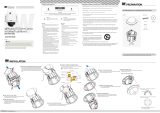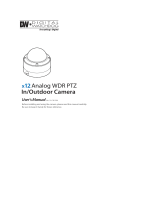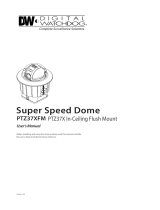Features
CAMERA SPECIFICATIONS
• CCD Sensor: EX-View HAD
TM
CCD
•
Zoom Magnification: ×39 Optical, ×12 Digital Zoom
• Wide Dynamic Range
• Day & Night Function: ICR (IR Cut filter Removal)
• Various Focus Mode: Auto Focus/Manual Focus/
Semi-Auto Focus
• Independent or Global Camera Settings for Each
Preset Location
POWERFUL PAN/TILT FUNCTIONS
• Maximum 360°/SEC High Speed Pan/Tilt Motion
• Vector Drive Technology: Pan/Tilt Motions are
accomplished in the shortest path. As a result,
time to target view is reduced dramatically and
the video on the monitor is very natural to watch.
• Ultra low speed (0.05°/SEC) enables operator to
locate camera to desired target view with accuracy
and ease.
• Zoom-Proportional Pan/Tilt speed helps operator
to move the camera easily.
PRESET, PATTERN, SCAN, GROUP, PRIVACY
ZONE, SCHEDULE, AND MORE...
• Maximum 127 presets are assignable. Each of
them have independent characteristics, such as
white balance, auto exposure, label, alarm
input/output, etc.
• Maximum 8 set of scans can be stored. This
enables user to move camera repetitively between
two preset positions with designated speed.
• Maximum 4 patterns can be recorded and played
back. This enables the camera to follow any
trajectory operated by the joystick as closely as
possible.
• Maximum 8 set of group actions can be stored.
This enables the camera to move repetitively
between dierent combination of preset, pattern,
or scan. A group is composed of maximum 20
entities of preset, pattern, or scan.
•
Maximum 8 privacy zones can be set up to protect
privacy of other people.
• 7 rules of schedule can be assigned by day and
time. Appropriate actions (such as home, preset,
scan, pattern, and group) can be defined for each
rule. Also, it is possible to use weekday and all days
to simplify the rule.
PTZ (PAN/TILT/ZOOM) CONTROL
• With RS485 communication, a maximum of 255
cameras can be controlled at the same time.
• Auto, Pelco-D, Pelco-P, Samsung, Panasonic, Kalatel,
AD(American Dynamics) protocol can be selected
as a control protocol in the current version of
firmware.
OSD(ON-SCREEN DISPLAY) MENU
• OSD Menu is provided to display the status of
camera and to configure the functions interactively.
•
Camera ID, Pan/Tilt/Zoom/Direction
, Alarm Input/
Output, Date/Time, Current Temperature, and
Preset are displayed on screen.
• Each display item can be turned on or off
independently.
ALARM I/O FUNCTIONS
• 8 Alarm sensor inputs and 4 relay output are
available.
• To reject external electric noise and shock perfectly,
alarm sensor input is decoupled with photo coupler.
• The signal range of sensor input is from DC 5.0 to
12.0 Volts to adopt various applications.
• If an external sensor is activated, camera can be set
to move to the corresponding preset position.
•
Relay outputs can be assigned to work with a certain
Preset.
RESERVED PRESETS FOR SPECIAL PURPOSE
• Most of camera settings are directly changed by
calling reserved presets, not entering into OSD
Menu. For more information, refer to “Reserved
Presets”(page 18) of this manual.
6