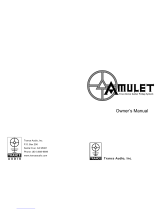solutions you can bank on
®
®
www.amulethotkey.com
K4u
+
Quick Start Guide v2.4 June 2013
HB-K4U0-0001
K4u
+
Keyboard, mouse and audio switch
Quick Start Guide
If connecting to a PS/2 computer (9), you must use a USB mouse (3) but you can
optionally replace your USB keyboard with a PS/2 keyboard connected to the
PS/2 keyboard port (4). Then connect the Y splitter cable (10) from a rear PS/2
socket on the K4u
+
(channel 3 in this example) to the PS/2 computer’s mouse
and keyboard ports.
Note: The K4u
+
is not a video switch. Connect monitors directly to the DZX4 units.
K4u
+
rear
The K4u
+
is a four channel keyboard, mouse and stereo audio switch. It enables up
to four computers to be controlled from a single keyboard and mouse. Any
combination of USB, legacy Sun™ or PS/2 compatible computers can be connected
and controlled from a USB or PS/2 compatible keyboard and a USB mouse.
The stereo audio outputs of the four hosted computers can also be switched or
mixed through the K4u
+
to a single set of speakers. In addition, the K4u
+
has a
‘hot-plug’ port for connecting un-hosted USB devices. It can manage a single Smart
Card reader between up to four computers and supports the Mouse Point® system
for changing channels. You can also connect multiple K4u
+
switches to increase the
number of channels available or allow channel sharing.
In the box: In addition to the K4u
+
, your kit includes:
■ Power supply (PSU) and appropriate IEC lead for your region
■ 4 x USB cables
■ 1 x PS/2 ‘Y’ splitter cable
■ 4 x stereo audio cables
Powering the K4u
+
Important! Use only the PSU packaged with your K4u+!
The K4u
+
can draw its power from the PSU or from any of the attached computers.
We recommend using the PSU when extra USB peripherals (ie, in addition to the
keyboard and mouse) are connected. The K4u
+
power socket is a DC inlet that
relies on a supply from the PSU packaged with the product. This PSU is auto-
sensing and provided with an appropriate IEC lead for your region.
Connecting the K4u
+
Use the diagrams below as a guide. These diagrams show two zero clients (Amulet
Hotkey DXZ4 units with dual video heads) connected to a single K4u
+
switch.
1. Before attaching any computers to the K4u
+
, check that the DIP switches are
set correctly. See the K4u
+
Manual for full details.
2. Connect a keyboard, mouse and (optionally) headphones or headset to
appropriate front panel ports.
3. Unless you intend that the K4u
+
will draw its power from the attached
computers, connect the K4u
+
to its power supply (see above) and power it on.
After a short delay, the front panel LEDs illuminate.
4. Connect computers (or zero clients) to ports on the rear panel of the K4u
+
.
USB and PS/2 computers can be mixed on one K4u
+
switch. If connecting to a
PS/2 computer, use the supplied Y splitter cable (plugged into the appropriate
rear panel PS/2 socket) to break out the keyboard and mouse connections.
Legacy Sun® workstations (miniDIN connections) can also be connected. The
K4u
+
will convert protocols automatically.
5. Connect monitors directly to the attached computers (or zero clients).
6. (Optional) Connect audio outputs from the attached computers (or zero
clients) to the K4u
+
channel audio ports.
Basic operation
In its basic mode, the K4u
+
switches a single keyboard and mouse between up to 4
computers. There are several methods for changing channels, including:
■ Keyboard hot-keys: Hold down a combination of hot-keys to switch
channels. By default, hold down Alt + Space and then press 1, 2, 3 or 4 to
select channel 1, 2, 3 or 4 respectively.
■ Mouse buttons: Hold down the middle mouse button and press the left or
right buttons to change up or down through the available channels.
DIP switches
DIP switches on the underside of the K4u
+
are used to configure the unit (eg, to
specify the hot-key combination). See the K4u
+
Manual for full details.
Continues on next page.
K4u
+
front
In this example, a standard USB headset connects to the Hot Plug port (1) on the
K4u
+
front panel. A USB keyboard and mouse connect to the corresponding K4u
+
ports (2 and 3).
On the K4u
+
rear panel, two DXZ4 zero clients (each with dual video heads) are
connected to channel 1 and channel 2. Cables link the USB ports on the K4u
+
(5) to
rear panel USB ports on the DXZ4 units (6). Similarly, audio cables link the 3.5mm
audio ports on the K4u
+
(7) to the Line Out audio ports on the DXZ4 units (8).