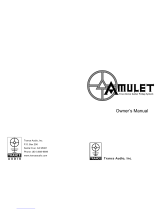www.amulethotkey.com
K4u
+
Quick Start Guide v1.0 June 2018
QS-K4UP-0001
K4u
+
Keyboard, mouse and audio switch
Quick Start Guide
®
How to switch between sources
Use any of these methods to change between channels (sources):
■ Keyboard hot-keys: Hold down a combination of hot-keys to switch
channels. By default, hold down Alt + Space and then press 1, 2, 3 or 4 to
select channel 1, 2, 3 or 4 respectively.
■ Mouse buttons: Hold down the middle mouse button and press the left or
right buttons to change up or down through the available channels.
■ MousePoint®: Use the MousePoint software to allow you to switch channels
by moving the mouse pointer from one screen to another. Download the
software and Quick Start Guide from our resources website.
Front panel LEDs
There are five LEDs on the front panel of the K4u
+
, one POWER LED and one
CHANNEL STATUS LED for each of the four channels.
The CHANNEL STATUS LED lights only when that source is selected.
Their indications are as follows:
Additional functionality
Other features include:
■ Switch or mix the stereo-audio outputs of the four hosted computers
through the K4u+ to a single set of speakers
■ Use the ‘hot-plug’ port for connecting un-hosted USB devices
■ Manage a single Smart Card reader between up to four computers
■ Use the MousePoint® system for changing channels
■ Use SaverSync™ to keep all displays visible if there is activity on any channel
■ Cascade multiple K4u+ switches to increase the number of available
channels or allow channel sharing
All features are fully described the K4u
+
Manual, available to download from the
Amulet Hotkey resources website.
WARNING
To reduce the risk of fire or electric shock:
- do not disassemble the unit;
- make sure the unit is powered off before you remove
or install components;
- do not expose this appliance to rain and moisture;
- do not expose the appliance to dripping or splashing;
- do not place objects filled with liquids on or near the
appliance.
CAUTION
- Apart from those mentioned in this guide, there are no
user serviceable parts inside.
- Install in accordance with these instructions.
- Do not install near significant sources of heat.
- Ensure the product is properly earthed.
- Only use attachments and accessories approved by
Amulet Hotkey.
- Clean the product only with a dry cloth.
Technical Support
More product documentation and downloads are available here
http://resources.amulethotkey.com/resources
Refer all servicing to qualified personnel.
For further information on this product, for other contact details, or for
details of our other products, see our website www.amulethotkey.com.
©2018 Amulet Hotkey Ltd. All rights reserved. Information in this document is subject to change. No part of this document may be reproduced through any means including (but not limited to)
electronic or mechanical, without express written permission from Amulet Hotkey Ltd. Amulet Hotkey Ltd may have patents, patent applications, trademarks or copyrights or other intellectual
property rights covering subject matter in this document. PC-over-IP, PCoIP and the PCoIP logo are registered trademarks of Teradici Corp. Amulet Hotkey and ‘solutions you can bank on’ are
registered trademarks of Amulet Hotkey Ltd. Other product names and company names listed within this document may be trademarks of their respective owners. Amulet Hotkey products are
designed and built in the UK.
TEMPEST switches available
TEMPEST level B versions of the K4u
+
are available by special arrangement.
Support for Thomson Reuters FXT keyboards
To use a Thomson Reuters FXT keyboard with a K4u+ switch requires special
firmware that is available for download from our resources website.
Download the KnowledgeBase Article KBA 116 - Approved solutions for the FXT
application with K4u and K4u+ for details on how to set up an FXT system with the
K4u+ switch. Available from the resources website.
Amulet Hotkey DXZ4 zero clients
For details about the Amulet Hotkey DXZ4, see the DXZ4 Series Zero Client Manual,
also available from the website.
LED State Description
Power ON Power is applied to the unit
Channel
Status
BLUE Channel source connected by USB
GREEN Channel source connected by PS/2
RED
Channel source connected by Legacy Sun™
protocol
PINK
No channel source connected or channel
source is powered OFF
Channel source protocol unknown or not
detected yet
FLASHING Audio feed from this channel is muted