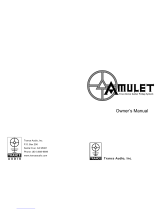Page is loading ...

solutions you can bank on
AMULET
HOTKEY
®
®
www.amulethotkey.com
DXP4/H4 Network Expansion Card
Quick Start Guide
DXP4/H4 Network Expansion Card Quick Start Guide v1.0 March 2016
HB-DXEC-0001
Introduction
The DXP4/H4 Network Expansion Card is a PCoIP® host card network extender
with two RJ45 ports in a PCIe form factor. A single expansion card can support two
DXH4 or DXP4 cards and the DXH4-M and DXP4-M variants.
The DXP4/H4 Network Expansion Card is an ideal solution for appliances such as
the Supermicro (SYS-1028-TRGR) and other systems where the host card ports are
not accessible without opening the system. It is also suitable for standard
workstations.
When the network ports are used on both the expansion card and the host card,
this provides two access points to the host card and allows the implementation of
redundancy management when this is provided by the network.
The expansion card duplicates the important LED status from the host card for
easy viewing and also duplicates the recessed button on the host card.
Install the DXP4/H4 Network Expansion Card
Warning
▪ Always follow anti-static procedures when handling the DXP4/H4 Network
Expansion Card or working inside a computer.
▪ Keep liquids away from the work area.
1. If only one DXP4 or DXH4 card is installed, connect one flat ribbon cable to port
A of the DXP4/H4 Network Expansion Card. If two cards are installed, connect
a second ribbon cable to port B.
Installation requirements
■ The DXP4 or DXH4 must have the latest BSM firmware revision installed.
■ To install the latest firmware, see Application Note 83, BSM firmware
updates for DXH4 and DXP4.
Application Notes are available on the Amulet Hotkey website.
Before you install
Warning
■ The DXP4/H4 Network Expansion Card is not designed for hot plugging.
■ Remove all power from the host computer for a minimum of 60 seconds
before you install or remove the DXP4/H4 Network Expansion Card.
1. Remove the power cable from the host computer for a minimum of 60
seconds. This allows the internal power rails to fully discharge.
The host card will not discover the expansion card if standby voltage is
present.
2. Remove any covers to provide access to the PCIe sockets.
3. Locate a spare PCIe slot for the DXP4/H4 Network Expansion Card. Unlock
any card retention system present.
Available kits
DXP4/H4 Network
Expansion Card kit number
Supermicro appliance KT-DXEC-0001
Standard Workstation, full-height bracket fitted KT-DXEC-0002
Standard Workstation, half height bracket fitted KT-DXEC-0003
DXP4/H4 Network Expansion Card
Full-height bracket
DXP4/H4 Network Expansion Card
Half-height bracket
2. Install and secure the DXP4/H4 Network Expansion Card into a vacant PCIe
socket with external access.
3. Connect the other end of the ribbon cable to the inter-card connection socket
on the DXP4 (at the end of the card) or DXH4 (on the top edge). If there are
two host cards, connect the other end of the second ribbon cable as well.
4. Connect the DXP4/H4 Network Expansion Card to your network.
Use port A if connected to a single host card. Connect the network port on the
expansion card to any IP-compatible LAN or WAN. For best performance, use a
network dedicated to PCoIP traffic.
5. Replace the cover on the host computer and connect the power cable.
Continues on next page.
Spare slot for Network
Expansion Card
PCI express slot
Card retention system
DXH4 card
DXP4/H4
Network Expansion CardRibbon cable
DXH4 inter-card
connection socket

solutions you can bank on
AMULET
HOTKEY
®
®
www.amulethotkey.com
DXP4/H4 Network Expansion Card
Quick Start Guide
DXP4/H4 Network Expansion Card Quick Start Guide v1.0 March 2016
HB-DXEC-0001
©2016 Amulet Hotkey Ltd. All rights reserved.
Information in this document is subject to change. No part of this document may be reproduced through any means including (but not limited to) electronic or
mechanical, without express written permission from Amulet Hotkey Ltd. Amulet Hotkey Ltd may have patents, patent applications, trademarks or copyrights or other
intellectual property rights covering subject matter in this document. PC-over-IP, PCoIP and the PCoIP logo are registered trademarks of Teradici Corp. Amulet Hotkey and
‘solutions you can bank on’ are registered trademarks of Amulet Hotkey Ltd. Other product names and company names listed within this document may be trademarks of
their respective owners. Amulet Hotkey products are designed and built in the UK.
Caution
To reduce the risk of electric shock, do not remove any circuit board or power
supply covers. There are no user serviceable parts inside.
Refer all servicing to qualified personnel.
Warning
▪ To reduce the risk of fire or electric shock, do not expose this appliance to
rain and moisture.
▪ Do not expose the appliance to dripping or splashing.
▪ Do not place objects filled with liquids on or near the appliance.
Safety instructions
1. Install in accordance with these instructions.
2. Do not install near significant sources of heat.
3. Ensure the product is properly earthed.
4. Only use attachments and accessories approved by Amulet Hotkey.
5. Keep the product away from liquids.
6. Clean the product only with a dry cloth.
Connect to the zero client
1. Restart the computer. The DXP4 or DXH4 card automatically detects the new
DXP4/H4 Network Expansion Card.
2. Start a PCoIP session to connect a remote Amulet Hotkey zero client to the
DXP4 or DXH4 card through the DXP4/H4 Network Expansion Card.
Several connection methods are supported, such as SLP Discovery or a
connection broker. See the DXP4 Manual for more details.
LED indicators
■ Speed LED: Displays the network connection speed:
○ Green: 1 Gbit/s.
○ Amber: 100 Mbit/s,
○ No light: 10 Mbit/s if the Network Activity LED flashes.
■ Network Activity LED: When solid green, this shows full duplex connection
with no activity. When green and flashing, this shows network activity.
The status LED of the the host card is not currently duplicated on the DXP4/H4
Network Expansion Card.
Technical Support
Europe: [email protected]
N America: [email protected]
Product documentation and downloads
www.amulethotkey.com/resources
EMEA Sales
+44 (0)20 7960 2400
N America Sales
+1 (212) 269 9300
APJ Sales
+61 431 745 057
+61 431 930 884
Defence and Security
Head Office
Amulet Hotkey Ltd
+44 (0)1626 837900
Cavalier Road, Heathfield Industrial Estate, Newton Abbot,
Devon TQ12 6TQ, UK
DXP4/H4 Network
Expansion Card
1
2
3
Example: Quad head PCoIP system. DXP4 on host server (1) connects over a LAN or
WAN (2) to a remote zero client with four video heads (3).
DXP4/H4 Network Expansion Card I/O bracket. 1 Network port B. 2 Network
speed LED. 3 Network activity LED. 4 Network port A. 5 Recessed buttons
(duplicate the function of the recessed button on one or two DXP4/DXH4 cards).
Example system application
2.1. 3. 4.
5.5.
More information
See the DXP4 Manual on our website for more information about:
■ Remote power cycling. The DXP4/H4 Network Expansion Card supports
Wake-on-LAN, allowing users to wake up the host computer from standby
or to power it down from a remote zero client.
■ Internal card connections. The DXP4 and DXH4 cards have several internal
sockets and jumpers, including an RPC socket, inter-card connection, and a
supplemental power socket.
■ Technical specifications.
/