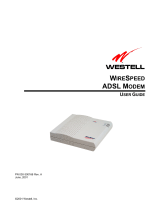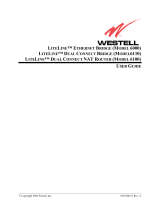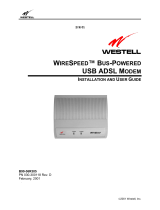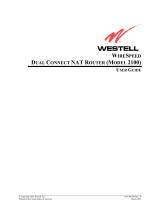Page is loading ...

ADSL Modem Installation Guide
Model # 36R515
Part # 030-300108
Rev. D
Revision Date 12/2000
ADSL Modem
Installation Guide

2 030-300108D
Installation Instructions
Westell ADSL Modem
1. Package Inspection and Contents....................................................................................................................................2
2. Safety ...............................................................................................................................................................................2
3. Installation.......................................................................................................................................................................3
4. Product Specifications.....................................................................................................................................................6
Appendix...............................................................................................................................................................................7
Product Assistance and General Inquiries...........................................................................................................................9
1. Package Inspection and Contents
Inspection
Upon receipt, thoroughly inspect the unit for damage. If the unit was damaged during transit, report the damage
immediately to the Verizon Online Customer Support. D
O NOT
return damaged merchandise to Verizon Online
until you have first obtained a Return Material Authorization from Verizon Online. For information about how
to return the unit, contact your Verizon Online Customer Support representative.
Verizon Online Technical Support:
Phone (toll-free): 1-800-567-6789
Contents
The ADSL modem is shipped with a box labeled
Accessories
. In this box you will find:
•
Power supply cord
•
Ethernet cable
•
DSL Modem phone cord
2. Safety
Follow these safety precautions when installing any electronic equipment:
•
Never install any telephone wiring during a lightning storm.
•
Never install telephone jacks in wet locations unless the jack is specifically designed for wet locations.
•
Never touch uninsulated telephone wires or terminals unless the telephone line has been disconnected
at the network interface.
•
Use caution when installing or modifying telephone lines.
•
When installed, this equipment is to be used behind devices that provide primary lightning protection
.
WARNING
Risk of electric shock. Voltages up to 140 Vdc (with reference to ground)
may be present on telecommunications circuits.

3 030-300108D
3. Installation
IMPORTANT
Before you connect the modem, you must have an available Ethernet card (either 10Base-T
or set to run at 10 Megabits per second) installed in your computer. Refer to the Ethernet
card manufacturer’s instructions for installing and configuring your Ethernet card. See the
Appendix in this guide to make sure you have an Ethernet card installed
.
Connecting the Westell ADSL Modem
Refer to the diagram and easy step-by-step instructions below for connecting your ADSL modem.
1
Verify that you have an available Ethernet card, either 10Base-T or configured to 10 Megabits per
second, installed in your computer. If you do not know how to check, see the Appendix.
2
Plug the power supply cord into your electrical outlet and connect the other end to the round connector
on the back of the modem (
#1
). Do not force the connector—it only fits one way.
3
Connect the DSL Modem phone cord to the
LINE
jack on the back of the modem (
#2
). You must use the
DSL Modem phone cord in your Accessories box.
4
Connect the other end of the DSL modem phone cord to a phone jack on the wall (or the 2-for-1
adapter).
IMPORTANT:
Do Not use a DSL filter on this connection. (Exception: you can connect this
cord to the ADSL jack on the DSL filter used for wall phones.)
5
Connect the Ethernet cable to the Ethernet card in your computer and to the
ETHERNET
jack on the back
of the modem (
#3
).
6
Turn the modem
ON
(on is
I
, off is
O
) and wait for the Power, Ready, and Link lights to turn green.
-
The
Power
light illuminates to a steady green immediately.
-
The
Ready
light flashes while the DSL modem synchronizes with Verizon’s central office which
might take a minute or two.
-
The
Power
,
Ready
and
Link
lights illuminate to a steady green when the modem is synchronized.
If the Power, Ready, and Link lights are all steady green, your modem is connected, on, and ready. (The
Activity light illuminates only when you send or receive data.) The following section tells you more about the
modem indicator lights.
If you experience any problems, please contact
Verizon DSL Technical Support
at
1-800-567-6789
.

4 030-300108D
Modem Indicator Lights
The Modem indicator lights (see picture below) are used to verify the unit’s operation and status. The tables
below describe what the lights mean.
Connections are
located on the side
of the ADSL Modem
Power
Ready
Link
Activity
Power Indicator
State Description
Steady Green
Power ON
No Light
No power
Ready Indicator
State
Description
Slow Flashing Green
Power ON and attempting synchronization
Fast Flashing Green
Power ON and synchronized with central office and downloading
operational sequence
Steady Green
Power ON and synchronized with central office
Steady Green
Intermittent Red
Power ON and synchronized with central office, but a line error
condition was detected
Steady Red Unit diagnostic failed
Blinking Red Unit failed power-up diagnostic
No Light No power
Link Indicator
State Description
Steady Green Link between your computer and your DSL modem is established
No Light No link established between your computer and your DSL modem
Activity Indicators
State
Description
Pulsing Yellow
Traffic being transmitted. Pulses should match the receipt or
transmission of Ethernet data between your DSL modem and your
computer.
No Light No traffic

5 030-300108D
Mounting the ADSL Modem on a wall (Optional)
To mount the ADSL modem on a wall:
1
Obtain two pan-head screws (one #8 and one #6) and two #4 – #8 wall anchors. (Not provided.)
2
With the ADSL modem held up against the wall where it is to be mounted, mark the upper keyhole slot
and screw location.
3
Drill a 3/16” hole for the upper anchor and insert the anchor and larger (#8) screw until the face of the
screw is approximately 3/16” from the wall.
4
Test-fit the unit on the screw, and adjust the screw depth for a sliding fit.
5
With a pencil, mark the opening in lower mounting tab. Remove the unit from the wall.
6
Drill a 3/16” hole for the lower anchor and insert anchor. Hang the unit on the upper screw.
7
Insert the smaller (#6) screw through the hole in the lower mounting tab.
8
Tighten the lower screw lightly with a screwdriver. Do not overtighten.

6 030-300108D
4. Product Specifications
D
IMENSIONS
Height – 7.5 in (19 cm)
Width – 7.78 in (19.76 cm)
Depth – 1.9 in (4.82 cm)
W
EIGHT
Approx. 2.30 lbs (1.04 kg) with power supply
E
NVIRONMENTAL
Ambient Operating Temperature – +32 to +113°F (0 to +45°C)
Relative Humidity – 5 to 95%, non-condensing
P
OWER
S
UPPLY
120 VAC (
±
10%) wall-mount power supply
P
OWER
C
ONSUMPTION
Less than 10 watts typical from 120 VAC
C
ONNECTORS
POWER – 3-pin mini-DIN connector
LINE (DSL) – 6-pin (RJ-11) modular jack
ETHERNET – 8-pin (RJ-45) modular jack
E
THERNET
C
ONNECTOR
P
INOUT
An RJ-45 type that carries the Receive data on Pins 1 and 2, and the Transmit data on Pins 3 and 6
E
THERNET
I
NTERFACE
Provides transmit and receive data paths for 10Base-T Network Connection.
LINE (DSL) C
ONNECTOR
P
INOUT
An RJ-11 type that carries combined ADSL and POTS signals on Pins 3 and 4.
DSL
DSL Line Code – Discrete MultiTone (DMT) (Alcatel)
DSL Rates – 32 Kbps to 8 Mbps downstream and 32 Kbps to 800 Kbps upstream
Power Spectral Density – -40 dBm/Hz
DSL Impedance – 100 Ohms
DSL Performance – per Category 1 in ANSI T1.413
EMC
FCC, Class B
EN50081-1, Class B
EN50082-1
GR-1089-CORE, Issue 2
S
AFETY
UL 1950
cUL
EN60950
R
EGULATORY
A
PPROVAL
UL
CSA

7 030-300108D
Appendix
IMPORTANT:
Before you can connect the Westell ADSL modem to your computer, your computer must have an
Ethernet card. The Ethernet card must be:
•
Installed and available
•
Either a 10Base-T (10 Megabits per second) card, or configured to 10 Megabits per second.
Follow the instructions below for your operating system to find out if an Ethernet card is installed, available, and
set to the correct speed.
Windows 95/98/Millenium
1
Click
Start
, then
Settings
, then
Control Panel
. The Control Panel opens.
2
Double-click the
Network
icon. (Tip: Icons in the Control Panel often display in alphabetical order).
The Network window opens.
3
Click the
Configuration
tab.
4
In the large box on this window, look for the name of your Ethernet card. This name might contain
words such as Ethernet adapter, Etherlink, or LAN adapter. Check your Ethernet card manufacturer’s
documentation if you need to find the exact name of the card.
5
If an Ethernet card is listed, it is
installed
. Go on to the next step. If not, you need to install one
according to the Ethernet card manufacturer’s instructions.
6
Your Ethernet card is
available
if it is not being used for another device. One way to check is to find the
Ethernet jack on your computer and find out if it is empty. The jack looks the same as the jack marked
ETHERNET on the back of the Westell modem.
7
If your card is a 10Base-T card (10 Megabits per second), or if it is set to 10 Megabits per second, you
can install the Westell ADSL modem. (See the instructions under “Installation” in this guide.) If you
are not sure, consult the documentation from your Ethernet card’s manufacturer.
Windows NT
1
Click
Start
, then
Settings
, then
Control Panel
. The Control Panel opens.
2
Double-click the
Network
icon. (Tip: Icons in the Control Panel often display in alphabetical order.)
The Network window opens. If you see an error message, your Ethernet card or its driver is not
installed. Follow your Ethernet card manufacturer’s instructions for installation and configuration to 10
Megabits per second.
3
Click the
Adapters
tab.
4
In the Network Adapters list, look for the name of your Ethernet card. This name might contain words
such as Ethernet adapter, Etherlink, or LAN adapter. Check the documentation from your Ethernet card
manufacturer if you need to find the exact name of the card.
5
If an Ethernet card is listed, it is
installed
, go on to the next step. If not, you need to install one
according to the Ethernet card manufacturer’s instructions.

8 030-300108D
6
Your Ethernet card is
available
if it is not being used for another device. One way to check is to find the
Ethernet jack on your computer and find out if it is empty. The jack looks the same as the jack marked
ETHERNET on the back of the Westell modem.
7
If your card is a 10Base-T card (10 Megabits per second), or if it is set to 10 Megabits per second, you
can install the Westell ADSL modem—see the instructions under “Installation” in this guide. If you are
not sure, consult your Ethernet card manufacturer’s documentation.
Windows 2000 Professional
1
Click
Start
, then
Settings
, then
Control Panel
. The Control Panel opens.
2
Double-click the
Network and Dial-up Connections
icon. The Network and Dial-up Connections window
opens. If you see an error message, your Ethernet card or its driver is not installed, follow your Ethernet
card manufacturer’s instructions for installation and configuration to 10 Megabits per second.
3
Click the
Local Area Connection
icon and read the left pane to verify that this icon is for the Ethernet
card that you plan to use with Verizon Online DSL.
If you see more than one Local Area Connection icon, click each one and read the left panel to locate
the one for the Ethernet card.
If you see no Local Area Connection icon for the Ethernet card, install an Ethernet card following the
Ethernet card manufacturer’s instructions.
4
Right-click
the Local Area Connection icon for the Ethernet card, and click
Properties
in the drop-down
menu.
5
In the Local Area Connection Properties window, verify that the Connect using box contains the name
of the Ethernet card. This name might contain words such as Ethernet adapter, Etherlink, or LAN
adapter. Check your Ethernet card manufacturer’s documentation if you need to find the exact name of
the card
6
Your Ethernet card is
available
if it is not being used for another device. One way to check is to find the
Ethernet jack on your computer and find out if it is empty. The jack looks the same as the jack marked
ETHERNET on the back of the Westell modem.
7
If your card is a 10Base-T card (10 Megabits per second), or if it is set to 10 Megabits per second, you
can install the Westell ADSL modem. See the instructions under “Installation” in this guide. If you are
not sure, consult your Ethernet card manufacturer’s documentation.

9 030-300108D
Apple Macintosh
An Ethernet card is built into iMac, G3 Power Mac, and G3 PowerBook computers. To activate this card and
find out if it is available:
1
Click the
Apple
icon, then
Control Panels
, then
Extension Manager
.
2
Search for
Apple Ethernet NB
.
3
Click
Apple Ethernet NB
to activate the built-in card.
4
Restart.
5
Your Ethernet card is
available
if it is not being used for another device. One way to check is to find the
Ethernet jack on your computer and find out if it is empty. The jack looks the same as the jack marked
ETHERNET on the back of the Westell modem.
6
If your card is set to 10Base-T (10 Megabits per second), you can install the Westell ADSL modem.
(See the instructions under “Installation” in this guide.) If you are not sure, consult your computer
documentation.
Product Assistance and General Inquiries
Product Return
For equipment return, contact:
Westell Customer Support
Phone
: Toll Free - 1-630-375-4500
Fax
: 1-630-375-4931
Address
:
750 North Commons Drive
Aurora, Illinois 60504
Web Address (Westell’s Home Page)
: www.westell.com
NOTE:
D
O NOT
return damaged merchandise to Westell until you have first obtained a Return Material
Authorization from Westell. For return of material, contact your Westell Customer Support representative
Publication
ADSL Modem Installation Guide
PN 030-300108D
ADSL Modem
Model 36R515
Revised
December, 2000
© 2000, Westell, Inc.
All rights reserved. Printed in USA.
Trademarks
WireSpeed™ is a trademark of Westell, Inc.
All other trademarks are owned by the respective companies

10 030-300108D
FCC COMPLIANCE NOTE
This equipment has been tested and found to comply with the limits for a Class B digital device, pursuant
to Part 15 of the FCC Rules. These limits are designed to provide reasonable protection against harmful
interference in a residential installation. This equipment generates, uses and can radiate radio
frequency energy and, if not installed and used in accordance with the instructions, may cause harmful
interference to radio communications. However, there is no guarantee that interference will not occur in
a particular installation. If this equipment does cause harmful interference to radio or television
reception, which can be determined by turning the equipment
OFF
and
ON
, the user is encouraged to try
to correct the interference by one or more of the following measures:
•
Reorient or relocate the receiving antenna.
•
Increase the separation between the equipment and receiver.
•
Connect the equipment to a different circuit from that to which the receiver is connected.
•
Consult the dealer or an experienced radio/TV technician for help.
PART 68 – EQUIPMENT REGISTRATION
This equipment (ADSL modem) also complies with Part 68 of the FCC rules. A label on the bottom of
this equipment contains, among other information, the FCC registration number and ringer equivalence
number (REN) for this equipment. If requested, this information must be provided to the telephone
company.
This equipment is designated to be connected to the telephone network or premises wiring using a
compatible modular jack which is Part 68 compliant. An FCC compliant telephone cord and modular plug
is provided with the equipment. See the installation instructions for details.
If this terminal equipment (ADSL modem) causes harm to the telephone network, the telephone
company may request that you disconnect the equipment until the problem is resolved. The telephone
company will notify you in advance if temporary discontinuance of service is required. If advance
notification is not practical, the telephone company will notify the customer as soon as possible. You will
be advised of your right to file a complaint with the FCC, if you believe such action is necessary.
The telephone company may make changes to their facilities, equipment, operations, or procedures that
could affect the operation of this equipment. If this happens, the telephone company will provide
advance notice in order for you to make the modifications necessary to maintain uninterrupted service.
If you experience trouble with this equipment (ADSL modem), do not try to repair the equipment yourself.
The equipment cannot be repaired in the field and must be returned to the manufacturer. For instructions
on product return, contact Westell Customer Support at (630) 375-4500.
This equipment cannot be used on public coin phone service provided by the telephone company.
Connection of this equipment to party line service is subject to state tariffs.
/