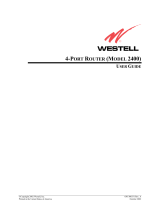Page is loading ...

High-Speed Internet
Installation Guide
STEP 1 - Installing Filters
A lter blocks any data “noise” that could affect a telephone
call. Place a lter on any telephone line that uses the same
phone number as your HSI service, including fax machines,
answering machines and satellite dish connections. DO NOT
place a lter on the telephone line that connects to the router
or gateway.
1. Remove the telephone line cord from the phone jack.
2. Insert the lter connection into the phone jack.
3. Insert the telephone line cord into the connection on the
other side of the lter.
4. Repeat this process for each telephone line that uses the
same telephone number as your HSI line.
IF YOU WANT TO USE A PHONE AT THE SAME
JACK AS YOUR MODEM, BE SURE TO USE
THE DUAL FILTER PROVIDED.
In This Kit, You Received the Following:
Thank you for purchasing CenturyLink™ High-Speed Internet. This instruction sheet will
guide you through three easy steps to install your CenturyLink™ HSI service.
CenturyLink™ 660 Series Router Westell 7500 Gateway
OR
Power Plug Telephone Cord Ethernet Cable
(2) In-line
Filters
Dual Filter
Appearance of equipment may vary slightly. Filters may or may not be included.
If you received lters in your kit:
030-300046 1122138

STEP 2 - Connecting Your CenturyLink™ 660 Series Router
STEP 2 - Connecting Your Westell 7500 Gateway
1. Make sure your router and computer are turned off.
2. Connect the router to the phone jack using the telephone line cord supplied with your kit. Plug one
end of the line cord into the router’s DSL port. Plug the other end into the phone jack.
3. Plug one end of the yellow Ethernet cable into the Ethernet port on the back of the router. Plug the
other end into the Ethernet port on your computer.
4. Plug the power cord into the back of the router, and then plug the other end into an electrical outlet.
5. Turn on the router by pressing the power button.
6. Turn on your computer. Four lights should illuminate on the router. If all lights do not turn on within
four minutes, STOP NOW and call for technical assistance. See contact information on back of
booklet.
1. Make sure your gateway and computer are turned off.
2. Connect the gateway to the phone jack using the telephone line cord supplied with your kit. Plug one
end of the line cord into the gateway’s DSL port. Plug the other end into the phone jack.
3. Plug one end of the yellow Ethernet cable into the Ethernet port on the back of the gateway. Plug the
other end into the Ethernet port on your computer.
4. Plug the power cord into the back of the gateway, and then plug the other end into an electrical outlet.
5. Turn on the gateway by pressing the power button.
6. Turn on your computer. Five lights should illuminate on the gateway. If all lights do not turn on within
three or four minutes, STOP NOW and call for technical assistance. See contact information on back
of booklet.
1. Use your wireless adapter software conguration utility to
set the network name (SSID) and encryption key provided
on the bottom of the gateway. (See picture on right)
2. The SSID network name is the word “westell” followed by
the last four digits of the gateway’s serial number, in this
example: westell1264.
3. The WPA encryption key also is on the label on the bottom
of the gateway, in this example: 2CH4K5372B.
Connecting additional PCs using a wireless connection:
The gateway can support multiple computers wirelessly. Use the following
instructions to congure your wireless connection.

STEP 3 - Set Up Your CenturyLink Account
Need Help?
You must complete this step to activate your
CenturyLink account.
Launch Internet Explorer. On your rst attempt to access the Internet, the browser should redirect to the
CenturyLink site http://install.centurylink.net. If it does not, type this address in the browser’s address bar
and hit enter.
The CenturyLink™ activation process will now guide you through:
• Verifying your high-speed Internet phone number
• Accepting the Terms and Conditions
• Demonstration of Filter Use (residential only)
• Installation of a CenturyLink Help troubleshooting tool (residential only)
• Creation of a CenturyLink online account
When should I start my installation?
CenturyLink recommends that you install the high-speed service after 7pm on your due date negotiated
when you placed your order. If you are unable to connect your service after 7pm on your due date, please
call CenturyLink support. See contact information on back of booklet.
What should I do if I am hearing static on my voice line?
Please check that a lter is installed on every phone or fax line. If you did not receive lters in your kit or
require extras, please contact technical support to have lters shipped to you. See contact information on
back of booklet.
What can I do before calling CenturyLink™ technical support?
Often Internet connection issues can be resolved by turning OFF the router/gateway and computer, then
turning them back ON. If you are using a router for home networking, include the router when turning
OFF and ON the modem and computer.
How do I disable dialup?
If you are unable to connect to the Internet because of a previous dial up connection, follow these instruc-
tions for disabling your Windows dial up settings.
Step A
Open Internet options by clicking:
1. Start
2. Control Panel
3. Network and Internet Connections or Inter-
net options in Windows 7, Vista or XP.
4. Click on the Connections tab.
Step B
Under connections, highlight any of the dial up
connections and hit ‘Remove.’ Repeat this step
for all dial-up connections.
Step C
Once all the dial-up connections are removed,
click “OK” to close the Internet Options win-
dow.
Step D
You should now be able to connect to the
Internet. The screen on the previous page
will be displayed, and you will start the
CenturyLink™ activation process.
Username
Password
Primary Email
Additional
Email
Addresses

Additional Information
Enjoy these great benets of CenturyLink™ Internet services:
• Personal Start Page
• Email (residential up to 11 addresses; business up to 8 addresses)
• CenturyLink™ Online Security
Using your CenturyLink™ Email
You can access your CenturyLink™ email accounts through Web Mail or an email client, such as Microsoft
Outlook or Outlook Express.
Web Mail - CenturyLink™ Web Mail is a fast, easy way to access your email from any Internet-connected
computer. Your email address and password are all you need. You access your CenturyLink™ Web Mail
through your Personal Start Page. Log in to your Personal Start Page (centurylink.net for residential cus-
tomers or biz.centurylink.net for business customers) and go to the mail tab along the right side toward
the top of the page.
Email Client - An email client is a program that runs on your computer and retrieves your messages for
you. Unlike Web Mail, your email client copies your messages onto your computer’s hard drive.
Use these POP and SMTP settings to congure your email client:
POP: pop.centurylink.net
SMTP: smtp.centurylink.net (authentication is required)
CenturyLink™ Online Security (additional charges may apply)
With CenturyLink™ Online Security, you can search the Internet safely, open email attachments and use
your computer virtually without fear of viruses, spyware or junk email.
• Anti-Virus: Safeguard your computer against harmful viruses, worms and unknown attacks with one
of the industry’s fastest automated virus update services.
• Anti-Spyware: Top-ranked anti-spyware software detects and removes secretly installed software
from your computer helping it run smoothly.
• Anti-Spam: Enjoy a virtually spam-free email experience.
• Pop-UpBlocker: Block annoying pop-up ads.
• ContentControls: Protect your home or business from unwanted Internet content and control time
spent online.
• PersonalFirewall: Protect your private data with a personal rewall that can help you stop hackers
from breaking into your computer.
For additional support:
Residential: 877.646.3282 or centurylink.net/support
Business: 877.365.0045 or biz.centurylink.net/support
Use this area to document your account information:
HSI Number
Static IP Address
Gateway
Subnet Mask
Primary DNS
Secondary DNS
LAN IP Address
Device Password
/