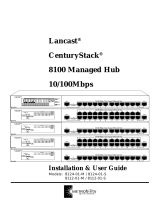Page is loading ...

Intel Express
100BASE-TX
Stackable Hub
User Guide


iii
© 1995 by Intel Corporation. All rights reserved.
†Other brand and product names are registered trademarks or trademarks of their respective
holders.
Statement of Conditions
In the interest of improving internal design, operational function, or reliability, Intel Corp.
reserves the right to make changes to the products described in this document without notice.
Intel Corp. does not assume any liability that may occur due to the use or application of the
products or circuit layouts described herein.
Federal Communications Commission (FCC) Statement
Note: This equipment has been tested and found to comply with the limits for a Class A digital
device, pursuant to Part 15 of the FCC rules. These limits are designed to provide reasonable
protection against harmful interference when the equipment is operated in a commercial
environment. This equipment generates, uses, and can radiate radio frequency energy. If it is not
installed and used in accordance with the instruction manual, it may cause harmful interference to
radio communications. Operation of this equipment in a residential area is likely to cause harmful
interference, in which case users will be required to take whatever measures may be necessary to
correct the interference at their own expense.
EN 55 022 Declaration of Conformance
This is to certify that the Intel Express 100BASE-TX Stackable Hub is shielded against the
generation of radio interference in accordance with the application of Council Directive
89/336/EEC, Article 4a. Conformity is declared by the application of EN 55 022:1987 Class B
(CISPR 22:1985/BS 6527:1988).
Compliance with the applicable regulations is dependent upon the use of shielded cables.
Bestätigung des Herstellers/Importeurs
Es wird hiermit bestätigt, daß das 100BASE-TX Stackable Hub gemäß der im BMPT-AmtsblVfg
243/1991 und Vfg 46/1992 aufgeführten Bestimmungen entstört ist. Das vorschriftsmäßige
Betreiben einiger Geräte (z.B. Testsender) kann jedoch gewissen Beschränkungen unterliegen.
Lesen Sie dazu bitte die Anmerkungen in der Betriebsanleitung.
Das Bundesamt für Zulassungen in der Telekommunikation wurde davon unterrichtet, daß dieses
Gerät auf den Markt gebracht wurde und es ist berechtigt, die Serie auf die Erfüllung der
Vorschriften hin zu überprüfen.
Die Erfüllung der zutreffenden Vorschriften hängt von der Benutzung geschirmter Kabel ab. Der
Benutzer ist für den Erwerb der entsprechenden Kabel verantwortlich.

iv
Certificate of the Manufacturer/Importer
It is hereby certified that the 100BASE-TX Stackable Hub has been suppressed in accordance with
the conditions set out in the BMPT-AmtsblVfg 243/1991 and Vfg 46/1992. The operation of some
equipment (for example, test transmitters) in accordance with the regulations may, however, be
subject to certain restrictions. Please refer to the notes in the operating instructions.
Federal Office for Telecommunications Approvals has been notified of the placing of this
equipment on the market and has been granted the right to test the series for compliance with the
regulations.
Compliance with the applicable regulations is dependent upon the use of shielded cables. It is the
responsibility of the user to procure the appropriate cables.
Voluntary Control Council for Interference (VCCI) Statement
This equipment is in the 1st category (information equipment to be used in commercial and/or
industrial areas) and conforms to the standards set by the Voluntary Control Council for
Interference by Data Processing Equipment and Electronic Office Machines that are aimed at
preventing radio interference in commercial and/or industrial areas.
Consequently, when this equipment is used in a residential area or in an adjacent area thereto,
radio interference may be caused to equipment such as radios and TV receivers.
Compliance with the applicable regulations is dependent upon the use of shielded cables. The user
is responsible for procuring the appropriate cables. Read instructions for correct handling.
Electromagnetic Emissions
Meets requirements of:
FCC Part 15, Subpart B, Class A
EN 55 022 (CISPR 22:1985), Class B
General License VDE 0871, Class B (AmtsblVfg No. 243/1991 and Vfg 46/1992)
VCCI Class 1 ITE

v
Limited 1-year hardware warranty
Intel warrants to the original owner that the hardware product delivered in this package will be free from defects in material and workmanship. This
warranty does not cover the product if it is damaged in the process of being installed or improperly used.
THE ABOVE WARRANTY IS IN LIEU OF ANY OTHER WARRANTY, WHETHER EXPRESS, IMPLIED OR STATUTORY, INCLUDING
BUT NOT LIMITED TO ANY WARRANTY OF MERCHANTABILITY, FITNESS FOR A PARTICULAR PURPOSE ARISING OUT OF
ANY PROPOSAL, SPECIFICATION, OR SAMPLE.
This warranty does not cover replacement of products damaged by abuse, accident, misuse, neglect, alteration, repair, disaster, improper installation, or
improper testing. If the product is found to be defective within one year of purchase, Intel, at its option, will replace or repair the product at no charge
except as set forth below, or refund your purchase price provided that you deliver the product along with a Return Material Authorization (RMA)
number (see below), along with proof of purchase (if not registered), either to the dealer from whom you purchased it or to Intel with an explanation of
any deficiency. If you ship the product, you must assume the risk of damage or loss in transit. You must use the original container (or the equivalent)
and pay the shipping charge.
Intel may replace or repair the product with either new or reconditioned parts, and any part or product replaced becomes Intel’s property. Repaired or
replaced products will be returned at the same revision level as received or higher, at Intel’s option. Intel reserves the right to replace discontinued
product with an equivalent current generation product.
Returning a defective product
From North America:
Before returning any product, contact Intel Customer Support and obtain a Return Material Authorization (RMA) number by calling
+1 503 264-7000.
If the Customer Support Group verifies that the product is defective, they will have the RMA department issue you an RMA number to place on the
outer package of the product. Intel cannot accept any product without an RMA number on the package.
All other locations:
Return the product to the place of purchase for a refund or replacement.
Limitation of liability and remedies
INTEL SHALL HAVE NO LIABILITY FOR ANY INDIRECT, SPECULATIVE, CONSEQUENTIAL, INCIDENTAL, PUNITIVE OR SPECIAL
DAMAGES ARISING FROM THE USE OF OR INABILITY TO USE THIS PRODUCT INCLUDING, WITHOUT LIMITATION, LOSS OF
USE, BUSINESS INTERRUPTIONS, LOSS OF PROFITS, AND LOSS OF GOODWILL, WHETHER ANY SUCH DAMAGES ARISE OUT
OF CONTRACT NEGLIGENCE, TORT, OR UNDER ANY WARRANTY, IRRESPECTIVE OF WHETHER INTEL HAS ADVANCE NOTICE
OF THE POSSIBILITY OF ANY SUCH DAMAGES. NOTWITHSTANDING THE FOREGOING, INTEL’S TOTAL LIABILITY FOR ALL
CLAIMS UNDER THIS AGREEMENT SHALL NOT EXCEED THE PRICE PAID FOR THE PRODUCT. THESE LIMITATIONS ON
POTENTIAL LIABILITIES WERE AN ESSENTIAL ELEMENT IN SETTING THE PRODUCT PRICE. INTEL NEITHER ASSUMES NOR
AUTHORIZES ANYONE TO ASSUME FOR IT ANY OTHER LIABILITIES.
Some states do not allow the exclusion or limitation of incidental or consequential damages, so the above limitations may not apply to you.
Software provided with the hardware product is not covered under the hardware warranty described above. See the applicable software license
agreement which shipped with the product for details on any software warranty.
August 23, 1995


i
Contents
Chapter 1 Overview....................................................1
Features...............................................................................................1
Physical Description...........................................................................2
Chassis............................................................................................3
Front Panel......................................................................................4
Rear Panel.......................................................................................9
Chapter 2 Installing and Removing the
Express Hub .........................................11
Site Preparation................................................................................12
Package Contents..............................................................................13
Required Tools and Materials..........................................................13
Installing an Express hub.................................................................14
Installing the Hub in a Rack.........................................................14
Installing the Hub on a Table or Shelf.........................................15
Completing the Installation..........................................................15
Installing Multiple Hubs..................................................................17
Stacking and Cascading Hubs......................................................17
Physical Requirements for Installing Multiple Hubs..................17
Installing and Connecting Multiple Hubs....................................19
Removing an Express hub................................................................20
Removing and Installing Filler Panels.............................................21
Chapter 3 Physical Configuration Guidelines........23
Making Connections to 100BASE-T Ports......................................23
Network Configuration Decisions................................................24
100 Mbps Network Devices.........................................................24
Connecting Cables to the Hub......................................................25
Verifying Installation.......................................................................26
Checking the LEDs.......................................................................26
Other Items To Check ..................................................................27
Unit Numbering Convention............................................................28
100BASE-T Network Configurations..............................................29
100BASE-T Shared LAN .............................................................29
100BASE-T Switched LAN..........................................................31

ii
Appendix A Technical Specifications and Optional
Equipment................................................33
Technical Specifications..................................................................33
Optional Equipment .........................................................................35
Media Adapters ............................................................................35
Network Management Module.....................................................36
100BASE-TX Host Modules........................................................36
Appendix B 100BASE-T Topology Rules and
Guidelines.................................................39
Physical Layer Media Specifications...............................................39
Repeater Rules..................................................................................40
Network Topology Extensions.....................................................41
Calculating Round Trip Collision Delay .....................................44
Index ...................................................................46
Intel customer support....................................................52

1
Overview
This chapter introduces the Intel Express 100BASE-TX stackable hub
and covers the following topics:
• A summary of the key features of the Express hub
• A physical description of the Express hub and its components
• A description of the upcoming optional equipment supported by
the Express hub
Features
The key features of the Express hub are
• IEEE 802.3u standard for Fast (100 Mbps) Ethernet conformity
• Scaleable architecture that allows up to six hubs to be stacked for
a total of 144 fixed ports per single, shared repeater or collision
domain.
• Stackable, self-contained chassis equipped with:
– 12 100BASE-TX fixed ports.
– LED matrix that provides at-a-glance status for the individual
ports on a hub, the hub, or an entire stack of hubs, and provides
network utilization status for the Ethernet segment in a stack of
hubs.
– Expansion slot to accommodate modules supporting
management and additional connectivity capabilities.

C H A P T E R 1 Intel Express 100BASE-TX Stackable Hub
2
– 100BASE-T Media adapter slot to accommodate an optional
media adapter that allows the repeater to be connected to other
100BASE-T network devices.
– MDI/MDI-X push-button switch that allows 100BASE-T port 1
to be configured to connect to a 100BASE-T switch or other
100BASE-T internetworking device, such as a router, using a
straight-through cable.
Physical Description
The Express hub is a stackable hub that is designed to efficiently
handle both the needs of your 100BASE-T network today and the
increasing needs of your network as it expands in the future. The
Express hub provides 12 100BASE-T ports with RJ-45 connectors for
connection to 12 end stations operating at 100 Mbps. In addition, the
hub provides slots that accommodate various modules to further your
network capabilities.
This section provides physical descriptions of the chassis and the front
and rear panels of the Express hub. See Appendix A “Technical
Specifications and Optional Equipment” for a description of optional
modules supported by the Express hub.

CHAPTER 1 Overview
3
Chassis
The Express hub components are enclosed in a 19-inch (48.26-
centimeter) wide chassis, which is 1.5 EIA rack-mount spaces high.
The chassis consists of a metal frame and a plastic front panel, and it
contains components that are pertinent to the operation of the hub.
Cover
Motherboard
Fans
Power
supply
Front panel
5905
Intel
Express
100BASE-TX Stackable Hub
Technology by
Bay Networks
Express 100BASE-TX stackable hub
Major Components
The chassis contains the following major components:
• Motherboard
• AC power supply
• Two fans
The motherboard in the Express hub contains the circuitry that drives
and processes all 100BASE-T repeater functions.
The Express hub is equipped with a 120/240 V AC universal power
supply. All components and plug-in modules derive their power from
the AC power supply.
The hub is equipped with two fans that cool the hub components and
ensure normal operation.

C H A P T E R 1 Intel Express 100BASE-TX Stackable Hub
4
Front Panel
The front panel of the Express hub provides 12 100BASE-T ports, an
MDI/MDI-X switch, an LED matrix, a media adapter slot, and an
expansion slot.
Pwr Stat RPS Col Data %
Expansion Slot
1
1
13
2
14
3
15
4
16
5
17
6
18
7
19
8
20
9
21
10
22
11
23
12
Mstr
Stat Enbl
Stat
24
Port Status
Media Adapter
Management
²1 5 10 15 25 ³30
MDI-X/MDI
100 BASE-TX
Expansion Slot
Media Adapter
1
24365871091211
5895
Intel Express
100BASE-TX Stackable Hub
Technology by
Bay Networks
Front panel of the Express 100BASE-TX stackable hub
RJ-45 100BASE-TX Ports
The front panel of the Express hub provides 12 100BASE-TX ports
with fixed RJ-45 connectors for connectivity to 100BASE-T network
devices. These standard RJ-45 connectors accept Category 5
unshielded twisted pair (UTP) or 100-ohm shielded twisted pair (STP)
cable. The RJ-45 interface consists of an 8-pin connector configured
for MDI-X wiring.
This table provides the pinout information for the standard RJ-45
connector configured for MDI-X wiring, and the pinout information
for port 1 RJ-45 connector when configured for MDI wiring.
Pin # MDI-X signal MDI signal
(port 1)
18
3165.1
1
2
3
4
5
6
7
8
Receive data + (RD+)
Receive data - (RD-)
Transmit data + (TD+)
Not assigned
Not assigned
Transmit data - (TD-)
Not assigned
Not assigned
TD+
TD-
RD+
Not assigned
Not assigned
RD-
Not assigned
Not assigned

CHAPTER 1 Overview
5
The maximum cable distance between the port and the attached device
is 100 meters (328 feet), including all patch cables, panels, and
connectors.
MDI/MDI-X Switch
The MDI/MDI-X switch on the front panel of the Express hub is a
recessed push-button switch that allows you to select MDI or MDI-X
wiring for port 1. As indicated on the front panel, port 1 is configured
for MDI-X wiring when the push button is in the out position. When
the push button is pressed in, port 1 is configured for MDI wiring.
The MDI/MDI-X switch eliminates the need to use a crossover cable
if you are connecting similar devices. Use the following guidelines to
configure port 1 for MDI or MDI-X wiring:
• Configure port 1 for MDI-X wiring if the remote end of the cable
is connecting to an MDI-wired device (such as a network station
or a router).
• Configure port 1 for MDI wiring if the remote end of the cable is
connecting to an MDI-X device, such as a 10/100 Mbps switch.
MDI-X ports 2 through 12 cannot be configured for MDI wiring. If
you are using one of these ports to connect to another MDI-X port,
you must use an RJ-45 crossover cable to connect the two ports.
LED Matrix
The LED matrix on the front panel of the Express hub allows you to
identify:
• The status of the hub AC power supply.
• The operational status of the hub.
• A collision occurrence on an Ethernet segment in a standalone hub
or a stack of hubs.
• The network utilization of the Ethernet segment in a standalone
hub or a stack of hubs.
• The status of the expansion module or the status and mode of a
network management module (NMM) installed in the expansion
slot.
• The status for all ports in the hub, including port 1 on the optional
media adapter when installed in the media adapter slot.

C H A P T E R 1 Intel Express 100BASE-TX Stackable Hub
6
This shows the LED matrix on the Express hub.
Pwr Stat RPS Col Data %
Expansion Slot
1
1
13
2
14
3
15
4
16
5
17
6
18
7
19
8
20
9
21
10
22
11
23
12
Mstr
Stat Enbl
Stat
24
Port Status
Media Adapter
Management
1 5 10 20 35 50
100BASE-T Hub
5897
LED matrix on the Express hub
Type Label Color Meaning
Hub power supply status Pwr Green
Off
Hub is receiving AC power.
Hub is not receiving AC power.
Hub status Stat Green
Amber
Off
Hub is powered, has passed the confidence test, and
is operating normally.
At initial power up, this LED lights to indicate the
hub is running its confidence test. If this LED lights
after the confidence test is performed, it indicates the
hub is not operating normally due to a fan failure, a
hub power supply failure, or a confidence test failure.
Hub is not receiving power.
Not used RPS N/A N/A
Collision
status
Col Amber
Off
A collision event has been detected.
Collisions are not detected on the segment.
Network utilization Data % Blinking
green
Solid green
The
≤
1% LED blinks green to indicate there is traffic
on the segment that is utilizing less than 1% of the
network.
The Data % LEDs light solid green to indicate the
percentage of the network utilization for the Ethernet
segment in a standalone hub or a stack of hubs. These
LEDs operate as a bar graph to provide you with a
continuous indication of the network utilization. For
example, if the 1% and 5% Data LED light green, the
Ethernet segment in that stack of hubs is utilizing 5%
of the network.

CHAPTER 1 Overview
7
Type Label Color Meaning
100BASE-T Media
adapter status
Media
Adapter 1
Green
Amber
Off
A media adapter is installed in the media adapter slot,
link status is good, and the port is not partitioned.
Link status is good and the port is partitioned.
Link status is not detected or a media adapter is not
installed in the media adapter slot.
Expansion slot module
status
Expansion
Slot Stat
Green
Amber
Off
The module in the expansion slot has passed the
confidence test and is operating normally.
The module in the expansion slot has failed.
There is no module installed in the expansion slot.
Management status Stat
Mstr
Enbl
Green
Amber
Green
Off
Green
Off
The NMM has passed the confidence test and is
operating normally.
The NMM has failed.
The NMM installed in the hub is the master NMM
for a stack of hubs.
The NMM installed in the hub is not the master
NMM for that stack of hubs.
The hub is properly connected to the other hubs in
the stack and is actively managed by an NMM.
The hub is not managed by an NMM.
Port status
(hub ports)
Port status
(optional ports)
Port
Status
1—12
13—24
Green
Amber
Off
Link status is good; port is not partitioned.
Link status is good; port is partitioned.
Link status is not detected; port may or may not be
partitioned.

C H A P T E R 1 Intel Express 100BASE-TX Stackable Hub
8
100BASE-T Media Adapter Slot
The media adapter slot is located in the upper left-hand corner of the
Express hub and accommodates an optional 100BASE-T media
adapter. A 100BASE-T media adapter allows you to connect to other
100BASE-T network devices using a different media.
5906
Media adapter slot Expansion slot
Int
e
100BAS
E
Technology by
Bay Networks
Media adapter and expansion slots in the Express hub
For more information about the optional media adapter, see “Media
Adapters” later in this chapter.
Expansion Slot
The expansion slot is located in the lower half of the Express hub and
accommodates several optional 100BASE-T modules that extend your
networking capabilities.
The following 100BASE-T modules can be installed in the expansion
slot:
• 100BASE-T NMM
• 100BASE-TX host module
For information about these modules, see “Optional Equipment” in
Appendix A.

CHAPTER 1 Overview
9
Rear Panel
The rear panel of the Express hub provides an AC power receptacle, a
Redundant Power connector, and two cascade cable connectors.
5898
Redundant Power
100-240V
5.0-3.0A
47-63HZ
Cascade Down Cascade Up
Unit Position
1
2
3
Rear panel of the Express hub
Power Receptacle
The AC power receptacle is provided for connection to the AC power
outlet. The Express hub accepts between 100 and 240 V AC.
Cascade Connectors
The Cascade Down and Cascade Up connectors and an Intel cascade
cable allow you to stack and link multiple Express hubs so you can
expand port connections at a particular workgroup in your network.
The cascade cable connects to the Cascade Down cable on the top hub
and the Cascade Up cable on the bottom hub.
Cascade
down
Cascade
up
5903
Cascade cable connections

C H A P T E R 1 Intel Express 100BASE-TX Stackable Hub
10
The cascade cable extends the functionality of one hub to a maximum
of six hubs in a stack. This stack then functions as a single repeater or
collision domain. The cascade cable daisy chain creates a cascade bus
that carries the following information to each hub in the stack:
• Multidrop repeater Ethernet segment information—allows you to
have a total of 72 fixed ports on one segment. When the optional
100BASE-T host module is installed in the expansion slot on each
hub, the Ethernet segment supports up to 144 ports.
• Stack management information—allows one NMM to manage
every hub in the stack.
• Port statistics—distributes configuration and status information
for each port in the stack to an NMM and network management
system.
• Daisy chain unit number information—provides a sequential
numbering convention for a stack of up to six hubs. For
information about the unit numbering convention, see “Unit
Numbering Convention” in Chapter 3, “Physical Configuration
Guidelines.”

11
Installing and
Removing the
Express Hub
This chapter describes
• Preparing the installation site.
• Unpacking the equipment.
• Meeting tool and materials requirements.
• Installing the hub.
• Installing multiple hubs.
• Removing a hub.
• Installing and removing filler panels.
NOTE
Only qualified technicians
should install and maintain
this equipment.

C H A P T E R 2 Intel Express 100BASE-TX Stackable Hub
12
Site Preparation
Before you install the Express hub, prepare the installation site. Make
sure the operating environment meets the physical requirements of the
equipment.
Operating
environment
Requirement
Temperature Ambient temperature between 5° C and 40° C
(41° F and 104° F)
No nearby heat sources such as direct sunlight,
warm air exhausts, or heaters
Humidity Between 5% and 85% noncondensing
Ventilation Minimum 2 in (5.08 cm) on all sides for cooling
Adequate airflow in room or wiring closet
Operating
conditions
At least 6 ft (1.83 m) to nearest source of
electromagnetic noise (such as photocopy
machine or arc welder)
Service access Minimum 12 in (19.68 cm) front and rear for
service access and maintenance
Front and rear clearance for cables and wiring
hardware such as punchdown blocks
Power Adequate power source within 6 ft (1.83 m)
Table and shelf
installation
requirements
Approximately 13.25-in. (33.66 cm) by 19.25-in.
(48.90 cm) area on a level tabletop or shelf
Support for at least 10 lbs (4.5 kg) per Express
hub with filler panels installed in expansion and
media adapter slots
Support for at least 12.3 lbs (5.6 kg) per Express
hub with an optional NMM installed the
expansion slot and an optional media adapter
module installed in the media adapter slot
Rack installation
requirements
Standard 19-in (48.26 cm) EIA equipment rack
1.5 EIA rack-mount spaces available for each
Express hub
Wiring hardware Wiring hardware, such as punchdown blocks or
patch panels, in place before installing the hub
/