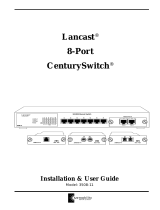Page is loading ...

Installation & User Guide
Models: 8124-01-M / 8124-01-S
8112-01-M / 8112-01-S
Lancast
®
CenturyStack
®
8100 Managed Hub
10/100Mbps
MDI-II
10/100 Mbps Dual Speed Ethernet Hub
MDI-II
1x 2x 3x 4x 5x 6x 9x8x7x 10x 11x 12x
Switch Module
Installed
CenturyStack
8112-01-S
Power
100M
Collision
Forward
Int.
Switch
Ext.
Switch
Link/RX
123456788101112
ID
10M
MDI-II MDI-II
1x 2x 3x 4x 5x 6x 9x8x7x 10x 11x 12x
13x 14x 15x 16x 17x 18x 21x20x19x 22x 23x 24x
10/100 Mbps Dual Speed Ethernet Hub
Switch Module
Installed
CenturyStack
8124-01-S
Power
100M
Collision
Forward
Int.
Switch
Ext.
Switch
Link/RX
123456789101112
13 14 15 16 17 18 19 2021 22 23 24
ID
10M
MDI-II
10/100 Mbps Dual Speed Ethernet Hub
MDI-II
1x 2x 3x 4x 5x 6x 9x8x7x 10x 11x 12x
Switch Module
Installed
CenturyStack
®
®
8112-01-S
Power
100M
Collision
Forward
Int.
Switch
Ext.
Switch
Link/RX
123456788101112
ID
10M
MDI-II MDI-II
1x 2x 3x 4x 5x 6x 9x8x7x 10x 11x 12x
13x 14x 15x 16x 17x 18x 21x20x19x 22x 23x 24x
10/100 Mbps Dual Speed Ethernet Hub
Switch Module
Installed
CenturyStack
®
8124-01-S
Power
100M
Collision
Forward
Int.
Switch
Ext.
Switch
Link/RX
123456789101112
13 14 15 16 17 18 19 2021 22 23 24
ID
10M
MDI-II
10/100 Mbps Dual Speed Ethernet Hub
MDI-II
1x 2x 3x 4x 5x 6x 9x8x7x 10x 11x 12x
Switch Module
Installed
CenturyStack
®
8112-01-M
Prev
Next
Enter
ID
®
®
®
®
®
®

© 1998-1999 METRObility Optical Systems, Inc. All rights reserved. Printed in USA.
This publication is protected by the copyright laws of the United States and other countries, with all rights
reserved. No part of this publication may be reproduced, stored in a retrieval system, translated, tran-
scribed, or transmitted, in any form, or by any means manual, electric, electronic, electromagnetic,
mechanical, chemical, optical or otherwise, without prior explicit written permission of METRObility Optical
Systems, Inc.
Lancast and CenturyStack are registered trademarks of METRObility Optical Systems, Inc. All other
trademarks appearing in this manual are the property of their respective owners.
The information contained in this document is assumed to be correct and current. The manufacturer is not
responsible for errors or omissions and reserves the right to change specifications at any time without
notice.

Table of Contents
CenturyStack
®
8100 Managed Hub
Installation & User Guide
Introduction ............................................................................................... 7
Unpacking the CenturyStack 8100 Managed Hub ..................... 7
Overview of the CenturyStack 8100 Managed Hub ..................7
Key Features............................................................................... 9
Front Panel Overview............................................................... 12
Managed Slaves.................................................................... 12
LED Indication ................................................................13
Master Units ......................................................................... 15
Rear Panel Overview................................................................ 16
Installation ...............................................................................................17
Choosing a Location................................................................. 17
Stacking ...................................................................................17
Rack Mounting .........................................................................17
Using Cascade Cables .............................................................. 18
Constructing a Management Stack........................................... 18
Position Within the Stack ..................................................... 18
Master Hub Role ..................................................................19
Slave Hub Role..................................................................... 19
Hub ID..................................................................................19
Segmenting Hubs .................................................................19
Connecting Devices.............................................................. 19
Cables ...................................................................................19
Workstations .........................................................................20
Connecting to Ethernet Hubs or Devices ................................. 20
Connecting to Fast Ethernet Switching Hubs and Devices ......21
Connecting to Other Dual Speed Hubs ....................................21
1

4 CenturyStack
®
8100 Managed Hub
Using Expansion Modules ......................................................................23
Expansion Module Overview...................................................23
Internal Bridge Function ......................................................23
External Bridge Function .....................................................23
Backpressure (flow control) .................................................24
Installing a Bridge Module...................................................24
TX Module LED Indicators .................................................26
FX Module LED Indicators.................................................. 27
Module 8102-01-X ...................................................................28
Module 8103-01-X ...................................................................30
Module 8102-03-X ...................................................................32
Module 8103-03-X ...................................................................34
Managing Through the Mini Console....................................................37
Mini Console Overview ...........................................................37
Features ...................................................................................37
VFD Display ............................................................................38
Observing Basic Port Information............................................ 38
Port Indicator Definition ..........................................................39
Console Keys............................................................................ 39
Menu Tree ................................................................................ 40
Observing Network Traffic ..................................................42
Selecting a Group .................................................................43
Monitoring Port Statistics..................................................... 44
Selecting a Port to Monitor .............................................45
Monitoring Port Detail Information ................................ 47
Monitoring All Ports Status ............................................. 47
Monitoring Individual Port Status................................... 49
Configuring Ports ................................................................. 50
Configuring All Ports ...................................................... 50
Configuring a Single Port................................................51
Unit Configuration ...............................................................52
Configuring the Unit .......................................................53
2
3

5
4
Locking the Mini Console ...............................................53
Unlocking the Mini Console ...........................................54
Network Configuration ........................................................55
IP Address Configuration ................................................55
Subnet Mask ....................................................................57
Default Gateway.............................................................. 57
Out-of-Band Configuration .............................................57
Securing the Hub ...................................................................... 57
Setting the Password .............................................................57
Cancelling the Password ......................................................58
In case You Forget the Password..........................................58
Restarting the Hub....................................................................59
Restoring the System Default Setup.........................................59
System Information Menu........................................................60
Master Hub Configuration & Console Management ............................61
Connecting the Console Interface ............................................ 61
Menu Convention .....................................................................62
Using the Console Program...................................................... 64
Logging In ............................................................................64
Main Menu ........................................................................... 65
Monitoring System Information...........................................66
Setting Up for Management ..................................................... 68
Network Configuration ........................................................69
Local Console/Remote Telnet-Ethernet ...............................69
Local Console/Remote Telnet-SLIP.....................................70
Serial Port Configuration .....................................................72
SNMP Community Setup .....................................................74
Trap Receiver Setup .............................................................76
Web-Based Management Configuration ..............................78
Trap Filter .............................................................................80
Controlling Devices..................................................................81
Repeater Group Control/Status ............................................82
Repeater Port Control/Status ................................................85

6 CenturyStack
®
8100 Managed Hub
2/3 Port Bridge Module Control/Status................................87
Redundant Link Control.......................................................90
Security Intrusion .................................................................94
Monitoring the Network...........................................................96
Repeater Statistics Information ............................................ 97
Repeater Group Statistics Information .................................99
Repeater Port Statistics Information .................................. 101
Address Tracking Information............................................105
Address Search Information ...............................................107
Broadcast Storm Protection................................................ 109
Broadcast Storm Detected .................................................. 111
User Authentication ................................................................ 112
System Utility......................................................................... 114
System Download .............................................................. 115
System Restart.................................................................... 116
Factory Reset ...................................................................... 118
Login Timeout Interval....................................................... 119
Configuration Upload Setting ............................................120
Configuration Upload Request/Status ................................ 122
SNMP Management ............................................................... 122
Technical Information........................................................................... 123
Product Specifications............................................................ 123
Agency Compliance ............................................................... 126
RFI Statements ....................................................................... 126
Warranty & Servicing............................................................. 127
Appendix ................................................................................................ 129
Mini Console Menu Tree........................................................ 129
Troubleshooting the Network................................................. 130
5

Introduction 7
Introduction
Unpacking the CenturyStack 8100 Managed Hub
Check that the following components have been included:
• 8100 Series Hub
• Rack Mount Bracket and Hardware
• Rubber Feet
• Cascade Cable
• Power Cord
• Installation & User Guide (this manual)
Your order has been provided with the safetest possible packaging. Inspect
it carefully. If your discover any shipping damage, notify the carrier and
follow their instructions for damage and claims. Be sure to save the
original shipping carton if return or storage of the unit is necessary.
Overview of the CenturyStack 8100 Managed Hub
The CenturyStack
®
8100 Series Hubs are auto sensing, dual speed,
manageable and stackable hubs. The CenturyStack 8100 Series Managed
Hubs consist of masters and managed slaves with 12 or 24 ports. The
features and functions of the CenturyStack 8100 Managed Series makes it
a powerful, cost-effective solution for large campus networks and rapid
growth companies.
All models in the CenturyStack 8100 Series Managed Hubs accept slide-in
expansion modules, adding more power and versatility, such as: bridging
10Mbps and 100Mbps segments and extending distances up to 2 kilometers.
Dual Speed CenturyStack Managed Hub 8112-01-M/S
The CenturyStack twelve port models are 8112-01-M (master) and the
8112-01-S (managed slave).
The 8112-01-M master model shown below includes a Network
Management Unit (NMU), Mini-Console, 12 dual-speed auto sensing
ports, 2 MDI-II ports and a switch module expansion slot.
MDI-II
10/100 Mbps Dual Speed Ethernet Hub
MDI-II
1x 2x 3x 4x 5x 6x 9x8x7x 10x 11x 12x
Switch Module
Installed
CenturyStack
TM
®
8112-01-M
Prev
Next
Enter
ID
Dual Speed CenturyStack Hub 8112-01-M (Master with NMU)

8 CenturyStack
®
8100 Managed Hub
The 8112-01-S managed slave model shown below, includes an LED
panel, 12 dual-speed auto sensing ports, 2 MDI-II ports, and a switch
module expansion slot. The 8112-01-S can be fully managed by any
master model.
Dual Speed CenturyStack Hub 8112-01-S (Managed Slave)
Dual Speed CenturyStack Managed Hub 8124-01-M/S
The CenturyStack twenty-four port models are 8124-01-M (master) and
8124-01-S (managed slave).
The 8124-01-M master model shown below includes a Network
Management Unit (NMU), Mini-Console, 24 dual-speed auto sensing
ports, 2 MDI-II ports and a switch module expansion slot.
Dual Speed CenturyStack Hub 8124-01-M (Master with NMU)
The 8124-01-S Managed Slave model shown below, includes an LED
panel, 24 dual-speed auto sensing ports, 2 MDI-II ports, and a switch
module expansion slot. The 8124-01-S can be fully managed by any
master hub model.
MDI-II MDI-II
1x 2x 3x 4x 5x 6x 9x8x7x 10x 11x 12x
13x 14x 15x 16x 17x 18x 21x20x19x 22x 23x 24x
10/100 Mbps Dual Speed Ethernet Hub
Switch Module
Installed
CenturyStack
8124-01-M
Prev
Next
Enter
ID
®
®
MDI-II
10/100 Mbps Dual Speed Ethernet Hub
MDI-II
1x 2x 3x 4x 5x 6x 9x8x7x 10x 11x 12x
Switch Module
Installed
CenturyStack
®
8112-01-S
Power
100M
Collision
Forward
Int.
Switch
Ext.
Switch
Link/RX
123456788101112
ID
10M
®
MDI-II MDI-II
1x 2x 3x 4x 5x 6x 9x8x7x 10x 11x 12x
13x 14x 15x 16x 17x 18x 21x20x19x 22x 23x 24x
10/100 Mbps Dual Speed Ethernet Hub
Switch Module
Installed
CenturyStack
8124-01-S
Power
100M
Collision
Forward
Int.
Switch
Ext.
Switch
Link/RX
123456789101112
13 14 15 16 17 18 19 2021 22 23 24
ID
10M
®
®
Dual Speed CenturyStack Hub 8124-01-S (Managed Slave)

Introduction 9
Key Features
The CenturyStack Dual Speed Managed Hub Series has many advanced
features:
10/100Mbps Auto Sensing Ports
All ports in the CenturyStack 8100 Series are dual speed auto sensing,
including the MDI-II ports. Hubs automatically detect the transmission
speed and set the port accordingly.
Stackability
Every model in the CenturyStack 8100 Series is compatible, and can be
configured in the same stack with up to 6 hubs, using cascade cables.
Expansion Slots
Every model in the CenturyStack 8100 Series has one slot for adding
expansion modules, see below. The lower slot accepts switch expansion
modules. See Chapter 2: Using Expansion Modules for more information.
The upper slot is for the Network Management Unit (NMU) only.
Expansion Slot
Manageability
The CenturyStack 8100 Series Hubs provide extensive management
capabilities including: Mini-Console Management for device level
management, Console Management using a VT-100 terminal emulator,
Web-Based Management using a Web Browser or SNMP network
management.
• Mini-Console Management
• Local Console/Remote Telnet
• Out-of-Band Management
• Web-Based Management
• SNMP Management
AC LINE
100-240VAC
50-60Hz, 1.5A MAX
Stackable
Up
NMU
Switch/
Transceiver
Down
Expansion Module Slot
Slot for Network Management Unit (NMU) only

10 CenturyStack
®
8100 Managed Hub
RMON Probe Capability
The Remote Network Monitoring (RMON) probe is an instrument that
exists for the purpose of managing a network. The goals of the RMON
probe are described in the following sections: Offline Operation, Proac-
tive Monitoring, Problem Detection and Reporting, Value Added Data,
and Multiple Managers. The CenturyStack 8100 Managed Series Hubs
support RMON group (1) statistics, group (2) History, group (3) Alarm,
and group (9) Event.
• Offline Operation: This allows a probe to be configured to
perform diagnostics and to collect statistics continuously,
even when communications with the management station
may not be possible or efficient.
• Proactive Monitoring: The monitor can notify the manage-
ment station of failure and can store historical statistical
information about the failure. The management station can
play this historical information back in an attempt to
perform further diagnosis into the cause of the problem.
• Problem Detection and Reporting: The monitor can be
configured to recognize conditions, most notably error
conditions, and to continuously check for them. When one
of these conditions occurs, the event may be logged, and
management stations may be notified in a number of ways.
• Value Added Data: By highlighting those hosts on the
network that generate the most traffic or errors, the probe
can give the management station precisely the information
it needs to solve a class of problems.
• Multiple Managers: Remote monitoring can deal with
multiple management stations using its resources
concurrently.

Introduction 11
Redundant Link Capacity
Redundant links can be configured enabling up to 24 pairs in a
CenturyStack. For each pair of redundant links one port must be set as the
primary and active, the other as backup and isolated. If the primary port
fails, it is isolated and the backup port is set to primary and active.
Address Tracking Capability
CenturyStack provides MAC Address based tracking capability for traffic
analysis to diagnose network problems such as Intrusion. This function
records the source MAC address of each data packet received by the port
and provides the filter for data analysis. Up to 15 source MAC addresses
can be detected on each port.
Source Address Search Capability
CenturyStack provides Source Address Search Capability. This active
address tracking capability is used to watch for a given MAC address and
report on which port it was seen. This capability can be used to collect the
necessary information for mapping the topology of a network. Up to 8
MAC addresses can be searched simultaneously. You can configure
address search parameters including Source MAC address and Address
Search Status with local console management, Web-Based Management
or SNMP management.
Security Intrusion Control Capability
CenturyStack provides MAC Address based Security Intrusion Control
Capability to prevent any unauthorized nodes access to the network. You
can configure the hub to take various actions when a violation is detected.
Actions include: no action, sending a trap message or partitioning a port.
Broadcast Storm Detection and Protection Capability
CenturyStack provides Broadcast Storm Detection and Protection
Capability by periodically monitoring the broadcast counters of each port
to detect a broadcast storm. Ports detected causing a broadcast storm are
automatically partitioned, a trap is sent to the network manager, or no
action is taken, depending on the configuration.

12 CenturyStack
®
8100 Managed Hub
Front Panel Overview: Managed Slaves
An LED panel, 12 dual-speed, auto sensing ports, switch module installed
LED, and 2 MDI-II shared ports are on the front panel of the unit.
See below.
An LED panel, 24 dual-speed, auto sensing ports, switch module installed
LED, and 2 MDI-II shared ports are on the front panel of the unit.
See below.
The Switch Module Installed LED is on if a switch module is installed in
the hub.
Front Panel 8112-01-S (12 Ports)
Front Panel 8124-01-S (24 Ports)
MDI-II MDI-II
1x 2x 3x 4x 5x 6x 9x8x7x 10x 11x 12x
13x 14x 15x 16x 17x 18x 21x20x19x 22x 23x 24x
10/100 Mbps Dual Speed Ethernet Hub
Switch Module
Installed
MDI-II
10/100 Mbps Dual Speed Ethernet Hub
MDI-II
1x 2x 3x 4x 5x 6x 9x8x7x 10x 11x 12x
Switch Module
Installed
Switch Module Installed LED
MDI-X Ports
MDI-II Ports
LED Panel Hub ID
CenturyStack
®
8124-01-S
Power
100M
Collision
Forward
Int.
Switch
Ext.
Switch
Link/RX
123456789101112
13 14 15 16 17 18 19 2021 22 23 24
ID
10M
CenturyStack
®
8112-01-S
Power
100M
Collision
Forward
Int.
Switch
Ext.
Switch
Link/RX
123456788101112
ID
10M
®
®

Introduction 13
LED Indication
The hub’s LEDs indicate status information for the device, its ports for
both segments (10Mbps and 100Mbps), and switch status.
LED Indicators 12 Port
CenturyStack
®
8124-01-S
Power
100M
Collision
Forward
Int.
Switch
Ext.
Switch
Link/RX
123456789101112
13 14 15 16 17 18 19 2021 22 23 24
ID
10M
CenturyStack
®
8112-01-S
Power
100M
Collision
Forward
Int.
Switch
Ext.
Switch
Link/RX
123456788101112
ID
10M
®
®
LED Indicators 24 Port
• Power: The Power LED is on when the power cable is
plugged into the hub and a wall socket.
• Link/Rx: The Link/Rx LED is on for each connected port
and blinks for ports receiving transmissions.
• Collision: Collision LEDs indicate collision for either
segment (10Mbps and 100Mbps). If there is collision in a
segment the LED for that segment is on.
• Forward: Packet forwarding is active via the switch module
connecting both 10Mbps and 100Mbps domains. Forward
LED indicates the packet forward status through the switch
modules. Forward for both segments (10Mbps and
100Mbps) is indicated in the table on the next page.

14 CenturyStack
®
8100 Managed Hub
Forwarding LED* indicator meaning
Forward Status Int Ext Meaning
LED Switch Switch
100M On On Off A 10Mbps transmission
being received by
100Mbps segment
through the internal switch
100M On Off On A 10Mbps transmission
being received by
100Mbps segment through
the external switch
10M On On Off A 100Mbps transmission
being received by 10Mbps
segment through the
internal switch
10M On Off On A 100Mbps transmission
being received by 10Mbps
segment through the
external switch
100M On On On A 10Mbps transmission
being received by 100Mbps
segment through the internal
switch and through the
external distance extender
(Modules 8103-01-X and
8103-03-X only)
10M On On On A 100 Mbps transmission
being received by 10Mbps
segment through the internal
switch and through the
external distance extender
(Modules 8103-01-X and
8103-03-X only)
*NOTE: Collision LED is amber. All other LEDs are green.

Introduction 15
• Internal Switch (Bridge): The Internal Switch LED is
always on when the internal switch (bridge) function is
active and forwarding the data.
• External Switch (Bridge): The External Switch LED is on
when data is being forwarded from one segment to another
segment through the external switch port.
• Hub ID: Each linked hub is automatically assigned a hub
ID number and this number is indicated in the ID indicator.
Front Panel Overview: Master Units
The front panel for model 8112-01-M supports the Mini Console, switch
module installed LED, 12-10/100 ports, and 2-MDI-II ports.
The front panel for model 8124-01-M supports the Mini Console, switch
module installed LED, 24-10/100 ports, and 2-MDI-II ports.
The switch module installed LED is on if a switch module is installed.
MDI-II MDI-II
1x 2x 3x 4x 5x 6x 9x8x7x 10x 11x 12x
13x 14x 15x 16x 17x 18x 21x20x19x 22x 23x 24x
10/100 Mbps Dual Speed Ethernet Hub
Switch Module
Installed
MDI-II
10/100 Mbps Dual Speed Ethernet Hub
MDI-II
1x 2x 3x 4x 5x 6x 9x8x7x 10x 11x 12x
Switch Module
Installed
Switch Module Installed LED
MDI-X Ports
MDI-II PortsConsole Keys
Mini Console
Hub ID
CenturyStack
®
8124-01-M
Prev
Next
Enter
ID
CenturyStack
®
8112-01-M
Prev
Next
Enter
ID
®
®
Front Panel CenturyStack 8112-01-M (12 Port)
Front Panel CenturyStack 8124-01-M (24 Port)

16 CenturyStack
®
8100 Managed Hub
Mini Console
The Mini Console is a high definition display with console keys that
enables you to easily monitor and configure the system. The Mini
Console provides watch diagnostic functions, including port settings,
status monitoring, traffic utilization, collision, and error rate.
With the Mini Console, you can configure each device in a CenturyStack
hub and all of its ports. For more information see Chapter 3: Managing
Through the Mini Console.
Mini Console
Rear Panel Overview
The rear panel of each hub in the CenturyStack 8100 Series supports
2-expansion slots, two cascade ports and an AC power socket.
The cascade ports are used for cascading hubs (stacking hubs); the Up
port of one hub must be connected to the Down port of the other hub.
CenturyStack
®
8124-01-M
Prev
Next
Enter
ID
Master
WWW
SNMP
O-O-B
10
20
40
1
3
5
80
K%123456789101112131415G-A
G-B
G-C
G-D
®
AC LINE
100-240VAC
50-60Hz, 1.5A MAX
Stackable
Up
NMU
Switch/
Transceiver
Down
Expansion Module Slot
NMU Module Slot
Down Link
Up Link
AC Power Socket

Installation 17
Chapter 1
Installation
Choosing a Location
The CenturyStack location should be less than 100 meters from servers,
workstations, or switches. The CenturyStack can be desk mounted or rack
mounted.
CAUTION: Category 5 UTP/STP cables are environmentally
sensitive. Make sure that the cable route is not too close to
electrical noise sources such as power lines or fluorescent lights.
Stacking
The CenturyStack Managed Series are stackable in standard 19” racks.
Up to six hubs can be stacked with cascade cables. One master and up to
five slaves can make up a stack. The master can be positioned anywhere
in the stack, so you can add to a stack without re-positioning the hubs.
Rack Mounting
Rack mounting brackets are included to mount hubs in a standard EIA
19-inch racks.
Align the mounting brackets on the sides of the unit with the slit over the
holes. Secure the screws tightly to fix the brackets to the device. Then,
place the device into the 19" rack and affix it properly. Please ensure that
the ventilation holes on the unit are not blocked.
Using Cascade Cables
You can stack the CenturyStack 8100 Series hubs using cascade cables.
The master hub can be placed anywhere in the stack. By cascading the
hub stack, each hub is automatically identified and assigned an ID number
according to its position in the stack.

18 CenturyStack 8100 Managed Hub
Cascading hubs with cascade cables to make a stack is as simple as
connecting the Up port of one hub to the Down port of another hub as
illustrated below.
Cascade Ports
NOTE: To connect the cascade cable, the Up port on one hub connects to
the Down port of another hub.
Constructing a Management Hub Stack
A stack can be constructed with up to six hubs in total. One master hub
and up to five slave hubs can exist in one stack.
Position within the Stack
The master hub can be positioned anywhere in a stack and automatically
assigns the ID of each hub according to its position in the stack.
Master Hub Role
The master is used to manage and configure other hubs in the stack and
supplies the stack with additional ports (12/24) and an additional expan-
sion module slot. The master hub can also be used as a stand-alone
intelligent hub. Managing the hubs can be accomplished with the master
hub’s versatile management capabilities, such as:
• Mini Console Management
Refer to Chapter 3: Managing Through the Mini Console
Stackable
Up
NMU
Switch/
Transceiver
Down
Stackable
Up
NMU
Switch/
Transceiver
Down
Stackable
Up
NMU
Switch/
Transceiver
Down

Installation 19
• Console Management
Refer to Chapter 4: Console Management
• Web-Based Management
Refer to the CenturyStack Network Management Guide
• SNMP Management
Refer to the CenturyStack Network Management Guide
Slave Hub Role
Slave hubs supply the stack with additional ports (12/24) and an addi-
tional expansion module slot. Slave hubs can be positioned above or
below the master hub. The 8112-01-S and 8124-01-S can also act as stand
alone unmanaged hubs.
Hub ID
The master hub and slave hubs can be positioned anywhere in the stack
and each hub’s ID is automatically assigned based on its position (in the
stack).
Segmenting Hubs
CenturyStack hubs can isolate one or both segments (10 Mbps and 100
Mbps segments) from the other hubs in a stack. When a segment is
isolated it does not repeat to the other segments in the hub or to other
segments in the stack.
Connecting Devices
The dual speed CenturyStack can connect to 10Mbps, 100Mbps, or
10/100Mbps devices due to its auto sensing capability. CenturyStack will
auto sense the connected port speed and set its port to match the speed of
the connected port.
Cables
CenturyStack ports accept Cat 3, 4 and 5 cables with RJ-45 connectors
for 10Mbps connections and Cat 5 cables with RJ-45 connectors for
100Mbps connections. The maximum length of cables, between hub and
workstations is 100 meters. The maximum length of cables, between hub
and hub is 5 meters for 100Mbps connections and 100 meters for

20 CenturyStack 8100 Managed Hub
10Mbps connections. All ports are hot pluggable. It is recommended you
label each cable to identify the device or port at each end.
Connecting Devices
Connecting Workstations
Install either a 10BASE-T or a 100BASE-TX Fast Ethernet Network
Interface Card into each workstation if not already installed. Using a
UTP/STP cable, connect the Ethernet card (in the workstation) to a
CenturyStack port.
Connecting Ethernet Hubs or Devices
Connect 10Mbps devices using UTP/STP Cat 3, 4 or 5 cables with RJ-45
connectors, enabling sending/receiving to or from other 10Mbps devices.
By default, each port is set in auto sensing mode. CenturyStack can detect
a 10BASE-T device and transmit/receive information to/from it.
MDI-II MDI-II
1x 2x 3x 4x 5x 6x 9x8x7x 10x 11x 12x
13x 14x 15x 16x 17x 18x 21x20x19x 22x 23x 24x
10/100 Mbps Dual Speed Ethernet Hub
Switch Module
Installed
Shared Ports
Shared Ports
Connecting Ethernet Hubs
10Mbps
CenturyStack 81XX
/