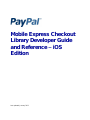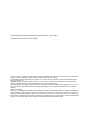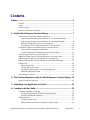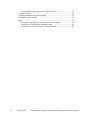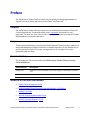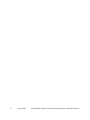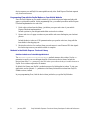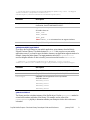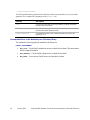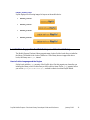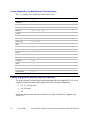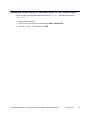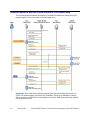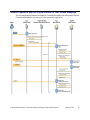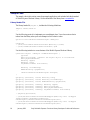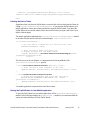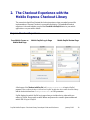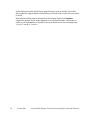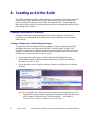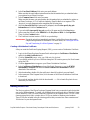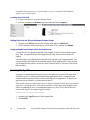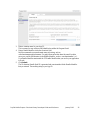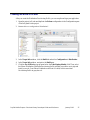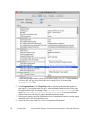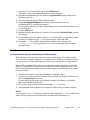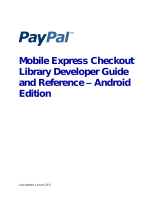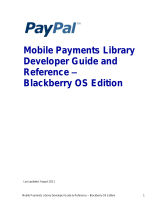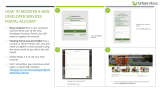Mobile Express Checkout
Library Developer Guide
and Reference – iOS
Edition
Last updated: January 2011

PayPal Mobile Payments Developer Guide and Reference – iOS Edition
Document Number 10123.en_US-201011
© 2011 PayPal, Inc. All rights reserved. PayPal is a registered trademark of PayPal, Inc. The PayPal logo is a trademark of
PayPal, Inc. Other trademarks and brands are the property of their respective owners.
The information in this document belongs to PayPal, Inc. It may not be used, reproduced or disclosed without the written
approval of PayPal, Inc.
Copyright © PayPal. All rights reserved. PayPal S.à r.l. et Cie, S.C.A., Société en Commandite par Actions. Registered
office: 22-24 Boulevard Royal, L-2449, Luxembourg, R.C.S. Luxembourg B 118 349
Consumer advisory: The PayPal™ payment service is regarded as a stored value facility under Singapore law. As such, it
does not require the approval of the Monetary Authority of Singapore. You are advised to read the terms and conditions
carefully.
Notice of non-liability:
PayPal, Inc. is providing the information in this document to you “AS-IS” with all faults. PayPal, Inc. makes no warranties of
any kind (whether express, implied or statutory) with respect to the information contained herein. PayPal, Inc. assumes no
liability for damages (whether direct or indirect), caused by errors or omissions, or resulting from the use of this document or
the information contained in this document or resulting from the application or use of the product or service described herein.
PayPal, Inc. reserves the right to make changes to any information herein without further notice.

PayPal Mobile Express Checkout Library Developer Guide and Reference January 2011 3
Contents
Preface ............................................................................................................... 5
Purpose ........................................................................................................................ 5
Scope ............................................................................................................................ 5
Revision History ............................................................................................................ 5
Where to Go for More Information ................................................................................ 5
1. PayPal Mobile Express Checkout Library ................................................. 7
Mobile Express Checkout Library API Reference ........................................................ 7
Programming Flow with the PayPal Button in Your Mobile Application ................. 7
Programming Flow with the PayPal Button on Your Mobile Website .................... 8
Methods in the Mobile Express Checkout Library ................................................. 8
Enumerated Values in the Mobile Express Checkout Library.............................. 10
Localization Support in the Mobile Express Checkout Library ................................... 11
How to Set the Language and the Region ........................................................... 11
Locales Supported by the Mobile Express Checkout Library .............................. 12
Library Support for Devices and iOS versions ........................................................... 12
Adding the Mobile Express Checkout Library to Your Xcode Project ........................ 13
Method Sequence with the PayPal Button in Your Mobile App ................................. 14
Method Sequence with the PayPal Button on Your Mobile Webpage ....................... 15
Sample Code .............................................................................................................. 16
Library Header File............................................................................................... 16
Fetching the Device Token .................................................................................. 17
Placing the PayPal Button in Your Mobile Application ......................................... 17
Redirecting Buyers to PayPal .............................................................................. 18
Completing the Payment ............................................................................................ 18
2. The Checkout Experience with the Mobile Express Checkout Library . 19
Express Checkout Experience ................................................................................... 19
3. Submitting Your Application to PayPal ................................................... 21
A. Creating an Ad Hoc Build ......................................................................... 22
Creating a Distribution Certificate ............................................................................... 22
Creating and Approving a Certificate Signing Request ....................................... 22
Creating a Distribution Certificate ........................................................................ 23
Adding Device IDs ...................................................................................................... 23
Locating your Device ID ....................................................................................... 24
Adding Devices to the iPhone Developer Program Portal ................................... 24

4 January 2011 PayPal Mobile Express Checkout Library Developer Guide and Reference
Using Updated Provisioning Profiles for New Devices ........................................ 24
Creating the App ID .................................................................................................... 24
Creating a Distribution Provisioning Profile ................................................................ 26
Creating the Build in XCode ....................................................................................... 27
Notes .......................................................................................................................... 29
Saving the Private Key and Transferring It to Other Systems ............................. 29
Verifying a Successful Ad Hoc Distribution Build ................................................. 30
Correcting an Unsuccessful Ad Hoc Distribution Build ........................................ 30

PayPal Mobile Express Checkout Library Developer Guide and Reference January 2011 5
Preface
The PayPal Mobile Express Checkout Library lets you embed your mobile implementation of
Express Checkout in mobile applications for the iPhone
®
and iPod touch
®
.
Purpose
The PayPal Mobile Express Checkout Library lets you embed Express Checkout in iPhone and
iPod touch applications. Download the library from x.com/mobile and include it in your
application. You need only a few lines of code to integrate the library and your Express Checkout
implementation in your mobile application.
Scope
This document describes how to use the PayPal Mobile Express Checkout Library to embed your
mobile implementation of Express Checkout in your mobile application. It also describes how to
provide your build to PayPal. We review your application so we can approve it to accept
payments through the library.
Revision History
The following table lists revisions made to the Mobile Express Checkout Library Developer
Guide and Reference.
Date Published
Description
January 2011
Updated to reflect the disabling of „Keep Me Logged In‟ functionality for version
1.0.1
November 2010
Created for version 1.0 of the Mobile Express Checkout Library
Where to Go for More Information
Express Checkout Integration Guide
Mobile Payments Library Developer Guide and Reference – iOS Edition
Sandbox User Guide
Merchant Setup and Administration Guide
PayPal X Developer Network (x.com)

6 January 2011 PayPal Mobile Express Checkout Library Developer Guide and Reference

PayPal Mobile Express Checkout Library Developer Guide and Reference January 2011 7
1. PayPal Mobile Express Checkout Library
This section provides details about the Mobile Express Checkout Library. It provides instructions
and examples for using the library to embed your mobile implementation of Express Checkout in
your iPhone or iPod touch application.
Mobile Express Checkout Library API Reference
The library supports 2 programming flows. They differ in where you place the PayPal button that
buyers click to begin checking out with PayPal.
Programming Flow with the PayPal Button in Your Mobile Application
Place the PayPal button in your mobile application if your checkout process begins and ends with
screens in your mobile application. In this programming flow, you embed only the mobile
Express Checkout payment pages in a web view.
1. Fetch a device token from the library, just before you display the mobile application screen
where you show a PayPal button.
Include a pointer to your delegate method that receives the device token.
2. Get a PayPal button from the library, and place it on your mobile application screen.
Include a pointer to your delegate method that handles the button-click event.
3. When buyers select the PayPal button, your delegate method is called:
a. Call a routine on your mobile web server, passing the payment information.
b. On your mobile web server, send a SetExpressCheckout request with the payment
information to PayPal.
c. Pass the checkout token returned in the SetExpressCheckout response from your
mobile web server to your mobile application.
d. Open a web view, and redirect the browser to PayPal with the mobile command, the
device token, and the checkout token as URL parameters.
https://www.paypal.com/cgi-bin/webscr?cmd=_express-checkout-
mobile
&drt=valueFromMobileExpressCheckoutLibrary&token=valueFromSetExpr
essCheckoutResponse
4. Monitor the web view for a redirect from PayPal to your return or cancel URL.
5. If PayPal redirects the web view to your return URL, call surrogate routines on your mobile
web server that send GetExpressCheckoutDetails and DoExpressCheckoutPayment
requests to PayPal to complete the payment.
IMPORTANT: Never send Express Checkout requests from your mobile application directly to
PayPal. The requests require your PayPal API credentials. Placing your credentials on mobile

8 January 2011 PayPal Mobile Express Checkout Library Developer Guide and Reference
devices exposes you and PayPal to unacceptable security risks. Send Express Checkout requests
only from secure servers.
Programming Flow with the PayPal Button on Your Mobile Website
Place the PayPal button on your mobile website if your checkout process begins and ends with
pages on your mobile website. In this programming flow, you embed your entire mobile Express
Checkout implementation in a web view.
1. Fetch a device token from the library, just before you open a web view of your mobile
Express Checkout implementation.
Include a pointer to your delegate method that receives device tokens.
2. Open a web view of a page or routine on your mobile web server that begins your checkout
process.
Include the device token as a URL parameter when you open the web view, along with the
item details in the shopping cart.
3. Monitor the web view for a redirect from your web server to a well-known URL that signals
the checkout process on your mobile website is complete.
Methods in the Mobile Express Checkout Library
fetchDeviceReferenceTokenWithAppID Method
The fetchDeviceReferenceTokenWithAppID method returns a device token. Use the del
parameter to specify your own delegate function of that receives device tokens. Include the
device token as the &drt parameter in the URL when your redirect the buyer‟s mobile browser to
PayPal. Device tokens expire after 45 minutes.
By default, the library uses PayPal‟s production servers for fetching device tokens. To test your
application, use the optional env parameter so the library fetches device tokens from PayPal‟s
Sandbox servers, instead.
In your programming flow, fetch the device token just before you get the PayPal button.

PayPal Mobile Express Checkout Library Developer Guide and Reference January 2011 9
- (void)fetchDeviceReferenceTokenWithAppID:(NSString const *)inAppID
forEnvironment:(PayPalEnvironment)env
withDelegate:(id<DeviceReferenceTokenDelegate>)del;
Parameter
Description
inAppId:
(Required) PayPal Application ID from X.com. For the Sandbox
environment, use APP-80W284485P519543T.
env:
(Optional) Which PayPal servers the library uses
Allowable values are:
ENV_LIVE
ENV_SANDBOX
ENV_NONE
NOTE: The ENV_LIVE environment does not support simulators.
del:
(Required) Your delegate function that receives device tokens
getPayButtonWithTarget Method
If you place the PayPal button in your mobile application, get an instance from the Mobile
Express Checkout Library. This method returns a UIButton that you place on your mobile
application screen. If you need to move the button, because your application supports rotation for
example, change the button frame. The target parameter sets which UIViewController
receives delegate callbacks. If data is invalid, you receive an alert from the UIAlertViews.
- (UIButton *)getPayButtonWithTarget:(NSObject const *)target
andAction:(SEL)action andButtonType:(PayPalButtonType)inButtonType;
Parameter
Description
target:
(Required) The UIViewController that is the delegate for callbacks
action:
(Required) Your method that responds to the PayPal button click
buttonType:
(Required) Size and appearance of the PayPal button
Allowable values are:
BUTTON_152x33
BUTTON_194x37
BUTTON_278x43
BUTTON_294x43
getInstance Method
The library provides a singleton instance of the PayPal object. Use the getInstance method to
set and access runtime properties of the library. For example, use the value of the
paymentsEnabled property to determine whether your attempt to fetch a device token was
successful.

10 January 2011 PayPal Mobile Express Checkout Library Developer Guide and Reference
+ (PayPal*)getInstance;
The following table lists the properties of the PayPal object that you are most likely to use in your mobile
application. For a complete list of properties, see the PayPal.h file.
Property
Description
lang
Locale code for the label of the PayPal button. By default, the library
uses the locale of the device.
errorMessage
If the library fails to acquire a valid device token, the error message
provides more details about the failure.
paymentsEnabled
If your attempt to fetch a device token succeeded, the value of this
property is TRUE.
Enumerated Values in the Mobile Express Checkout Library
The enumerated values supported by methods in the library are:
PAYPAL_ENVIRONMENT
ENV_LIVE: Use the PayPal production servers to obtain device tokens. This environment
does not support simulators.
ENV_SANDBOX: Use the PayPal testing servers to obtain device tokens.
ENV_NONE: Do not use any PayPal servers to obtain device tokens.

PayPal Mobile Express Checkout Library Developer Guide and Reference January 2011 11
PAYPAL_BUTTON_TYPE
PayPal displays the following images for buyers on the mobile device.
BUTTON_152x33:
BUTTON_194x37:
BUTTON_278x43:
BUTTON_294x43:
Localization Support in the Mobile Express Checkout Library
The Mobile Express Checkout Library supports many locales. Set the locale after you initialize
the library. The default is the locale of the device. If the library does not support the device
locale, the library uses en_US, instead.
How to Set the Language and the Region
Set the locale with the lang property of the PayPal object. Set this property any time after you
initialize the library, which occurs when you fetch a device token. Set the lang property before
you call the getPayButtonWithTarget() method to obtain a localized PayPal button.

12 January 2011 PayPal Mobile Express Checkout Library Developer Guide and Reference
Locales Supported by the Mobile Express Checkout Library
The lang property of the PayPal object allows these values.
Country or Region
Supported Locale Codes
Argentina
es_AR
Brazil
pt_BR
Australia
en_AU
Belgium
en_BE nl_BE fr_BE
Canada
en_CA fr_CA
France
fr_FR en_FR
Germany
de_DE en_DE
Hong Kong
zh_HK en_HK
India
en_IN
Italy
it_IT
Japan
ja_JP en_JP
Mexico
es_MX en_MX
Netherlands
nl_NL en_NL
Poland
pl_PL en_PL
Singapore
en_SG
Spain
es_ES en_ES
Switzerland
de_CH en_CH fr_CH
Taiwan
zh_TW en_TW
United States
en_US
Library Support for Devices and iOS versions
The Mobile Express Checkout Library and the demo application fully support iOS 4.0. You can
compile the library files and the demo application into the following configurations:
3.0, 3.1.x (iPhone only)
3.x (Universal)
4.x
The library supports armv6 and armv7 architectures for SDK 4.0 and below. It supports only
Xcode 3.2.3.

PayPal Mobile Express Checkout Library Developer Guide and Reference January 2011 13
Adding the Mobile Express Checkout Library to Your Xcode Project
PayPal provides a package that contains the header file PayPal.h and the static library file
libPayPalEC.a.
1. Open your Xcode project.
2. CONTROL+CLICK your project, and then select Add > Existing Files….
3. Select the .h and .a files, and then click Add.

14 January 2011 PayPal Mobile Express Checkout Library Developer Guide and Reference
Method Sequence with the PayPal Button in Your Mobile App
The following diagram illustrates the sequence of methods that embed only the mobile PayPal
payment pages in a web view within your mobile application.
IMPORTANT: Never send Express Checkout requests from your mobile application directly to
PayPal. The requests require your PayPal API credentials. Placing your credentials on mobile
devices exposes you and PayPal to unacceptable security risks. Send Express Checkout requests
only from secure servers.

PayPal Mobile Express Checkout Library Developer Guide and Reference January 2011 15
Method Sequence with the PayPal Button on Your Mobile Webpage
The following diagram illustrates the sequence of methods that embed your entire mobile Express
Checkout implementation in a web view within your mobile application.

16 January 2011 PayPal Mobile Express Checkout Library Developer Guide and Reference
Sample Code
The sample code in this section comes from sample application code included with the download
of Mobile Express Checkout Library. Get the download of the library from x.com/mobile.
Library Header File
The library header file, PayPal.h, includes the following definitions.
#import <UIKit/UIKit.h>
...
Use the following protocol to implement your own delegate class. Your class receives device
tokens from the library when your code attempts to fetch a device token.
@protocol DeviceReferenceTokenDelegate <NSObject>
@required
- (void)receivedDeviceReferenceToken:(NSString *)token;
- (void)couldNotFetchDeviceReferenceToken; @end
Use the following interface to access features of the Mobile Express Checkout Library.
@interface PayPal : NSObject <UIWebViewDelegate> {
@private
BOOL initialized; //whether the PayPal object is initialized.
BOOL paymentsEnabled;
NSString *appID;
NSString *lang;
PayPalEnvironment environment;
NSString *errorMessage;
NSMutableArray *payButtons;
id<DeviceReferenceTokenDelegate> delegate;
}
@property (nonatomic, retain) NSString *lang;
@property (nonatomic, retain) NSString *errorMessage;
@property (nonatomic, retain) NSMutableArray *payButtons;
@property (nonatomic, readonly) NSString *appID;
@property (nonatomic, readonly) BOOL initialized;
@property (nonatomic, readonly) BOOL paymentsEnabled;
@property (nonatomic, readonly) PayPalEnvironment environment;
+ (PayPal*)getInstance;
- (void)fetchDeviceReferenceTokenWithAppID:(NSString const *)inAppID
forEnvironment:(PayPalEnvironment)env
withDelegate:(id<DeviceReferenceTokenDelegate>)del;
- (void)fetchDeviceReferenceTokenWithAppID:(NSString const *)inAppID
withDelegate:(id<DeviceReferenceTokenDelegate>)del;

PayPal Mobile Express Checkout Library Developer Guide and Reference January 2011 17
- (UIButton *)getPayButtonWithTarget:(NSObject const *)target
andAction:(SEL)action andButtonType:(PayPalButtonType)inButtonType;
@end
Fetching the Device Token
Regardless where you place the PayPal button, you must fetch a device token from the library by
calling fetchDeviceReferenceTokenWithAppID(). If you place the PayPal button in your
mobile application, fetch a device token just before you get the PayPal button. If you place the
PayPal button on your mobile website, fetch a device token before you open a web view of your
mobile checkout pages.
The sample application implements the fetchDeviceReferenceTokenWithAppID() method
in the same class that serves as the device-token delegate, Order2ViewController.
if (!tokenFetchAttempted) {
// Set this switch to FALSE when you initialize the class.
tokenFetchAttempted = TRUE;
// Fetch the device token just before you
// display the page with the PayPal button.
[[PayPal getInstance] fetchDeviceReferenceTokenWithAppID:@"APP-
yourAppID" withDelegate:self];
return;
The class serves as its own delegate, so it implements the following methods of the
DeviceReferenceTokenDelegate protocol.
- (void)receivedDeviceReferenceToken:(NSString *)token {
// Stash the device token somewhere to use later.
[ECNetworkHandler sharedInstance].deviceReferenceToken = token;
}
- (void)couldNotFetchDeviceReferenceToken {
// Record the errorMessage that tells what went wrong.
NSLog(@"DEVICE REFERENCE TOKEN ERROR: %@", [PayPal
getInstance].errorMessage);
[ECNetworkHandler sharedInstance].deviceReferenceToken = @"";
}
You mobile application can proceed with a null device token.
Placing the PayPal Button in Your Mobile Application
To place the PayPal button in your mobile application, call the getPayButtonWithTarget()
method. In the following example, the payWithPayPal() method is you own method that the
system calls when the buyers click the PayPal button.

18 January 2011 PayPal Mobile Express Checkout Library Developer Guide and Reference
The sample application implements the payWithPayPal() callback method in the class that
gets the button, ReviewOrderViewController.
UIButton *button = [[PayPal getInstance] getPayButtonWithTarget:self
andAction:@selector(payWithPayPal) andButtonType:BUTTON_278x43];
The getPayButtonWithTarget method follows standard memory management conventions
and is autoreleased.
Redirecting Buyers to PayPal
Whether you place the PayPal button in your mobile application or on your mobile website, use
the same redirect to PayPal.
https://www.paypal.com/cgi-bin/webscr?cmd=_express-checkout-mobile
&drt=valueFromMobileExpressCheckoutLibrary&token=valueFromSetExpressChe
ckoutResponse
Completing the Payment
Whether you place the PayPal button in your mobile application or on your mobile website,
complete the payment by sending GetExpressCheckoutDetails and
DoExpressCheckoutPayment requests from your mobile website.
IMPORTANT: Never send Express Checkout requests from your mobile application directly to
PayPal. The requests require your PayPal API credentials. Placing your credentials on mobile
devices exposes you and PayPal to unacceptable security risks. Send Express Checkout requests
only from secure servers.
If you place the PayPal button in your mobile application, monitor the web view for the redirect
from PayPal to the returnURL or cancelURL. Set these URLs in your SetExpressCheckout
request. Complete the payment only if PayPal redirects the buyer to the returnURL.
For more information on the Express Checkout API, see:
Express Checkout Integration Guide
Name-Value Pair API Developer Guide and Reference
SOAP API Reference

PayPal Mobile Express Checkout Library Developer Guide and Reference January 2011 19
2. The Checkout Experience with the
Mobile Express Checkout Library
The screen shots that follow illustrate the checkout experience when you embed your mobile
implementation of Express Checkout in your mobile application. The embedded checkout
experience is the same whether you place the Checkout with PayPal button in your mobile
application or on your mobile website.
Express Checkout Experience
Your Mobile Screen or
Mobile Web Page
Mobile PayPal Log-in Page
Mobile PayPal Review Page
After buyers click Checkout with PayPal, call SetExpressCheckout to begin a PayPal
payment. Then, redirect the buyer‟s browser to PayPal. Include the device token from the library
and the checkout token from SetExpressCheckout as URL parameters.
PayPal displays the mobile PayPal log-in page when you include a device token with your
redirect to PayPal. Buyers enter an email address and password or a mobile phone number and
mobile PIN to log in to PayPal.

20 January 2011 PayPal Mobile Express Checkout Library Developer Guide and Reference
PayPal displays the mobile PayPal Review page after buyers log in successfully. The mobile
Review page fully supports Express Checkout when you include a device token with your redirect
to PayPal.
When satisfied with the payment information the Review page, buyers click Continue to
complete the payment in your mobile application or on your mobile website. If buyers pay on
PayPal in your implementation of Express Checkout, the button label on the review page reads,
“Pay Now” instead of “Continue.”
Page is loading ...
Page is loading ...
Page is loading ...
Page is loading ...
Page is loading ...
Page is loading ...
Page is loading ...
Page is loading ...
Page is loading ...
Page is loading ...
-
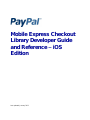 1
1
-
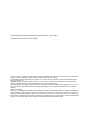 2
2
-
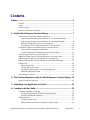 3
3
-
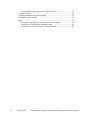 4
4
-
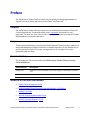 5
5
-
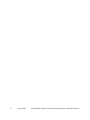 6
6
-
 7
7
-
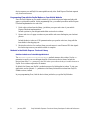 8
8
-
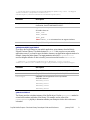 9
9
-
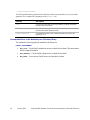 10
10
-
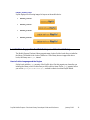 11
11
-
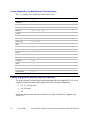 12
12
-
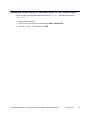 13
13
-
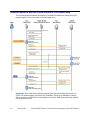 14
14
-
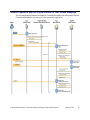 15
15
-
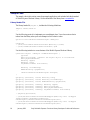 16
16
-
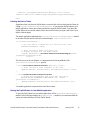 17
17
-
 18
18
-
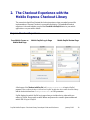 19
19
-
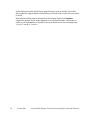 20
20
-
 21
21
-
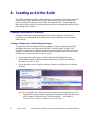 22
22
-
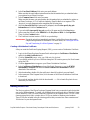 23
23
-
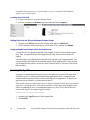 24
24
-
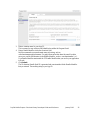 25
25
-
 26
26
-
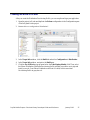 27
27
-
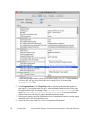 28
28
-
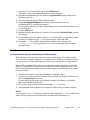 29
29
-
 30
30
PayPal Mobile Express Checkout Library 2012 User guide
- Type
- User guide
- This manual is also suitable for
Ask a question and I''ll find the answer in the document
Finding information in a document is now easier with AI
Related papers
-
 PayPal Mobile Mobile Payments Library 2012 User guide
PayPal Mobile Mobile Payments Library 2012 User guide
-
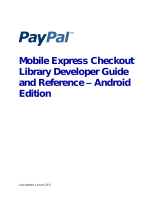 PayPal Mobile Mobile Express Checkout Library 2012 User guide
PayPal Mobile Mobile Express Checkout Library 2012 User guide
-
PayPal Name-Value Pair API - 2007 Reference guide
-
PayPal Sandbox 2006 User guide
-
PayPal Express Checkout 2012 User guide
-
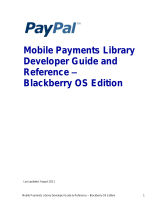 PayPal Mobile Mobile Payments Library 2012 User guide
PayPal Mobile Mobile Payments Library 2012 User guide
-
PayPal Website Payments Pro 2009 Integration Guide
-
PayPal Express Checkout - 2009 Integration Guide
-
PayPal Express Checkout 2012 Integration Guide
-
PayPal Express Checkout - 2010 Integration Guide
Other documents
-
 Wiley 978-1-1180-0759-4 Datasheet
Wiley 978-1-1180-0759-4 Datasheet
-
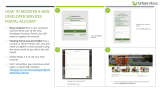 UrbanUtilities Developer Services Portal How To Operating instructions
UrbanUtilities Developer Services Portal How To Operating instructions
-
Epson TM-U220 Installation guide
-
 Wiley 978-0-470-55651-1 Datasheet
Wiley 978-0-470-55651-1 Datasheet
-
Amazon Login Owner's manual
-
Naxa AC-1 Owner's manual
-
Canon PIXMA MP980 Owner's manual
-
 AShop V User guide
AShop V User guide
-
OBJECTIF LUNE PrintShop Mail Web 7.1 User guide
-
Apple v10.4 Quick start guide