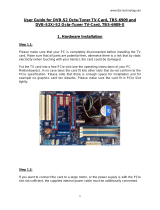Page is loading ...

Open the browser and enter the IP address of MOI Pro, which you can get from the
LCD of MOI Pro.
Take 192.168.8.62 as example then you will see the window below:
Network Settings:
Click “LAN Settings”, then select DHCP (It’s not recommended unless you know
exactly how to find your MOI Pro IP later).
After you select “DHCP”, you can click “save” directly, then MOI Pro will receive a
random IP address from the Ethernet server, since it is dynamic, the realtime IP can’t
be displayed, if you want to check the new IP address, you will need to access the
DHCP of your router settings, there you can find MOI Pro by looking for its Mac
address.

STATIC (It’s strongly recommended you check STATIC)
You can change the IP manually, simply change the default IP address”192.168.8.80”
to any IP address which is included in your Ethernet IP range. For example, if your
previous network router IP range is 192. 168.8.xxx and you want to keep using that IP
range for your router and computers in the network, you can simply change MOI Pro
IP to the IP range of 192.168.8.xxx ,set subnet Mask to what you’re currently
using(normally 255.255.255.0) and set Gateway to your router IP address. Click
“save”, then your MOI Pro box will be assigned with the new IP. Remember this IP,
you need to input this IP to connect to MOI Pro each time. Now you may change
back your computer IP address and router IP address.
If you select “WLAN Settings”, you can follow the same steps above.

Tuning Settings:
Default running when power on:
1. If you use NONE, tvheadend or VDR will not run
2. If you use Tvheadend, it will enter Tvheadend web page after few seconds
3. If you use VDR, please select the TV Adapter (tuner) and scan first, after the scan is
done, then check VDR to start it.
4. If you use Dvblast, please select the TV Adapter (tuner) and scan first, after the
scan is done, then check streaming to start it.
5. If you use MatrixTV, please reboot MOI PRO to let the XBMC run

Dvblast Settings:
Select “TBS 6991SE DVBS/S2 adapter 0”, and configure all the parameters like below
picture (similarly, you can click “adapter 1, adapter2, adapter 3…”):
Then click “Scan Channels”, you will see a channel list:


Select one of TV channel like “CCTV 4” and check “Streaming”, it means that you can
watch the “CCTV 4” on VLC or other video software now.
Open VLC, choose “Media->Open Network Stream…” entre a network URL like this
format: rtp://239.255.0.1:1234
Tips: The default protocol is RTP, but if you need to watch with UDP, you can check
one more “UDP” in configuration. And entre network URL in VLC like this format:
udp://@239.255.0.7:1234


VDR Settings
Scan for VDR:
You can see a drop-down box shows five options of “TBS 6991SE DVBS/S2 adapter 0”,
“TBS 6991SE DVBS/S2 adapter 1”, “TBS 62x1 DVBT/T2 adapter 2”,etc.(Tips: Here we
use two TBS6991SE dual tuner cards and three DVB-T2/TV cards, so it shows five
options, a number represents a tuner).
If you use our other TBS cards, it will show different options.
Choose one option and do “DiSEqC settings” and “Scan settings“as follows:


After configuration, click “Set DiSEqC” and “Scan Channels” to continue.
Control with SSH or RS232
The login user name is : root
Password is : root
/