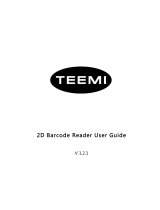Page is loading ...

2D Barcode Reader
User Guide B
V1.7

1
Table of Contents
Disclaimer ............................................................................................................................................................... 4
1 Getting Started ............................................................................................................................................... 5
1.1 About This Guide .............................................................................................................................. 5
1.2 Barcode Scanning ............................................................................................................................. 5
1.3 Factory Defaults ................................................................................................................................ 5
2 Communication Interfaces ............................................................................................................................ 6
2.1 TTL-232 Interface .............................................................................................................................. 6
2.2 Baud Rate .......................................................................................................................................... 7
2.3 Data Bit & Parity Check& Stop Bit .................................................................................................... 8
2.4 USB HID-KB ....................................................................................................................................... 8
2.5 USB Country Keyboard Types ........................................................................................................... 8
2.6 Convert Case ..................................................................................................................................... 9
2.7 USB COM Port Emulation ................................................................................................................. 9
3 General Configuration ................................................................................................................................. 10
3.1 Trigger Mode .................................................................................................................................. 10
3.2 Presentation Mode ......................................................................................................................... 10
3.3 Cell Phone Mode............................................................................................................................. 11
3.4 Inverse color ................................................................................................................................... 12
3.5 Illumination for Trigger Mode ........................................................................................................ 12
3.6 Illumination for Presentation Mode ............................................................................................... 12
3.7 Beeper - Good Read ........................................................................................................................ 14
3.8 Beeper Tone - Good Read ............................................................................................................... 14
3.9 Beeper Duration - Good Read ........................................................................................................ 14
3.10 Beeper Number - Good Read ......................................................................................................... 14
3.11 Barcode Scanning Delay ................................................................................................................. 15
4 Data Formatting ........................................................................................................................................... 16
4.1 General Configuration .................................................................................................................... 16
4.2 Add Prefix ....................................................................................................................................... 17
4.3 Add Suffix ........................................................................................................................................ 18
4.4 Clear All Prefix and Suffix ................................................................................................................ 18
5 Symbologies.................................................................................................................................................. 19
5.1 General Settings .............................................................................................................................. 19

2
5.2 1D Symbologies .............................................................................................................................. 20
5.2.1 Code 128 ......................................................................................................................................... 20
5.2.2 EAN-8 .............................................................................................................................................. 21
5.2.3 EAN-13 ............................................................................................................................................ 23
5.2.4 UPC-E .............................................................................................................................................. 25
5.2.5 UPC-A .............................................................................................................................................. 28
5.2.6 Interleaved 2 of 5 ............................................................................................................................ 30
5.2.7 Matrix 2 of 5 ................................................................................................................................... 31
5.2.8 Industrial 2 of 5 ............................................................................................................................... 32
5.2.9 Code 39 ........................................................................................................................................... 33
5.2.10 Coda bar .......................................................................................................................................... 35
5.2.11 Code 93 ........................................................................................................................................... 37
5.2.12 GS1-128........................................................................................................................................... 38
5.2.13 MSI .................................................................................................................................................. 39
5.3 2D Symbologies .............................................................................................................................. 41
5.3.1 PDF 417 ........................................................................................................................................... 41
5.3.2 Micro PDF 417 ................................................................................................................................ 42
5.3.3 QR Code .......................................................................................................................................... 43
5.3.4 Data Matrix ..................................................................................................................................... 44
5.3.5 Maxi code ....................................................................................................................................... 45
5.3.6 Aztec ............................................................................................................................................... 46
5.3.7 Hanxin ............................................................................................................................................. 47
5.4 Postal Symbologies ......................................................................................................................... 48
5.4.1 China Postal Code ........................................................................................................................... 48
5.4.2 Telepen ........................................................................................................................................... 49
6 Serial Commands ......................................................................................................................................... 50
6.1 Function Commands ....................................................................................................................... 50
6.2 Menu Commands ........................................................................................................................... 50
6.3 Menu number ................................................................................................................................. 51
7 Appendix ....................................................................................................................................................... 59
7.1 Appendix 1: AIM ID Table ............................................................................................................... 59
7.2 Appendix 2: ASCII Table .................................................................................................................. 61
7.3 Appendix 3: Digit Barcodes ............................................................................................................. 65

3

4
Disclaimer

5
1 Getting Started
1.1 About This Guide
This guide provides programming instructions for the 2D BARCODER READER. Users can configure the
2D BARCODER READER by scanning the programming barcodes included in this manual.
1.2 Barcode Scanning
Powered by area-imaging technology and 2D BARCODER READER patented “Hercules” technology, the
2D BARCODER READER features fast scanning and decoding accuracy. Barcodes rotated at any angle
can still be read with ease. When scanning a barcode, simply center the aiming dot/beam or pattern
projected by the 2D BARCODER READER over the barcode.
1.3 Factory Defaults
Scanning the following barcode can restore the engine to the factory defaults.
Note: Use this feature with discretion.
Restore All Factory Defaults

6
2 Communication Interfaces
The 2D BARCODER READER provides a TTL-232 interface and a USB interface to communicate with the
host device. The host device can receive scanned data and send commands to control the engine or to
access/alter the configuration information of the engine via the TTL-232 or USB interface.
2.1 TTL-232 Interface
Before using Serial Communication interface, scanner must be configured as 232 interface.
232 Interface
Serial communication interface is usually used when connecting the engine to a host device (like PC, POS).
However, to ensure smooth communication and accuracy of data, you need to set communication
parameters (including baud rate, parity check, data bit and stop bit) to match the host device.
The serial communication interface provided by the engine is based on TTL-level signals. TTL-232 can be
used for most application architectures. For those requiring RS-232, an external conversion circuit is needed.
The conversion circuit is available only to some models.
Default serial communication parameters are listed below. Make sure all parameters match the host
requirements.
Parameter
Factory Default
Serial Communication
Standard TTL-232
Baud Rate
115200
Parity Check
None
Data Bits
8
Stop Bits
1
Hardware Flow Control
None

7
2.2 Baud Rate
Baud rate is the number of bits of data transmitted per second. Set the baud rate to match the Host
requirements.
2400
4800
9600
19200
38400
57600
115200 (default)

8
2.3 Data Bit & Parity Check& Stop Bit
None Parity /8 Data Bits/1 Stop Bit(default)
Even Parity /8 Data Bits/1 Stop Bit
Odd Parity /8 Data Bits/1 Stop Bit
2.4 USB HID-KB
When you connect the engine to the Host via a USB connection, you can enable the USB HID-KB
feature by scanning the barcode below. Then engine’s transmission will be simulated as USB keyboard input.
The Host receives keystrokes on the virtual keyboard. It works on a Plug and Play basis and no
driver is
required.
USB HID-KB
2.5 USB Country Keyboard Types
Keyboard layouts vary from country to country. The default setting is U.S. keyboard, and only U.S. keyboard
is supported now.

9
2.6 Convert Case
Scan the appropriate barcode below to convert barcode data to your desired case.
No Case Conversion (default)
Convert All to Upper Case
Convert All to Lower Case
Example: When the Convert All to Lower Case feature is enabled, barcode data “AbC” is transmitted as
“abc”.
2.7 USB COM Port Emulation
If you connect the engine to the Host via a USB connection, the USB COM Port Emulation feature allows
the Host to receive data in the way as a serial port does. A driver is required for this feature.
USB COM Port Emulation

10
3 General Configuration
3.1 Trigger Mode
If the Trigger Mode is enabled, you could activate the scanner by providing an external hardware trigger, or
using a serial trigger command. When in manual trigger mode, the scanner scans until a barcode is read, or
until the hardware trigger is released. When in serial mode, the scanner scans until a barcode has been
read or until the deactivate command is sent.
Trigger Mode(default)
3.2 Presentation Mode
This set the scanner to work in Presentation mode.
Presentation Mode

11
3.3 Cell Phone Mode
If the Cell Phone Mode is enabled, the engine activates a special capturing image and illumination session.
If you want to enable Cell Phone reading in Trigger Mode, please scan below barcode:
Trigger Mode with Cell Phone reading
If you want to enable Cell Phone reading in Presentation Mode, please scan below barcode:
Presentation Mode with Cell Phone reading

12
3.4 Inverse color
Off(default)
Only Inverse On
Inverse and Normal Both On
3.5 Illumination for Trigger Mode
Illumination setting for Trigger Mode
High Level Illumination
Normal Level Illumination 1(default)
Mid Level Illumination
Low Level Illumination
Illumination OFF
3.6 Illumination for Presentation Mode
Illumination setting when in Scanning

13
High Level Illumination
Normal Level Illumination(default)
Mid Level Illumination
Low Level Illumination
Illumination OFF
Illumination setting when in Idle
High Level Illumination
Normal Level Illumination
Mid Level Illumination
Low Level Illumination(default)
Illumination OFF

14
3.7 Beeper - Good Read
On (default)
Off
3.8 Beeper Tone - Good Read
Low
Middle
High (default)
3.9 Beeper Duration - Good Read
Normal (default)
Short
3.10 Beeper Number - Good Read
1 (default)
2
3
4

15
5
6
3.11 Barcode Scanning Delay
No Delay (default)
Delay 500MS
Delay 2000ms

16
4 Data Formatting
4.1 General Configuration
Add CR
Add LF
Add CRLF
Add TAB

17
4.2 Add Prefix
Set Custom Prefix
Save
Not Save
To set a customer prefix, scan the “Set Custom Prefix” barcode and the numeric barcodes which representing
the hexadecimal values of a desired prefix, and then scan the “Save” barcode. Refer to Appendix 2: ASCII
Table for hexadecimal values of characters.
Example: Set the custom Prefix to “ODE”
1. Check the hex values of “ODE” in the ASCII Table. (“ODE”: 4F, 44, 45)
2. Scan the Set Custom Prefix barcode.
3. Scan the numeric barcodes”9”,”9”, “4”, “F”, “4”, “4”, “4” and “5”in Appendix 5 .
4. Scan the Save barcode.

18
4.3 Add Suffix
Set Custom Suffix
Save
Not Save
To set a customer suffix, scan the “Set Custom Suffix” barcode and the numeric barcodes which representing
the hexadecimal values of a desired suffix, and then scan the “Save” barcode. Refer to Appendix 4: ASCII
Table for hexadecimal values of characters.
Example: Set the custom Suffix to “ODE”
1. Check the hex values of “ODE” in the ASCII Table. (“ODE”: 4F, 44, 45)
2. Scan the Set Custom Suffix barcode.
3. Scan the numeric barcodes”9”,”9”, “4”, “F”, “4”, “4”, “4” and “5”in Appendix 5 .
4. Scan the Save barcode.
4.4 Clear All Prefix and Suffix
Clear all prefix and suffix (default)

19
5 Symbologies
5.1 General Settings
Enable/Disable All Symbologies
If the Disable All Symbologies feature is enabled, the engine will not be able to read any non-
programming barcodes except the programming barcodes.
Enable All Symbologies
Disable All Symbologies
/