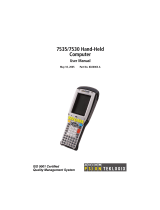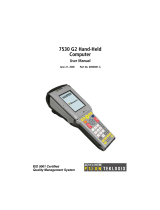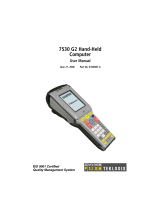Page is loading ...

7535 G2
Hand-Held Computer
User Manual
August 11, 2009 P/N 8000075.E
ISO 9001 Certified
Quality Management System

© Copyright 2009 by Psion Teklogix Inc.
2100 Meadowvale Boulevard, Mississauga, Ontario, Canada L5N 7J9
http://www.psionteklogix.com
This document and the information it contains is the property of Psion Teklogix Inc., is
issued in strict confidence, and is not to be reproduced or copied, in whole or in part, except
for the sole purpose of promoting the sale of Psion Teklogix manufactured goods and ser-
vices. Furthermore, this document is not to be used as a basis for design, manufacture, or
sub-contract, or in any manner detrimental to the interests of Psion Teklogix Inc.
Disclaimer
Every effort has been made to make this material complete, accurate, and up-to-date. In ad-
dition, changes are periodically added to the information herein; these changes will be incor-
porated into new editions of the publication.
Psion Teklogix Inc. reserves the right to make improvements and/or changes in the prod-
uct(s) and/or the program(s) described in this document without notice, and shall not be re-
sponsible for any damages, including but not limited to consequential damages, caused by
reliance on the material presented, including but not limited to typographical errors.
Windows
®
and the Windows Logo are trademarks or registered trademarks of Microsoft
Corporation in the United States and/or other countries.
The Bluetooth word mark and logos are owned by Bluetooth SIG, Inc. and any use of such
marks by Psion Teklogix Inc. is under license.
All trademarks and trade names are the property of their respective holders.

Return-To-Factory Warranty
Psion Teklogix Inc. provides a return to factory warranty on this product for a period of
twelve (12) months in accordance with the Statement of Limited Warranty and Limitation of
Liability provided at:
www.psionteklogix.com/warranty
The warranty on Psion Teklogix manufactured equipment does not extend to any product
that has been tampered with, altered, or repaired by any person other than an employee of an
authorized Psion Teklogix service organization. See Psion Teklogix terms and conditions of
sale for full details.
Service And Information
Psion Teklogix provides a complete range of product support services and information to its
customers worldwide. Services include technical support and product repairs. To locate your
local support services, please go to
www.psionteklogix.com/service-and-support.htm
To access further information on current and discontinued products, please go to
https://teknet.psionteklogix.com and log in or tap on “Not Registered?”, depending on whether
you have previously registered for Teknet. A section of archived product information is
available online.
This Product, and its accessories, comply with the requirements of the Waste Electrical and
Electronic Equipment (WEEE) Directive 2002/96/EC. If your end-of-life Psion Teklogix
product or accessory carries a label as shown here, please contact your local country repre-
sentative for details on how to arrange recycling.
For a list of international subsidiaries, please go to:
www.psionteklogix.com/EnvironmentalCompliance
Important: Psion Teklogix warranties take effect on the date of shipment.
Waste Electrical and Electronic Equipment (WEEE) Directive 2002/96/EC

Restriction On Hazardous Substances (RoHS) Directive 2002/95/EC
What is RoHS?
The European Union has mandated that high environmental standards be met in the design
and manufacture of electronic and electrical products sold in Europe, to reduce hazardous
substances from entering the environment. The “Restriction on Hazardous Substances Di-
rective (RoHS)” prescribes the maximum trace levels of lead, cadmium, mercury, hexava-
lent chromium, and flame retardants PBB and PBDE that may be contained in a product.
Only products meeting these high environmental standards may be “placed on the market”
in EU member states after July 1, 2006.
Although there is no legal requirement to mark RoHS-compliant products, Psion Teklogix
Inc. indicates its compliance with the directive as follows:
The RoHS logo located either on the back of the product or underneath the battery in the
battery compartment (or on a related accessory such as the charger or docking station) signi-
fies that the product is RoHS-compliant as per the EU directive. Other than as noted below,
a Psion Teklogix product that does not have an accompanying RoHS logo signifies that it
was placed on the EU market prior to July 1, 2006, and is thereby exempt from the directive.
RoHS Logo
Note: Not all accessories or peripherals will have a RoHS logo due to physical space
limitations or as a result of their exempt status.

Psion Teklogix 7535 G2 Hand-Held Computer User Manual i
TABLE OF CONTENTS
Program License Agreements .......................... xiii
Approvals And Safety Summary ......................... xix
Chapter 1: Introduction
1.1 About This Manual......................................................................3
1.2 Text Conventions........................................................................4
1.3 7535 G2 Features ........................................................................4
1.4 About The 7535 G2 Hand-Held Computer ...............................................7
1.4.1 The 7535 G2 Hand-Held Computer..............................................8
1.4.2 Regulatory Labels..............................................................10
Chapter 2: Basic Checkout
2.1 Preparing The 7535 G2 For Operation ..................................................14
2.1.1 Equipment You Need To Get Started...........................................14
2.2 Powering Up The 7535 G2. . ............................................................14
2.2.1 Charging The Battery...........................................................14
2.2.2 Installing The Battery And Switching The Computer On .......................15
2.3 Attaching Carrying Accessories.........................................................16
2.3.1 Attaching The Hand Strap......................................................16
2.3.2 Attaching The Pistol Grip ......................................................18
2.4 Calibrating The Touchscreen............................................................19
2.5 Configuring Your Radio ................................................................19
2.6 Configuring An IEEE 802.11 Radio In The Unit ........................................19
2.6.1 Assigning An IP Address.......................................................25
2.6.2 Name Servers Tab..............................................................26
2.6.3 Advanced Features.............................................................27
2.6.3.1 Rearranging Preferred Networks .....................................27
2.6.3.2 Deleting A Preferred Network........................................27
2.6.3.3 Changing Network Properties........................................28
2.7 Summit Client Utility (SCU) For RA2041 802.11b/g Radio . . ...........................28
2.7.1 Assigning The IP Address......................................................28
2.7.2 Name Servers Tab..............................................................30

Contents
ii Psion Teklogix 7535 G2 Hand-Held Computer User Manual
2.7.3 Using The SCU To Connect To The WLAN....................................31
2.7.3.1 SSID ................................................................32
2.7.3.2 EAP Type............................................................32
2.7.3.3 Encryption...........................................................32
2.8 Checking The Scanner..................................................................33
2.9 Data Transfer Between The 7535 G2 And A PC ........................................34
2.9.1 Using Microsoft ActiveSync ...................................................34
2.9.2 Using Windows Vista..........................................................34
2.10 Resetting The 7535 G2 .................................................................35
Chapter 3: Getting To Know Your 7535 G2
3.0.1 Battery Safety..................................................................39
3.0.2 Removing And Installing The Battery Pack.....................................39
3.0.3 Battery Chargers ...............................................................40
3.0.4 Monitoring The Battery And Maximizing Run Time............................41
3.0.4.1 Storing Batteries .....................................................42
3.1 Switching The Hand-Held On And Off .................................................43
3.2 The Keyboard ..........................................................................43
3.2.1 Modifier Keys..................................................................44
3.2.1.1 Activating Modifier Keys............................................44
3.2.1.2 Locking Modifier Keys ..............................................45
3.2.2 The Keys.......................................................................45
3.2.3 Function Keys, Softkeys And Macro Keys......................................46
3.2.3.1 Function Keys .......................................................46
3.2.3.2 Macro Keys..........................................................47
3.2.4 Alphanumeric Keyboard: 58-Key...............................................48
3.2.5 Numeric Keyboard: 36-Key ....................................................48
3.2.6 The Keypad Backlight..........................................................50
3.3 The Display.............................................................................50
3.3.1 Adjusting The Display Backlight...............................................50
3.3.2 Adjusting The Contrast.........................................................51
3.3.3 Calibrating The Touchscreen...................................................51
3.4 7535 G2 Indicators .....................................................................52
3.4.1 LEDs...........................................................................52
3.4.1.1 Charge LED .........................................................53
3.4.1.2 Radio Traffic LED...................................................53
3.4.1.3 Scan LED............................................................54
3.4.1.4 User Application LED ...............................................54
3.4.2 Onscreen Indicators ............................................................54

Contents
Psion Teklogix 7535 G2 Hand-Held Computer User Manual iii
3.4.3 Audio Indicators................................................................57
3.4.3.1 Adjusting The Beeper Volume .......................................57
3.5 Internal Scanners .......................................................................58
3.5.1 Scanning Techniques...........................................................59
3.5.2 Scan LED Indicators ...........................................................59
3.5.3 Troubleshooting................................................................60
3.5.4 Operating One Dimensional (1D) Internal Laser Scanners ......................60
3.5.5 Operating Internal PDF Laser Scanners.........................................60
3.5.6 Operating Internal Two Dimensional (2D) Imager Scanners ....................61
3.5.7 Operating RFID/Scanner Modules..............................................62
3.6 Connecting And Disconnecting Tethered Peripherals....................................62
3.7 Monitoring The Network Connection...................................................63
3.8 Uploading Data In A Docking Station...................................................64
3.9 General Maintenance ...................................................................64
3.9.1 Caring For The Touchscreen ...................................................64
3.9.2 Cleaning The 7535 G2 . . . ......................................................64
Chapter 4: Windows Embedded CE 5.0
4.1 Navigating In Windows CE And Applications ..........................................69
4.1.1 Navigating Using A Touchscreen And Stylus...................................69
4.1.2 Navigating Using The Keyboard ...............................................69
4.2 Working With Files, Folders And Programs.............................................71
4.3 The Startup Desktop....................................................................71
4.3.1 The Desktop Icons .............................................................72
4.3.2 The Taskbar....................................................................73
4.3.2.1 Using The Taskbar...................................................74
4.3.2.2 Customizing The Taskbar ............................................74
4.4 The Start Menu.........................................................................75
4.4.1 The Desktop....................................................................76
4.4.2 Security Settings ...............................................................76
4.4.3 Programs.......................................................................78
4.4.4 Shortcuts.......................................................................79
4.4.5 Settings ........................................................................81
4.4.6 Run ............................................................................82
4.4.7 Shutdown ......................................................................82
4.5 Using A Dialog Box....................................................................83

Contents
iv Psion Teklogix 7535 G2 Hand-Held Computer User Manual
Chapter 5: Configuration
5.1 Remote Connect .......................................................................89
5.2 The TekTerm Application...............................................................89
5.3 Pocket PC Compatibility................................................................89
5.4 The Control Panel ......................................................................89
5.5 Control Panel Icons.....................................................................90
5.6 Control Panel Applications: Basic Setup................................................94
5.6.1 App Launch Keys..............................................................94
5.6.2 Certificates.....................................................................97
5.6.3 Display Properties..............................................................98
5.6.3.1 Background .........................................................98
5.6.3.2 Appearance..........................................................99
5.6.3.3 Backlight............................................................99
5.6.3.4 Contrast............................................................101
5.6.4 Input Panel....................................................................102
5.6.5 Keyboard Properties..........................................................103
5.6.5.1 Key Repeat .........................................................104
5.6.5.2 Keyboard Backlight.................................................105
5.6.5.3 Keyboard One Shot Modes..........................................106
5.6.5.4 Keyboard Macro Keys ..............................................107
5.6.5.5 Unicode Mapping...................................................109
5.6.5.6 Scancode Remapping ...............................................110
5.6.5.7 Lock Sequence......................................................113
5.6.6 Manage Triggers ..............................................................114
5.6.6.1 Trigger Mappings...................................................115
5.6.6.2 Add And Edit Trigger Mapping .....................................116
5.6.7 Power Management Properties ................................................118
5.6.7.1 Battery Capacity ....................................................119
5.6.7.2 Power Saving Suspend..............................................119
5.6.7.3 Suspend Threshold And Estimated Battery Backup..................120
5.6.7.4 Calibrate............................................................122
5.6.7.5 Advanced...........................................................122
5.6.7.6 Devices .............................................................123
5.6.7.7 Built In Devices.....................................................123
5.6.8 Stylus Properties ..............................................................124
5.6.8.1 Double-Tap .........................................................124
5.6.8.2 Calibration..........................................................124
5.6.8.3 Touch...............................................................125
5.6.9 Volume And Sounds Properties ...............................................125
5.6.9.1 Volume Adjustments................................................126

Contents
Psion Teklogix 7535 G2 Hand-Held Computer User Manual v
5.6.9.2 Sound Adjustments .................................................126
5.7 Bluetooth Setup........................................................................126
5.7.1 Devices .......................................................................127
5.7.2 Headset .......................................................................131
5.7.3 Servers........................................................................132
5.7.4 Outgoing......................................................................133
5.7.5 Active Conn. .................................................................134
5.7.6 Properties .....................................................................135
5.7.7 Search For ....................................................................136
5.8 Error Reporting........................................................................136
5.9 IPv6 Support...........................................................................137
5.10 Scanner Settings.......................................................................138
5.10.1 Bar Codes.....................................................................139
5.10.1.1 Scanner.............................................................139
5.10.1.2 Restoring Default Settings...........................................140
5.10.2 Options........................................................................141
5.10.2.1 Double Click Parameters............................................141
5.10.2.2 Display Parameters..................................................142
5.10.3 Translations ..................................................................143
5.10.3.1 Case Rules..........................................................145
5.10.4 Ports ..........................................................................146
5.10.4.1 Tether Port (COM1).................................................147
5.10.4.2 Console Port (COM3)...............................................148
5.10.4.3 Port Replicator Tether (COM6)......................................149
5.10.4.4 Port Replicator Port A (COM5) .....................................150
5.11 SNMP (Simple Network Management Protocol) Setup.................................151
5.11.1 Contact........................................................................152
5.11.2 Communities..................................................................153
5.11.2.1 Adding A Community ..............................................153
5.11.2.2 Modifying A Community Setting ...................................154
5.11.2.3 Removing An Existing Community .................................154
5.11.3 Trap Destination...............................................................155
5.11.3.1 Enabling Authentication TRAPS....................................155
5.11.3.2 Adding A Destination...............................................155
5.11.3.3 Changing A Destination.............................................155
5.11.3.4 Removing A Trap Destination.......................................156
5.11.4 Permitted Hosts ...............................................................156
5.11.4.1 Adding A Host......................................................157
5.11.4.2 Changing A Host....................................................157
5.12 The Storage Manager..................................................................158

Contents
vi Psion Teklogix 7535 G2 Hand-Held Computer User Manual
5.12.1 Formatting A Memory Card...................................................158
5.12.2 Creating Partitions.............................................................159
5.12.3 Partition Management.........................................................160
5.13 Teklogix Error Handling Service.......................................................162
5.13.1 ErrorLogInfo..................................................................163
5.13.2 NetLog........................................................................163
5.14 Teklogix Imagers ......................................................................164
5.15 Total Recall. . . .........................................................................165
5.15.1 Creating A Backup Profile.....................................................165
5.15.2 Restoring A Profile............................................................169
5.16 TweakIT Settings......................................................................170
5.16.1 Advanced .....................................................................170
5.16.1.1 Advanced Interface And Network...................................170
5.16.1.2 Advanced Services Settings.........................................171
5.16.1.3 Advanced Intermediate Driver ......................................172
5.16.1.4 Radio Features......................................................173
5.16.2 User...........................................................................174
5.16.2.1 Internet Explorer Settings ...........................................174
5.16.2.2 User Display Settings ...............................................174
5.16.2.3 User System Settings................................................175
5.16.3 Registry Editor................................................................176
Chapter 6: Peripheral Devices & Accessories
6.1 External Bar Code Readers ............................................................179
6.1.1 PowerScan
®
Standard, LR and XLR Bar Code Scanners ......................179
6.1.2 Entering Data With The Bar Code Reader.....................................179
6.2 RD7950 Integrated UHF RFID Reader. . . ..............................................179
6.3 Batteries...............................................................................180
6.4 Battery Charging.......................................................................180
6.4.1 Battery Gas Gauge Calibration ................................................180
6.5 Gang Charger..........................................................................181
6.5.1 Installation ....................................................................181
6.5.2 Operator Controls .............................................................182
6.5.3 Charge Indicators..............................................................182
6.5.4 Charging Batteries.............................................................183
6.5.5 Troubleshooting...............................................................183
6.5.5.1 Excessive Charge Duration..........................................183
6.5.5.2 Improper Battery Storage ...........................................183
6.5.5.3 Indicator Flashing Red..............................................184

Contents
Psion Teklogix 7535 G2 Hand-Held Computer User Manual vii
6.5.5.4 Power LED Does Not Light Up .....................................184
6.5.5.5 Indicator Does Not Light When Battery Installed....................184
6.6 Combo Charger........................................................................184
6.6.1 Installation ....................................................................184
6.6.2 Operator Controls .............................................................185
6.6.3 Using the Combo Charger With The 7535 G2 .................................185
6.6.4 Charging The Spare Battery...................................................185
6.6.5 Charge Indicators..............................................................186
6.6.6 Troubleshooting...............................................................186
6.7 Combo Dock ..........................................................................186
6.7.1 Installation ....................................................................186
6.7.2 Using The Combo Dock.......................................................186
6.7.3 Network Access...............................................................187
6.7.4 Troubleshooting...............................................................187
6.8 Quad Dock ............................................................................187
6.8.1 Installation ....................................................................187
6.8.2 Indicators And Controls.......................................................188
6.8.3 Using The Quad Dock.........................................................188
6.8.4 Network Access...............................................................188
6.8.4.1 Network Addressing ................................................189
6.8.5 Battery Charging..............................................................189
6.8.6 Troubleshooting...............................................................189
6.8.6.1 Network Link Unsuccessful . . .......................................189
6.8.6.2 7535 G2 LED Does Not Light When Docked .......................189
6.9 Portable Docking Module (PDM)......................................................190
6.10 Bluetooth Peripherals..................................................................192
6.11 The 7535 G2 Picker Cradle . ...........................................................193
6.11.1 Picker Cradle Mounting Recommendations....................................193
6.11.1.1 Mounting Template .................................................194
6.11.2 Wiring Guidelines.............................................................194
6.11.3 Using The Picker Cradle ......................................................194
6.11.4 Maintaining The Picker Cradle ................................................194
6.11.5 Powered Cradle Installation In High Voltage Vehicles.........................195
6.11.5.1 Extreme Wet Environments .........................................195
6.11.6 Powered Cradle Installation ...................................................196
6.11.7 Wiring Vehicle Power To The Cradle .........................................197
6.11.8 The Port Replicator............................................................197
6.12 Tether Adaptor Cables.................................................................198

Contents
viii Psion Teklogix 7535 G2 Hand-Held Computer User Manual
Chapter 7: Specifications
7.1 7535 G2 Hand-Held Computer Specifications..........................................201
7.1.1 Hardware......................................................................201
7.1.2 Software ......................................................................203
7.1.3 Approvals.....................................................................204
7.2 Radio Specifications...................................................................204
7.3 Internal Scanner Port ..................................................................205
7.4 RFID Applications.....................................................................206
7.5 External Scanners......................................................................206
7.6 Internal Scanner Specifications ........................................................206
7.6.1 EV15 Imager Specifications...................................................206
7.6.1.1 EV15 Imager Decode Zone .........................................207
7.6.2 SE1200 High Performance And Long Range Specifications ...................207
7.6.3 SE1200 Advanced Long Range And SE2223PDF Specifications . .............209
7.6.3.1 SE1200 And SE2223 Decode Zones ................................210
7.6.4 SE1224HP Specifications .....................................................211
7.6.4.1 SE1224HP Decode Zones...........................................212
7.6.5 SE1524ER – Extended Range Scanner . .......................................212
7.6.5.1 SE1524ER Decode Zones...........................................213
7.6.6 SX5400* Imager Specifications . ..............................................215
7.6.6.1 SX5400 Imager Performance........................................216
7.7 External Scanner Specifications........................................................216
7.7.1 PowerScan
®
LR and XLR Industrial Scanner Specifications...................216
7.7.2 PowerScan Standard Range Scanner Specifications............................219
7.8 RD7950 Integrated UHF RFID Reader. . . ..............................................221
7.9 HU3000 - 1900 mAh Lithium-ion Battery Pack. .......................................221
Appendix A: Port Pinouts
A.1 Tether Port Pinout .................................................................... A-3
A.2 Docking Station Connector ........................................................... A-3
A.3 Battery Contacts...................................................................... A-4
Appendix B: SCU For RA2041 802.11b/g Radio
B.1 SCU Tabs..............................................................................B-3
B.1.1 Main ..........................................................................B-3
B.1.2 Profile.........................................................................B-4
B.1.3 Status .........................................................................B-9
B.1.4 Diags .........................................................................B-9

Contents
Psion Teklogix 7535 G2 Hand-Held Computer User Manual ix
B.1.5 Global ...................................................................... B-10
Appendix C: Bar Code Settings
C.1 Bar Code Settings......................................................................C-5
C.1.1 Scanner Options...............................................................C-5
C.1.2 Restoring Default Settings.....................................................C-6
C.2 Decoded (Internal) Scanners...........................................................C-8
C.2.1 Options........................................................................C-8
C.2.2 Decoded (Internal) Advanced Options ........................................C-9
C.2.3 Decoded (Internal) 2D Scanning Options.................................... C-11
C.2.4 Decoded (Internal) Data Options ............................................ C-11
C.2.5 Code 39..................................................................... C-12
C.2.6 Code 128.................................................................... C-15
C.2.7 EAN 13..................................................................... C-16
C.2.8 EAN 8 ...................................................................... C-16
C.2.9 UPC A...................................................................... C-17
C.2.10 UPC E ...................................................................... C-17
C.2.11 UPC/EAN Shared Settings .................................................. C-18
C.2.12 Code 93..................................................................... C-19
C.2.13 Codabar..................................................................... C-20
C.2.14 MSI Plessey................................................................. C-21
C.2.15 Interleaved 2 of 5............................................................ C-22
C.2.16 Discrete 2 of 5............................................................... C-23
C.2.17 RSS Code (Reduced Space Symbology) ..................................... C-23
C.2.18 Composite .................................................................. C-24
C.2.19 PDF-417 .................................................................... C-24
C.2.20 Micro PDF-417 ............................................................. C-25
C.3 Decoded (Intermec ISCP)............................................................ C-26
C.3.1 Decoded (ISCP) Options .................................................... C-26
C.3.2 Decoded (ISCP) Advanced Options ......................................... C-26
C.3.3 Code 39..................................................................... C-27
C.3.4 Code 128.................................................................... C-29
C.3.5 EAN 13 ..................................................................... C-30
C.3.6 EAN 8 ...................................................................... C-31
C.3.7 UPC A ...................................................................... C-31
C.3.8 UPC E Settings.............................................................. C-32
C.3.9 UPC/EAN Shared Settings .................................................. C-32
C.3.10 Code 93..................................................................... C-33
C.3.11 Codabar..................................................................... C-34

Contents
x Psion Teklogix 7535 G2 Hand-Held Computer User Manual
C.3.12 MSI Plessey................................................................. C-35
C.3.13 Code 11..................................................................... C-36
C.3.14 Interleaved 2 of 5............................................................ C-36
C.3.15 Matrix 2 of 5................................................................ C-37
C.3.16 Discrete 2 of 5............................................................... C-38
C.3.17 Telepen ..................................................................... C-38
C.3.18 RSS Code (Reduced Space Symbology) ..................................... C-39
C.3.19 Composite.................................................................. C-40
C.3.20 TLC-39..................................................................... C-40
C.3.21 PDF-417 .................................................................... C-41
C.3.22 Micro PDF-417 ............................................................. C-41
C.3.23 Codablock................................................................... C-42
C.4 Imager............................................................................... C-42
C.4.1 Imager Options.............................................................. C-42
C.4.2 Imager Advanced Options................................................... C-44
C.4.3 Code 39 .................................................................... C-46
C.4.4 Code 128 ................................................................... C-47
C.4.5 EAN 13..................................................................... C-47
C.4.6 EAN 8 ...................................................................... C-48
C.4.7 UPC A...................................................................... C-48
C.4.8 UPC E ...................................................................... C-48
C.4.9 Code 93..................................................................... C-49
C.4.10 Codabar..................................................................... C-49
C.4.11 Interleaved 2 of 5........................................................... C-49
C.4.12 RSS Code (Reduced Space Symbology) .................................... C-50
C.4.13 Composite................................................................... C-50
C.4.14 PDF-417.................................................................... C-50
C.4.15 Micro PDF-417............................................................. C-51
C.4.16 2D Data Matrix.............................................................. C-51
C.4.17 2D QR Code ................................................................ C-51
C.4.18 2D Maxicode................................................................ C-52
C.4.19 2D Aztec.................................................................... C-52
C.4.20 Postal: PlaNET.............................................................. C-52
C.4.21 Postal: PostNET............................................................. C-53
C.4.22 Postal: Australian............................................................ C-53
C.4.23 Postal: Japanese............................................................. C-53
C.4.24 Postal: Korean............................................................... C-54
C.4.25 Postal: Royal................................................................ C-54
C.4.26 Postal: Kix .................................................................. C-54

Contents
Psion Teklogix 7535 G2 Hand-Held Computer User Manual xi
C.4.27 Postal: Canadian............................................................. C-54
C.5 Non-Decoded Scanners.............................................................. C-55
C.5.1 Options...................................................................... C-56
C.5.2 Code 39..................................................................... C-56
C.5.3 Code 128.................................................................... C-58
C.5.4 EAN 13..................................................................... C-59
C.5.5 EAN 8 ...................................................................... C-60
C.5.6 UPC A...................................................................... C-60
C.5.7 UPC E ...................................................................... C-61
C.5.8 Codabar..................................................................... C-62
C.5.9 Code 93..................................................................... C-62
C.5.10 Code 11..................................................................... C-63
C.5.11 Interleaved 2 of 5............................................................ C-64
C.5.12 MSI Plessey................................................................. C-64
C.5.13 Discrete 2 of 5............................................................... C-65
C.5.14 IATA 2 of 5................................................................. C-66
Appendix D: Teklogix Imagers Applet
D.1 Required Applets ..................................................................... D-3
D.2 Presets ............................................................................... D-3
D.2.1 Predefined Presets............................................................ D-4
D.2.2 Bar Code Predefined Presets.................................................. D-4
D.2.3 Bar Code Decoding Camera Predefined Presets............................... D-5
D.2.4 Image Capture Predefined Presets ............................................ D-5
D.3 Using The Teklogix Imagers Applet .................................................. D-6
D.3.1 Configuring The Image Capture Presets ...................................... D-6
D.3.2 Selecting A Camera .......................................................... D-7
D.3.3 Setting The Active Preset..................................................... D-7
D.3.4 Viewing A Preset............................................................. D-7
D.3.5 Creating A Custom Preset.................................................... D-7
D.3.6 Modifying A Custom Preset.................................................. D-8
D.3.7 Removing A Custom Preset .................................................. D-9
D.4 Configuring The Bar Code Decoding Camera Presets................................. D-9
D.4.1 Selecting A Camera .........................................................D-10
D.4.2 Setting The Active Preset....................................................D-11
D.4.3 Viewing A Preset............................................................D-11
D.4.4 Creating A Custom Preset...................................................D-11
D.4.5 Modifying A Custom Preset.................................................D-12
D.4.6 Removing A Custom Preset .................................................D-13

Contents
xii Psion Teklogix 7535 G2 Hand-Held Computer User Manual
D.4.7 Configuring The Bar Code Decoding Symbologies.......................... D-13
D.4.8 Setting The Active Preset....................................................D-14
D.4.9 Viewing A Preset............................................................ D-14
D.4.10 Creating A Custom Preset................................................... D-15
D.4.11 Modifying A Custom Preset.................................................D-16
D.4.12 Removing A Custom Preset................................................. D-17
D.4.13 Configuring Symbologies in the Teklogix Imagers Applet...................D-17
D.4.14 Filter Tab – Manipulating Bar Code Data.................................... D-17
D.4.15 Translation Tab – Configuring Rules ........................................ D-19
D.4.16 Advanced Tab...............................................................D-20
D.5 Teklogix Scanners Applet............................................................ D-21
Index...............................................................................I

Psion Teklogix 7535 G2 Hand-Held Computer User Manual xiii
You have acquired a device (“DEVICE”) that includes software licensed by Psion
Teklogix Inc. from Microsoft Licensing Inc. or its affiliates (‘MS”). Those installed
software products of MS origin, as well as associated media, printed materials, and
“online” or electronic documentation (“SOFTWARE”) are protected by interna-
tional intellectual property laws and treaties. The SOFTWARE is licensed, not sold.
All rights reserved.
IF YOU DO NOT AGREE TO THIS END USER LICENSE AGREEMENT
(“EULA”), DO NOT USE THE DEVICE OR COPY THE SOFTWARE. IN-
STEAD, PROMPTLY CONTACT PSION TEKLOGIX INC. FOR
INSTRUCTIONS ON RETURN OF THE UNUSED DEVICE(S) FOR A
REFUND. ANY USE OF THE SOFTWARE, INCLUDING BUT NOT
LIMITED TO USE ON THE DEVICE, WILL CONSTITUTE YOUR
AGREEMENT TO THIS EULA (OR RATIFICATION OF ANY PREVIOUS
CONSENT).
GRANT OF SOFTWARE LICENSE. This EULA grants you the following
license:
• You may use the SOFTWARE only on the DEVICE.
• NOT FAULT TOLERANT. THE SOFTWARE IS NOT FAULT TOLER-
ANT. PSION TEKLOGIX INC. HAS INDEPENDENTLY DETERMINED
HOW TO USE THE SOFTWARE IN THE DEVICE, AND MS HAS RELIED
UPON PSION TEKLOGIX INC. TO CONDUCT SUFFICIENT TESTING
TO DETERMINE THAT THE SOFTWARE IS SUITABLE FOR SUCH USE.
• NO WARRANTIES FOR THE SOFTWARE. THE SOFTWARE is provided
“AS IS” and with all faults. THE ENTIRE RISK AS TO SATISFACTORY
QUALITY, PERFORMANCE, ACCURACY, AND EFFORT (INCLUD-
ING LACK OF NEGLIGENCE) IS WITH YOU. ALSO, THERE IS NO
WARRANTY AGAINST INTERFERENCE WITH YOUR ENJOY-
MENT OF THE SOFTWARE OR AGAINST INFRINGEMENT. IF YOU
HAVE RECEIVED ANY WARRANTIES REGARDING THE DEVICE OR
THE SOFTWARE, THOSE WARRANTIES DO NOT ORIGINATE FROM,
AND ARE NOT BINDING ON, MS.
PROGRAM LICENSE AGREEMENTS
Microsoft's End User License Agreement

Chapter : Program License Agreements
xiv Psion Teklogix 7535 G2 Hand-Held Computer User Manual
• Note on Java Support. The SOFTWARE may contain support for programs written in
Java. Java technology is not fault tolerant and is not designed, manufactured, or
intended for use or resale as online control equipment in hazardous environments
requiring fail-safe performance, such as in the operation of nuclear facilities, aircraft
navigation or communication systems, air traffic control, direct life support machines,
or weapons systems, in which the failure of Java technology could lead directly to
death, personal injury, or severe physical or environmental damage. Sun Microsystems,
Inc. has contractually obligated MS to make this disclaimer.
• No Liability for Certain Damages. EXCEPT AS PROHIBITED BY LAW, MS
SHALL HAVE NO LIABILITY FOR ANY INDIRECT, SPECIAL, CONSE-
QUENTIAL OR INCIDENTAL DAMAGES ARISING FROM OR IN
CONNECTION WITH THE USE OR PERFORMANCE OF THE SOFTWARE.
THIS LIMITATION SHALL APPLY EVEN IF ANY REMEDY FAILS OF ITS
ESSENTIAL PURPOSE. IN NO EVENT SHALL MS BE LIABLE FOR ANY
AMOUNT IN EXCESS OF U.S. TWO HUNDRED FIFTY DOLLARS
(U.S.$250.OO).
• Limitations on Reverse Engineering, Decompilation, and Disassembly. You m ay
not reverse engineer, decompile, or disassemble the SOFTWARE, except and only to
the extent that such activity is expressly permitted by applicable law notwithstanding
this limitation.
• SOFTWARE TRANSFER ALLOWED BUT WITH RESTRICTIONS. You may
permanently transfer rights under this EULA only as part of a permanent sale or transfer
of the Device, and only if the recipient agrees to this EULA. If the SOFTWARE is an
upgrade, any transfer must also include all prior versions of the SOFTWARE.
• EXPORT RESTRICTIONS. You acknowledge that SOFTWARE is subject to U.S.
export jurisdiction. You agree to comply with all applicable international and national
laws that apply to the SOFTWARE, including the U.S. Export Administration Regula-
tions, as well as end-user, end-use and destination restrictions issued by U.S. and other
governments. For additional information see
http://www.microsoft.com/exporting/.
Psion Teklogix Inc. End User License Agreement
IMPORTANT – READ CAREFULLY:
This License Agreement (“Agreement”) is a legal agreement between you and Psion Tek-
logix (“we”), the licensor of this software package (“Software”), for your use of the
Software only as authorized in this Agreement.
By clicking on the “Accept” or other appropriate assent button and/or installing the Soft-
ware, you agree to be and are hereby bound by the terms and conditions of this Agreement.
If you do not agree with this Agreement, we do not grant you a license to the Software, and
you may not install or use the Software or any accompanying documentation.

Chapter : Program License Agreements
Psion Teklogix 7535 G2 Hand-Held Computer User Manual xv
The Software is the property of Psion Teklogix Inc. or its licensors and is protected by copy-
right laws and international copyright treaties, as well as other intellectual property laws and
treaties. The Software is licensed, not sold. Psion Teklogix Inc. provides the Software and li-
censes its use worldwide. You assume responsibility for the selection of the Software to
achieve your intended results, and for the use and results obtained from it.
1. GRANT OF LICENSE
We hereby grant you and you hereby accept a non-exclusive, non-transferable, limited
license to install and use the Software in object code form only, subject to the terms and re-
strictions set forth in this Agreement. Except as explicitly set forth below, (i) you are not
permitted to copy, sell, lease or rent, distribute or sublicense the Software or to use the Soft-
ware in a time-sharing arrangement or in any other unauthorized manner; (ii) no license is
granted to you in the human readable code of the Software (source code); and (iii) this
Agreement does not grant you any rights to patents, copyrights, trade secrets, trademarks,
intellectual property or any other ownership rights with respect to the Software.
2. DESCRIPTION OF REQUIREMENTS, RESTRICTIONS, RIGHTS, AND
LIMITATIONS
a. Copy. The right and license granted to you shall be limited to installation and use of the
Software up to but not exceeding the number of copies you have licensed. However,
you may make a copy of the Software for backup or archival purposes. You shall not
remove any copyright notice or proprietary notices, labels or marks in or on the
Software.
b. Evaluation. As part of evaluation, you may install and use the Software only during the
specified evaluation period. Unless you register the license as described below, the eval-
uation license shall expire upon the expiration of the evaluation period.
c. License Registration. You will be required to provide a license ID, unique to each
device, for registering your Software license. As part of your software license registra-
tion, we will provide you a corresponding license key for each device.
d. No Modifications. You may not modify or create any derivative work of the Software
or any copy or portion thereof nor may you remove any Software identification, copy-
right or other notices.
e. No Distribution. You may not distribute the Software, in whole or in part, to any other
third party.
f. Virus Program. You may not develop or knowingly incorporate any virus program that
may be harmful to a computer or a network in conjunction with the Software, or use the
Software for any other purpose as which may be harmful to a third party.

Chapter : Program License Agreements
xvi Psion Teklogix 7535 G2 Hand-Held Computer User Manual
g. Assignment. You may not assign or transfer the Software to a third party or allow a
third party to use the same.
h. Reverse Engineering. Modification, reverse engineering, reverse compiling, disassem-
bly, unbundling or extraction of the Software is expressly prohibited.
i. Export Restrictions. You agree to comply with all applicable laws and regulations and
that you will not export or re-export the Software, or any part or copies thereof, or any
products utilizing the Software in violation of applicable laws or regulations of the
United States or the country in which you obtained them.
3. HIGH RISK ACTIVITIES
The Software is not fault-tolerant and is not designed, manufactured or intended for use or
resale as on-line control equipment in hazardous environments requiring fail-safe perfor-
mance, such as in the operation of nuclear facilities, aircraft navigation or communication
systems, air traffic control, direct life support machines, or weapons systems, in which the
failure of the Software could lead to death, personal injury, or severe physical or environ-
mental damage (“High Risk Activities”). We specifically disclaim any express or implied
warranty of fitness for High Risk Activities.
4. DISCLAIMER OF WARRANTY
We do not warrant uninterrupted or error free operation of the Software nor do we warrant
that the Software will meet your requirements. THE SOFTWARE IS PROVIDED “AS-IS”
WITHOUT ANY WARRANTY WHATSOEVER AND WITHOUT ANY TECHNICAL
SUPPORT OF ANY KIND. WE DISCLAIM ANY AND ALL REPRESENTATIONS,
WARRANTIES AND CONDITIONS, WHETHER EXPRESS OR IMPLIED, INCLUD-
ING, BUT NOT LIMITED TO, THE IMPLIED WARRANTIES OR CONDITIONS OF
MERCHANTABLE QUALITY OR FITNESS FOR A PARTICULAR PURPOSE. WE DO
NOT WARRANT OR MAKE ANY REPRESENTATIONS REGARDING THE USE OR
THE RESULTS OF THE USE OF THE SOFTWARE IN TERMS OF ITS CORRECT-
NESS, ACCURACY, RELIABILITY, USE WITH FUTURE PSION TEKLOGIX
DEVICES INTRODUCED, OR OTHERWISE. YOU EXPRESSLY ACKNOWLEDGE
AND AGREE THAT USE OF THE SOFTWARE IS AT YOUR SOLE RISK AND YOU
ARE RESPONSIBLE FOR INSTALLATION OF THE SOFTWARE ON YOUR
COMPUTER.
5. LIMITATION OF LIABILITY
We are liable for no more than the value of the license fee that you paid for the Software.
This limitation is cumulative and our responsibility for multiple claims will not exceed in
aggregate this limit.
/