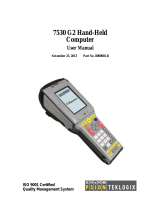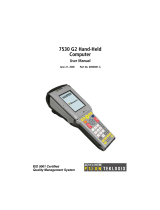Page is loading ...

MOTOROLA and the Stylized M Logo are registered in the US Patent & Trademark Office.
All other product or service names are the property of their respective owners. Microsoft
and Windows are registered trademarks and Windows Me and Windows XP are
trademarks of Microsoft Corporation. Motorola, Inc. 2002.
488278-002
4/02
All rights reserved.
No part of the contents of this manual may be reproduced or
transmitted in any form or by any means without the written
permission of the publisher.
MGBI
Simplefi
Installing the Wireless Network Adapter
Addendum 488278-002
Read Me First
This addendum provides instructions on installing the wireless
network adapter. These instructions replace the instructions on
pages 12 through 17 in the simplefi installation & user guide.
Installing the wireless network adapter is now easier. Use these
instructions for Windows 98SE, Windows Me, Windows 2000, and
Windows XP installation.

ADDENDUM INSTALLATION
ADDENDUM 11

ADDENDUM INSTALLATION
12 ADDENDUM
Installing The Wireless Network Adapter
The information in this Addendum adds information for
Windows XP and reduces the number of steps it takes to
install the wireless network adapter.
These pages replace the instructions on pages 12
through 17 in the simplefi installation & user guide.
Windows XP, Windows 98SE, Windows Me, and
Windows 2000 support wireless USB network adapters. The
installation procedure and dialog boxes shown in this section
for Windows XP are nearly identical to the other Windows
versions.
The installation instructions in this Addendum use a Windows
feature called plug-and-play. When you insert your wireless
USB network adapter into a USB port on your personal
computer (PC), Windows displays a series of dialog boxes to
help you install the wireless driver files. If Windows does not
display these dialog boxes, your PC hardware may not fully
support plug-and-play.
If your PC does not fully support plug-and-play, see
Appendix F, “Manual Installation Of Wireless Adapter
Software”, in the Simplefi installation & user guide.
The wireless USB network adapter requires a powered USB
port. USB ports can be powered or not powered. For
example, the USB ports on the back (or front) of your PC are
powered. However, USB ports on keyboards are normally
not powered and do not work with wireless USB network
adapters.
Follow these steps to install the wireless network adapter on
your PC.

ADDENDUM INSTALLATION
ADDENDUM 13
1 After the SimpleWare software is installed, plug in your
USB wireless network adapter into a USB port on your
PC.
Windows automatically detects the wireless network
adapter, and displays the following dialog box:
2 Click Next.

ADDENDUM INSTALLATION
14 ADDENDUM
3 If you previously installed driver software for your USB
wireless network adapter, ignore the remaining steps in
this addendum. Continue with the Device Discovery
instructions in the simplefi installation & user guide,
beginning on page 18. The device discovery feature
enables you to connect Simplefi to your PC.
Windows may display a dialog box indicating the driver
has not passed Windows XP logo testing:
4 Click Continue Anyway. These drivers have been tested
and have been submitted to Microsoft for certification.

ADDENDUM INSTALLATION
ADDENDUM 15
After Windows copies files from the SimpleWare CD,
Windows displays a dialog box indicating software for the
USB network adapter is installed:
5 Verify that the light on the USB wireless network adapter
is green.
6 Click Finish.
You have finished installing the SimpleWare software and
the wireless USB network adapter.
Continue with the Device Discovery instructions in the
simplefi installation & user guide, beginning on page 18. The
device discovery feature enables you to connect Simplefi to
your PC.
/