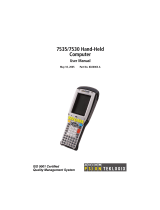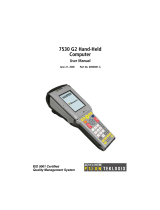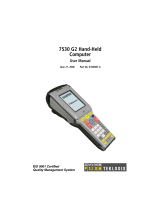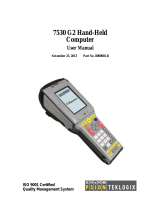Page is loading ...

ISO 9001 Certified
Quality Management System
7535 G2
Hand-Held Computer
User Manual
June 19, 2006 Part No. 8000075.A

© Copyright 2006 by Psion Teklogix Inc., Mississauga, Ontario
This document and the information it contains is the property of Psion Teklogix Inc.,
is issued in strict confidence, and is not to be reproduced or copied, in whole or in
part, except for the sole purpose of promoting the sale of Teklogix manufactured
goods and services. Furthermore, this document is not to be used as a basis for
design, manufacture, or sub-contract, or in any manner detrimental to the interests of
Psion Teklogix Inc.
All trademarks are the property of their respective holders.

Return-To-Factory Warranty
Psion Teklogix Inc. provides a return to factory warranty on this product for a period
of twelve (12) months in accordance with the Statement of Limited Warranty and
Limitation of Liability provided at www.psionteklogix.com/warranty. (If you are not
already a member of Teknet and you attempt to view this warranty, you will be
asked to register. As a member of Teknet, you will have access to helpful informa-
tion about your Psion Teklogix products at no charge to you.) In some regions, this
warranty may exceed this period. Please contact your local Psion Teklogix office for
details. For a list of offices, see Appendix A: “Support Services And Worldwide
Offices”. The warranty on Psion Teklogix manufactured equipment does not extend
to any product that has been tampered with, altered, or repaired by any person other
than an employee of an authorized Psion Teklogix service organization. See Psion
Teklogix terms and conditions of sale for full details.
Important: Psion Teklogix warranties take effect on the date of shipment.
Service
Psion Teklogix provides a complete range of product support services to its custom-
ers. For detailed information, please refer to Appendix A: “Support Services And
Worldwide Offices”. This section also provides information about accessing support
services through the Psion Teklogix web site.
Waste Electrical and Electronic Equipment (WEEE) Directive 2002/96/EC
This Product, and its accessories, comply with the requirements of the Waste Elec-
trical and Electronic Equipment (WEEE) Directive 2002/96/EC. If your end-of-life
Psion Teklogix product or accessory carries a label as shown here, please contact
your local country representative for details on how to arrange recycling.
For a list of international subsidiaries, please go to:
www.psionteklogix.com/public.aspx?s=us&p=Contacts.
Restriction On Hazardous Substances (RoHS) Directive 2002/95/EC
What is RoHS?
The European Union has mandated that high environmental standards be met in the
design and manufacture of electronic and electrical products sold in Europe, to
reduce hazardous substances from entering the environment. The “Restriction on
Hazardous Substances Directive (RoHS)” prescribes the maximum trace levels of

lead, cadmium, mercury, hexavalent chromium, and flame retardants PBB and PBDE
that may be contained in a product. Only products meeting these high environmental
standards may be “placed on the market” in EU member states after July 1, 2006.
RoHS Logo
Although there is no legal requirement to mark RoHS-compliant products, Psion
Teklogix Inc. indicates its compliance with the directive as follows:
The RoHS logo located either on the back of the product or underneath the battery in
the battery compartment (or on a related accessory such as the charger or docking
station) signifies that the product is RoHS-compliant as per the EU directive. Other
than as noted below, a Psion Teklogix product that does not have an accompanying
RoHS logo signifies that it was placed on the EU market prior to July 1, 2006, and is
thereby exempt from the directive.
Note: Not all accessories or peripherals will have a RoHS logo due to physical
space limitations or as a result of their exempt status.
Disclaimer
Every effort has been made to make this material complete, accurate, and up-to-date.
In addition, changes are periodically added to the information herein; these changes
will be incorporated into new editions of the publication.
Psion Teklogix Inc. reserves the right to make improvements and/or changes in the
product(s) and/or the program(s) described in this document without notice, and
shall not be responsible for any damages, including but not limited to consequential
damages, caused by reliance on the material presented, including but not limited to
typographical errors.

Psion Teklogix 7535 G2 Hand-Held Computer User Manual i
TABLE OF CONTENTS
Program License Agreements ..........................xiii
Approvals And Safety Summary ......................... xix
Chapter 1: Introduction
1.1 About This Manual ............................ 3
1.2 Text Conventions............................. 4
1.3 7535 G2 Features............................. 4
1.4 About The 7535 G2 Hand-Held Computer ................6
1.4.1 The 7535 G2 Hand-Held Computer................7
1.4.2 Regulatory Labels......................... 9
Chapter 2: Basic Checkout
2.1 Preparing The 7535 G2 For Operation . . ................13
2.1.1 Equipment You Need To Get Started...............13
2.2 Powering Up The 7535 G2 . .......................13
2.2.1 Charging The Battery.......................13
2.2.2 Installing The Battery And Switching The Hand-Held On....14
2.3 Attaching Carrying Accessories......................15
2.3.1 Attaching The Hand Strap.....................15
2.3.2 Attaching The Pistol Grip.....................17
2.4 Configuring An IEEE 802.11 Radio In The Unit . . . ..........18
2.4.1 Assigning An IP Address.....................24
2.4.2 Name Servers Tab.........................25
2.4.3 Advanced Features.........................26
2.4.3.1 Rearranging Preferred Networks ............26
2.4.3.2 Deleting A Preferred Network..............26
2.4.3.3 Changing Network Properties..............27
2.5 Checking The Scanner ..........................27
2.6 Using Microsoft® ActiveSync®.....................27

Contents
ii Psion Teklogix 7535 G2 Hand-Held Computer User Manual
2.7 Calibrating The Touchscreen ...................... 28
2.8 Resetting The Hand-Held........................28
Chapter 3: Getting To Know Your 7535 G2
3.1 Features Of The 7535 G2 ........................ 31
3.2 The Battery................................ 32
3.2.1 Battery Safety .......................... 32
3.2.2 Removing And Installing The Battery Pack........... 32
3.2.3 Battery Chargers.........................33
3.3 Switching The Hand-Held On And Off................. 34
3.4 The Keyboard .............................. 35
3.4.1 Modifier Keys.......................... 35
3.4.1.1 Activating Modifier Keys............... 35
3.4.1.2 Locking Modifier Keys................. 36
3.4.2 The Keys............................. 36
3.4.3 Function Keys, Softkeys And Macro Keys ........... 37
3.4.3.1 Function Keys..................... 37
3.4.3.2 Macro Keys.......................38
3.4.4 Alphanumeric Keyboard – 58-Key................ 39
3.4.5 Numeric Keyboard – 36-Key .................. 39
3.4.6 The Keypad Backlight......................41
3.5 The Display ...............................42
3.5.1 Adjusting The Display Backlight ................ 42
3.5.2 Adjusting The Contrast...................... 42
3.5.3 Calibrating The Touchscreen................... 42
3.6 7535 G2 Indicators............................ 44
3.6.1 LEDs............................... 44
3.6.1.1 Charge LED ...................... 45
3.6.1.2 Radio Traffic LED................... 45
3.6.1.3 Scan LED........................ 46
3.6.1.4 User Application LED................. 46
3.6.2 Onscreen Indicators ....................... 46
3.6.3 Audio Indicators.........................49
3.6.3.1 Adjusting The Beeper Volume............. 49
3.7 Internal Scanners............................. 50
3.7.1 Scanning Techniques....................... 51
3.7.2 Scan LED Indicators....................... 51

Psion Teklogix 7535 G2 Hand-Held Computer User Manual iii
Contents
3.7.3 Troubleshooting . . . .......................52
3.7.4 Operating One Dimensional (1D) Internal Laser Scanners....52
3.7.5 Operating Internal PDF Laser Scanners..............53
3.7.6 Operating Internal Two Dimensional (2D) Imager Scanners . . . 53
3.7.7 Operating RFID/Scanner Modules ................54
3.8 Connecting And Disconnecting Tethered Peripherals ..........54
3.9 Monitoring The Battery And Maximizing Run Time...........56
3.9.1 Storing Batteries..........................57
3.10 Monitoring The Network Connection. . . ................57
3.11 Uploading Data In A Docking Station..................58
3.12 General Maintenance...........................58
3.12.1Caring For The Touchscreen ...................58
3.12.2 Cleaning The 7535 G2.......................58
Chapter 4: Working With Windows CE
4.1 Navigating In Windows CE And Applications ..............63
4.1.1 Navigating Using A Touchscreen And Stylus...........63
4.1.2 Navigating Using The Keyboard . ................63
4.2 Working With Files, Folders And Programs...............64
4.3 The Startup Desktop............................65
4.3.1 The Desktop Icons.........................66
4.3.2 The Taskbar............................67
4.3.2.1 Using The Taskbar....................67
4.3.2.2 Customizing The Taskbar................68
4.4 The Start Menu..............................69
4.4.1 The Desktop............................70
4.4.2 Security Settings..........................70
4.4.3 Programs..............................72
4.4.4 Shortcuts..............................73
4.4.5 Settings...............................75
4.4.6 Run.................................76
4.4.7 Shutdown .............................76
4.5 Using A Dialog Box............................77
Chapter 5: Configuration
5.1 Remote Connect. .............................83

Contents
iv Psion Teklogix 7535 G2 Hand-Held Computer User Manual
5.2 The TekTerm Application........................ 83
5.3 Pocket PC Compatibility.........................83
5.4 The Control Panel............................ 83
5.5 Control Panel Icons........................... 85
5.6 Basic Setup................................ 89
5.6.1 Display Properties........................ 89
5.6.1.1 Display Contrast....................90
5.6.1.2 Display Backlight ...................90
5.6.1.3 Display Appearance..................92
5.6.2 Keyboard Properties .......................93
5.6.2.1 Key Repeat....................... 93
5.6.2.2 Keyboard Backlight .................. 94
5.6.2.3 Keyboard One Shot Modes. . . ............ 95
5.6.2.4 Keyboard Macro Keys ................. 96
5.6.2.5 Unicode Mapping ................... 98
5.6.2.6 Scancode Remapping .................100
5.6.3 Volume And Sound Properties ..................102
5.6.3.1 Volume Adjustments..................103
5.6.3.2 Sound Tab .......................103
5.6.4 Power Management Properties..................104
5.6.4.1 Battery Capacity....................104
5.6.4.2 Power Saving Schemes.................105
5.6.4.3 Suspend Threshold...................106
5.6.4.4 Calibrate........................107
5.6.4.5 Advanced........................107
5.6.4.6 Devices.........................108
5.6.5 Stylus Properties.........................109
5.6.5.1 Double-Tap.......................109
5.6.5.2 Calibration.......................110
5.6.5.3 Touch..........................110
5.6.6 Manage Triggers.........................110
5.6.6.1 Trigger Mappings ...................111
5.6.6.2 Add And Edit Trigger Mapping............113
5.6.7 Certificate Assignment......................115
5.7 Bluetooth Setup.............................116
5.7.1 The Devices Tab.........................117
5.7.2 The Servers Tab.........................120
5.7.3 Outgoing Tab...........................121
5.7.4 Active Conn. Tab.........................122

Psion Teklogix 7535 G2 Hand-Held Computer User Manual v
Contents
5.7.5 The Properties Tab........................123
5.7.6 The Bluetooth GPRS WAN Connection . . . .........123
5.8 Total Recall...............................130
5.8.1 Creating A Backup Profile....................131
5.8.2 Restoring A Profile .......................136
5.9 The Storage Manager..........................136
5.9.1 Formatting A Memory Card...................136
5.9.2 Creating Partitions........................137
5.9.3 Partition Management......................138
5.10 IPv6 Support. . . ............................141
5.11 Scanner Settings.............................142
5.11.1Bar Codes............................143
5.11.1.1 Scanner.........................143
5.11.2Non-Decoded Scanners.....................144
5.11.2.1 Options.........................145
5.11.2.2 Code 39........................146
5.11.2.3 Code 128........................147
5.11.2.4 EAN 13 ........................148
5.11.2.5 EAN 8.........................150
5.11.2.6 UPC A.........................150
5.11.2.7 UPC E.........................151
5.11.2.8 Codabar........................152
5.11.2.9 Code 93........................152
5.11.2.10Code 11 ........................152
5.11.2.11Interleaved 2 of 5 ...................153
5.11.2.12MSI Plessey......................153
5.11.2.13Discrete 2 of 5.....................154
5.11.2.14IATA 2 of 5 ......................154
5.11.3Decoded (Internal) Scanners...................155
5.11.3.1 Options.........................155
5.11.3.2 Advanced Options...................156
5.11.3.3 2D Scanning Options.................158
5.11.3.4 Data Options......................158
5.11.3.5 Code 39........................159
5.11.3.6 Code 128........................161
5.11.3.7 EAN 13 ........................162
5.11.3.8 EAN 8.........................162
5.11.3.9 UPC A.........................163
5.11.3.10UPC E.........................163

Contents
vi Psion Teklogix 7535 G2 Hand-Held Computer User Manual
5.11.3.11UPC/EAN Shared Settings...............164
5.11.3.12Codabar.........................165
5.11.3.13Code 93.........................166
5.11.3.14Interleaved 2 of 5....................167
5.11.3.15MSI Plessey ......................167
5.11.3.16Discrete 2 of 5.....................168
5.11.3.172D PDF-417......................169
5.11.3.182D Micro PDF-417...................169
5.11.3.19 RSS Code (Reduced Space Symbology). . ......170
5.11.3.20Composite .......................170
5.11.4Decoded (Intermec ISCP)....................171
5.11.4.1 Options.........................171
5.11.4.2 Advanced Options...................172
5.11.4.3 Code 39.........................172
5.11.4.4 Code 128........................174
5.11.4.5 EAN 13.........................175
5.11.4.6 EAN 8 .........................176
5.11.4.7 UPC A.........................176
5.11.4.8 UPC E .........................177
5.11.4.9 UPC/EAN Shared Settings...............177
5.11.4.10Codabar.........................178
5.11.4.11Code 93.........................179
5.11.4.12Code 11.........................180
5.11.4.13Interleaved 2 of 5....................180
5.11.4.14Matrix 2 of 5......................181
5.11.4.15MSI Plessey ......................181
5.11.4.16Discrete 2 of 5.....................182
5.11.4.172D PDF-417......................183
5.11.4.182D Micro PDF-417...................183
5.11.4.192D Codablock .....................184
5.11.4.20 RSS Code (Reduced Space Symbology). . ......184
5.11.4.21Telepen.........................185
5.11.5Imager ..............................186
5.11.5.1 Options.........................186
5.11.5.2 Advanced Options...................187
5.11.5.3 Code 39.........................190
5.11.5.4 Code 128........................190
5.11.5.5 UPC/EAN .......................190
5.11.5.6 Codabar.........................191
5.11.5.7 Code 93.........................191
5.11.5.8 Interleaved 2 of 5....................191

Psion Teklogix 7535 G2 Hand-Held Computer User Manual vii
Contents
5.11.5.9 RSS Code.......................191
5.11.5.10Postal: Australian...................191
5.11.5.11Postal: Japanese....................192
5.11.5.12Postal: Korean.....................192
5.11.5.13Postal: PlaNET.....................192
5.11.5.14Postal: PostNET....................192
5.11.5.15Postal: Royal......................192
5.11.5.162D Data Matrix ....................193
5.11.5.172D Maxicode .....................193
5.11.5.182D PDF-417......................193
5.11.5.192D Micro PDF-417..................193
5.11.5.202D QR Code......................193
5.11.5.21Aztec..........................194
5.11.5.22Composite.......................194
5.11.6Options..............................194
5.11.6.1 Double Click......................195
5.11.6.2 Display.........................195
5.11.7Translations...........................197
5.11.8Ports...............................198
5.11.8.1 Tether Port (COM1)..................199
5.11.8.2 Console Port (COM3).................200
5.11.8.3 Port Replicator Tether (COM6)............201
5.11.8.4 Port Replicator 9-pin (COM5).............202
5.12 SNMP (Simple Network Management Protocol) Setup........203
5.12.1Contact Tab...........................204
5.12.2Communities Tab........................205
5.12.2.1 Adding A Community.................205
5.12.2.2 Modifying A Community Setting...........206
5.12.2.3 Removing An Existing Community..........206
5.12.3Trap Destination Tab ......................207
5.12.3.1 Enabling Authentication TRAPS...........207
5.12.3.2 Adding A Destination.................207
5.12.3.3 Changing A Destination................208
5.12.3.4 Removing A Trap Destination.............208
5.12.4Permitted Hosts Tab.......................209
5.12.4.1 Adding A Host.....................209
5.12.4.2 Changing A Host ...................210
Chapter 6: Peripheral Devices & Accessories
6.1 External Bar Code Readers.......................213

Contents
viii Psion Teklogix 7535 G2 Hand-Held Computer User Manual
6.1.1 PowerScan® Standard, LR and XLR Bar Code Scanners....213
6.1.2 Entering Data With The Bar Code Reader............213
6.2 RD7950 Integrated UHF RFID Reader .................213
6.3 Batteries.................................214
6.4 Battery Charging.............................214
6.4.1 Battery Gas Gauge Calibration..................214
6.5 Gang Charger ..............................215
6.5.1 Installation............................215
6.5.2 Operator Controls ........................216
6.5.3 Charge Indicators.........................216
6.5.4 Charging Batteries........................217
6.5.5 Troubleshooting .........................217
6.5.5.1 Excessive Charge Duration...............217
6.5.5.2 Improper Battery Storage................217
6.5.5.3 Indicator Flashing Red.................218
6.5.5.4 Power LED Does Not Light Up............218
6.5.5.5 Indicator Does Not Light When Battery Installed . . . 218
6.6 Combo Charger .............................218
6.6.1 Installation............................219
6.6.2 Operator Controls ........................219
6.6.3 Using the Combo Charger With The 7535 G2..........219
6.6.4 Charging The Spare Battery...................219
6.6.5 Charge Indicators.........................220
6.6.6 Troubleshooting .........................220
6.7 Combo Dock...............................221
6.7.1 Installation............................221
6.7.2 Using The Combo Dock.....................221
6.7.3 Network Access .........................221
6.7.4 Troubleshooting .........................222
6.8 Quad Dock................................222
6.8.1 Installation............................222
6.8.2 Indicators And Controls.....................223
6.8.3 Using The Quad Dock......................223
6.8.4 Network Access .........................223
6.8.4.1 Network Addressing..................223
6.8.5 Battery Charging.........................223
6.8.6 Troubleshooting .........................224

Psion Teklogix 7535 G2 Hand-Held Computer User Manual ix
Contents
6.8.6.1 Network Link Unsuccessful..............224
6.8.6.2 7535 G2 LED Does Not Light When Docked. . . . . 224
6.9 Portable Docking Module (PDM)....................224
6.10 Bluetooth Peripherals..........................227
6.11 The 7535 G2 Picker Cradle . ......................227
6.11.1Picker Cradle Mounting Recommendations...........228
6.11.1.1 Mounting Template . . . ...............228
6.11.2Wiring Guidelines........................229
6.11.3Using The Picker Cradle.....................229
6.11.4Maintaining The Picker Cradle.................229
6.11.5 Powered Cradle Installation In High Voltage Vehicles . . . . . 230
6.11.5.1 Extreme Wet Environments..............230
6.11.6Powered Cradle Installation...................231
6.11.6.1 Wiring Vehicle Power To The Cradle.........232
6.11.7The Port Replicator.......................232
6.12 Tether Adaptor Cables..........................233
Chapter 7: Specifications
7.1 7535 G2 Hand-Held Computer Specifications.............237
7.2 Radio Specifications...........................239
7.3 Internal Scanner Port..........................240
7.4 RFID Applications ...........................240
7.5 External Scanners............................240
7.6 Internal Scanner Specifications.....................241
7.6.1 EV15 Scanner Specs ......................241
7.6.1.1 Decode Zones.....................242
7.6.2 SE1200 High Performance & Long Range Specs........243
7.6.3 SE1200 Advanced Long Range & SE2223PDF Specs . . . . . 244
7.6.3.1 Decode Zones.....................245
7.6.4 SE1224HP Specs . . ......................246
7.6.4.1 Decode Zones.....................247
7.6.5 SE1524ER – Extended Range Scanner .............248
7.6.5.1 Decode Zones.....................248
7.6.6 SX5303 Imager Specs ......................250
7.6.6.1 SX5303 Typical Performance @ 300 Lux.......251
7.7 External Scanner Specifications.....................252
7.7.1 PowerScan® LR and XLR Industrial Scanner Specs . . . . . . 252

Contents
x Psion Teklogix 7535 G2 Hand-Held Computer User Manual
7.7.2 PowerScan® Standard Range Scanner Specs..........254
7.8 RD7950 Integrated UHF RFID Reader .................255
7.9 HU3000 - 1900 mAh Lithium-Ion Battery Pack ............256
Appendices
Appendix A: Support Services And Worldwide Offices
A.1 Technical Support . . . .........................A-1
A.2 Product Repairs .............................A-1
A.3 Worldwide Offices............................A-2
Appendix B: RD7950 Integrated UHF RFID Reader
B.1 Introduction ...............................B-3
B.2 Current Software And RFID File System Versions...........B-3
B.3 RFID Tag Compatibility.........................B-3
B.4 Installation................................B-3
B.4.1 Attaching The Pistol Grip....................B-4
B.4.2 Attaching The RD7950 .....................B-5
B.4.3 Installing The RFID File System Software From Flash.....B-8
B.4.4 Enabling The RD7950 . . . ..................B-10
B.5 Product Specifications . ........................B-11
B.5.1 RFID Standards Compliance .................B-11
B.5.2 Host Device..........................B-11
B.5.3 Programming Environment..................B-11
B.5.4 RFID Applications.......................B-11
B.5.5 Technical Specifications....................B-11
B.6 Regulatory Information........................B-13
B.6.1 RF Exposure Statement . . ..................B-13
B.6.2 Approvals ...........................B-13
Appendix C: Port Pinouts
C.1 Tether Port Pinout . . . .........................C-3
C.2 Docking Station Connector .......................C-3
C.3 Battery Contacts.............................C-4
C.4 JB5 To USB Type B Cable - P/N CA1020 . . . ............C-5

Psion Teklogix 7535 G2 Hand-Held Computer User Manual xi
Contents
C.5 JB5 To RS-232 Serial Cable - P/N CA1010 ..............C-5
Appendix D: USB Setup Application
D.1 USB Setup................................D-3
D.1.1 Launching The Application...................D-3
D.1.2 Installation Complete Dialog Box ...............D-5
Appendix E: Wireless Wide Area Network (WWAN)
E.1 Wireless WAN..............................E-3
E.1.1 Taskbar Icons..........................E-3
E.1.2 Establishing A Connection ...................E-4
E.1.3 Advanced Information .....................E-6
E.1.4 Tools Menu...........................E-8
E.1.5 SMS Menu .......................... E-15
E.2 Power Mode.............................. E-17
INDEX........................................I


Psion Teklogix 7535 G2 Hand-Held Computer User Manual xiii
PROGRAM LICENSE AGREEMENTS
Microsoft's End User License Agreement
You have acquired a device (“DEVICE”) that includes software licensed by Psion
Teklogix Inc. from Microsoft Licensing Inc. or its affiliates (‘MS”). Those installed
software products of MS origin, as well as associated media, printed materials, and
“online” or electronic documentation (“SOFTWARE”) are protected by interna-
tional intellectual property laws and treaties. The SOFTWARE is licensed, not sold.
All rights reserved.
IF YOU DO NOT AGREE TO THIS END USER LICENSE AGREEMENT
(“EULA”), DO NOT USE THE DEVICE OR COPY THE SOFTWARE.
INSTEAD, PROMPTLY CONTACT PSION TEKLOGIX INC. FOR INSTRUC-
TIONS ON RETURN OF THE UNUSED DEVICE(S) FOR A REFUND. ANY
USE OF THE SOFTWARE, INCLUDING BUT NOT LIMITED TO USE ON
THE DEVICE, WILL CONSTITUTE YOUR AGREEMENT TO THIS
EULA (OR RATIFICATION OF ANY PREVIOUS CONSENT).
GRANT OF SOFTWARE LICENSE. This EULA grants you the following
license:
• You may use the SOFTWARE only on the DEVICE.
• NOT FAULT TOLERANT. THE SOFTWARE IS NOT FAULT TOLER-
ANT. PSION TEKLOGIX INC. HAS INDEPENDENTLY DETERMINED
HOW TO USE THE SOFTWARE IN THE DEVICE, AND MS HAS
RELIED UPON PSION TEKLOGIX INC. TO CONDUCT SUFFICIENT
TESTING TO DETERMINE THAT THE SOFTWARE IS SUITABLE FOR
SUCH USE.
• NO WARRANTIES FOR THE SOFTWARE. THE SOFTWARE is pro-
vided “AS IS” and with all faults. THE ENTIRE RISK AS TO SATIS-
FACTORY QUALITY, PERFORMANCE, ACCURACY, AND EFFORT
(INCLUDING LACK OF NEGLIGENCE) IS WITH YOU. ALSO,
THERE IS NO WARRANTY AGAINST INTERFERENCE WITH
YOUR ENJOYMENT OF THE SOFTWARE OR AGAINST

License Agreement
xiv Psion Teklogix 7535 G2 Hand-Held Computer User Manual
INFRINGEMENT. IF YOU HAVE RECEIVED ANY WARRANTIES
REGARDING THE DEVICE OR THE SOFTWARE, THOSE WARRAN-
TIES DO NOT ORIGINATE FROM, AND ARE NOT BINDING ON, MS.
• Note on Java Support. The SOFTWARE may contain support for programs
written in Java. Java technology is not fault tolerant and is not designed, manu-
factured, or intended for use or resale as online control equipment in hazardous
environments requiring fail-safe performance, such as in the operation of
nuclear facilities, aircraft navigation or communication systems, air traffic con-
trol, direct life support machines, or weapons systems, in which the failure of
Java technology could lead directly to death, personal injury, or severe physi-
cal or environmental damage. Sun Microsystems, Inc. has contractually obli-
gated MS to make this disclaimer.
• No Liability for Certain Damages. EXCEPT AS PROHIBITED BY LAW,
MS SHALL HAVE NO LIABILITY FOR ANY INDIRECT, SPECIAL,
CONSEQUENTIAL OR INCIDENTAL DAMAGES ARISING FROM
OR IN CONNECTION WITH THE USE OR PERFORMANCE OF
THE SOFTWARE. THIS LIMITATION SHALL APPLY EVEN IF ANY
REMEDY FAILS OF ITS ESSENTIAL PURPOSE. IN NO EVENT
SHALL MS BE LIABLE FOR ANY AMOUNT IN EXCESS OF U.S.
TWO HUNDRED FIFTY DOLLARS (U.S.$250.OO).
• Limitations on Reverse Engineering, Decompilation, and Disassembly.
You may not reverse engineer, decompile, or disassemble the SOFTWARE,
except and only to the extent that such activity is expressly permitted by appli-
cable law notwithstanding this limitation.
• SOFTWARE TRANSFER ALLOWED BUT WITH RESTRICTIONS.
You may permanently transfer rights under this EULA only as part of a perma-
nent sale or transfer of the Device, and only if the recipient agrees to this
EULA. If the SOFTWARE is an upgrade, any transfer must also include all
prior versions of the SOFTWARE.
• EXPORT RESTRICTIONS. You acknowledge that SOFTWARE is subject
to U.S. export jurisdiction. You agree to comply with all applicable interna-
tional and national laws that apply to the SOFTWARE, including the U.S.
Export Administration Regulations, as well as end-user, end-use and destina-
tion restrictions issued by U.S. and other governments. For additional informa-
tion see http://www.microsoft.com/exporting/.

Psion Teklogix 7535 G2 Hand-Held Computer User Manual xv
License Agreement
Psion Teklogix Inc. End User License Agreement
IMPORTANT – READ CAREFULLY:
This License Agreement (“Agreement”) is a legal agreement between you and Psion
Teklogix (“we”), the licensor of this software package (“Software”), for your use of
the Software only as authorized in this Agreement.
By clicking on the “Accept” or other appropriate assent button and/or installing the
Software, you agree to be and are hereby bound by the terms and conditions of this
Agreement. If you do not agree with this Agreement, we do not grant you a license
to the Software, and you may not install or use the Software or any accompanying
documentation.
The Software is the property of Psion Teklogix Inc. or its licensors and is protected
by copyright laws and international copyright treaties, as well as other intellectual
property laws and treaties. The Software is licensed, not sold. Psion Teklogix Inc.
provides the Software and licenses its use worldwide. You assume responsibility for
the selection of the Software to achieve your intended results, and for the use and
results obtained from it.
1. GRANT OF LICENSE
We hereby grant you and you hereby accept a non-exclusive, non-transferable, lim-
ited license to install and use the Software in object code form only, subject to the
terms and restrictions set forth in this Agreement. Except as explicitly set forth
below, (i) you are not permitted to copy, sell, lease or rent, distribute or sublicense
the Software or to use the Software in a time-sharing arrangement or in any other
unauthorized manner; (ii) no license is granted to you in the human readable code of
the Software (source code); and (iii) this Agreement does not grant you any rights to
patents, copyrights, trade secrets, trademarks, intellectual property or any other
ownership rights with respect to the Software.
2. DESCRIPTION OF REQUIREMENTS, RESTRICTIONS, RIGHTS AND
LIMITATIONS
a. Copy. The right and license granted to you shall be limited to installation
and use of the Software up to but not exceeding the number of copies you
have licensed. However, you may make a copy of the Software for backup
or archival purposes. You shall not remove any copyright notice or propri-
etary notices, labels or marks in or on the Software.

License Agreement
xvi Psion Teklogix 7535 G2 Hand-Held Computer User Manual
b. Evaluation. As part of evaluation, you may install and use the Software
only during the specified evaluation period. Unless you register the
license as described below, the evaluation license shall expire upon the
expiration of the evaluation period.
c. License Registration. You will be required to provide a license ID,
unique to each device, for registering your Software license. As part of
your software license registration, we will provide you a corresponding
license key for each device.
d. No Modifications. You may not modify or create any derivative work of
the Software or any copy or portion thereof nor may you remove any
Software identification, copyright or other notices.
e. No Distribution. You may not distribute the Software, in whole or in
part, to any other third party.
f. Virus Program. You may not develop or knowingly incorporate any
virus program that may be harmful to a computer or a network in conjunc-
tion with the Software, or use the Software for any other purpose as which
may be harmful to a third party.
g. Assignment. You may not assign or transfer the Software to a third party
or allow a third party to use the same.
h. Reverse Engineering. Modification, reverse engineering, reverse com-
piling, disassembly, unbundling or extraction of the Software is expressly
prohibited.
i. Export Restrictions. You agree to comply with all applicable laws and
regulations and that you will not export or re-export the Software, or any
part or copies thereof, or any products utilizing the Software in violation
of applicable laws or regulations of the United States or the country in
which you obtained them.
3. HIGH RISK ACTIVITIES.
The Software is not fault-tolerant and is not designed, manufactured or intended for
use or resale as on-line control equipment in hazardous environments requiring fail-
safe performance, such as in the operation of nuclear facilities, aircraft navigation or
communication systems, air traffic control, direct life support machines, or weapons
systems, in which the failure of the Software could lead to death, personal injury, or
severe physical or environmental damage (“High Risk Activities”). We specifically
disclaim any express or implied warranty of fitness for High Risk Activities.
/