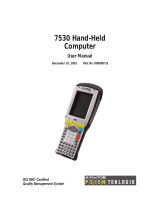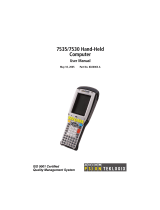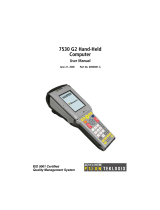Page is loading ...

ISO 9001 Certified
Quality Management System
7535 Hand-Held
Computer
User Manual
May 16, 2003 Part No. 8000007.A


© Copyright 2003 by Psion Teklogix Inc., Mississauga, Ontario
This document and the information it contains is the property of Psion Teklogix Inc.,
is issued in strict confidence, and is not to be reproduced or copied, in whole or in
part, except for the sole purpose of promoting the sale of Teklogix manufactured
goods and services. Furthermore, this document is not to be used as a basis for
design, manufacture, or sub-contract, or in any manner detrimental to the interests
of Psion Teklogix Inc.
All trademarks are the property of their respective holders.

Return-To-Factory Warranty
Psion Teklogix warrants a return-to-factory warranty for a period of one year from
shipment. The warranty on Psion Teklogix manufactured equipment does not extend
to any product that has been tampered with, altered, or repaired by any person other
than an employee of an authorized Psion Teklogix service organization. See Psion
Teklogix terms and conditions of sale for full details.
Service
When requesting service, please provide information concerning the nature of the
failure and the manner in which the equipment was used when the failure occurred.
Type, model, and serial number should also be provided. Before returning any
products to the factory, call the Customer Services Group for a Return
Authorization number.
Support Services
Psion Teklogix provides a complete range of product support services to its custom-
ers. In North America, these services can be accessed through the Psion Teklogix
Helpdesk. The Helpdesk coordinates repairs and training, helps you to troubleshoot
problems over the phone and arranges for technicians or engineers to come to your
site. For contact information and a listing of worldwide offices, please refer to
Appendix A: Support Services And Worldwide Offices.
Disclaimer
Every effort has been made to make this material complete, accurate and up-to-date.
Teklogix Inc. reserves the right to make changes without notice and shall not be
held responsible for damages resulting from reliance on the material presented in
this manual.

Teklogix 7535 Hand-Held Computer User Manual I
P
ROGRAM
L
ICENSE
A
GREEMENT
Microsoft's End User License Agreement
You have acquired an item (“DEVICE”) that includes software licensed from
Microsoft Licensing Inc. or its affiliates (“MS”). Those installed software products
of MS origin, as well as associated media, printed materials, and “online” or elec-
tronic documentation (“SOFTWARE”) are protected by copyright laws and interna-
tional copyright treaties, as well as other intellectual property laws and treaties. The
SOFTWARE is licensed, not sold.
IF YOU DO NOT AGREE TO THIS END USER LICENSE AGREEMENT
(“EULA”), DO NOT USE THE DEVICE OR COPY THE SOFTWARE.
INSTEAD, CONTACT PSION TEKLOGIX INC IMMEDIATELY FOR
INSTRUCTIONS ON RETURN OF THE UNUSED DEVICE(S) FOR A
REFUND. ANY USE OF THE SOFTWARE, INCLUDING BUT NOT LIMITED
TO USE ON THE DEVICE, WILL CONSTITUTE YOUR AGREEMENT TO
THIS EULA (OR RATIFICATION OF ANY PREVIOUS CONSENT).
GRANT OF LICENSE. The SOFTWARE is licensed, not sold. This EULA grants
you the following rights to the SOFTWARE:
• You may use the SOFTWARE only on the DEVICE.
• NOT FAULT TOLERANT. THE SOFTWARE IS NOT FAULT TOLER-
ANT. PSION TEKLOGIX INC. HAS INDEPENDENTLY DETER-
MINED HOW TO USE THE SOFTWARE IN THE DEVICE, AND MS
HAS RELIED UPON PSION TEKLOIGX INC. TO CONDUCT SUFFI-
CIENT TESTING TO DETERMINE THAT THE SOFTWARE IS SUIT-
ABLE FOR SUCH USE.

License Agreement
II
Teklogix 7535 Hand-Held Computer User Manual
• NO WARRANTIES FOR THE SOFTWARE. THE SOFTWARE is
provided “AS IS” and with all faults. THE ENTIRE RISK AS TO
SATISFACTORY QUALITY, PERFORMANCE, ACCURACY, AND
EFFORT (INCLUDING LACK OF NEGLIGENCE) IS WITH YOU.
ALSO, THERE IS NO WARRANTY AGAINST INTERFERENCE WITH
YOUR ENJOYMENT OF THE SOFTWARE OR AGAINST
INFRINGEMENT. IF YOU HAVE RECEIVED ANY WARRANTIES
REGARDING THE DEVICE OR THE SOFTWARE, THOSE WARRAN-
TIES DO NOT ORIGINATE FROM, AND ARE NOT BINDING ON, MS.
• Note on Java Support. The SOFTWARE may contain support for programs
written in Java. Java technology is not fault tolerant and is not designed,
manufactured, or intended for use or resale as online control equipment in
hazardous environments requiring fail-safe performance, such as in the
operation of nuclear facilities, aircraft navigation or communication sys-
tems, air traffic control, direct life support machines, or weapons systems,
in which the failure of Java technology could lead directly to death, per-
sonal injury, or severe physical or environmental damage. Sun Microsys-
tems, Inc. has contractually obligated MS to make this disclaimer.
• No Liability for Certain Damages. EXCEPT AS PROHIBITED BY LAW,
MS SHALL HAVE NO LIABILITY FOR ANY INDIRECT, SPECIAL,
CONSEQUENTIAL OR INCIDENTAL DAMAGES ARISING FROM
OR IN CONNECTION WITH THE USE OR PERFORMANCE OF THE
SOFTWARE. THIS LIMITATION SHALL APPLY EVEN IF ANY
REMEDY FAILS OF ITS ESSENTIAL PURPOSE. IN NO EVENT
SHALL MS BE LIABLE FOR ANY AMOUNT IN EXCESS OF U.S.
TWO HUNDRED FIFTY DOLLARS (U.S.$250.00).
• Limitations on Reverse Engineering, Decompilation, and Disassembly. You
may not reverse engineer, decompile, or disassemble the SOFTWARE,
except and only to the extent that such activity is expressly permitted by
applicable law notwithstanding this limitation.
• SOFTWARE TRANSFER ALLOWED BUT WITH RESTRICTIONS. You
may permanently transfer rights under this EULA only as part of a perma-
nent sale or transfer of the Device, and only if the recipient agrees to this
EULA. If the SOFTWARE is an upgrade, any transfer must also include all
prior versions of the SOFTWARE.

Teklogix 7535 Hand-Held Computer User Manual III
License Agreement
• EXPORT RESTRICTIONS. If these licensing terms are not labeled “North
America Only Version” and the SOFTWARE is not identified as “North
America Only Version” on the SOFTWARE packaging or other written
materials, then the following terms apply: Export of the Department,
Bureau of Export Administration (BXA). You agree to comply with the
EAR in the export or re-export of the SOFTWARE: (i) to any country to
which the U.S. has embargoed or restricted the export of goods or services,
which as of May 1999 include, but are not necessarily limited to Cuba, Iran,
Iraq, Libya, North Korea, Sudan, Syria, and the Federal Republic or Yugo-
slavia (including Serbia, but not Montenegro), or to any national of any
such country, wherever located, who intends to transmit or transport the
SOFTWARE back to such country; (ii) to any person or entity who you
know or have reason to know will utilize the SOFTWARE or portion
thereof in the design, development or production of nuclear, chemical, or
biological weapons; or (iii) to any person or entity who has been prohibited
from participating in U.S. export transactions by any federal agency or the
U.S. government. You warrant and represent that neither the BXA nor any
other U.S. federal agency has suspended, revoked or denied your export
privileges. For additional information see
http://www.microsoft.com/exporting/.


Teklogix 7535 Hand-Held Computer User Manual i
T
ABLE OF
C
ONTENTS
Program License Agreement
..............................I
Approvals And Safety Summary
...........................xi
Chapter 1: Introduction
1.1 About This Manual ............................3
1.2 Text Conventions.............................4
1.3 About The 7535 Hand-Held Computer ..................5
1.3.1 Features...............................5
1.3.2 The 7535 Hand-Held Computer ..................7
1.3.3 The 7535 Hand-Held Safety Labels ................9
Chapter 2: Unpacking & Basic Checkout
2.1 Preparing The 7535 For Operation ....................13
2.1.1 Equipment You Need To Get Started ...............13
2.1.2 Charging The Battery .......................13
2.1.3 Attaching Carrying Accessories ..................13
2.1.3.1 Attaching The Hand Strap ................14
2.1.3.2 Attaching The Pistol Grip ................15
2.2 Powering Up The 7535 And Configuring The Radio ...........16
2.2.1 Installing The Battery And Switching The 7535 On........17
2.2.2 Configuring An IEEE 802.11 Radio ................18
2.3 Advanced NETWLAN Settings......................22
2.3.1 Preferred Networks.........................23
2.3.2 Advanced Network Access.....................23
2.3.3 Configuring WEP Keys ......................24
2.4 Additional Radio Security Options....................28
2.5 Checking The Scanner ..........................29
2.6 Uploading New Applications.......................29
2.7 Calibrating The Touchscreen.......................30

Contents
ii
Teklogix 7535 Hand-Held Computer User Manual
2.8 Resetting The 7535 Hand-Held .....................30
Chapter 3: Getting To Know Your 7535
3.1 Features Of The 7535 ..........................33
3.2 The Battery................................34
3.2.1 Battery Safety...........................34
3.2.2 Removing And Installing The Battery Pack ...........34
3.2.3 Charging The Battery.......................35
3.3 Switching The 7535 Hand-Held On And Off ..............36
3.4 The Keyboard ..............................37
3.4.1 Modifier Keys...........................38
3.4.1.1 Activating Modifier Keys................39
3.4.1.2 Locking Modifier Keys.................39
3.4.2 The Keys .............................39
3.4.3 The 58-Key Keyboard ......................40
3.4.4 The 36-Key Keyboard ......................40
3.4.5 The Keypad Backlight ......................42
3.5 The Display...............................43
3.5.1 Adjusting The Display Backlight.................43
3.5.2 Adjusting The Contrast On Monochrome Displays .......43
3.5.3 Calibrating The Touchscreen ...................44
3.6 7535 Hand-Held Computer Indicators..................45
3.6.1 LEDs ...............................45
3.6.1.1 Charge LEDs ......................46
3.6.1.2 Radio Traffic LEDs...................46
3.6.1.3 Scan LEDs .......................47
3.6.2 Onscreen Indicators........................47
3.6.3 Audio Indicators .........................49
3.6.3.1 Adjusting The Beeper Volume .............49
3.7 Internal Scanners.............................50
3.7.1 Warnings .............................51
3.7.2 Scanning Techniques .......................51
3.7.3 Scan LED Indicators .......................52
3.7.4 Troubleshooting..........................52
3.7.5 Operating One Dimensional (1D) Internal Laser Scanners....53
3.7.6 Operating Internal PDF Laser Scanners .............53
3.7.7 Operating Internal Two Dimensional (2D) Imager Scanners . . 53

Teklogix 7535 Hand-Held Computer User Manual iii
Contents
3.8 Connecting & Disconnecting Tethered Peripherals............54
3.9 Monitoring The Battery And Maximizing Run Time...........55
3.10 Monitoring The Network Connection...................57
3.11 Uploading Data In A Docking Station ..................57
3.12 General Maintenance ...........................58
3.12.1Caring For The Touchscreen....................58
3.12.2Cleaning The 7535 .........................58
Chapter 4: Working With Windows CE
4.1 Navigating In Windows CE And Applications..............61
4.1.1 Navigating Using A Touchscreen And Stylus ...........61
4.1.2 Navigating Using The Keyboard..................61
4.2 Working With Files, Folders And Programs ...............62
4.3 The Startup Desktop............................63
4.3.1 Accessing Desktop Icons......................63
4.3.2 The Taskbar ............................64
4.3.2.1 Using The Taskbar....................64
4.4 The System Menu.............................65
4.5 Using A Dialogue Box ..........................68
Chapter 5: Configuration
5.1 The Control Panel .............................73
5.2 Control Panel Icons ............................74
5.3 Basic Setup................................76
5.3.1 Display Properties .........................76
5.3.1.1 Display Contrast .....................77
5.3.1.2 Display Backlight ....................77
5.3.1.3 Display Appearance ...................79
5.3.2 Keyboard Properties ........................80
5.3.2.1 Key Repeat........................80
5.3.2.2 Keyboard Backlight ...................81
5.3.2.3 Keyboard One Shot Modes ...............82
5.3.3 Power Management Properties...................83
5.3.3.1 Battery Capacity .....................83
5.3.3.2 Power Saving Schemes .................84
5.3.4 Calibrating The Touchscreen ...................85
5.4 Advanced Configuration .........................86

Contents
iv
Teklogix 7535 Hand-Held Computer User Manual
5.5 Scanner Properties ............................86
5.5.1 Scanner Options..........................87
5.5.2 Bar Codes .............................89
5.5.3 Bar Code Settings.........................90
5.5.3.1 Code 39 Settings ....................90
5.5.3.2 Code 128 Settings ...................93
5.5.3.3 EAN 13 Settings ....................94
5.5.3.4 EAN 8 .........................96
5.5.3.5 UPC And EAN Settings ................97
5.5.3.6 UPC A Settings.....................97
5.5.3.7 UPC E Settings.....................98
5.5.3.8 Codabar Size And Characters .............99
5.5.3.9 Code 93 Size And Characters .............99
5.5.3.10 Code 11.........................100
5.5.3.11 I 2 of 5 Settings.....................101
5.5.3.12 MSI/PLESSY Settings .................102
5.5.3.13 D 2 of 5 Settings ....................103
5.5.3.14 IATA 2 of 5 Settings ..................104
5.5.3.15 Postal: Australian....................104
5.5.3.16 Postal: Japanese ....................105
5.5.3.17 Postal: Korean .....................105
5.5.3.18 Postal: PlaNET .....................105
5.5.3.19 Postal: PostNET ....................105
5.5.3.20 Postal: Royal Mail ...................105
5.5.3.21 DataMatrix (2D) ....................106
5.5.3.22 Maxicode (2D) .....................106
5.5.3.23 PDF-417 (2D) .....................106
5.5.3.24 Micro PDF-417 (2D) ..................107
5.5.3.25 QR Code (2D) .....................107
5.5.3.26 RSS Code (2D).....................107
5.5.3.27 Aztec ..........................107
Chapter 6: Tekterm Application
6.1 The Tekterm Application.........................113
6.2 Additional Keyboard Functions .....................113
6.2.1 Function Keys And Softkey Function Keys ...........113
6.2.1.1 Function Keys .....................113
6.2.1.2 Softkey Function Keys .................114
6.2.2 Macro Keys ............................115
6.3 Keyboard Modes.............................116

Teklogix 7535 Hand-Held Computer User Manual v
Contents
6.3.1 View Mode............................116
6.3.1.1 Changing Font Sizes..................116
6.3.1.2 Panning The Screen Contents .............116
6.3.1.3 Exiting View Mode ..................117
6.3.2 Menu Mode And Switching Between Applications .......118
6.3.2.1 Using The Task Manager To Switch Between Applications
118
6.4 The Tekterm Status Area........................119
6.5 TESS Emulation.............................120
6.5.1 Configuration...........................120
6.5.2 Working With Multiple Sessions ................120
6.5.3 The Field Types .........................120
6.5.4 IBM 5250 Emulation Keys....................121
6.5.5 Data Entry ............................121
6.5.5.1 TESS Edit Modes And Cursor Movement ......122
6.5.5.2 <DEL> Key Behaviour In TESS ...........123
6.5.5.3 <BKSP> Key Behaviour In TESS...........124
6.5.6 TESS Status Message ......................125
6.5.7 Lock Messages ..........................126
6.5.8 Control Commands........................126
6.5.9 Resetting A TESS Session ....................126
6.5.10The Local Menu .........................127
6.5.11Selecting Another Host Computer ................127
6.5.12Queuing Mode ..........................128
6.6 ANSI Emulation.............................128
6.6.1 Configuration...........................128
6.6.2 Sending Data To The Host....................129
6.6.3 Psion Teklogix Keyboard And VT220 Equivalent Keys ....129
6.6.4 Block Mode (Local Editing) ...................130
6.6.5 Working With Sessions .....................131
6.6.5.1 Establishing A New Session ..............131
6.6.5.2 Listing Sessions And Moving To Other Sessions . . . 131
6.6.5.3 Closing A Session ...................131
6.6.5.4 Printing A Screen ...................132
6.6.5.5 Smart Echo – Disabling ................132
6.7 The Tekterm Startup Display Menu...................132
6.8 Working With Menus ..........................133
6.8.1 Using The Keyboard To Navigate Through Menus .......133

Contents
vi
Teklogix 7535 Hand-Held Computer User Manual
6.8.1.1 Sub-Menus .......................133
6.8.1.2 Numeric Parameters ..................134
6.8.1.3 Y/N Parameters.....................134
6.8.1.4 Alpha Parameters....................134
6.8.1.5 String Entry Parameters ................135
6.8.2 Using The Touchscreen To Navigate Through Menus......137
6.8.2.1 Sub-Menus .......................137
6.8.2.2 Numeric Parameters ..................137
6.8.2.3 Y/N Parameters.....................138
6.8.2.4 Alpha Parameters....................138
6.8.2.5 String Entry Parameters ................138
6.8.3 Saving Changes To Parameters..................138
6.8.4 Retrieving Default Parameter Values...............139
6.9 Resetting The 7535 Hand-Held Computer ...............139
6.10 The Parameters Menu ..........................139
6.10.1Security Settings .........................140
6.11 Display Options .............................140
6.12 More Parameters.............................141
6.13 Radio Parameters ............................142
6.14 System Parameters............................145
6.14.1Keyboard .............................145
6.14.1.1 Macros .........................145
6.14.1.2 Indicators ........................148
6.14.1.3 Softkeys.........................149
6.14.1.4 Cntrl Panel .......................149
6.14.2Audio ...............................150
6.14.3Power Mgmt ...........................151
6.14.4Security ..............................151
6.14.4.1 Default Mode......................151
6.14.4.2 User Level Options...................152
6.14.4.3 Sup. Password .....................152
6.15 Scanner Control Panel ..........................153
6.16 View Manager ..............................154
6.16.1Split Screen ............................155
6.16.1.1 Splitting And Displaying Screens ...........155
6.16.1.2 Moving Between Split Screens.............156
6.16.1.3 Toggling Between Full & Split Screens ........156
6.16.1.4 Using The Asterisk As A Wild Card ..........157
6.16.2Custom Characters (Unicode™) .................157

Teklogix 7535 Hand-Held Computer User Manual vii
Contents
6.16.2.1 Creating A Unicode™ Character ...........157
6.16.2.2 Displaying The Unicode™ Pop-up Window .....158
6.17 Applications ...............................160
6.17.1ANSI Settings ..........................161
6.17.1.1 Host Conn .......................162
6.17.1.2 Screen .........................163
6.17.1.3 Xmit Modes ......................166
6.17.1.4 Kbd Modes.......................170
6.17.1.5 Edit Modes.......................173
6.17.1.6 Serial..........................174
6.17.1.7 Host Char Set .....................174
6.17.1.8 Anchor View ......................175
6.17.2TESS Settings ..........................176
6.17.2.1 Host Conn........................177
6.17.2.2 Screen .........................178
6.17.2.3 Characters .......................180
6.17.2.4 Tests ..........................182
6.17.2.5 Features ........................183
6.17.2.6 Scanner.........................186
6.17.2.7 Fields..........................188
6.17.2.8 Anchor View ......................190
6.18 Ports– Tether And Console .......................191
6.18.1Tether And Console Port Peripheral Options ..........191
6.18.2Tether And Console Port Parameter Settings ..........192
6.18.3Tether And Console Port Scan-See Parameters .........195
6.18.3.1 Scan-See Sub-Menu – Mapping The Viewport ....195
6.18.3.2 Scan-See Keyboard Mapping .............200
6.19 Network .................................201
6.19.1Network Ctrl Panel Settings ...................201
6.19.1.1 NETWLAN – Configuring The Radio ........202
6.19.2802.IQ v2.............................202
Chapter 7: Peripheral Devices & Accessories
7.1 External Bar Code Readers .......................207
7.1.1 PowerScan™ Standard, LR and XLR Bar Code Scanners . . . 207
7.1.2 Entering Data With The Bar Code Reader............207
7.2 The 7535 Battery ............................207
7.2.1 Lithium-Ion Battery Safety Precautions .............208
7.3 Important Charger Safety Instructions .................209

Contents
viii
Teklogix 7535 Hand-Held Computer User Manual
7.4 Chargers.................................210
7.5 Gang Charger..............................210
7.5.1 Installation ............................210
7.5.2 Operator Controls.........................211
7.5.3 Charge Indicators .........................211
7.5.4 Charging Batteries ........................212
7.5.5 Troubleshooting..........................212
7.5.5.1 Excessive Charge Duration...............212
7.5.5.2 Indicator Flashing Red .................212
7.5.5.3 Power LED Does Not Light Up ............213
7.5.5.4 Indicator Does Not Light When Battery Installed . . .213
7.6 Combo Charger.............................213
7.6.1 Installation ............................213
7.6.2 Operator Controls.........................214
7.6.3 Using the Combo Charger With The 7535 ............214
7.6.4 7.2.4 Charging The Spare Battery ................214
7.6.5 Charge Indicators .........................215
7.6.6 Troubleshooting..........................215
7.7 Combo Dock...............................216
7.7.1 Installation ............................216
7.7.2 Using The Combo Dock .....................216
7.7.3 Network Access..........................216
7.7.4 Troubleshooting..........................217
7.8 Quad Dock................................217
7.8.1 Installation ............................217
7.8.2 Indicators And Controls .....................218
7.8.3 Using The Quad Dock ......................218
7.8.4 Network Access..........................218
7.8.4.1 Network Addressing ..................218
7.8.5 Battery Charging .........................219
7.8.6 Troubleshooting..........................219
7.8.6.1 Network Link Unsuccessful ..............219
7.8.6.2 7535 LED Does Not Light When Docked .......219
7.8.6.3 7535 Battery Does Not Charge When Docked.....219
7.9 Portable Docking Module (PDM) ....................219
7.10 Bluetooth Peripherals ..........................222
7.11 The 7535 Picker Cradle .........................222

Teklogix 7535 Hand-Held Computer User Manual ix
Contents
7.11.1Mounting Recommendations ..................223
7.11.1.1 Mounting Template ..................223
7.11.2Wiring Guidelines ........................224
7.11.3Using The Picker Cradle .....................224
7.11.4Maintaining The Picker Cradle .................224
7.11.5The Powered Cradle Option ...................225
7.11.5.1 Wiring Vehicle Power To The Cradle .........225
7.11.6The Port Replicator........................226
Chapter 8: Specifications
8.1 7535 Hand-Held Computer Specifications...............229
8.2 Radio Specifications...........................230
8.3 Bar Code Scanning ...........................230
8.3.1 Internal Scanners .........................231
8.3.2 Internal Scanner Port .......................231
8.3.3 External Scanners ........................231
8.4 Internal Scanner Specifications.....................231
8.4.1 SE1200 High Performance & Long Range Specs ........232
8.4.2 SE1223 Advanced Long Range & SE2223 2-D Specs .....233
8.4.3 Symagery SX4000 & Welch Allyn IT4200 Imager Specs . . . 234
8.5 External Scanner Specifications.....................236
8.5.1 PowerScan™ LR and XLR Industrial Scanner Specs ......236
8.5.2 PowerScan™ Standard Range Scanner Specs ..........238
8.6 Lithium-Ion Battery Pack ........................240
Appendix A: Support Services And Worldwide Offices
A.1 Support Services.............................A-1
A.1.1 Canada and USA: Technical Support and Repair Services . . . A-1
A.1.2 International Support ......................A-1
Appendix B: Port Pinouts And Cable Diagrams
B.1 7535 Tether Port Pinout .........................B-1
B.2 Docking Port & Battery Connector - TBD ...............B-1


Teklogix 7535 Hand-Held Computer User Manual xi
A
PPROVALS
A
ND
S
AFETY
S
UMMARY
Declaration Of Conformity
Product: 7535 Hand Held Micro-computer
Application of Council EMC Directive: 89/336/EEC
Directive(s): Low Voltage Directive: 73/23/EEC
Conformity Declared EN 301 489-17: v1.1.1; 09-2000
to Standards: EN 50082-1:1997; EN 50082-2:1995;
EN 55022:1994, Class B;
EN 61000-3-2; EN 61000-3-3
EN 55024:1998;
EN 61000-4-2; ±4kV CD; ±8kV AD
EN 61000-4-3; 3V/m, 80-1000 MHz
EN 61000-4-4; ±0.5kV on I/O lines, ±1kV Power lines
EN 61000-4-5; ±2kV Common; ±1kV Differential mode
EN 61000-4-6; 3VRMS, 150kHz-80MHz
EN 61000-4-11; AC Mains Ports
EN 60950: 1992 + A1 + A2 + A3 + A4 +A11
Manufacturer: PSION TEKLOGIX INC.
2100 Meadowvale Boulevard
Mississauga, Ontario, Canada
L5N 7J9
Year of Manufacture: 2003
Manufacturer’s Address PSION TEKLOGIX S.A.
in the European La Duranne; 135 Rue Rene Descartes; BP 421000
Community: 13591 Aix-En-Provence
Cedex 3; France
Type of Equipment: Information Technology Equipment
Equipment Class: Commercial and Light Industrial
I the undersigned hereby declare that the equipment specified above conforms to
the above directives and standards.
Manufacturer: Rob Williams
Vice President of Engineering
Psion Teklogix Inc. Ontario
Legal Representative Domique Binckly
Vice President International Sales
Psion Teklogix S.A. France

Approvals And Safety Summary
xii
Teklogix 7535 Hand-Held Computer User Manual
This equipment complies with Class B Part 15 of the FCC rules.
Operation is subject to the following two conditions:
1. This device may not cause harmful interference, and
2. This device must accept any interference received, including interfer-
ence that may cause undesired operation.
Changes or modifications not expressly approved by Psion Teklogix, the party
responsible for compliance, may void the user's authority to operate the equipment.
D
O
N
OT OPERATE IN AN EXPLOSIVE ATMOSPHERE
Operating Psion Teklogix equipment where explosive gas is present may
result in an explosion.
DO NOT REMOVE COVERS OR OPEN ENCLOSURES
To avoid injury, the equipment covers and enclosures should only be
removed by qualified service personnel. Do not operate the equipment
without the covers and enclosures properly installed.
CAUTION!
Danger of explosion if a 7535 battery is incorrectly handled, charged,
disposed of or replaced. Replace only with the same or equivalent type
recommended by the manufacturer. Dispose of used batteries according to
the instructions described in “Lithium-Ion Battery Safety Precautions” on
page 208. Carefully review all battery safety issues.
VORSICHT!
Explosiongefahr bei unsachgemäßem Austausch der Batterie Ersatz nur
durch denselben oder einen vom Hersteller empfohlenen gleichwertigen
Typ. Entsorgung gebrauchter Batterien nach Angaben des Herstellers.
/