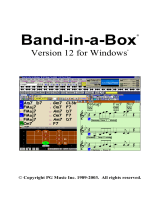Page is loading ...

SX-15/12/8
USER'S MANUAL
Thank you very much for purchasing the SX-15/12/8.
• To ensure correct and safe usage with a full understanding of this product's perfor-
mance, please be sure to read through this manual completely and store it in a safe
location.
• Unauthorized copying or transferral, in whole or in part, of this manual is prohibited.
• The contents of this operation manual and the specifications of this product are
subject to change without notice.
• The operation manual and the product have been prepared and tested as much as
possible. If you find any misprint or error, please inform us.
• Roland DG Corp. assumes no responsibility for any direct or indirect loss or damage
which may occur through use of this product, regardless of any failure to perform on
the part of this product.
• Roland DG Corp. assumes no responsibility for any direct or indirect loss or damage
which may occur with respect to any article made using this product.
This User's Manual is intended for SX-15, SX-12 and SX-8.

1
This document is organized as follows.
Part 1 Getting Started
This describes the preparations to make before you use the SX-15/12/8.
Read through this before you use the SX-15/12/8.
Part 2 Performing Cutting
This describes the basic steps for cutting.
Read through this when you're using the SX-15/12/8 for the first time.
Part 3 Mastering the SX
This describes features for further mastering use of the SX-15/12/8.
Part 4 User's Reference
This describes care, maintenance, and troubleshooting for the SX-15/12/8, and also contains the specifications of the SX-15/12/8.
The illustrations appearing in this manual depict the SX-15. The SX-12 and SX-8 may differ from the product shown.
For information about how to use the included Dr. STIKA PLUS program, see the PDF manual for Dr. STIKA PLUS on the Roland
Software Package CD-ROM, or refer to the program's help screens.
For information on how to operate Roland CutChoice™, see "Output from Roland CutChoice™" in this document or the Roland
CutChoice PDF manual on the Roland CutChoice CD-ROM.
How to Read This Document
Windows
®
is a registered trademark or trademark of Microsoft
®
Corporation in the United States and/or other countries.
TrueType is a trademark of Apple Computer, inc.
Adobe Illustrator is registerd trademark or trademark of Adobe Systems Incorporated in the U.S.A. and other countries.
Adobe and Acrobat are trademarks of Adobe Systems Incorporated.
CorelDRAW is registerd trademark of COREL Corporation.
CutChoice™ is a trademark of Roland DG corporaion.
Other company and product names appearing herein are trademarks or registered trademarks of thier respective holders.
Copyright © 2001 Roland DG Corporation
http://www.rolanddg.com/

2
Contents
To Ensure Safe Use.............................................................................................................................. 4
About the Labels Affixed to the Unit ............................................................................................. 6
Part 1 Introduction
1.1 Checking Accesories ................................................................................................................................. 1-1
1.2 Part Names................................................................................................................................................ 1-2
1.3 Setting Up the SX ...................................................................................................................................... 1-3
Installation Space ................................................................................................................................... 1-3
Connecting the Cables ........................................................................................................................... 1-4
1.4 Installing and Setting Up the Software....................................................................................................... 1-5
Operating Environment for Dr. STIKA PLUS .......................................................................................... 1-5
Installing and Setting Up Dr. STIKA PLUS and the Driver...................................................................... 1-6
Part 2 Performing Cutting
2.1 Load the Material ....................................................................................................................................... 2-1
Using Roll Material ................................................................................................................................. 2-2
2.2 Creating Cutting Data ................................................................................................................................ 2-3
Starting the Software.............................................................................................................................. 2-3
Setting the Cutting Range and Tool Conditions...................................................................................... 2-5
Manipulating Text and Shapes ............................................................................................................... 2-9
2.3 Starting Cutting ........................................................................................................................................ 2-12
If You Want to Stop Cutting Before It's Finished................................................................................... 2-13
2.4 Applying Cut Material............................................................................................................................... 2-14
Part 3 Mastering the SX
3.1 Adjusting and Replacing the Blade............................................................................................................ 3-1
Adjusting the Amount of Blade Extension .............................................................................................. 3-1
Verifying the Amount of Blade Extension ............................................................................................... 3-2
Changing the Blade................................................................................................................................ 3-3
3.2 Setting the Tool Conditions ........................................................................................................................ 3-4
If You're Using Windows 95/98/Me......................................................................................................... 3-4
If You're Using Windows NT 4.0 ............................................................................................................. 3-4
If You're Using Windows 2000................................................................................................................ 3-5
3.3 Cutting Range............................................................................................................................................ 3-6
3.4 Changing the Loaded Material Width on the SX-15 .................................................................................. 3-7
Change the Loadable Material Width to 280 to 305 mm (11 to 12 in.) .................................................. 3-7
Returning the Loadable Material Width to 360 to 381 mm (14-1/8 to 15 in.).......................................... 3-9
3.5 Correcting the Slant of Loaded Material .................................................................................................. 3-10
3.6 Importing Windows Bitmap Format.......................................................................................................... 3-11
Conditions for Data That Yields Attractive Cutting Results................................................................... 3-11
Importing an Image .............................................................................................................................. 3-11
To Delete Unneeded Data .................................................................................................................... 3-12
Using a Scanner to Import an Object ................................................................................................... 3-13
3.7 Applying Large Material ........................................................................................................................... 3-14

3
Part 4 User's Reference
4.1 Care and Maintenance .............................................................................................................................. 4-1
Cleaning the Blade Tip ........................................................................................................................... 4-1
Cleaning the Blade Holder ..................................................................................................................... 4-1
Cleaning the Machine............................................................................................................................. 4-1
Replacing the Blade Protector................................................................................................................ 4-2
4.2 What to do if............................................................................................................................................... 4-3
4.3 Specifications............................................................................................................................................. 4-6
Output from Roland CutChoice™ ......................................................................................................................... 4-7

4
Used for instructions intended to alert the user to the risk of death or severe
injury should the unit be used improperly.
About and Notices
Used for instructions intended to alert the user to the risk of injury or material
damage should the unit be used improperly.
* Material damage refers to damage or other adverse effects caused with
respect to the home and all its furnishings, as well to domestic animals or
pets.
About the Symbols
The symbol alerts the user to important instructions or warnings. The specific meaning of
the symbol is determined by the design contained within the triangle. The symbol at left means
"danger of electrocution."
The symbol alerts the user to items that must never be carried out (are forbidden). The
specific thing that must not be done is indicated by the design contained within the circle. The
symbol at left means the unit must never be disassembled.
The symbol alerts the user to things that must be carried out. The specific thing that must
be done is indicated by the design contained within the circle. The symbol at left means the
power-cord plug must be unplugged from the outlet.
Do not disassemble, repair, or
modify.
Doing so may lead to fire or abnormal
operation resulting in injury.
Ground the unit with the ground
wire.
Failure to do so may result in risk of
electrocution in the event of a mechanical
problem.
Do not use with any power supply
other than the dedicated AC adapter.
Use with any other power supply may lead
to fire or electrocution.
Do not use with any electrical power
supply that does not meet the
ratings displayed on the AC adapter.
Use with any other power supply may lead
to fire or electrocution.
Do not use while in an abnormal
state (i.e., emitting smoke, burning
odor, unusual noise, or the like).
Doing so may result in fire or electrocution.
Immediately unplug the power-cord plug
from the electrical outlet, and contact your
authorized Roland DG Corp. dealer or
service center.
Use only with the power cord
included with this product.
Use with other than the included power cord
may lead to fire or electrocution.
To Ensure Safe Use

5
When using a commercially
available cutter knife for replacing
the blade protector, do not place the
hands anywhere along the path in
the direction of blade movement.
Doing so may result in injury.
Do not use with a damaged AC
adapter, power cord, or power-cord
plug, or with a loose electrical outlet.
Doing so may lead
to fire, electrical
shock, or
electrocution.
Do not damage or modify the
electrical power cord, subject it to
excessive bending, twisting, pulling,
binding, or pinching, or place any
object or weight on it.
Doing so may
damage the
electrical power
cord, leading to
fire, electrical
shock, or
electrocution.
When not in use for several hours,
unplug the power-cord plug from the
electrical outlet.
Failure to do so may
result in danger of
electrical shock,
electrocution, or fire
due to deterioration of
electrical insulation.
When unplugging the electrical
power cord from the power outlet,
grasp the plug, not the cord.
Unplugging by
pulling the cord
may damage it,
leading to fire,
electrical shock,
or electrocution.
Do not attempt to unplug the power-
cord plug with wet hands.
Doing so may
result in electrical
shock or
electrocution.
Do not allow liquids, metal objects
or flammables inside the machine.
Such materials
can cause fire.
Install on a stable surface.
Failure to do so
may result in the
unit tipping over,
leading to injury.
Do not touch the tip of the blade
with your fingers.
Doing so may result in injury.
Do not allow children to operate
without adult supervision or operate
within reach of young children.
Doing so may result in injury.

6
About the Labels Affixed to the Unit
These labels are affixed to the body of this product.
The following figure describes the location and content of these messages.
: Indicates information to prevent machine breakdown or malfunction and ensure correct use.
: Indicates a handy tip or advice regarding use.
In addition to the
and symbols, the symbols shown below are also used.
NOTICE
Model name
Rating label
Use a rated power supply.

1-1
Part 1 Introduction
Part 1 Introduction
1.1 Checking Accesories
Check the following to make sure that you received all the items that were shipped along with the unit.
AC adapter : 1 Ferrite cores : 2
Blade holder/Blade : 1
*This blade holder and blade
are installed on the unit when
shipped from the factory.
Material for test cuts : 1
Application tape for test cuts : 1 Replacement blade protector : 1
*The configuration differs
according to the model.
Roland Software Package CD-ROM: 1
SX-15/12/8 User's Manual : 1
Power cord : 1
Cable ties : 2
* For securing ferrite cores.
Roland CutChoice CD-ROM : 1

1-2
Part 1 Introduction
1.2 Part Names
Sheet feed knob
STANDBY key
* There is packing material under the blade holder. Remove the packing material before you start cutting.
* * The SX-15 has sheet adjustment levers on the left and right, and the SX-12 has a sheet adjustment lever only on the right.
The SX-8 has none.
Front View
Rear View
Side View
**Sheet adjustment levers
Blade protector
Pinch rollers
*Blade Holder
Front cover
Parallel connector
AC adapter jack
STANDBY LED

1-3
Part 1 Introduction
1.3 Setting Up the SX
Ground the unit with the ground
wire.
Failure to do so may result in risk of
electrocution in the event of a mechanical
problem.
Do not use with any power supply
other than the dedicated AC adapter.
Use with any other power supply may lead
to fire or electrocution.
Do not use with any electrical power
supply that does not meet the
ratings displayed on the AC adapter.
Use with any other power supply may lead
to fire or electrocution.
Use only with the power cord
included with this product.
Use with other than the included power cord
may lead to fire or electrocution.
Install on a stable surface.
Failure to do so
may result in the
unit tipping over,
leading to injury.
50 mm
(2 in.)
Installation Space
When cutting starts, the material moves forward and backward.
Do not place any objects within the area in which the material moves during cutting.
Do not place any object
within the area.
NOTICE
Never install this unit in any of the following situations, as it could result in damage:
• Places where the installation surface is unstable or not level.
• Places with excessive electrical noise.
• Places with excessive humidity or dust.
• Places with poor ventilation, because the SX-15/12/8 generates considerable heat during operation.
• Places with excessive vibration.
Use within a temperature range of 5 to 40°C (41 to 104°F) and within a humidity range of 35 to 80%.
Make sure the power to the computer and the SX-15/12/8 is switched off before attempting to connect the
cables.
Securely connect the power cord, computer I/O cable and so on so that they will not be unplugged. Otherwise,
faulty operation or breakdown may result.

1-4
Part 1 Introduction
Connecting the Cables
Parallel connector
Use the clips on either side to secure
the connector in place.
Parallel connector
Use the screws on either side to
secure the connector in place.
The cable is available separately.
Be sure to use the correct cable for
the computer.
Parallel Cable
AC adapter jack
Attach the included ferrite core at the location on the connection cable shown in the figure.
*Secure in place with cable ties.
Attaching the ferrite cores
20 to 30 mm (13/16 to 1-3/16 in.)
from the connector on the SX-15/12/8
Cable tie
20 to 30 mm
(13/16 to
1-3/16 in.)

1-5
Part 1 Introduction
1.4
Installing and Setting Up the Software
Operating Environment for Dr. STIKA PLUS
- Microsoft
®
Windows
®
95, Windows 98, Windows Me, Windows NT
®
4.0, or Windows 2000 operating system
- The minimum required CPU for the operating system (Pentium
®
or higher recommended)
- The minimum amount of required RAM for the operating system (32 Mbytes or more recommended)
- 5 Mbytes or more of free hard disk space for installation
Mouse operation
Click the right mouse
Press and release the right
mouse button.
Pointing
When you move the mouse, the on-screen arrow (mouse pointer) also moves. Moving the mouse pointer to line up the
tip of the pointer with an item on the screen is called "pointing."
Double click
Rapidly press and release
the left mouse button two
times.
Drag
Move the mouse while holding
down the mouse button.
Click
Press and release the left mouse
button.
The Basics of Windows

1-6
Part 1 Introduction
Installing and Setting Up Dr. STIKA PLUS and the Driver
The explanations in this manual assume that you are already familiar with the basic operation of Windows.
* If you are installing under Windows NT 4.0/2000, you need full access permissions for the printer settings.
Log on to Windows as a member of the “Administrators” or “Power Users” group.
For more information about groups, refer to the documentation for Windows.
Switch on the computer and start Windows.
If you are installing under Windows NT 4.0/2000, log on
to Windows as a member of the “Administrators” or
“Power Users” group.
2
Place the CD from the Roland Software Package in the
CD-ROM drive.
The Setup menu appears automatically.
3
When the screen at right appears, click the drop-down
arrow for [Click here] and choose the name of the model
you're using.
For the SX-15, choose [SX-15].
For the SX-12, choose [SX-12].
For the SX-8, choose [SX-8].
4
Before installing and setting up, click [Read me] for each
piece of software and read the information displayed.
5
Continued on the next page
1
Make sure the power to the SX-15/12/8 is turned off.

1-7
Part 1 Introduction
Click [Next], then follow the messages to continue setting
up the program.
7
When installation finishes, the screen shown at right ap-
pears.
Click [Finish], and finish installing the Dr.STIKA PLUS.
8
For [Dr. STIKA PLUS], click [Install].
The Setup program starts.
6
Viewing the PDF manual for Dr. STIKA PLUS.
The CD-ROM included with the SX-15/12/8 contains the
"Dr. STIKA PLUS User's Manual" as a PDF file.
For [Dr. STIKA PLUS], click [Read the User's Manual].
Acrobat Reader is required to view the PDF file. If Acrobat
Reader is not already installed and set up on your computer,
the installation program starts automatically. Follow the on-
screen instructions.
* A printed version of the PDF manual for Dr. STIKA PLUS
is not included.
You can view it using Acrobat Reader, and use the
printing menu to output it to your printer as required.
9

1-8
Part 1 Introduction
Next, install the driver.
This is required when sending data from a Windows-based program to the SX-15/12/8. Be sure to install it.
Make sure the model you’re using is selected.
Before installing and setting up, click [Read me] for each
piece of software and read the information displayed.
10
For [STIKA Driver], click [Install].
Installation of the driver starts.
11
The driver settings appear.
Check the values, click [Close], and finish installing the
driver.
12
*If the SX-15/12/8 does not operate when you send data from the program, take a look at "4.2 What to do if....".
At the Setup screen, click to close the window.
Remove the CD-ROM from the CD-ROM drive.
13

2-1
Part 2 Performing Cutting
Place the material against the pinch rollers.
Load the material as shown in the figure, so that it does
not come loose during cutting.
1
Turn the sheet feed knob to align the forward edge of the
material with the back of the blade protector.
2
Part 2 Performing Cutting
2.1 Load the Material
Make sure the two sides of the material are even.
Pinch rollers
Sheet feed knob
Blade protector
Do not use any of the following materials. The material may come loose during cutting or otherwise fail to be fed
properly.
Materials which has
curled upward
Material with a front
edge that is not
straight
Material that is
longer than 1110 mm
(43-1/4 in.)
Material with left and
right edges that are
not parallel

2-2
Part 2 Performing Cutting
Using Roll Material
Material cannot be loaded on the SX-15/12/8 while still
attached to the roll.
Cut off from the roll a length of material equal to the
require length for cutting plus a margin of 30 mm.
The SX-15/12/8 can be loaded with material up to 1100
mm (43-1/4 in.) in length. However, the cutting area is
only up to 1,000 mm (39-5/16 in.).
-Cut off the material at a right angle.If the end of the roll material is not straight, then the next time cutting is per
formed material feed may not be performed correctly, and the material may move at an angle and come loose.
-Depending on the composition of the material, it may not be possible to cut some fluorescent or reflective material,
even if the material is of a cuttable thickness.
(43-1/4 in.)
Up to

2-3
Part 2 Performing Cutting
2.2 Creating Cutting Data
This section explains the basic operation of Dr. STIKA PLUS while making the sticker shown below. For information on editing and
operation to match the task at hand, please refer to "3 Mastering the SX" or the help for Dr. STIKA PLUS and the driver.
SALE
Starting the Software
Click [Start], and point to [Program].
Then point to [Roland Dr. STIKA PLUS] and click [Dr.
STIKA PLUS].
1
The opening screen appears and Dr. STIKA PLUS starts.
2

2-4
Part 2 Performing Cutting
Using Help
When creating data, if you're unsure about how to proceed, follow the steps below to view the help screens.
Also, when carrying out an operation for the first time, you can display help on your computer to guide you as you
proceed.
Displaying help screens
From the [Help] menu, click [Con-
tents].
1
Click the mouse on text (or figures) in
green to display an explanation or
related information.
2
Using the [?] button and [Help] button
If the window you're in has a [?] button in the
upper right-hand corner, you can use this
button to display context-sensitive help. Click
[?], then click the item you wish to know more
about.
If there is a [Help] button in a window, you
can use this button to display help about the
window.

2-5
Part 2 Performing Cutting
Setting the Cutting Range and Tool Conditions
From the [File] menu, click [Print Setup].
The [Print Setup] dialog box appears.
1
If You're Using Windows 95/98/Me
For the SX-15, select [Roland SX-15]. For the SX-12,
select [Roland SX-12]. For the SX-8, select [Roland SX-
8]. Then click [Properties].
The [Properties] dialog box appears.
* The screen at right is shown when [Roland SX-15] has
been selected.
2
Set the cutting range.
If you are using the included material, make sure the
cutting range is set to the following values.
SX-15 : 340 mm (13.38 in.) (width)
270 mm (10.63 in.) (length)
SX-12 : 250 mm (9.84 in.) (width)
390 mm (15.35 in.) (length)
SX-8 : 160 mm (6.29 in.) (width)
270 mm (10.63 in.) (length)
* If you're using SX-12/8, width is a fixed value.
In [Cutting Area], for [Length], enter a value larger
than the length of the data to cut.
3
Continued on the next page
/

![XClearXClear Screen Protector for iPhone SE 2020 2nd Gen, iPhone 8, iPhone 7 (4.7-inch) (3 Pack), Tempered Glass Film + Alignment Tray Compatible iPhone SE 2nd Gen/ 8/7/ 6S/ 6 [Case Friendly]](http://vs1.manuzoid.com/store/data/001208842_2-d48dd5c2b2285438ff05ee95d58681bf-160x210.png)