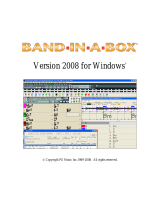Page is loading ...

V
V
e
e
r
r
s
s
i
i
o
o
n
n
2
2
0
0
1
1
1
1
f
f
o
o
r
r
W
W
i
i
n
n
d
d
o
o
w
w
s
s
®
© Copyright PG Music Inc.1989-2011. All rights reserved.

PG Music Inc. License Agreement
2
PG Music Inc. License Agreement
CAREFULLY READ THE FOLLOWING TERMS AND CONDITIONS BEFORE COMPLETING THE INSTALLATION OF
THIS SOFTWARE. USAGE OF THE SOFTWARE INDICATES YOUR ACCEPTANCE OF THE FOLLOWING TERMS
AND CONDITIONS.
LICENSE
A. The program may only be used on a single machine.
B. You may transfer the program and license to another party if the other party agrees to accept the terms of this
Agreement. If you transfer the program, you must either transfer all copies, whether in printed or machine readable
form, to the same party, or, destroy all copies not transferred. This includes all modifications and/or portions of the
program merged into other programs.
C. You may receive the program in more than one media. Regardless of the type or size of media you receive, you may
install or use the media on a single machine.
D. The program (including any images, “applets,” photographs, animations, video, audio, music, and text incorporated
into the program) is owned by PG Music Inc. or its suppliers, and is protected by international copyright laws and
international treaty provisions.
You may not use, copy, or transfer the program, or any copy, modification or merged portion of the program, in whole or in part,
except as expressly provided for in this license. If you transfer possession of any copy, modification or merged portion of the
program to another party, your license is automatically terminated.
Some programs such as Band-in-a-Box have a “Server” function (including BandInABoxServer.exe program) to connect to a
“Client” (mobile client version of Band-in-a-Box on iPhone or other mobile device). You are only licensed to connect the Server
function (including BandInABoxServer.exe program) to Clients where you own or have properly licensed both the Client and
Server software that is being connected, not to clients or Server software owned/licensed by third parties. The preceding also
applies to any other PG Music products (RealBand etc.) with a similar type of connection between a Server program and a Client.
LIMITATION OF REMEDIES
PG Music Inc.’s entire liability and your exclusive remedy shall be:
A. The replacement of any media not meeting PG Music Inc.’s “Limited Warranty,” which are returned to PG Music Inc.,
or an authorized PG Music Inc. dealer, with a copy of your receipt.
B. If PG Music Inc. or the authorized dealer is unable to deliver replacement media which is free of defects in materials or
workmanship, you may terminate this agreement, and your money will be refunded.
In no event will PG Music Inc. be liable to you for any damages, including but not limited to lost profits, lost savings, or other
incidental or consequential damages arising out of the use or the inability to use such program, even if PG Music Inc. or an
authorized PG Music Inc. dealer has been advised of the possibility of such damages, or for any claim by any other party.
TRADEMARKS
Band-in-a-Box®,
Band-in-a-Box for Bozos®, CloudTracks™, CopyMe®, GuitarStar®, JazzU®, PG Music®, PowerTracks
Pro®, RealBand®, RealDrums®, and RealTracks® are either the trademarks or registered trademarks of PG Music Inc. in the
United States, Canada, and other countries. Microsoft® and Windows® are either registered trademarks or trademarks of
Microsoft Corporation in the United States and/or other countries. Apple®, the Apple logo, iPad™, iPhone®, iPod touch®,
Leopard®, Macintosh®, Mac®, Panther®, Power Mac®, QuickTime®, Snow Leopard®, Tiger®, and TrueType® are
trademarks of Apple Computer, Inc., registered in the U.S. and other countries. IBM® is the registered trademark of
International Business Machines Corporation. Roland® and “Roland” Logo, EDIROL® and “EDIROL” Logo, GS® and “GS”
Logo, are registered trademarks and “MIDI2” Logo, EDIROL Virtual Sound Canvas Multi Pack, VSC-MP1™ are trademarks of
Roland Corporation. ASIO is a trademark and software of Steinberg Media Technologies GmbH. VST is a trademark of
Steinberg Media Technologies GmbH. Other brands and their products are trademarks or registered trademarks of their
respective holders and should be noted as such.
PATENTS
Band-in-a-Box is protected under US Patent 5990407. The TC-Helicon Harmony feature in Band-in-a-Box and PowerTracks Pro
Audio is protected under US Patents 5567901, 5641926, 5986198, 34583, 296.80.173.9, PI9603819.5, 0368046, 0750776,
6,046,395, and patents pending.
Printed in Canada

Table of Contents
3
Table of Contents
PG MUSIC INC. LICENSE AGREEMENT.............................................................................................................2
TABLE OF CONTENTS ............................................................................................................................................3
CHAPTER 1: WELCOME TO BAND-IN-A-BOX!...............................................................................................12
WHAT IS BAND-IN-A-BOX?......................................................................................................................................12
INSTALLING BAND-IN-A-BOX FOR WINDOWS ..........................................................................................................13
Minimum System Requirements...........................................................................................................................13
Installing the Program.........................................................................................................................................13
Band-in-a-Box External Hard Drives..................................................................................................................13
MIDI SETUP.............................................................................................................................................................14
Output to Software Synthesizers (DXi and VSTi).................................................................................................15
AUDIO SETUP ...........................................................................................................................................................19
ASIO Audio/Software Synth Drivers....................................................................................................................19
Understanding Latency........................................................................................................................................21
CHAPTER 2: QUICKSTART..................................................................................................................................23
STEP 1 – TYPING IN THE CHORDS .............................................................................................................................23
STEP 2 – CHOOSING A STYLE....................................................................................................................................26
STEP 3 – PLAY YOUR SONG!......................................................................................................................................28
CHAPTER 3: BAND-IN-A-BOX 2011 ....................................................................................................................29
50 NEW FEATURES!..................................................................................................................................................29
101 NEW REALTRACKS............................................................................................................................................32
More about RealTracks .......................................................................................................................................35
QUICKSTART TUTORIAL FOR BAND-IN-A-BOX 2011 FOR WINDOWS........................................................................35
NOW LET’S TAKE A QUICK TOUR AROUND THE PROGRAM......................................................................................36
Open up the StylePicker.......................................................................................................................................36
NOW LET’S MAKE A SOLOIST MEDLEY....................................................................................................................37
CHAPTER 4: THE MAIN SCREEN.......................................................................................................................39
MAIN SCREEN OVERVIEW ........................................................................................................................................39
Personalizing the Main Screen............................................................................................................................40
Descriptive Hints.................................................................................................................................................41
Options and Utilities............................................................................................................................................42
STATUS BAR.............................................................................................................................................................42
SYNTH WINDOW / PIANO KEYBOARD.......................................................................................................................42
Toolbars...............................................................................................................................................................46
Floating Toolbars................................................................................................................................................48
TITLE WINDOW ........................................................................................................................................................50
CHORDSHEET AREA .................................................................................................................................................52
Chord Entry.........................................................................................................................................................53
Chordsheet Options.............................................................................................................................................53
Part Markers........................................................................................................................................................54
MultiStyles...........................................................................................................................................................55
Play Selected Area as a Loop..............................................................................................................................55
CHAPTER 5: PLAYING SONGS IN BAND-IN-A-BOX ......................................................................................56
OPENING FILES.........................................................................................................................................................56
Find File..............................................................................................................................................................56
File Associations..................................................................................................................................................57

Table of Contents
4
Open File Dialog.................................................................................................................................................57
Custom File Selection Dialog..............................................................................................................................57
Favorite Songs (and Styles).................................................................................................................................58
GLOBAL SONG OVERRIDES ......................................................................................................................................59
LOADING AND PLAYING BAND-IN-A-BOX SONGS ....................................................................................................60
The SongPicker....................................................................................................................................................61
Change the Style..................................................................................................................................................64
Make a MultiStyle Song.......................................................................................................................................65
SETTINGS FOR PLAYBACK ........................................................................................................................................65
Patch Changes.....................................................................................................................................................66
General MIDI 2 support......................................................................................................................................66
Additional Patches...............................................................................................................................................67
CHANGING VOLUME, PANNING, REVERB, CHORUS, BANK.......................................................................................69
PLAYING/PAUSING/STOPPING SONGS.......................................................................................................................69
Lead-In Counts and Metronome..........................................................................................................................70
Slide Tracks.........................................................................................................................................................70
Play Selected Area as a Loop..............................................................................................................................71
Loop any Section of the song...............................................................................................................................71
“Conductor”- Live Looping/Playback control....................................................................................................73
Play along with your MIDI Controller Keyboard ...............................................................................................73
Play Along with the Wizard.................................................................................................................................73
MIDI Normalize...................................................................................................................................................74
Outputting MIDI to an External Device ..............................................................................................................74
ADD REAL INSTRUMENTS – REALDRUMS AND REALTRACKS ..................................................................................74
RealDrums...........................................................................................................................................................74
RealTracks...........................................................................................................................................................76
FREEZE TRACKS .......................................................................................................................................................78
THE GUITAR WINDOW .............................................................................................................................................79
Launching the Guitar Window.............................................................................................................................79
Guitar Window Toolbar.......................................................................................................................................83
BIG PIANO WINDOW.................................................................................................................................................83
THE CONDUCTOR .....................................................................................................................................................84
THE JUKEBOX...........................................................................................................................................................88
Jukebox Options ..................................................................................................................................................89
MEDLEY MAKER ......................................................................................................................................................91
CHAPTER 6: MAKING SONGS IN BAND-IN-A-BOX .......................................................................................92
MAKE YOUR OWN SONGS........................................................................................................................................92
Getting Started.....................................................................................................................................................92
Setting the tempo .................................................................................................................................................92
“Framing” the Song............................................................................................................................................92
CHORD ENTRY .........................................................................................................................................................93
Computer Keyboard Entry...................................................................................................................................93
Audio Chord Wizard (Chords from MP3) ...........................................................................................................94
Copy and Pasting Section of Chords...................................................................................................................94
Deleting Chords...................................................................................................................................................96
Previewing Chords..............................................................................................................................................96
Support for other chord display types..................................................................................................................96
Advanced Chord Entry and Editing Features......................................................................................................97
BREAKS - RESTS, SHOTS, AND HELD CHORDS..........................................................................................................98
Chord Options .....................................................................................................................................................99
PART MARKERS AND SUBSTYLES.............................................................................................................................99
Part Markers........................................................................................................................................................99
MultiStyles.........................................................................................................................................................100
APPLYING STYLES..................................................................................................................................................102
The StylePicker Window....................................................................................................................................103

Table of Contents
5
StylePicker Filters .............................................................................................................................................103
Categories..........................................................................................................................................................105
StylePicker Column Headings...........................................................................................................................106
Adding RealDrums Styles..................................................................................................................................107
StylePicker Editor..............................................................................................................................................108
Favorite Styles Button........................................................................................................................................112
Style Aliases Dialog...........................................................................................................................................112
Using MultiStyles...............................................................................................................................................114
USING REALTRACKS AND REALDRUMS IN SONGS .................................................................................................115
Using RealTracks in Songs - Assign RealTracks to Track Dialog.....................................................................115
Using RealDrums in Songs................................................................................................................................117
ARRANGING YOUR SONG .......................................................................................................................................120
Setting the tempo ...............................................................................................................................................120
“Framing” the Song..........................................................................................................................................120
Song Settings Dialog..........................................................................................................................................120
Repeats and Endings..........................................................................................................................................124
ADD A MELODY – MIDI AND/OR AUDIO................................................................................................................124
Record a MIDI Melody......................................................................................................................................124
Sequencer Mode ................................................................................................................................................125
Record a Live Audio Track................................................................................................................................126
Opening and Importing Audio Files..................................................................................................................128
Harmonize the MIDI Melody.............................................................................................................................129
Play Along with the Wizard...............................................................................................................................132
IMPORT A MIDI FILE..............................................................................................................................................133
MIDI File Chord Interpretation Wizard............................................................................................................133
ADD A SOLO - “THE SOLOIST”................................................................................................................................134
AUTOMATIC SONGS - “THE MELODIST”.................................................................................................................136
Launching the Melodist.....................................................................................................................................136
EDIT FUNCTIONS ....................................................................................................................................................137
Edit Dialogs.......................................................................................................................................................142
PIANO ROLL WINDOW............................................................................................................................................146
Track Selection..................................................................................................................................................146
Keyboard Pitch Panel........................................................................................................................................147
Note Panel.........................................................................................................................................................147
Graphic Event Panel..........................................................................................................................................147
Chord Ruler and Note Time Ruler Panel...........................................................................................................149
Note Editing.......................................................................................................................................................150
Right-Click Contextual Menu............................................................................................................................151
Horizontal Scroll Bar, [+] and [-] Buttons.......................................................................................................153
Vertical Scroll Bar, [+] and [-] Buttons............................................................................................................153
Zoom Buttons.....................................................................................................................................................153
VIEW AND PRINT NOTATION ..................................................................................................................................153
Standard Notation Window................................................................................................................................154
Editable Notation Mode.....................................................................................................................................154
Staff Roll Notation Mode...................................................................................................................................156
Adding Note-Based Lyrics to Your Song ...........................................................................................................156
LEAD SHEET NOTATION WINDOW..........................................................................................................................157
Launching the Lead Sheet Window....................................................................................................................157
Multiple Tracks of Notation...............................................................................................................................158
Multiple lines of Lyrics on Fake Sheet...............................................................................................................158
Lead Sheet “Lyric Text Block”..........................................................................................................................159
Lead Sheet Printing...........................................................................................................................................160
Multi-Channel Notation (Sequencer Mode).......................................................................................................161
DIGITAL AUDIO FEATURES.....................................................................................................................................163
Audio Chord Wizard (Chords from MP3) .........................................................................................................163
Add Audio Harmonies........................................................................................................................................166

Table of Contents
6
Audio Reverb .....................................................................................................................................................167
More Audio Effects............................................................................................................................................168
THE MEDLEY MAKER.............................................................................................................................................168
SAVING SONGS.......................................................................................................................................................169
Saving MIDI and Karaoke Files........................................................................................................................171
SAVING AUDIO FILES .............................................................................................................................................175
SAVE YOUR CONFIGURATION.................................................................................................................................176
BURN YOUR OWN AUDIO-CD................................................................................................................................177
Congratulations!................................................................................................................................................177
CHAPTER 7: REALTRACKS AND REALDRUMS...........................................................................................178
REALTRACKS .........................................................................................................................................................178
What are RealTracks?.......................................................................................................................................178
REALTRACKS SETTINGS.........................................................................................................................................178
USING REALTRACKS..............................................................................................................................................183
Freeze Tracks ....................................................................................................................................................187
Using RealTracks in Styles................................................................................................................................188
Using RealTracks in Solos.................................................................................................................................188
Saving Your RealTracks ....................................................................................................................................189
REALDRUMS ..........................................................................................................................................................189
How Do RealDrums Work?...............................................................................................................................190
RealDrums Settings ...........................................................................................................................................190
RealDrums Picker – Assign RealDrums to Songs .............................................................................................192
AUDIO CONTROLS FOR REALTRACKS AND REALDRUMS .......................................................................................196
Tone Control......................................................................................................................................................196
Audio Reverb Control........................................................................................................................................196
REVERB SETTINGS..................................................................................................................................................197
Reverb Parameters............................................................................................................................................197
Saving Settings to Presets..................................................................................................................................198
Auto Reverb .......................................................................................................................................................198
CHAPTER 8: NOTATION AND PRINTING ......................................................................................................199
Exploring the Notation Window ........................................................................................................................199
STANDARD NOTATION WINDOW............................................................................................................................200
Right-click menu for Standard Notation............................................................................................................201
Keystroke Commands ........................................................................................................................................201
EDITABLE NOTATION MODE ..................................................................................................................................202
Right-click Editable Notation menu...................................................................................................................204
Editing Note Values...........................................................................................................................................206
STAFF ROLL NOTATION MODE...............................................................................................................................207
NOTATION WINDOW OPTIONS................................................................................................................................208
Notation Settings................................................................................................................................................213
Display Patch Names on Notation.....................................................................................................................214
Keystroke Note Editing......................................................................................................................................216
Section Text for Notation...................................................................................................................................217
Scrub Mode on Notation....................................................................................................................................217
LEAD SHEET WINDOW ...........................................................................................................................................218
Lead Sheet Options Dialog................................................................................................................................219
Fake Sheet Mode ...............................................................................................................................................222
Multiple lines of Lyrics on Fake Sheet...............................................................................................................222
Lead Sheet Memo...............................................................................................................................................223
Harmony Notation Display................................................................................................................................224
Multi-Channel Notation (Sequencer Mode).......................................................................................................225
LYRICS ...................................................................................................................................................................225
Note-based Lyrics..............................................................................................................................................226
Lyric Document Window ...................................................................................................................................228

Table of Contents
7
Big Lyrics (Karaoke) Window...........................................................................................................................229
PRINTING................................................................................................................................................................231
Print Options .....................................................................................................................................................231
Print Preview.....................................................................................................................................................234
Print Multiple Songs..........................................................................................................................................237
CHAPTER 9: AUTOMATIC MUSIC FEATURES.............................................................................................240
AUTOMATIC MEDLEYS - “THE MEDLEY MAKER”..................................................................................................240
AUTOMATIC SONGS – “THE MELODIST” ................................................................................................................241
Automatic Intro – Song Intros ...........................................................................................................................244
Automatic Song Title Generation ......................................................................................................................245
AUTOMATIC SOUND TRACK GENERATOR - “SOUNDTRACK” .................................................................................245
AUTOMATIC SOLO GENERATION – “THE SOLOIST”................................................................................................247
RealTracks.........................................................................................................................................................248
Melody Influenced Solos....................................................................................................................................250
Using the Soloist Feature ..................................................................................................................................252
Soloist Maker.....................................................................................................................................................253
AUTO PIANO HAND-SPLITTING...............................................................................................................................255
Piano Track (Notation Options)........................................................................................................................255
Melody and Soloist Tracks.................................................................................................................................255
AUTOMATIC GUITAR SOLOS – “THE GUITARIST”...................................................................................................256
AUTOMATIC EMBELLISHMENTS – “THE EMBELLISHER”.........................................................................................259
Overview............................................................................................................................................................259
Using The Embellisher ......................................................................................................................................259
Embellisher Settings..........................................................................................................................................260
CHAPTER 10: WORKING WITH MIDI.............................................................................................................263
RECORDING LIVE IN REAL TIME.............................................................................................................................263
Count-In and Metronome Options.....................................................................................................................264
Recording to an external sequencer ..................................................................................................................264
ENTERING NOTES MANUALLY ...............................................................................................................................264
RECORDING WITH THE WIZARD FEATURE ..............................................................................................................265
Melody Wizard...................................................................................................................................................265
MELODY/SOLOIST SEQUENCER ..............................................................................................................................266
IMPORT A BAND-IN-A-BOX SONG...........................................................................................................................269
IMPORTING MIDI FILES..........................................................................................................................................270
Importing MIDI Files to the Melody or Soloist Tracks .....................................................................................270
Import to the Melody with the MIDI Chord Wizard..........................................................................................271
Additional Options for Melody/Soloist Track....................................................................................................271
EDITING THE MELODY TRACK................................................................................................................................272
Event List Editor................................................................................................................................................272
Event List Filter.................................................................................................................................................273
Notation Window Editing ..................................................................................................................................274
Piano Roll Window Editing ...............................................................................................................................275
CHAPTER 11: WORKING WITH AUDIO .........................................................................................................278
ABOUT BAND-IN-A-BOX AUDIO FILES...................................................................................................................278
AUDIO TRACK ........................................................................................................................................................278
Audio Playback Settings....................................................................................................................................278
PG Music Reverb...............................................................................................................................................279
Import Audio File to Audio Track......................................................................................................................280
Audio Offset.......................................................................................................................................................281
RECORD AUDIO......................................................................................................................................................282
Audio VU meters................................................................................................................................................283
Punch-In Recording...........................................................................................................................................284
PLAYING THE AUDIO FILE ......................................................................................................................................285

Table of Contents
8
EDIT THE AUDIO FILE.............................................................................................................................................285
Audio Edit Window Toolbar..............................................................................................................................286
Non-Destructive Audio Track Editing ...............................................................................................................286
AUDIO HARMONIES................................................................................................................................................286
Audio Harmonies Tutorial.................................................................................................................................286
Choir Effect........................................................................................................................................................290
Audio Harmonies Pitch Styles (automatic “Vibrato” and “Scooping”)...........................................................290
Pitch Styles Preset Details (one per voice)........................................................................................................291
APPLYING AUDIO PLUG-INS...................................................................................................................................292
Direct-X or VST Plug-ins...................................................................................................................................292
Reading the Audio and MIDI tracks into other programs.................................................................................294
RENDERING AUDIO FILES.......................................................................................................................................295
Rendering WAV Files ........................................................................................................................................295
Rendering in Other Audio Formats...................................................................................................................297
BURN YOUR OWN AUDIO-CD.................................................................................................................................299
CHAPTER 12: WIZARDS, TUTORS, AND FUN ...............................................................................................303
AUDIO CHORD WIZARD (“CHORDS FROM MP3”)...................................................................................................303
Chordsheet Overview.........................................................................................................................................303
Opening Files ....................................................................................................................................................304
Audio Chord Wizard Window............................................................................................................................305
Primary Program Controls................................................................................................................................305
Chord Detection ................................................................................................................................................306
Keyboard Shortcuts ...........................................................................................................................................307
Special Cases.....................................................................................................................................................308
Bad Initial Tempo Estimates..............................................................................................................................308
Odd Length Bars and Drastic Tempo Changes.................................................................................................310
Notes Display.....................................................................................................................................................311
Display Controls................................................................................................................................................311
MIDI FILE CHORD INTERPRETATION WIZARD .......................................................................................................313
Importing Chords ..............................................................................................................................................314
Importing Part of a MIDI file or re-doing a section of the Chordsheet)...........................................................317
Other Settings for the Chord Wizard.................................................................................................................317
PRACTICE WINDOW................................................................................................................................................318
EAR TRAINING TUTOR............................................................................................................................................320
Interval Tutor.....................................................................................................................................................320
Chord Tutor.......................................................................................................................................................321
EAR TRAINING GAMES ...........................................................................................................................................323
Pitch Invasion....................................................................................................................................................323
Music Replay.....................................................................................................................................................324
VOCAL WIZARD .....................................................................................................................................................325
REHARMONIST (CHORDS FOR A MELODY)..............................................................................................................327
Generate Chords for a Melody..........................................................................................................................327
CHORD SUBSTITUTION WIZARD .............................................................................................................................329
Chord Substitution Dialog.................................................................................................................................330
CHORD BUILDER ....................................................................................................................................................332
RHYTHM GUITAR CHORD TUTOR ...........................................................................................................................333
CHORD “BREAKS”..................................................................................................................................................334
MIDI FILE TO STYLE WIZARD................................................................................................................................334
Using the MIDI File to Style Wizard.................................................................................................................335
Advanced Settings and Preferences...................................................................................................................337
REPEATS AND ENDINGS WIZARD............................................................................................................................340
Tutorial..............................................................................................................................................................340
CHAPTER 13: TOOLS AND UTILITIES............................................................................................................344
DAW PLUG-IN MODE ............................................................................................................................................344

Table of Contents
9
Plug-In Options .................................................................................................................................................345
FIND FILE ...............................................................................................................................................................346
ROLAND VSC3 VIRTUAL SOUND CANVAS.............................................................................................................347
COYOTEWT ...........................................................................................................................................................347
Coyote WT Overview.........................................................................................................................................348
TRANZPORT SUPPORT - WIRELESS REMOTE CONTROL ..........................................................................................350
Using TranzPort with Band-in-a-Box................................................................................................................350
GUITAR/BASS TUNER.............................................................................................................................................352
Master Tuning....................................................................................................................................................352
DYNAMIC 3D DRUM KIT WINDOW.........................................................................................................................353
Drum Display ....................................................................................................................................................353
Control Buttons:................................................................................................................................................354
Computer “QWERTY” Keys..............................................................................................................................354
Numeric keypad.................................................................................................................................................354
Multi - Note Instruments....................................................................................................................................354
Settings Dialog ..................................................................................................................................................355
MIDI MONITOR......................................................................................................................................................356
MIDI Monitor- Main Window............................................................................................................................356
Display Filter.....................................................................................................................................................357
SOUND BLASTER SUPPORT.....................................................................................................................................358
AWE 32/64 editor ..............................................................................................................................................358
EVENT LIST EDITOR ...............................................................................................................................................358
Event List Filter.................................................................................................................................................359
PG VINYL DIRECTX PLUG-IN.................................................................................................................................360
PG Vinyl Tool Features.....................................................................................................................................360
PG RTA DIRECTX PLUG-IN...................................................................................................................................364
Control Descriptions .........................................................................................................................................364
PG VOCAL REMOVER PLUG-IN ..............................................................................................................................365
Operation...........................................................................................................................................................365
CHAPTER 14: USER PROGRAMMABLE FUNCTIONS.................................................................................367
THE STYLEMAKER.................................................................................................................................................367
StyleMaker Toolbar Buttons..............................................................................................................................370
Exploring the StyleMaker..................................................................................................................................371
Drum Patterns ...................................................................................................................................................371
RealDrums Styles...............................................................................................................................................374
Bass Patterns.....................................................................................................................................................375
Piano, Guitar, and String Patterns....................................................................................................................381
Guitar Styles with the StyleMaker .....................................................................................................................383
Miscellaneous Style Settings..............................................................................................................................388
More Settings (for Rests, Pushes, RealTracks)..................................................................................................390
Assign Instruments to Style Dialog Box.............................................................................................................392
Advanced Editing Of Patterns...........................................................................................................................393
Style Log Options...............................................................................................................................................394
Alternatives to Recording Patterns....................................................................................................................395
Editing Patterns.................................................................................................................................................398
Using the MIDI File to Style Wizard.................................................................................................................398
Advanced Settings and Preferences...................................................................................................................400
MAKING REALDRUMS STYLES...............................................................................................................................403
Introduction to RealDrums................................................................................................................................403
Making A RealDrums Style Using An Existing Template..................................................................................404
Elements of RealDrums Styles...........................................................................................................................407
Elements of the Text File ...................................................................................................................................408
Pattern Definition..............................................................................................................................................411
Shots Definition .................................................................................................................................................416
Additional Entries in the Text File.....................................................................................................................417

Table of Contents
10
Alternate Styles & Expanded/Reduced Styles....................................................................................................418
Testing Your RealDrums Style...........................................................................................................................419
Using your RealDrums style in Band-in-a-Box .................................................................................................421
THE HARMONY MAKER..........................................................................................................................................421
THE SOLOIST MAKER .............................................................................................................................................425
THE MELODIST MAKER..........................................................................................................................................429
THE GUITARIST MAKER .........................................................................................................................................431
CHAPTER 15: REFERENCE................................................................................................................................435
BAND-IN-A-BOX MENU DESCRIPTIONS..................................................................................................................435
FILE MENU.............................................................................................................................................................435
EDIT MENU ............................................................................................................................................................439
STYLES MENU........................................................................................................................................................446
OPT. MENU.............................................................................................................................................................448
Preferences….....................................................................................................................................................451
Preferences Buttons...........................................................................................................................................453
Display Options.................................................................................................................................................453
Arrangement Options.........................................................................................................................................455
Count-in and Metronome Options.....................................................................................................................457
MIDI File Options.............................................................................................................................................459
MIDI Driver Setup.............................................................................................................................................460
MIDI Options.....................................................................................................................................................462
MIDI Settings.....................................................................................................................................................463
Harmony............................................................................................................................................................464
Soloist................................................................................................................................................................464
Colors................................................................................................................................................................465
Patch Map .........................................................................................................................................................466
Drum Kit............................................................................................................................................................467
Favorite Instruments..........................................................................................................................................468
Output Chords on Channel................................................................................................................................469
Transpose ..........................................................................................................................................................470
Record Filter......................................................................................................................................................470
Notation.............................................................................................................................................................471
Lead Sheet Options............................................................................................................................................471
Audio Settings....................................................................................................................................................472
Guitar Settings...................................................................................................................................................475
Big Piano Settings .............................................................................................................................................476
Lyric Window Options.......................................................................................................................................477
Overrides...........................................................................................................................................................478
RealDrums.........................................................................................................................................................479
RealTracks.........................................................................................................................................................481
Tranzport...........................................................................................................................................................485
Practice..............................................................................................................................................................486
Reverb................................................................................................................................................................487
DAW Plugin.......................................................................................................................................................488
PLAY MENU ...........................................................................................................................................................490
LYRICS MENU ........................................................................................................................................................492
MELODY MENU......................................................................................................................................................494
SOLOIST MENU.......................................................................................................................................................500
Utilities ..............................................................................................................................................................503
AUDIO MENU .........................................................................................................................................................506
GM MENU..............................................................................................................................................................509
HARMONY MENU ...................................................................................................................................................512
NOTATION MENU ...................................................................................................................................................514
WINDOW MENU .....................................................................................................................................................515
HELP MENU............................................................................................................................................................520

Chapter 1: Welcome to Band-in-a-Box!
11
SHORTCUTS: KEYSTROKE COMMANDS - HOT KEYS...............................................................................................522
Quick Song Settings...........................................................................................................................................522
Quick-Load Songs and Styles ............................................................................................................................522
Keystroke Commands ........................................................................................................................................522
Muting Parts......................................................................................................................................................522
Selecting Parts...................................................................................................................................................522
Instrument Part Settings....................................................................................................................................522
Volume Settings .................................................................................................................................................523
Looping / Song Navigation Keystrokes..............................................................................................................523
Transpose Settings.............................................................................................................................................523
Custom File Open Dialog..................................................................................................................................523
Windows ............................................................................................................................................................523
StyleMaker Hot Keys .........................................................................................................................................524
StyleMaker Drum Screen Hot Keys...................................................................................................................524
Additional Keystrokes........................................................................................................................................524
CHORD LIST ...........................................................................................................................................................525
BAND-IN-A-BOX FILES ...........................................................................................................................................526
Essential Program Files....................................................................................................................................526
PG MUSIC INC.......................................................................................................................................................528
APPENDIX: REALTRACKS SETS.....................................................................................................................529
INDEX ......................................................................................................................................................................541
PG MUSIC REGISTRATION FORM ..................................................................................................................551
How To Register................................................................................................................................................551

Chapter 1: Welcome to Band-in-a-Box!
12
Chapter 1: Welcome to Band-in-a-Box!
Congratulations on your purchase of Band-in-a-Box, the favorite of musicians, students, and songwriters
everywhere. Get ready to have fun!
What is Band-in-a-Box?
Band-in-a-Box is an intelligent automatic accompaniment program for
your multimedia computer.
You can hear and play along to many song ideas and go from “nothing”
to “something” in a very short period of time with Band-in-a-Box as
your “on demand” backup band.
Band-in-a-Box is so easy to use!
Just type in the chords for any song using standard chord symbols (like C, Fm7, or C13b9), choose the
style you’d like, and Band-in-a-Box does the rest, automatically generating a complete professional-
quality arrangement of piano, bass, drums, guitar, and strings or horns in a wide variety of popular styles
plus live audio tracks with RealDrums and RealTracks.
And that’s not all...
Band-in-a-Box is a powerful and creative music composition tool for exploring and developing musical
ideas with near-instantaneous feedback. Over the years many features have been added to Band-in-a-Box
– Notation and Lyrics, Piano Roll, 16-channel MIDI MultiTracks, Harmonization, the StyleMaker and
StylePicker, a live performance Conductor window, Medley Maker, and 24 –substyle Multistyles. The
Soloist and the Melodist are popular “intelligent” features that generate professional solos or even create
whole new songs from scratch. RealDrums adds the human element of a live drummer while RealTracks
add even more live session musicians, bringing the entire Band-in-a-Box arrangement to life. The Audio
Chord Wizard has the amazing ability to analyze, extract, and show the chords from audio recordings on-
screen and then write them to the Band-in-a-Box chordsheet.
The inclusion of digital audio features makes Band-in-a-Box the perfect tool for creating, playing, and
recording your music with MIDI, vocals, and acoustic instruments. Band-in-a-Box for Windows can also
record an acoustic instrument or voice to add to the composition, with processing through its own DirectX
audio effects. Its built-in TC Helicon audio harmonies will turn your audio track into multiple harmony
parts or adjust its pitch, with vibrato and scooping effects for up to sixteen realistic choral parts.
You can print out your finished creation with lyrics, chords, repeats and endings, DC markings and codas,
or save it as a graphics file for web publication or to e-mail to a friend. And when you're ready to let
others hear your composition, you can burn it directly to an audio CD. Or save your composition as a
Windows Media File (or in any other compressed formats you have) for a file that’s “Internet ready.”
You’ll have even more fun making automatic medleys, playing your favorite song lists in the Band-in-a-
Box Jukebox, and singing along to your Karaoke files with CDG graphics.
Let’s get started!
This is a comprehensive guide to the program, including information not included the printed manual.
We’ll begin with the easy installation and setup procedure.

Chapter 1: Welcome to Band-in-a-Box!
13
Installing Band-in-a-Box for Windows
®
Minimum System Requirements
- Windows
®
9x/ME/NT/2000/XP/Vista/7.
- 256 MB of available RAM.
- Digital audio features require a Pentium-class system.
- Minimum 400 MB available hard drive space. More space is required for RealDrums, about 1 GB per set.
- RealTracks (included with Band-in-a-Box) requires 2.5 GB of free hard disk space.
- Band-in-a-Box is fully functional with or without RealTracks and RealDrums.
- A MIDI sound source is required. This could be a sound card, a MIDI keyboard, MIDI sound module, or
software synthesizer. Band-in-a-Box comes with both the DXi and VST versions of the high quality Roland
VSC (Virtual Sound Canvas) software synthesizer.
Installing the Program
Use any of the following three methods to install the program files into the Band-in-a-Box directory. By default this
directory is C:\bb; you may choose another location.
Method 1 – Auto Run.
1. Insert the program CD-ROM into the CD drive.
2. In a few seconds, a browser window will open with a list of the CD contents.
3. Double click on SETUP.EXE to run the installation program.
Method 2 – My Computer.
1. Insert the program CD-ROM into the CD drive.
2.
Access your CD-ROM drive from the Windows desktop by double clicking on the My Computer icon.
3.
Then, double-click on the CD-ROM drive icon and double-click again on the SETUP.EXE program found in
the root or main folder of the CD-ROM.
Method 3 – Start Menu.
1. Insert the program CD-ROM into the CD drive.
2. From the Windows [Start] button select Run.
3. Type D:\SETUP in the “Open:” command line box. If your CD-ROM drive uses another drive letter type the
appropriate letter, for example E:\SETUP.
4. If you don’t know the drive letter for your CD-ROM you can use the [Browse…] button to find it.
SETUP.EXE will copy all of the program files to your Band-in-a-Box subdirectory (usually C:\bb) and install icons
to a Band-in-a-Box program group. Click on the Band-in-a-Box icon or launch bbw.exe to open the program and
configure the setup.
Band-in-a-Box External Hard Drives
Larger versions of Band-in-a-Box ship on portable USB hard drives. They include the entire Band-in-a-Box and
RealBand programs plus all RealTracks and RealDrums sets.
Hard Drive Setup
You can run Band-in-a-Box and RealBand directly from the hard drive by using the program shortcuts in the PG
Music folder. Before you use the programs, you should double-click on UltraPAK Setup.exe. This will set up any
files that need to be installed/registered on your computer. You only need to do this once.
Alternatively, you could copy the entire PG Music folder to another hard disk, and run Band-in-a-Box from there.
This is useful if you don't want to run the program directly from this hard disk, or if you want to make a backup.
Installing From the External Drive
You can also find the Band-in-a-Box installer in the Installers folder, however most people wouldn't use this file.
We have included it in case you would like to install Band-in-a-Box on your computer's hard drive the “traditional”
way. It is also useful if you want to upgrade a previous version of Band-in-a-Box that you already have installed.
We haven't included the large installer files for RealTracks and RealDrums. These files are all in the bb folder and
can be copied over manually if need be. Please see the “readme” files on the hard drive for more detailed
information.
Note: Before unplugging the hard drive from your computer, make sure it is not in use, then click the ‘Safely Remove
Hardware’ icon in your taskbar. When you plug the drive in, Windows may prompt you to select an appropriate action - if
so, select 'Open folder to view files'.

Chapter 1: Welcome to Band-in-a-Box!
14
MIDI Setup
Band-in-a-Box uses the multimedia drivers for your MIDI interface and/or sound card that are supported by the
Windows operating system. To get sound playback you need to have a MIDI (and audio - for songs with digital
audio, RealDrums, and RealTracks) driver installed.
To start using the program you will need to make sure that your MIDI interface, audio driver, and Windows sound
source is installed and configured.
Run the program by double-clicking the
program icon. The first dialog you should
encounter is a MIDI Output Driver
message similar to this one:
The program sets your initial MIDI output
driver automatically. Note which driver
has been selected and press [OK] to
continue.
The next dialog you encounter is the MIDI/Audio Drivers Setup.
If the driver that was selected is not the best choice, simply make an alternate selection from the MIDI Driver
Setup dialog. Select a MIDI Output Driver to use for MIDI sound playback and optionally a MIDI Input Driver if
you are using an external MIDI controller keyboard or guitar. If the setup is panned to mono, the program offers to
change it to stereo.
Perhaps the easiest way to configure Band-in-a-Box is to press the [Run Driver
Wizard..] button in the Opt. | MIDI driver setup window.

Chapter 1: Welcome to Band-in-a-Box!
15
The MIDI Output Driver
Wizard dialog will take
you step-by-step through
the process of auditioning
and selecting an
appropriate driver. This
assumes that the
appropriate Windows
sound drivers are installed
and correctly configured.
Output to Software Synthesizers (DXi and VSTi)
Software synthesizers allow Band-in-a-Box to play high quality sounds directly through your computer sound card,
without requiring any external MIDI hardware. Most new software synthesizers are released as “plug-ins,” so they
will work in a standard way with many programs. Connecting Band-in-a-Box to the software synth as a plug-in
provides several advantages over the previous method of connecting as a MIDI driver. The plug-in allows Band-in-
a-Box to merge/synch in any existing audio file (vocals etc.) with the synth output. You can also directly render
your performance to a .WAV file using the plug-in. Sampler-based synths allow you to assemble a huge,
customized library of instrument samples to use with Band-in-a-Box.
The current DXi or VSTi synth name is displayed in the button that
launches the VST/DXi settings.
DirectX Instrument Synthesizer (DXi plug-in) Support
To use DXi with Band-in-a-Box, you should think of the DXi as a type of “MIDI Out Driver.” As such, you visit
either the Opt. | MIDI driver setup or click on [Pref] [MIDI Driver] and select the “Use DXi Synth” checkbox.
When you do this, you can select the type of DXi to use (from a list of installed DXi, if any), and also will see a
panel display of the DXi that allows you to make settings directly for your DXi synth.
The DXi will convert the MIDI information to audio, which Band-in-a-Box will playback through your sound card
to audio speakers.
You can select DirectX DXi Software Synthesizers as the MIDI destination, and also apply DirectX Audio plug-ins
to the Band-in-a-Box audio track.
Check the Use DXi Synth checkbox to enable DXi playback. While using
DXi or VSTi, all playback information is routed to the DXi/VSTi, including
the option to route the THRU part from your MIDI keyboard to the DXi/VSTi
synth.
Note: To use this option, you must have a polyphonic DXi synthesizer installed on your computer, such as the
Roland/Edirol VSC DXi. It will also be most convenient if your DXi synthesizer can use General MIDI or GM2 patches.
To select the DXi synthesizer, click the [DXi Synth Settings] button, which will open the DirectX Plugins window.

Chapter 1: Welcome to Band-in-a-Box!
16
The Synth Track tab edits
Synthesizer settings, and the
Audio Track tab edits Band-in-a-
Box audio track DirectX plug-ins.
Select your desired DXi synth in
the top plug-in Insert Slot 1.
To apply DirectX audio plug-ins to
the synth, insert DX audio plug-ins
to Insert Slots 2, 3, or 4. This can
be useful to add EQ, Reverb,
Compression, or Peak Limiting
plug-ins, if the “raw sound” of the
synthesizer needs sweetening.
VSTi Instrument Synthesizer (VST plug-in)
To add VSTi synthesizer plug-ins, please make sure the Synth Track tab is selected, and use the plug-in menu on the
top synthesizer slot.
VST plug-ins appear at the bottom of the plug-in list below the DirectX plug-ins. VST plug-ins and synthesizers
have the text “<VST>“ prefixed to the name of the plug-in or synthesizer.
To select a VST plug-in for the first time, select the “Add VST plug-in...” item at the bottom of the plug-in Menu.
Select a VST plug-in .dll file in the following Select a VST plug-in dialog, and it is added to the plug-in list. After
you add each VST, the plug-in is permanently added to the list. You only have to add each plug-in one time.
Note: Some VST host programs scan for all available plug-ins every time they start up. We decided not to use that
method, because the scanning can take a long time if there are many plug-ins on your system. Additionally, a badly-written
or corrupt plug-in could cause program malfunctions. Therefore, we feel the method of selecting only the plug-ins you wish
to use is both safer and faster.
VST/VSTi Additional Panel Controls
VST is necessarily different from DirectX/DXi, and some extra controls are available for VST plug-ins.
DirectX/DXi plug-ins save their presets to the Windows Registry and only one setting is “alive” at a time.
VST/VSTi plug-ins save their presets to disk files. VST/VSTi plug-ins contain a bank of presets in memory. You
can switch between presets while editing, and each edited preset is remembered in the current bank. If you save the
bank, it will save all the presets you have edited. You can save individual presets, or you can build a custom bank
by loading individual preset files into different preset slots, and then save the new bank file.

Chapter 1: Welcome to Band-in-a-Box!
17
Select Preset Menu
Select a preset. You can also use the small Right/Left arrow buttons to step forward/backwards through the presets
one at a time, to audition each preset.
Note: Some very nice plug-ins, including some advanced synthesizer plug-ins, may only have one preset, but that single
preset can be a doozy containing many settings. Even with single-preset plug-ins, you can Save/Load Presets or Banks.
Rename Pst: Rename the currently selected Preset (in the plug-in's memory).
Save Preset: Save the currently selected Preset. VST/VSTi preset files use the “.fxp” extension.
Load Preset: A Select Preset To Replace dialog appears where you should pick which preset in memory to
replace. Then select the desired Preset file in the following File dialog.
Save Bank: Save a Bank file of all the current presets in the plug-in. VST/VSTi bank files use the “.fxb” extension.
Load Bank: Load an entire bank of presets. Different plug-ins have different bank sizes. One plug-in might
contain 10 presets in a bank, but another plug-in might have 128 presets in a bank.
VST Generic User Interface
VST/VSTi plug-ins are not required to have a fancy graphic control panel. There are many “faceless” VST plug-ins
which have many adjustable parameters, but no fancy control panel. When you open such a plug-in, the control
panel will look like this example. Band-in-a-Box presents one “generic” slider for each adjustable parameter in the
plug-in.
Parameter Name: Simply the name of each adjustable parameter.
Value Slider: Move the slider to adjust the parameter value
Value Indication Text: Displays the value of the slider, as interpreted by the plug-in. In the above example,
Parameter 0: Bright is interpreted as an ON/OFF switch, but Parameter 1: Volume is interpreted as a value from 0 to
10.
Options: Remove VST Plug-In (from list)
This feature allows the removal of unwanted plug-ins from the Band-in-a-Box VST/VSTi plug-in lists.

Chapter 1: Welcome to Band-in-a-Box!
18
Driver Latency
Software synthesizers have some inherent latency, which is
the delay between the time a note is played and it is
processed by the computer. Older softsynths had noticeable
latency, whereas a DXi synth using ASIO drivers has very
little. This setting is used to synchronize the visual display
(notation, chords, virtual piano etc.) with the sound you hear.
Band-in-a-Box automatically sets the latency for DXi and some other softsynths.
The [Latency Adjust…] button opens the SoftSynth Latency Adjust dialog where you
can manually adjust the latency.
Alternate Patch Maps
You can choose the patch map (instrument list) that matches your synthesizer keyboard or sound module. Original
equipment sound cards or integrated sound chips are General MIDI (GM) compatible.
We have made preset drum/patch files for many
synthesizers and sound cards including the Roland VSC
and VSC DXi.
If your synth is not listed you should use the General
MIDI Instrument Misc. patch kit (default).
You can probably omit this step unless you're using an
old synth that is not General MIDI compatible. If your
non-GM synthesizer or sound card is not listed you can
easily make your own patch map with the [Patch Map]
button in Opt. | Preferences.
General MIDI 2 (GM2) Support
General MIDI 2 patches are supported for 128 additional
instruments. The type of GM2 support is set in this dialog.

Chapter 1: Welcome to Band-in-a-Box!
19
The choices are:
- General MIDI 2 support: If you're using the Roland VSC3, or a newer Sound Canvas (i.e. newer than
1999, or newer than the Roland SC88), then choose this GM2 support.
- Roland GS (older Modules): “Older” Sound Canvases (SC55/SC88) support GS, but not GM2. The good
news is that they have the same patches available, just at different locations. So if you choose this option,
Band-in-a-Box will find the patches at the “GS” locations instead of the “GM2” locations. If you have a
newer GS module like the SC8820, it supports both GM2 and GS - you should likely choose GM2.
- No GM2 support: Some sound cards don't have GM2 support but they do support the original 128
General MIDI sounds. Band-in-a-Box will use the closest instrument in these cases.
Audio Setup
The [Audio Settings] button in the MIDI/Audio Drivers Setup displays the
current audio driver and status, MME/ASIO/ASIO Always On. Band-in-a-Box performs the audio setup
automatically using the installed system audio components
To restore or modify this set up click on the Preferences button and then select the
[Audio] button to launch the Audio Settings dialog.
To reset the default MME driver settings click on [Get from soundcard…] and
Band-in-a-Box will analyze the sound card and enter the correct audio settings.
If your computer has ASIO capability you can use these drivers instead of the default MME drivers.
ASIO Audio/Software Synth Drivers
By using an ASIO audio driver, software synths like the Roland VSC (DXi or VSC) will play with almost no
latency (delay is only 5-10ms). So you’ll hear the sounds instantly, and be able to play along using MIDI Thru with
the same ultra-low latency.

Chapter 1: Welcome to Band-in-a-Box!
20
On the Preferences [Audio] tab, you’ll see the following options for “Audio Driver
Type,” MME or ASIO.
MME is the default Windows audio driver type. MME is good, but there is latency
(delay) associated with MME drivers.
For this reason, Steinberg developed a faster type of audio driver system, called
ASIO. It allows for much lower latency than ordinary MME drivers do.
Note: Many OEM or value sound cards do not include an ASIO driver, so you may not have an ASIO driver yet. In this
case, you’ll need to get an ASIO driver from the Internet.
This ASIO Audio Drivers dialog lets you choose an ASIO driver. You can arrive at this dialog in 3 different ways:
1) If you haven’t used ASIO drivers, but Band-in-a-Box detected them, and you answered “Yes” when Band-
in-a-Box asked if you want to use an ASIO driver.
2) If, within the Audio Settings, you change the “Audio Driver Type” from MME to ASIO.
3) If the ‘Audio Driver Type’ is already set to ASIO, but you later press the [Audio Drivers…] button in the
Audio Settings.
The Select one ASIO Driver list box lets you select an ASIO driver to use. You can only select one ASIO driver at
a time.
Once you have selected an ASIO driver, you will see the Input Port and Output Port list boxes filled with your
driver’s input and output ports. By default, the first of each will be selected. You are allowed to select different
ports (but only one input and one output port at a time can be selected). The ports you selected will be available for
/