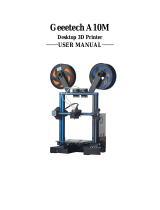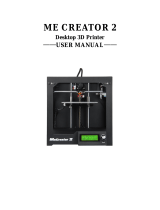Shenzhen Getech Technology Co.,Ltd
2
Content
1 Attention ........................................................................................................................................ 4
1.1 Safety instructions ............................................................................................................... 4
1.2 Factory test before delivery ................................................................................................ 4
2 Machine parameters ………………………………………………..…………………………………………………….………..5
3 Packing list ……………………………………………………………………………………………..……………….……………….6
4 Machine Overview …………………………………………………………………………………………………………………..7
5 Assembling ..................................................................................................................................... 8
5.1 Assembling the main frame ................................................................................................ 8
5.2 Wire connection ................................................................................................................ 10
5.3 Check the power input mode ............................................................................................ 13
5.4 Check the filament ............................................................................................................ 13
6 First print ...................................................................................................................................... 16
6.1 Level the print bed ............................................................................................................ 16
6.2 TF card printing ................................................................................................................. 18
7 Introduction to the LCD menu...................................................................................................... 20
7.1 Tree diagram ..................................................................................................................... 20
7.2 Main functions .................................................................................................................. 20
8 Software setting ........................................................................................................................... 24
8.1 Install driver....................................................................................................................... 24
8.2 Install slicing software ....................................................................................................... 26
8.3 USB printing ...................................................................................................................... 33
8.4 TF card printing ................................................................................................................. 38
9 Function introduction .................................................................................................................. 40
9.1 Power loss-resuming capability ......................................................................................... 40
9.2 Reset button ...................................................................................................................... 40
9.3 Filament run-out sensor (Optional) .................................................................................. 41
9.4 3D touch for auto bed leveling (Optional)......................................................................... 41
10 FAQ (Frequently Asked Questions) ............................................................................................. 42
10.1 Abnormal extrusion ......................................................................................................... 42
10.2 The gear of the extruder skips and makes an abnormal noise ....................................... 42
10.3 First layer abnormal ........................................................................................................ 42
10.4 Layer shift ........................................................................................................................ 43
10.5 Print stopped ................................................................................................................... 43
11 Declaration ................................................................................................................................. 44
11.1 Terms ............................................................................................................................... 44
11.2 Disclaimers ...................................................................................................................... 44
V