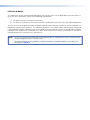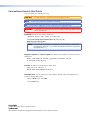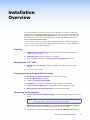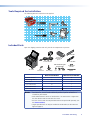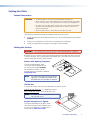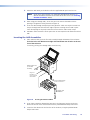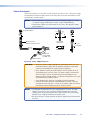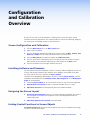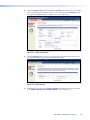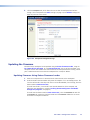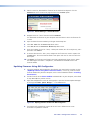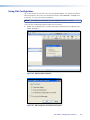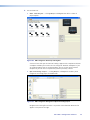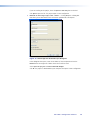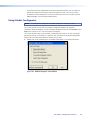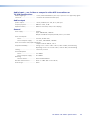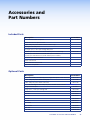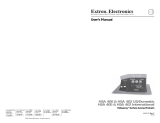68-2117-01 Rev. A
12 11
TLP 710CV
User Guide
TouchLink
™
7" Cable Cubby
®
TouchLink
™
Touchpanel

This symbol is intended to alert the user of important operating and
maintenance (servicing) instructions in the literature provided with the
equipment.
This symbol is intended to alert the user of the presence of uninsulated
dangerous voltage within the product enclosure that may present a risk of
electric shock.
Caution
Read Instructions • Read and understand all safety and operating instructions before using the equipment.
Retain Instructions • The safety instructions should be kept for future reference.
Follow Warnings • Follow all warnings and instructions marked on the equipment or in the user information.
Avoid Attachments • Do not use tools or attachments that are not recommended by the equipment
manufacturer because they may be hazardous.
Warning
Power sources • This equipment should be operated only from the power source indicated on the product. This
equipment is intended to be used with a main power system with a grounded (neutral) conductor. The third
(grounding) pin is a safety feature, do not attempt to bypass or disable it.
Power disconnection • To remove power from the equipment safely, remove all power cords from the rear of the
equipment, or the desktop power module (if detachable), or from the power source receptacle (wall plug).
Power cord protection • Power cords should be routed so that they are not likely to be stepped on or pinched by
items placed upon or against them.
Servicing • Refer all servicing to qualified service personnel. There are no user-serviceable parts inside. To prevent
the risk of shock, do not attempt to service this equipment yourself because opening or removing covers may
expose you to dangerous voltage or other hazards.
Slots and openings • If the equipment has slots or holes in the enclosure, these are provided to prevent
overheating of sensitive components inside. These openings must never be blocked by other objects.
Lithium battery • There is a danger of explosion if battery is incorrectly replaced. Replace it only with the same or
equivalent type recommended by the manufacturer. Dispose of used batteries according to the instructions of
the manufacturer.
Ce symbole sert à avertir l’utilisateur que la documentation fournie avec le
matériel contient des instructions importantes concernant l’exploitation et la
maintenance (réparation).
Ce symbole sert à avertir l’utilisateur de la présence dans le boîtier
de l’appareil de tensions dangereuses non isolées posant des risques
d’électrocution.
Attention
Lire les instructions• Prendre connaissance de toutes les consignes de sécurité et d’exploitation avant d’utiliser
le matériel.
Conserver les instructions• Ranger les consignes de sécurité afin de pouvoir les consulter à l’avenir.
Respecter les avertissements • Observer tous les avertissements et consignes marqués sur le matériel ou
présentés dans la documentation utilisateur.
Eviter les pièces de fixation • Ne pas utiliser de pièces de fixation ni d’outils non recommandés par le fabricant
du matériel car cela risquerait de poser certains dangers.
Avertissement
Alimentations • Ne faire fonctionner ce matériel qu’avec la source d’alimentation indiquée sur l’appareil. Ce
matériel doit être utilisé avec une alimentation principale comportant un fil de terre (neutre). Le troisième
contact (de mise à la terre) constitue un dispositif de sécurité : n’essayez pas de la contourner ni de la
désactiver.
Déconnexion de l’alimentation• Pour mettre le matériel hors tension sans danger, déconnectez tous les cordons
d’alimentation de l’arrière de l’appareil ou du module d’alimentation de bureau (s’il est amovible) ou encore de
la prise secteur.
Protection du cordon d’alimentation • Acheminer les cordons d’alimentation de manière à ce que personne ne
risque de marcher dessus et à ce qu’ils ne soient pas écrasés ou pincés par des objets.
Réparation-maintenance • Faire exécuter toutes les interventions de réparation-maintenance par un technicien
qualifié. Aucun des éléments internes ne peut être réparé par l’utilisateur. Afin d’éviter tout danger
d’électrocution, l’utilisateur ne doit pas essayer de procéder lui-même à ces opérations car l’ouverture ou le
retrait des couvercles risquent de l’exposer à de hautes tensions et autres dangers.
Fentes et orifices • Si le boîtier de l’appareil comporte des fentes ou des orifices, ceux-ci servent à empêcher les
composants internes sensibles de surchauffer. Ces ouvertures ne doivent jamais être bloquées par des objets.
Lithium Batterie • Il a danger d’explosion s’il y a remplacment incorrect de la batterie. Remplacer uniquement
avec une batterie du meme type ou d’un type equivalent recommande par le constructeur. Mettre au reut les
batteries usagees conformement aux instructions du fabricant.
Safety Instructions • English
Consignes de Sécurité • Français
Sicherheitsanleitungen • Deutsch
Dieses Symbol soll dem Benutzer in der im Lieferumfang enthaltenen
Dokumentation besonders wichtige Hinweise zur Bedienung und Wartung
(Instandhaltung) geben.
Dieses Symbol soll den Benutzer darauf aufmerksam machen, daß im Inneren
des Gehäuses dieses Produktes gefährliche Spannungen, die nicht isoliert sind
und die einen elektrischen Schock verursachen können, herrschen.
Achtung
Lesen der Anleitungen • Bevor Sie das Gerät zum ersten Mal verwenden, sollten Sie alle Sicherheits-und
Bedienungsanleitungen genau durchlesen und verstehen.
Aufbewahren der Anleitungen • Die Hinweise zur elektrischen Sicherheit des Produktes sollten Sie
aufbewahren, damit Sie im Bedarfsfall darauf zurückgreifen können.
Befolgen der Warnhinweise • Befolgen Sie alle Warnhinweise und Anleitungen auf dem Gerät oder in der
Benutzerdokumentation.
Keine Zusatzgeräte • Verwenden Sie keine Werkzeuge oder Zusatzgeräte, die nicht ausdrücklich vom Hersteller
empfohlen wurden, da diese eine Gefahrenquelle darstellen können.
Vorsicht
Stromquellen • Dieses Gerät sollte nur über die auf dem Produkt angegebene Stromquelle betrieben werden.
Dieses Gerät wurde für eine Verwendung mit einer Hauptstromleitung mit einem geerdeten (neutralen) Leiter
konzipiert. Der dritte Kontakt ist für einen Erdanschluß, und stellt eine Sicherheitsfunktion dar. Diese sollte nicht
umgangen oder außer Betrieb gesetzt werden.
Stromunterbrechung • Um das Gerät auf sichere Weise vom Netz zu trennen, sollten Sie alle Netzkabel aus der
Rückseite des Gerätes, aus der externen Stomversorgung (falls dies möglich ist) oder aus der Wandsteckdose
ziehen.
Schutz des Netzkabels • Netzkabel sollten stets so verlegt werden, daß sie nicht im Weg liegen und niemand
darauf treten kann oder Objekte darauf- oder unmittelbar dagegengestellt werden können.
Wartung • Alle Wartungsmaßnahmen sollten nur von qualiziertem Servicepersonal durchgeführt werden. Die
internen Komponenten des Gerätes sind wartungsfrei. Zur Vermeidung eines elektrischen Schocks versuchen
Sie in keinem Fall, dieses Gerät selbst öffnen, da beim Entfernen der Abdeckungen die Gefahr eines
elektrischen Schlags und/oder andere Gefahren bestehen.
Schlitze und Öffnungen • Wenn das Gerät Schlitze oder Löcher im Gehäuse aufweist, dienen diese zur
Vermeidung einer Überhitzung der empndlichen Teile im Inneren. Diese Öffnungen dürfen niemals von
anderen Objekten blockiert werden.
Litium-Batterie • Explosionsgefahr, falls die Batterie nicht richtig ersetzt wird. Ersetzen Sie verbrauchte Batterien nur
durch den gleichen oder einen vergleichbaren Batterietyp, der auch vom Hersteller empfohlen wird. Entsorgen
Sie verbrauchte Batterien bitte gemäß den Herstelleranweisungen.
Este símbolo se utiliza para advertir al usuario sobre instrucciones
importantes de operación y mantenimiento (o cambio de partes) que se
desean destacar en el contenido de la documentación suministrada con los
equipos.
Este símbolo se utiliza para advertir al usuario sobre la presencia de
elementos con voltaje peligroso sin protección aislante, que puedan
encontrarse dentro de la caja o alojamiento del producto, y que puedan
representar riesgo de electrocución.
Precaucion
Leer las instrucciones • Leer y analizar todas las instrucciones de operación y seguridad, antes de usar el
equipo.
Conservar las instrucciones • Conservar las instrucciones de seguridad para futura consulta.
Obedecer las advertencias • Todas las advertencias e instrucciones marcadas en el equipo o en la
documentación del usuario, deben ser obedecidas.
Evitar el uso de accesorios • No usar herramientas o accesorios que no sean especificamente recomendados
por el fabricante, ya que podrian implicar riesgos.
Advertencia
Alimentación eléctrica • Este equipo debe conectarse únicamente a la fuente/tipo de alimentación eléctrica
indicada en el mismo. La alimentación eléctrica de este equipo debe provenir de un sistema de distribución
general con conductor neutro a tierra. La tercera pata (puesta a tierra) es una medida de seguridad, no
puentearia ni eliminaria.
Desconexión de alimentación eléctrica • Para desconectar con seguridad la acometida de alimentación eléctrica
al equipo, desenchufar todos los cables de alimentación en el panel trasero del equipo, o desenchufar el
módulo de alimentación (si fuera independiente), o desenchufar el cable del receptáculo de la pared.
Protección del cables de alimentación • Los cables de alimentación eléctrica se deben instalar en lugares donde
no sean pisados ni apretados por objetos que se puedan apoyar sobre ellos.
Reparaciones/mantenimiento • Solicitar siempre los servicios técnicos de personal calicado. En el interior no
hay partes a las que el usuario deba acceder. Para evitar riesgo de electrocución, no intentar personalmente la
reparación/mantenimiento de este equipo, ya que al abrir o extraer las tapas puede quedar expuesto a voltajes
peligrosos u otros riesgos.
Ranuras y aberturas • Si el equipo posee ranuras o orificios en su caja/alojamiento, es para evitar el
sobrecalientamiento de componentes internos sensibles. Estas aberturas nunca se deben obstruir con otros
objetos.
Batería de litio • Existe riesgo de explosión si esta batería se coloca en la posición incorrecta. Cambiar esta batería
únicamente con el mismo tipo (o su equivalente) recomendado por el fabricante. Desachar las baterías usadas
siguiendo las instrucciones del fabricante.
Instrucciones de seguridad • Español
安全须知 • 中文
这个符号提示用户该设备用户手册中有重要的操作和维护说明。
这个符号警告用户该设备机壳内有暴露的危险电压,有触电危险。
注意
阅读说明书 • 用户使用该设备前必须阅读并理解所有安全和使用说明。
保存说明书 • 用 户应保存安全说明书以备将来使用。
遵守警告 • 用户应遵守产品和用户指南上的所有安全和操作说明。
避免追加 • 不要使用该产品厂商没有推荐的工具或追加设备,以避免危险。
警告
电源 • 该设备只能使用产品上标明的电源。 设备必须使用有地线的供电系统供电。 第三条线(
地线)是安全设施,不能不用或跳过 。
拔掉电源 • 为安全地从设备拔掉电源,请拔掉所有设备后或桌面电源的电源线,或任何接到市电
系统的电源线。
电源线保护 • 妥善布线, 避免被踩踏,或重物挤压。
维护 • 所有维修必须由认证的维修人员进行。 设备内部没有用户可以更换的零件。为避免出现触
电危险不要自己试图打开设备盖子维修该设备。
通风孔 • 有些设备机壳上有通风槽或孔,它们是用来防止机内敏感元件过热。 不要用任何东西
挡住通风孔。
锂电池 • 不正确的更换电池会有爆炸的危险。必须使用与厂家推荐的相同或相近型号的电池。按
照生产厂的建议处理废弃电池。

FCC Class A Notice
This equipment has been tested and found to comply with the limits for a Class A digital device, pursuant to part 15
of the FCC Rules. Operation is subject to the following two conditions:
1. This device may not cause harmful interference.
2. This device must accept any interference received, including interference that may cause undesired operation.
The Class A limits are designed to provide reasonable protection against harmful interference when the equipment is
operated in a commercial environment. This equipment generates, uses, and can radiate radio frequency energy and,
if not installed and used in accordance with the user guide, may cause harmful interference to radio communications.
Operation of this equipment in a residential area is likely to cause harmful interference, in which case the user will be
required to correct the interference at his own expense.
NOTE: This unit was tested with shielded cables on the peripheral devices. Shielded cables must be used with the unit
to ensure compliance with FCC emissions limits.
For more information on safety guidelines, regulatory compliances, EMI/EMF compliance, accessibility, and
related topics, click here.

Conventions Used in this Guide
In this user guide, the following are used:
CAUTION: A caution indicates a potential hazard to equipment or data.
NOTE: A note draws attention to important information.
TIP: A tip provides a suggestion to make working with the application easier.
WARNING: A warning warns of things or actions that might cause injury, death, or other
severe consequences.
Commands are written in the fonts shown here:
^AR Merge Scene,,Op1 scene 1,1 ^B 51 ^W^C
[01] R 0004 00300 00400 00800 00600 [02] 35 [17] [03]
E X! *X1& * X2) * X2# * X2!
CE
}
NOTE: For commands and examples of computer or device responses mentioned in
this guide, the character “0” is used for the number zero and “O” represents
the capital letter “o.”
Computer responses and directory paths that do not have variables are written in the font
shown here:
Reply from 208.132.180.48: bytes=32 times=2ms TTL=32
C:\Program Files\Extron
Variables are written in slanted form as shown here:
ping xxx.xxx.xxx.xxx —t
SOH R Data STX Command ETB ETX
Selectable items, such as menu names, menu options, buttons, tabs, and field names are
written in the font shown here:
From the File menu, select New.
Click the OK button.
Copyright
© 2011 Extron Electronics. All rights reserved.
Trademarks
All trademarks mentioned in this guide are the properties of their respective owners.

Contents
Introduction ............................................ 1
About This Guide ............................................. 1
About the TLP 710CV ...................................... 1
Features ........................................................... 1
Application Diagram ........................................ 2
Requirements ................................................... 3
Hardware and Software ............................... 3
Other Hardware ........................................... 3
Installation Overview ............................. 4
Planning ...................................................... 4
Mounting the TLP 710CV ............................ 4
Preparing and Installing the AAP Assembly .. 4
Connecting the Touchpanel ........................ 4
Mounting ................................................. 5
Planning .......................................................... 5
Tools Required for Installation .......................... 6
Included Parts .................................................. 6
Cutting the Table ............................................. 7
Cutout Dimensions ...................................... 7
Cutting the Surface ...................................... 7
Running Cables................................................ 8
Installing Cable Retractors (Optional) ................ 8
Installing the Power Modules ........................... 8
Preparing and Installing the AAP Assemblies .... 9
Installing AAPs ............................................. 9
Inserting the AAP Assemblies ..................... 10
Mounting the TLP 710CV Enclosure ............... 11
Touchpanel Features and Connectors ...12
Front Panel .................................................... 12
TLP 710CV Connectors .................................. 14
MTP input .................................................. 14
Network and Power over
Ethernet Connector .................................. 15
Power Connector ....................................... 16
Conguration and Calibration
Overview ................................................17
Screen Configuration and Calibration ............ 17
Installing Software and Firmware ................... 17
Designing the Screen Layout .......................... 17
Linking Control Functions to Screen Objects .. 17
Initial Conguration and Calibration ..18
How to Access the Internal
On-screen Menus .......................................... 18
Main Screen ................................................... 18
Volume Screen ............................................... 19
Time Screen ................................................... 20
Network Screen ............................................. 20
Video Screen .................................................. 21
Touch Calibration Screen ................................ 21
Conguration Software ........................22
The Configuration Software ........................... 22
Installing the Software ................................... 22
GUI Congurator and Global Congurator
Installation ................................................ 22
Using the TouchLink touchpanel Web Pages ... 23
Updating the Firmware .................................. 25
Updating Firmware Using Extron Firmware
Loader ...................................................... 25
Updating Firmware Using
GUI Congurator ...................................... 26
Updating Firmware From a Web Browser ... 27
Using GUI Congurator ................................. 28
Using Global Congurator ............................. 33
Specications .........................................38
Accessories and Part Numbers ..............42
Included Parts ................................................ 42
Optional Parts ................................................ 42
Reset Modes ...........................................43
TLP 710CV • Contents v

TLP 710CV • Contents vi

Introduction
z About This Guide
z About the TLP 710CV
z Features
z Requirements
About This Guide
This guide describes the function, installation, conguration, and operation of the TLP 710CV
touchpanel controllers.
In this guide the terms TLP 710CV and touchpanel refer to the TLP 710CV.
About the TLP 710CV
The Extron TLP 710CV 7-inch Cable Cubby
®
TouchLink
™
touchpanel is fully configurable
and combines the AV system control of TLP 710 touchpanels with the cable management
convenience of the Cable Cubby. It features a tilt-up, full-color touchscreen in an elegant, metal
enclosure that can be mounted securely into a tabletop, lectern, or other flat surface.
Global Congurator and GUI Congurator software, along with ready-to-use templates, make
system setup fast and easy, with no programming knowledge required. An integrated Ethernet
port provides communication with IP Link
®
enabled control processors for controlling and
monitoring AV equipment such as projectors, displays, switchers, and source devices over a
standard Ethernet network.
The Cable Cubby has room for 11 single Architectural Adapter Plates (AAPs). AV connectivity
and cable management is provided by convenient pullout cables such as VGA, 3.5 mm audio,
AV, network, HDMI, DVI, and Display port cables. Passive AAP plates and a dual AC outlet are
also available.
Using the video input, the touchpanel can monitor video source devices either as a preview aid
or as a personal viewer for the operator.
Features
7 inch LCD screen — has 800x480 resolution and displays a wide range of customizable text
and graphics.
Touch screen overlay — provides simple and intuitive control over a range of functions by
touching on-screen icons.
Video source monitoring — accepts S-video or composite video through a connection to an
Extron MTP transmitter and provides a preview of the video signal.
Power over Ethernet (PoE) — a twisted pair cable carries network information and 48 VDC
from the PoE power supply to the touchpanel.
Compatible with most Extron IP Link products — allows easy integration into existing
systems.
Built-in speaker — provides audible feedback when a button is pressed.
TLP 710CV • Introduction 1

Light sensor — allows the auto dimming feature to adjust LCD screen backlighting to take
account of ambient lighting.
Lid switch — when the lid is opened the LCD screen, light sensor, and illuminating LED are all
activated. When the lid is closed, these features are deactivated to save energy. The speaker is
always active, whether the lid is open or closed.
Sleep mode — conserves power when no button presses are detected for a user-determined
period of time. When a user touches the screen, the touchpanel is reactivated.
Space for at least 11 AAPs — Provides AV connectivity through passive or pass-through
AAPs. Depending on the model, there are dual AC outlets which may be US, European Union,
or International. Models are also available with no AC outlets.
Compatible with Extron Cable Retractors — allows cable management.
Two finish options — the trim ring and lid are available in black anodized or brushed
aluminium to match room decor.
Application Diagram
Extron
RGB 580xi
Interface
Extron
IPL 250
IP Link Ethernet
Control Processor
TCP/IP
Network
Mounted
Through a Table
or Podium
Video
Extron
TLP 710CV
7" Cable Cubby
TouchLink Touchpanel
Extron
Video
More
<<
DVD
Figure 1. Typical Application for the TLP 710CV
TLP 710CV • Introduction 2

Requirements
Hardware and Software
The latest system requirements for running the configuration software can be found on the
Extron website:
z GUI Configurator
z Global Configurator
Other Hardware
An Extron IP Link control interface must also be connected to the same network domain as the
TouchLink touchpanel. Suggested models include:
z IPL T S series (for example IPL T S4)
z IPL 250
z IPL T CR48
z IPL T SFI244
z IPCP series
See the Extron website (www.extron.com) for further information about these products.
TLP 710CV • Introduction 3

Installation
Overview
This section provides an overview of the main steps required to install the TLP 710CV and
provides links to more detailed explanations of each step.
You can also visit the TouchLink
touchpanel site at www.extron.com/touchlink for further assistance in the setup and
operation of the TLP 710CV, or to enroll in online training. For additional assistance,
contact your nearest Extron office.
The instructions provided in this guide are for experienced installers. To avoid damaging the
furniture, Extron recommends that the opening in the table for the TLP 710CV should be cut
only by a licensed and bonded craftsperson.
Planning
Decide what the system requires and ensure that there is enough space for all the
components of the system.
Collect the tools needed to complete the installation.
Open the shipping container and verify that all the components are present.
Mounting the TLP 710CV
Decide how to cut the hole and obtain the proper cutout dimensions or a router
template.
Cut a hole in the furniture.
Preparing and Installing the AAP Assembly
Run but do not connect the cables for the AAPs and TLP 710CV.
Install cable retractors, if required.
If required, install the power module.
Install AAPs. Loosely fasten all AAPs to the AAP assembly and install cables.
Install the AAP assembly into the Cable Cubby enclosure and tighten all AAPs.
Mount and secure the TLP 710CV frame into the furniture opening.
Connecting the Touchpanel
Connect the TLP to the PoE power supply and connect the power supply to a network
router.
NOTE: Extron recommends using the PoE power supply (provided). Alternatively, it is
possible to connect a 12 VDC power supply (not provided).
(Optional) If you are not using PoE, mount and connect a 12 VDC power supply to
the TLP 710CV and connect the TLP 710CV directly to a network router.
(Optional) For the video monitoring capabilities, connect the MTP transmitter input.
TLP 710CV • Installation Overview 4

Mounting
This section provides detailed instructions for mounting the TLP 710CV in a table and installing
the AAPs. It covers:
z Planning
z Tools Required for Installation
z Included Parts
z Cutting the Table
z Mounting the TLP 710CV Enclosure
z Running Cables
z Installing Cable Retractors
z Installing Power Modules
z Preparing and Installing the AAP Assemblies
Planning
Before making any cuts, select the best location for the TLP 710CV. Keep in mind the following:
Ensure that the edge that opens on the lid is oriented correctly.
Ensure there is enough space for all the system cables and components, above and below
the table. Take account of:
z Clearances for under-table cabling, especially if the cable has a large bend radius.
z Adequate space below the table for cable retractors if they are to be installed.
z The number and type of AAPs required for the installation.
z The location of devices that connect to the AAPs either above or below the table.
Verify that you have the correct template or dimensions.
Decide on the method for cutting a hole in the table. There are three methods available:
z Hand router and template, which requires a router template (part number
70-980-01), which must be purchased separately
z CNC wood router, which must be programmed with the correct dimensions.
z Jigsaw, which requires a paper template (available from the Extron website).
The hand router using the routing template or the CNC wood router are the most accurate
methods for cutting the hole. Either one of these methods is recommended by Extron. The
jigsaw is less accurate but is also acceptable.
Check all relevant regulations.
z Ensure the installation complies with local, state, and national building and electrical
codes.
z Ensure the installation complies with the Americans with Disabilities Act or other
accessibility requirements.
TLP 710CV • Mounting 5

Tools Required for Installation
The following tools are required but not supplied:
Safety Glasses
Phillips Screw Driver
Tape Measure
1/4" Hex Nut Driver
Marking Pen
Square
Vacuum Cleaner
Included Parts
Open the shipping container and verify that all the components are present:
Table Clamps
Extron
Removal Tool
Zip Ties
#4−40 Screws
and Nuts
TLP 710CV
AC Power Module
1
Blank AAPs
Pass-thru AAPs
2 Pos
AAP Shelf Bracket Kits
(2 brackets/kit)
2
3 Pos1 Pos
PWR LAN OUT LAN-IN
AMBER
GREEN
BLINK
POWER ON
POWER ACTIVE
LOAD ERROR
Power over
Ethernet (PoE)
Injector
Extron
Extron
With Power Module Without Power Module
AC Power Module
1
1 0
Pass-through AAPs
2,3
3 3
Blank AAPs 6 6
1 space Bracket Kit 0 1
4
2 space Bracket Kit 3 4
3 space Bracket Kit 1 1
NOTES:
1
Outside the US, see the Extron website to purchase a power module that is
suitable for your location.
2
Each AAP Bracket Kit consists of two brackets. The rear bracket is higher than
the front bracket and has two holes for screws.
3
Active or Passive AAPs are not provided and must be purchased separately (see
the Extron website).
4
Single-space brackets can only be installed in one location (see the note and
figure on page 9).
TLP 710CV • Mounting 6

Cutting the Table
Cutout Dimensions
CAUTIONS: • The table should be cut only by licensed and bonded craftspeople.
• Make certain the correct cutout dimensions are being used before proceeding
to the next step. Extron is not responsible for incorrectly cut mounting holes.
• The surfaces of the Cable Cubby enclosure have screws and other protruding
hardware that could damage fine furniture. Do not rest the enclosure on
unprotected furniture.
• Ensure the table surface is at least 0.375 inches (0.95 cm) thick.
There are three alternative methods of making the hole for the TLP 710CV:
z If using a hand router, you should purchase the TLP 710CV routing template (part number
70-980-01).
z If using a CNC wood router, use the exact cut-out dimensions (see below).
z If using a reciprocating saw or jigsaw use the paper cut-out template.
Cutting the Surface
WARNING: To avoid eye injury, wear safety glasses when operating power equipment.
Be certain the cut is laid out in exactly the desired location and the edge that opens on the lid
is correctly oriented. After verifying and checking dimensions, cut a hole in the surface of the
furniture where the enclosure will be installed.
Router with Routing Template
If using a routing template, make
sure it is the correct template for the
TLP 710CV (part number 70-980-01).
For complete instructions, see the
Routing Template User Guide, available at
www.extron.com.
NOTE: The metal router guide must be purchased
separately. It is reusable and should not be
discarded when the installation is complete.
CNC Router
If using a CNC router, enter the correct dimensions for the TLP 710CV:
8.90 +0.00/-0.02 inches W x 7.1 +0.00/-0.02 inches D
22.61 +0.00/-0.05 cm W x 18.03 +0.00/-0.05 cm D
NOTE: The width dimension (underlined) refers to the
side with AAP access.
Reciprocating Saw or Jigsaw
If using a reciprocating saw or jigsaw, make
sure to use the paper cutout template for the
TLP 710CV. The template is available on the
Extron website (www.extron.com).
HSA 200
USER ACCESS
HSA 200
CABLE CUBBY 300
CABLE CUBBY 300
USER ACCESS
Cut-Out Template for the Extron
TLP 710CV
Outer Edge of Trim Ring
(Do not cut this line.)
1. Confirm the product to be installed.
2. Remove the surface cut-out area
(gray) from the template.
3. Mark the position on the wall or
furniture where the TLP 710MV
is being installed.
4. Cut the opening.
P/N 68-2046-01 Rev. B
Page size: 11" x 17"
Print scale 1:1
Do not shrink.
P/N
P/
TLP 710CV • Mounting 7

Running Cables
Run all cables necessary to support the AC connector, the cables stored in the cubby, and all
planned AAP connectors. Run the cables below the table and through the hole that was cut
in the previous step (“Cutting the Surface”). Leave enough slack in the cables to connect or
route them before the cubby is installed in the table. Leave enough slack for the external power
supply and to connect AV cables and the cable for PoE and LAN to the TLP 710CV.
Installing Cable Retractors (Optional)
Extron cable retractors retract and store extended cables in Cable Cubby systems, preventing
them from tangling underneath the table. Retractor kits are available for several cable types.
Up to six retractors can be installed in the TLP 710CV enclosure (three on either end). They are
not provided with the TLP 710CV and must be purchased separately.
The buttons on the retractors must be placed at one end of the unit and must, therefore, be
the first or the last items added. For complete information and installation instructions, see the
Retractors User Guide, which is available from the Extron web site (www.extron.com).
Installing the Power Modules
WARNINGS: • Switch off all electrical power before connecting the AC conduit to a
junction box, and keep power off until installation is complete.
• If the power cable is installed next to the retractors, ensure the power
cable cannot get tangled in the cable retractor mechanism.
CAUTION: All electrical installation must be performed by qualified personnel in
accordance with local and national electrical codes.
NOTE: Different countries require different power adapters. For models that do not
include a power module, see the Extron website to select a power module that is
suitable for your location.
The power module takes up two or three AAP spaces and may be installed before or after the
AAP assembly is installed or, if desired, with AAPs on either side.
1. Secure the power module into position with #4-40 Phillips head screws and star washers.
WARNINGS: To ensure good electrical grounding, you must use the star washers with
the screws.
Secure the power module
to the TLP 710CV frame
with #4-40 Phillips head
screws and star washers.
Figure 2. Installing the power modules
TLP 710CV • Mounting 8

2. Run the cable or conduit to a convenient junction box. Extron recommends the circuit be
attached to a junction box that is directly wired to the main circuit. The AC power module
does not have a fuse.
Preparing and Installing the AAP Assemblies
The AAP assembly organizes the AAPs onto a frame that can easily be inserted or removed
from the TLP 710CV frame. Pass-through and blank AAP plates are provided with the
TLP 710CV. Active or passive AAPs must be purchased separately. For the complete range of
available AAPs, see the Extron website.
If neither power modules nor cable retractors are installed, up to 11 AAPs can be
accommodated. Cable retractors, if installed, occupy the space of two AAP slots. The power
modules occupy the space of two (US) or three (European or Universal) AAP slots.
AAP brackets are available in one-space, two-space, and three-space configurations. Decide the
location of each AAP prior to assembly. Pass-through AAPs provide direct cable connection and
must have the cable installed as they are being mounted on the brackets.
TIP: The recommended way to install the cables and AAPs is to populate the brackets with
AAP plates outside the enclosure as shown below, then install the populated AAP
assemblies into the enclosure.
NOTE: An extra column of AAP bracket mounting points is
available for use with TLP Single-space AAP mounting
brackets (part number 70-693-01). Single-space
brackets will not fit in any other location.
Rear Brackets
Front Brackets
Figure 3. Preparing the AAP Assembly
Installing AAPs
1. Determine how many AAPs will be used and how many front and rear brackets will be
needed. The brackets come in one-space, two-space, and three-space configurations. The
rear brackets are taller than the front brackets.
2. Place the AAP onto the bracket. Ensure one end of the AAP is secured to a front bracket
and the other end is secured to a rear bracket. Whenever possible match the width of the
front and rear brackets.
NOTES: • Active, passive and pass-through AAPs can be mixed.
• Cables can be attached to the active or passive AAPs after assembly.
• Insert cables into each pass-through AAP before the next AAP is added.
The extra column
of mounting points
is for installing
single-space
AAP brackets.
TLP 710CV • Mounting 9

3. Attach the AAP loosely to the bracket with the supplied #4-40 captive washer nuts.
NOTE: At this time, captive washer nuts should be hand tightened otherwise it is
difcult to attach the brackets to the frame of the TLP 710CV (see “Inserting
the AAP Assemblies” below).
4. When using pass-through AAPs, ensure they are in the correct orientation with the
opening in the grommet facing forward (see figure 4).
5. Insert one cable through the opening of each grommet. Cables can only be inserted into
the pass-through AAP while the front edge is exposed. Securing the next AAP in place
closes the opening on the previous AAP and ensures that the cable cannot escape.
6. Add AAPs until the bracket is filled. Spaces that are not required can be filled with a blank
AAP.
Inserting the AAP Assemblies
1. From under the table, push the first AAP assembly through the bottom of the enclosure.
The holes in the rear bracket must align with the bottom row of holes on the rear
face of the enclosure.
If necessary, pull any pass-through cables out of the way.
COMPUTER
AUDIO
Phillips Head Screws
(secure AAP
Assembly)
Tighten down
AAP Nuts.
Push assembly through
bottom of enclosure.
Large slot
provides tool
access to fasten
rear brackets.
b
a
c
Figure 4. Inserting the AAP Assemblies
2. Insert a long screwdriver through the large slot in the front panel and secure the rear
bracket to the rear face of the enclosure with the provided #4-40 Phillips head screws.
3. Secure the front bracket to the front face of the enclosure, using the provided #4-40
Phillips head screws.
TLP 710CV • Mounting 10

4. Use a hex nut wrench to tighten the AAP captive washer nuts.
NOTE: When the AAP assembly was initially prepared, the nuts were hand tightened
(see the previous section, “Installing AAPs”). If they are tightened more
securely, at that stage, it is difficult to align the brackets with the screw holes
on the enclosure.
5. Repeat steps 1 through 4 to add the next AAP assembly, until all the assemblies have been
inserted into the enclosure.
6. Run cables to connect the source and output devices to the active and passive AAPs.
Mounting the TLP 710CV Enclosure
WARNING: The flanged edges of the trim ring are sharp. Exercise caution when the
cubby is not installed in a table to prevent personal injury.
CAUTION: The trim ring edges are soft and can easily be nicked or bent. Exercise
caution when handling and mounting the enclosure.
1. Remove the edge grommet protecting the corners of the trim ring and the plastic film on
the finished surfaces.
CAUTION: Do not use isopropyl alcohol or other solvents to clean the Cable Cubby.
Strong solvents will ruin some finishes.
2. Carefully lower the TLP 710CV enclosure into the hole cut in the table (see “Cutting the
Table” on page 7). Ensure the trim ring is ush with the top of the table.
3. Under the table, attach the table clamp bodies (
c
) to the pins on each side of the
TLP 710CV. If necessary, loosen the wingnuts (
a
) and the Phillips head screws (
b
).
4. When the clamps are properly seated on the pins, tighten the Phillips head screws until the
clamp faces (
d
) are tightly secured against the bottom of the table.
5. To prevent the screws from becoming loose, secure the wingnuts against the table clamp
bodies.
d
a
b
d
a
b
c
Figure 5. Mounting the TLP 710CV Enclosure
TLP 710CV • Mounting 11

Touchpanel
Features and
Connectors
This section discusses the features and connectors of the TLP 710CV touchpanel.
Front Panel
With the lid down, the light sensor (
a
in figure 7), the screen (
b
), and illumination LED (
j
)
are disabled. All three activated by opening the lid.
With the lid open, remove the front panel bezel, as shown in gure 6, using the Extron removal
tool.
Extron
Extron
Insert the removal tool in the
slot at one top corner and
loosen the bezel away from
the screen.
Move the removal tool to
the second slot and
loosen the bezel away from
the screen.
Slide the removal tool along
one side until the bezel
separates from the unit.
a
b
c
Figure 6. Removing the Bezel
TLP 710CV • Touchpanel Features and Connectors 12

a
c
b
g
f
e
d
Figure 7. TLP 710CV Front Panel with Bezel Removed
a
Light Sensor — mounted on top of the screen. The sensor monitors the level of ambient
light and adjusts the screen brightness.
b LCD screen — has a 800x480 resolution with a touch overlay. Extron software is used to
design and configure a graphic user interface to display buttons, text, or icons, which have
user-defined functions associated with them.
c
Three MTP Signal Adjustments — available for S-video luminance gain (VID/Y), S-video
chrominance gain (C), and sharpness (S). For composite video signals, the gain is controlled
by the VID/Y adjustment.
d
Reset LED — provides feedback about the reset status when the user presses the reset
button (see “Reset Modes” on page 43).
e
Controller Communication LED — unlit during normal operation. Blinks red if the
connection to the IP Link controller is lost.
f
Reset Button — allows the unit to be reset in
any of four different modes (see “Reset Modes”
on page 43).
g
Menu Button — activates the on-screen menus
for calibrating the unit (see “Initial Calibration”
on page 18).
h
Loudspeaker — provides audible feedback (see
the figure to the right).
i Slots — insert Extron removal tool to separate the
bezel from the screen.
j Illumination LED — lights the interior of the
cable cubby compartment.
h
i
j
TLP 710CV • Touchpanel Features and Connectors 13

TLP 710CV Connectors
The rear panel of the TLP 710CV has a compartment that can be accessed from beneath the
unit. This compartment contains the connectors for power, LAN and PoE, and MTP inputs to
the touchpanel.
POWER
12V
1.0A MAX
LAN / PoE MTP
kj i
Figure 8. Cable connectors for TLP 710CV
i
MTP connector (RJ-45)
j
LAN/PoE
k
Power connector
MTP input
A twisted pair cable, terminated with an RJ-45 connector, provides composite or S-video and
audio input from an Extron MTP transmitter.
CAUTION: Connect the MTP transmitter to the MTP socket and the network connector
to the network socket. Although both use RJ-45 connectors, the MTP socket
(on the right) must be connected to an MTP transmitter and the LAN/PoE
socket (on the left) must be connected to a LAN. The wires on each connector
use different voltages and inputting the wrong voltages into a socket will
damage the TLP 710CV.
TLP 710CV • Touchpanel Features and Connectors 14
Page is loading ...
Page is loading ...
Page is loading ...
Page is loading ...
Page is loading ...
Page is loading ...
Page is loading ...
Page is loading ...
Page is loading ...
Page is loading ...
Page is loading ...
Page is loading ...
Page is loading ...
Page is loading ...
Page is loading ...
Page is loading ...
Page is loading ...
Page is loading ...
Page is loading ...
Page is loading ...
Page is loading ...
Page is loading ...
Page is loading ...
Page is loading ...
Page is loading ...
Page is loading ...
Page is loading ...
Page is loading ...
Page is loading ...
Page is loading ...
-
 1
1
-
 2
2
-
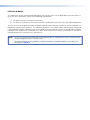 3
3
-
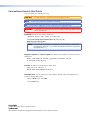 4
4
-
 5
5
-
 6
6
-
 7
7
-
 8
8
-
 9
9
-
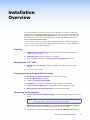 10
10
-
 11
11
-
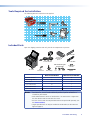 12
12
-
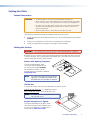 13
13
-
 14
14
-
 15
15
-
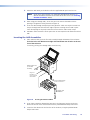 16
16
-
 17
17
-
 18
18
-
 19
19
-
 20
20
-
 21
21
-
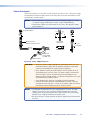 22
22
-
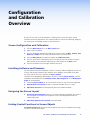 23
23
-
 24
24
-
 25
25
-
 26
26
-
 27
27
-
 28
28
-
 29
29
-
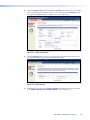 30
30
-
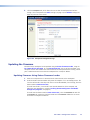 31
31
-
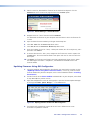 32
32
-
 33
33
-
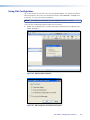 34
34
-
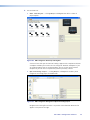 35
35
-
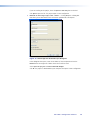 36
36
-
 37
37
-
 38
38
-
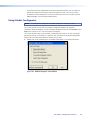 39
39
-
 40
40
-
 41
41
-
 42
42
-
 43
43
-
 44
44
-
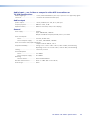 45
45
-
 46
46
-
 47
47
-
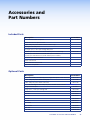 48
48
-
 49
49
-
 50
50
Extron TouchLink TLP 710CV User manual
- Type
- User manual
Ask a question and I''ll find the answer in the document
Finding information in a document is now easier with AI
Related papers
-
Extron Cable Cubby 200 Template
-
Extron Cable Cubby 1200 Template
-
Extron electronics TLE 710 User manual
-
Extron Cable Cubby 1400 Template
-
Extron TLE 350 Template
-
Extron Active Audio AAP User manual
-
Extron Retractor SM Series Owner's manual
-
Extron IPL T PCS4i Owner's manual
-
Extron Cable Cubby 700 Template
-
Extron 600 User manual
Other documents
-
Panasonic DMPBD65 Operating instructions
-
Extron electronic IR 102 User manual
-
Extron electronics Extron IPL T S4 User manual
-
Extron electronic Cable Cubby 300S User manual
-
Extron electronics IPL T S Series User manual
-
 Extron electronics Stereo Receiver MTP R 15HD RSA D User manual
Extron electronics Stereo Receiver MTP R 15HD RSA D User manual
-
Extron electronic SPA 12 AAP User manual
-
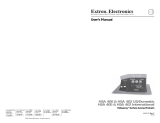 Extron electronics Hideaway HSA 402 User manual
Extron electronics Hideaway HSA 402 User manual
-
Extron electronic SPA 12 AAP User manual
-
 Extron electronics TLP 350MV User manual
Extron electronics TLP 350MV User manual