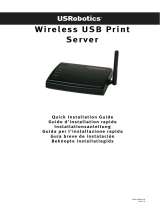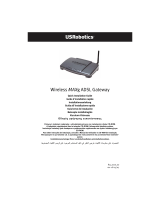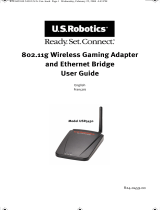Page is loading ...

Contents
English . . . . . . . . . . . . . . . . . . . . . . . . . . . . . . . . . . . . . . 1
Installation ............................................................................1
Troubleshooting..................................................................... 5
Additional Information ............................................................ 8
Français. . . . . . . . . . . . . . . . . . . . . . . . . . . . . . . . . . . . . .9
Installation ........................................................................... 9
Dépannage ...........................................................................14
Informations complémentaires ................................................17
Deutsch . . . . . . . . . . . . . . . . . . . . . . . . . . . . . . . . . . . . . 19
Installation ..........................................................................19
Fehlerbehebung ................................................................... 24
Weitere Informationen .......................................................... 28
Italiano . . . . . . . . . . . . . . . . . . . . . . . . . . . . . . . . . . . . .29
Installazione ....................................................................... 29
Risoluzione di problemi ........................................................ 33
Informazioni aggiuntive ........................................................ 36
Español . . . . . . . . . . . . . . . . . . . . . . . . . . . . . . . . . . . . . 39
Instalación .......................................................................... 39
Solución de problemas.......................................................... 44
Información adicional ........................................................... 48
Nederlands . . . . . . . . . . . . . . . . . . . . . . . . . . . . . . . . . .49
Installatie ........................................................................... 49
Problemen oplossen ............................................................. 53
Aanvullende informatie ......................................................... 57
Türkçe . . . . . . . . . . . . . . . . . . . . . . . . . . . . . . . . . . . . . . 59
Kurulum .............................................................................. 59
Sorun Giderme ..................................................................... 63
Ek Bilgiler ........................................................................... 67
Ελληνικά . . . . . . . . . . . . . . . . . . . . . . . . . . . . . . . . 69
Εγκατάσταση .................................................................... 69
Αντιμετώπιση προβλημάτων ............................................... 73
Πρόσθετες πληροφορίες ..................................................... 76
Support / Assistance / Servizio assistenza / Asistencia téc-
nica / Ondersteuning / Destek / Υποστήριξη ................ 79
Cesky
Pokyny k instalaci naleznete v uživatelské prírucce na instalacním disku CD-ROM.
Magyarország
A telepítési utasításokat lásd a telepíto CD-ROM Felhasználói kézikönyvében.
Polska
Instrukcja instalacji jest dostepna w podreczniku uzytkownika na dysku instalacyjnym CD-ROM.

English
1
English
Installation
Package Contents
! USRobotics Wireless
N
dx PC Card
!
USRobotics Installation CD-ROM
! Quick Installation Guide
Physical Features
The USRobotics Wireless
N
dx PC Card has a Wireless LED and a power LED.
System Requirements
! Windows Vista™, Windows® XP SP1 and later or Windows 2000 SP4
! Available PC Card slot
! CD-ROM or DVD-ROM drive
Symbol LED Name State Condition
Power
Off No wireless connection
•Wireless driver is not installed
•Radio is disabled
On Receiving power
Wireless
Off Not sending or receiving data
Flashing Sending and receiving data
Power LED
Wireless LED

2
English
Install your USRobotics Wireless
N
dx PC Card
1. Insert the USRobotics Installation CD-ROM into your computer’s CD or
DVD ROM drive.
If the CD does not start automatically, start it manually as follows:
A. Windows Vista: Click Windows Start > Computer.
Windows XP: Click Windows Start > My Computer.
Windows 2000: On the desktop, double-click My Computer.
B. Double-click the CD drive.
2. Click Wireless
N
dx PC Card, click Install, and follow the on-screen
instructions.
3. If a window appears warning that the software has not passed Windows test-
ing, continue with the installation. USRobotics has thoroughly tested the
operation of the software with Windows to ensure its safe operation.
Windows Vista only: Click Install driver software anyway.
Windows XP only: Click Continue Anyway.
Windows 2000 only: Click Yes.
4. When you are prompted, insert the PC Card.
5. Windows XP only:
A. If the Found New Hardware Wizard asks to connect to the Windows
update Web site to search for software, select No, not this time and
click Next.
B. With Install the software automatically selected, click Next.
6. If a window appears warning that the software has not passed Windows test-
ing, continue with the installation. USRobotics has thoroughly tested the
operation of the software with Windows to ensure its safe operation.
Windows Vista only: Click Install driver software anyway.
Windows XP only: Click Continue Anyway.
Windows 2000 only: Click Yes.
7. Windows XP only: Click Finish.
8. Select the option that matches your wireless network and follow the on-
screen instructions.
You can use the SecureEasySetup™ button to connect your PC Card to
installed
N
dx or other certified SecureEasySetup wireless routers or access
points.

English
3
You can connect your PC Card to an
N
dx or other SecureEasySetup
1
certi-
fied router or access point using the SecureEasySetup button.
SecureEasySetup configures the wireless security settings to creates a secure
connection. If your wireless router or access point is SecureEasySetup certi-
fied, one of the following logos should appear on the device:
You can also manually enter the wireless security settings to connect your
PC Card to any router or access point.
If you choose not to connect to a wireless network at this time, you can con-
nect later by following the instructions under To Connect to a Wireless
Router or Access Point After Installation.
Congratulations. You have successfully completed the installation proce-
dure. Please register your USRobotics Wireless
N
dx PC Card at
www.usr.com/
productreg/
.
To Connect to a Wireless Router or Access Point After Instal-
lation
To connect to an
N
dx or other SecureEasySetup certified network device, refer
to Connect your PC Card to a SecureEasySetup Certified Router or Access
Point.
To manually connect to any router or access point, refer to Connect your PC
Card to any wireless router or access point manually.
Connect your PC Card to a SecureEasySetup Certified Router or Access
Point
1. Select USRobotics
N
dx SecureEasySetup Wizard from the Start menu.
2. Click Next and follow the on-screen instructions. Security and communica-
tion between the SecureEasySetup certified router or access point and the
1BROADCOM, SecureEasySetup, and the SecureEasySetup logo are trademarks or
registered trademarks of Broadcom Corporation in the United States and/or other coun-
tries.

4
English
PC Card are automatically configured.
At the end of the setup you will have the option to print or save to a file the
network name and security settings.
Connect your PC Card to any wireless router or access point manually
Windows Vista
You must use Windows to create a wireless connection.
1. Right-click the configuration utility in the system tray and select Connect
Using Wizard.
2. If the wireless network is listed, double-click it to connect. If prompted, enter
the Security Key/Passphrase for the wireless network.
3. If the wireless network is not listed:
A. Click Set up a connection or network.
B. Select Manually connect to a wireless network.
C. Click Next and follow the on-screen instructions to create a network
profiles and connect. You may need the Network name, Security type,
Encryption type and Security Key/Passphrase for the router or access
point.
Windows XP and 2000
1. Right click the configuration icon in the system tray and select Open Utility.
2. Pull down the Add menu and select Use Wizard.
3. If the wireless network is broadcasting its network name, it will be displayed.
Select it from the list, click Next, and enter the wireless security settings, if
necessary.
4. If the wireless network is not broadcasting its network name, it will not be
displayed. Click Connect to a nonbroadcasting network, enter the net-
work name and, if necessary, enter the wireless security settings.
5. Click OK.
In the Wireless Networks screen, you can also pull down the Add menu and
select Use Utility (advanced network) to open the full configuration utility.

English
5
Configuration Utility
The Configuration Utility is used to change or verify the configuration informa-
tion that relates to your PC Card. You can open the Configuration Utility by
either of the following ways:
! Right click the configuration icon in the system tray, by your clock, and select
Open Utility.
! Select USRobotics Wireless
N
dx Configuration Utility from the Win-
dows Start menu.
The Configuration Utility icon will be coloured to indicate the status of your
wireless network: red for disconnected, yellow for connected with fair quality,
and green for connected with good quality.
Troubleshooting
This basic procedure addresses some symptoms that you might experience with
your router:
1. Verify the power cord and all the Ethernet cables are connected correctly.
This includes the cables connecting your router, access point, modem, and all
of the computers in the network.
2. Ensure that the power outlet to which the router is connected is a live outlet.
3. Confirm that your router is receiving power and that its ports are functioning
(refer to your router’s documentation).
I am no longer able to access the Internet.
Solution:
1. Reboot your Cable or DSL modem. Wait for the modem to completely
reboot.
2. Reboot your router (and access point). If you are using a DSL PPPoE con-
nection, you may need to re-establish that connection from the router after
rebooting it.
3. Reboot your computer. Wait for the computer to completely reboot and try
to access the Internet.
If you still have trouble using the router, see the Troubleshooting section User
Guide on the USRobotics Installation CD-ROM.

6
English
I cannot connect to my wireless router or access point.
Solution:
If you are using a USRobotics Wireless
N
dx Router or Access Point, select
USRobotics
N
dx SecureEasySetup Wizard from the Start menu. Follow the
on-screen instructions.
Solution:
Check the USRobotics
N
dx Configuration Utility icon in the system tray to con-
firm the connection status. If you are connected to your wireless network device,
the icon is green or yellow. If the icon is red, see “To Connect to a Wireless
Router or Access Point After Installation” on page 3 for instructions to recon-
nect to your wireless router or access point.
Solution:
Make sure the network name and security settings on your wireless adapter
match the settings on your wireless router or access point.
Solution:
Windows XP and 2000 only: Change the channel used by the wireless router or
access point and check for the network on the Wireless Networks tab.
Security is enabled on my Wireless Router, Access Point, or
network authentication server and my wireless adapter can-
not connect.
Solution:
The wireless adapter supports WEP (open and shared, 64 and 128 bit), WPA,
WPA2, 802.1X, and CCKM encryption. Verify that all of the security features
you have entered for the profile of your wireless adapter match the settings for
your wireless router or access point. For more information about setting up con-
nection profiles and security features, right click the USRobotics
N
dx Configura-
tion Utility icon and select Help Files.
WPA and WPA2 encryption require Windows Vista, Windows XP with Service
Pack 2 or Windows 2000 with Service Pack 4.
The USRobotics
N
dx Configuration Utility icon is not dis-
played in my system tray.
Solution:
Select the USRobotics
N
dx Configuration Utility from the Windows Start
menu. Select Show Utility Icon and click OK.

English
7
The USRobotics Installation CD-ROM did not automatically
start when I inserted the Installation CD-ROM.
Solution:
If the CD does not start automatically, start it manually as follows:
1. Windows Vista: Click Windows Start > Computer.
Windows XP: Click Windows Start > My Computer.
Windows 2000: On the desktop, double-click My Computer.
2. Double-click the CD drive.
I accidentally clicked Cancel during the installation proce-
dure.
Solution:
Remove and re-insert the USRobotics Installation CD-ROM into your CD-
ROM drive. Repeat the installation procedure of the software before you install
any hardware.
My computer does not recognise the wireless adapter.
Solution:
The wireless adapter may not be properly connected. Make sure the wireless
adapter is fully seated into the connector on your computer.
The USRobotics
N
dx Configuration Utility does not find the
wireless network that I want to connect to.
Solution:
Windows Vista:
1. Right-click the configuration utility in the system tray and select Connect
Using Wizard.
2. Click Set up a connection or network.
3. Select Manually connect to a wireless network and click Next.
4. Follow the on-screen instructions to create a network profile and connect.
You may need the Network name, Security type, Encryption type and Secu-
rity Key/Passphrase for the router or access point.
All other Windows operating systems:
The network may not be broadcasting a Network Name (SSID). Open the
USRobotics
N
dx Configuration Utility, and click the Wireless Networks
tab. Click Add and select Use Utility (advanced network). Enter the network

8
English
name and security configuration being used by the router or access point. Click
OK.
The wireless PC Card (adapter) does not work properly, and I
may need to uninstall the device.
Solution:
1. Do one of the following:
Windows Vista Users:
A. Click Windows Start > Control Panel > Programs > Programs
and Features.
B. Select the PC card or PCI adapter, then click Uninstall.
Windows XP Users:
o
Click Windows Start > Control Panel > Add or Remove Programs
> USRobotics Wireless
N
dx Adapter and then Remove.
Windows 2000 Users:
o
Click Windows Start > Settings > Control Panel > Add/Remove
Programs > USRobotics Wireless
N
dx Adapter and then
Remove.
2. When the computer completes the uninstallation, turn off the computer and
physically remove the modem from the computer.
Additional Information
For regulatory and warranty information, see the User Guide on the
USRobotics Installation CD-ROM.
For operation and configuration information, see the User Guide on the
USRobotics Installation CD-ROM. The User Guide contains detailed informa-
tion on the use and configuration of your USRobotics Wireless
N
dx PC Card.
For expanded troubleshooting and additional information:
1. See the User Guide on the USRobotics Installation CD-ROM.
2. Go to the Support section of the USRobotics Web site at
www.usr.com/support/
.
Many of the most common difficulties that customers experience have been
addressed in the FAQ and Troubleshooting Web pages for your USRobotics
Wireless
N
dx PC Card.
3. Submit your technical support question using an online form, or contact the
USRobotics Technical Support Department.
4. See the Support contact information on the last page of this guide.
Caution: To avoid the risk of electric shock, make sure your computer and
all peripheral devices are turned off and unplugged.

Nederlands
49
Nederlands
Installatie
Inhoud verpakking
! USRobotics Wireless
N
dx PC Card
!
Installatie-cd van USRobotics
! Beknopte installatiegids
Producteigenschappen
De USRobotics Wireless
N
dx PC Card heeft een draadloos-lampje en een
voedingslampje.
Systeemvereisten
! Windows Vista™, Windows® XP SP1 en hoger of Windows 2000 SP4
Symbool
Naam
lampje
Status Situatie
Voeding
Uit Geen draadloze verbinding
•Het stuurprogramma voor de
draadloze verbinding is niet
geïnstalleerd
•De radio is uitgeschakeld
Aan Ontvangt stroom
Draadloos
Uit Er worden geen gegevens
verzonden of ontvangen
Knippert Er worden gegevens verzonden
of ontvangen
Voedingslampje
Draadloos-lampje

Support / Assistance / Servizio
assistenza / Asistencia técnica /
Ondersteuning / Destek /
Υποστήριξη
1.
www.usr.com/support/
2.
United States www.usr.com/emailsupport
(888) 216-2850
Canada www.usr.com/emailsupport
(888) 216-2850
Austria / Österreich /
Ausztria
www.usr.com/emailsupport/de
07110 900 116
Belgium / België www.usr.com/emailsupport/bn
070 23 35 45
Belgium/ Belgique www.usr.com/emailsupport/be
070 23 35 46
Czech Republic
/
Česká republika
www.usr.com/emailsupport/cz
Denmark www.usr.com/emailsupport/ea
38323011
Finland www.usr.com/emailsupport/ea
08 0091 3100
France www.usr.com/emailsupport/fr
0825 070 693
Germany / Deutschland www.usr.com/emailsupport/de
0180 567 1548
Greece /
Ελλάδα
www.usr.com/emailsupport/gr
Hungary /
Magyarország
www.usr.com/emailsupport/hu
0180 567 1548
Ireland www.usr.com/emailsupport/uk
1890 252 130
Italy / Italia www.usr.com/emailsupport/it
39 02 69 43 03 39
Luxembourg /
Luxemburg
www.usr.com/emailsupport/be
342 080 8318
Middle East/Africa www.usr.com/emailsupport/me
+ 44 870 844 4546
Netherlands /
Nederland
www.usr.com/emailsupport/bn
0900 202 5857
Norway www.usr.com/emailsupport/ea
23 16 22 37
Poland /
Polska
www.usr.com/emailsupport/pl
Portugal www.usr.com/emailsupport/pt
21 415 4034
Russia /
Россия
www.usr.com/emailsupport/ru
8 800 200 20 01
Spain / España www.usr.com/emailsupport/es
902 117964
Sweden / Sverige www.usr.com/emailsupport/se
08 5016 3205
Switzerland / Schweiz / Suisse /
Svizzera
www.usr.com/emailsupport/de
0848 840 200
Turkey /
Türkiye
www.usr.com/emailsupport/tk
0212 444 4 877
United Arab Emirates www.usr.com/emailsupport/me
0800 877 63
Model Number Serial Number
5412
/