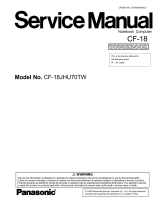Driver Application
Driver Main Interface
We provide a direct installation link online. Please enter our website
(https://www.protoarc.com) to find the data package of this model (protoarc
MECH K301), and then click to download (When downloading and opening,
please make sure the keyboard is connected to the computer properly)
After downloading the driver, you can use the decompression tool to extract it. And
then, please double-click the driver to run it.
Click Standard to select one key as the definition key, and then click to select
Generalkey \ Modifierkey \ combokey \ multimedia \ powerkey \ macro \ Disable
anyone you need to edit.
You can select to import the storage configuration, export the current configuration
save, and restore the factory settings (More setting cannot be edited yet)