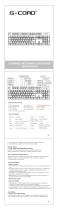stops flashing, the code pairing is successful.
(Note: The receiver has been paired before leaving the factory, so you
don’t need to pair 2.4G again by yourself; the second method is only to use
when 2.4G can’t connect, just set it for the first time, no need to set it every
time)
Bluetooth mode: as shown below, there are two switches on the back of
the keyboard, switch 1 to the ON , and switch 2 to the B
Bluetooth pairing method:
1. Switch 1 to the ON state, switch 2 to the B state,
2. FN+Q/W/E. Long press for any group of pairing codes, such as Fn+Q, at this time, the
Q button keeps flashing, indicating that it has entered the pairing state
3. Turn on the computer/mobile Bluetooth, search for and connect to the device, search
for the displayed name: BT3.0Keyboard (connect to the PC terminal Windows 7 or lower
system), BT5.0Keyboard_Por (connect to the Windows 8 or higher system version,
mobile devices, etc.)
4. Complete the connection
And so on: Repeat the above steps, Q/W/E/ can store 3 sets of Bluetooth devices, short
press Fn+Q/W/E when using switching, you can switch between different Bluetooth
devices (Reminder: Use Switch Before, please pair 3 sets of Bluetooth)