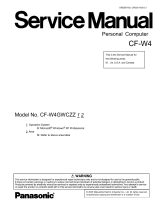Page is loading ...

ORDER NO. CPD0604058C0
Notebook Computer
CF-18
Model No. CF-18JHU70TW
This is the Service Manual for
the following areas.
W …for Japan
© 2006 Matsushita Electric Industrial Co., Ltd. All rights reserved.
Unauthorized copying and distribution is a violation of law.

1

LASER SAFETY INFORMATION
For U.S.A.
Class 1 LASER-Product
This product is certified to comply with DHHS Rules 21 CFR Subchapter J.
This product complies with European Standard EN60825 (or IEC Publication 825)
For all areas
This equipment is classified as a class 1 level LASER product and there is no hazardous LASER radiation.
Caution:
(1) Use of controls or adjustments or performance of procedures other than those specified herein may result in
hazardous radiation exposure.
(2) The drive is designed to be incorporated into a computer-based system or unit which has an enclosing cover.
It should never be used as a stand alone drive.
Danger:
The serviceman should not remove the cover of drive unit and should not service because the drive unit is a non-
serviceable part.
Please check DANGER label on PD-drive unit.
• Unplug the AC power cord to the equipment before opening the top cover of the drive.
• When the power switch it on, do not place your eyes close to the front panel door to look into the interior of the unit.
LASER Specification
Class 1 level LASER Product
Wave Length: DVD 658±8 nm
CD 775~815 nm
Laser safety information is appropriate only when drive with laser is installed.
2

3

4

CONTENTS
1 Diagnosis Procedure ······································································································1-1
2 Power-On Self Test (Boot Check) ··················································································2-1
3 List of Error Codes ··········································································································3-1
4 Diagnostic Test ···············································································································4-1
5 Self Diagnosis Test ·········································································································5-1
6 Wiring Connection Diagram ···························································································6-1
7 Disassembly/Reassembly ······························································································7-1
8 Exploded View ················································································································8-1
9 Replacement Parts List ··································································································9-1

1
1-1

2 Power-On Self Test (Boot Check)
Outline of POST
The set has a boot check function called POST (Power-On Self Test) in it. The condition of the main body is diagnosed by checking
beep sound or error code.
z Start .............Test begins automatically when power switch is set to ON.
z Normal finish .....After memory checking, a beep sound is issued once and the set is placed into automatic stop.
Note: If no error occurs, nothing is displayed. (No display of OK, etc.)
Error Diagnosis by Checking Beep Signal Sound
The beep sound is as follows:
= long sound (about 0.4 sec.),
= short sound (about 0.2 sec.), Length between sounds is about 0.1 sec.
z Table of errors classified by beep sounds
(1 (long sound) -2-3-4)
(Length of bar shows length of sound.)
Diagnosis Beep signal sound Error message
1(long sound)-2 BIOS ROM error
BIOS ROM error
RAM error
Keyboard controller error
RAM error
RAM error
RAM error
1-2-2-3
1-3-1-1
1-3-1-3
1-3-4-1
1-3-4-3
1-4-1-1
BIOS ROM error2-1-2-3
Occurrence of unexpected offering2-2-3-1
Main board
(Note) A beep sound is also issued in case of other I/O trouble.
2-1

3 List of Error Codes
<Only when the port replicator is connected>
The following is a list of the messages that BIOS can display. Most of them occur during
POST. Some of them display information about a hardware device, e.g., the amount of memory
installed. Others may indicate a problem with a device, such as the way it has been configured.
Following the list are explanations of the messages and remedies for reported problems.
If your system displays one of except the messages marked below with an asterisk (*), write
down the message and contact Panasonic Technical Support. If your system fails after you
make changes in the Setup menus, reset the computer, enter Setup and install Setup defaults
or correct the error.
0200 Failure Fixed Disk
Fixed disk in not working or not configured properly. Check to see if fixed disk is attached
properly. Run Setup. Find out if the fixed-disk type is correctly identified.
0210 Stuck key
Stuck key on keyboard.
0211 Keyboard error
Keyboard not working.
0212 Keyboard Controller Failed
Keyboard controller failed test. May require replacing keyboard controller.
0213 Keyboard locked - Unlock key switch
Unlock the system to proceed.
0230 System RAM Failed at offset : nnnn
System RAM failed at offset nnnn of in the 64k block at which the error was detected.
0231 Shadow RAM Failed at offset : nnnn
Shadow RAM failed at offset nnnn of the 64k block at which the error was detected.
0232 Extended RAM Failed at offset : nnnn
Extended memory not working or not configured properly at offset nnnn.
0250 System battery is dead - Replace and run SETUP
The CMOS clock battery indicator shows the battery is dead. Replace the battery and run Setup
to reconfigure the system.
*0251 System CMOS checksum bad - Default configuration used
System CMOS has been corrupted or modified incorrectly, perhaps by an application program
that changes data stored in CMOS. The BIOS installed Default SETUP Values. If you do not
want these values, enter Setup and enter your own values. If the error persists, check the system
battery or contact Panasonic Technical Support.
0260 System timer error
The timer test failed. Requires repair of system board.
0270 Real time clock error
Real-time clock fails BIOS test. May require board repair.
*0280 Previous boot incomplete - Default configuration used
Previous POST did not complete successfully. POST loads default values and offers to run
Setup. If the failure was caused by incorrect values and they are not corrected, the next boot
will likely fail. On systems with control of wait states, improper Setup settings can also termi-
nate POST and cause this error on the next boot. Run Setup and verify that the wait-state
configuration is correct. This error is cleared the next time the system is booted.
0281 Memory Size found by POST differed from EISA CMOS
Memory size found by POST differed from EISA CMOS.
3-1

Troubleshooting
02D0 System cache error - Cache disabled
Contact Panasonic Technical Support.
02F0: CPU ID:
CPU socket number for Multi-Processor error.
02F4: EISA CMOS not writable
ServerBIOS2 test error: Cannot write to EISA CMOS.
02F5: DMA Test Failed
ServerBIOS2 test error: Cannot write to extended DMA (Direct Memory Access) registers.
02F6: Software NMI Failed
ServerBIOS2 test error: Cannot generate software NMI (Non-Maskable Interrupt).
02F7: Fail - Safe Timer NMI Failed
ServerBIOS2 test error: Fail-Safe Timer takes too long.
device address Conflict
Address conflict for specified device.
Allocation Error for: device
Run ISA or EISA Configuration Utility to resolve resource conflict for the specified device.
Failing Bits : nnnn
The hex number nnnn is a map of the bits at the RAM address which failed the memory test.
Each 1 (one) in the map indicates a failed bit. See error 230,231 or 232 for offset address of the
failure in System, Extended or Shadow memory.
Invalid System Configuration Data
Problem with NVRAM (CMOS) data.
I/O device IRQ conflict
I/O device IRQ conflict error.
Operating System not found
Operating system cannot be located on either drive A: or drive C:. Enter Setup and see if fixed
disk and drive A: are properly identified.
Parity Check 1 nnnn
Parity error found in the system bus. BIOS attempts to locate the address and display it on the
screen. If it cannot locate the address, it displays ????. Parity is a method for checking errors
in binary data. A parity error indicates that some data has been corrupted.
Parity Check 2 nnnn
Parity error found in the I/O bus. BIOS attempts to locate the address and display it on the
screen. If it cannot locate the address, it displays ????.
Press <F1> to resume, <F2> to Setup
Displayed after any recoverable error message. Press <F1> to start the boot process or <F2> to
enter a Setup and change the settings. Write down and follow the information shown on the
screen.
3-2

4 Diagnostic Test
Diagnostic Test Procedure
4.1. Equipment
(
1
)
Test Computer --------------------------------------------------------------------------
1 unit
1 unit
(
2
)
External Floppy Disk Drive (USB Port) ------------------------------------------
-
(
3
)
AC Adapter -----------------------------------------------------------------------------
1 pc.
-
1 pc.
(
4
)
Loopback Plug (Serial Port Test for RS232C) [P/N: DFWV95C0067] ----
-
1 pc.
(
5
)
Floppy Disk containing file DIAG ---------------------------------------------------
4.2. Preparation
(
1
)
Connect the AC Adapter and External Equipments.
(
2
)
The System Setup should be set to the factory setting values by executing the "SETUP UTILITY"
which can be invoked by F2 key at the POST.
If not, the messages and items of the diagnostic test may not be displayed properly on the LCD.
(
3
)
The serial port must be enabled in the "SETUP UTILITY" in order to execute the "1st SERIAL
PORT" test.
(
4
)
Connect the serial loopback plug.
4-1

Insert the diagnostics floppy disk
Starting up the setup utility
Turn on the power.
When "Panasonic Press F2 to enter setup" appears
on the screen, press F2.
Press " " to select Exit
Press " " to select Get default value
Press Enter.
Choose Yes for "Load default Configuration now?"
Select "Save Values & Exit" and press Enter.
Choose Yes for "Save Configuration changes and exit now?"
and press Enter.
Return the setup
contents to default
Choose test from
the menu screen
to start the test.
Menu Screen
1. DIAG on FD
(
CF-18 XP/2000 Model
)
2. DIAG on FD
(
CF-18 Tablet Model
)
3. LAN Test
4. Modem Test
5. Wireless LAN test
(
Wireless LAN Model only
)
6. Button Test
Q. Quit
Select please [ 1, 2, 3, 4, 5, 6, Q ] ?
Caution:
After completing repairs, be sure
to carry out the Automatic test
and Peripheraltest.
<Automatic test> <Peripheral test> <Test selection>
Tests selected (O) from the test
item list will be performed in
succession.
DIAG on FD
The parallel port and CD-ROM
drive can be tested.
(See 5.3 for details.)
3. LAN Test
4. Modem Test
5. Wireless LAN test
(
Wireless LAN Model only
)
6. Button Test
Specifc tests required can
be freely selected and
performed from the test item
list.
Be sure to carry out the Selection
test only when necessary.
Problems in the unit are located and divided according
to error messages that occur during testing.
5 Self Diagnosis Test
Floppy disk is Included for the self-diagnostic tests that should be performed before using this product.
Important notice
1. System password
If the password function has been turned on, you will need to ask the user for the password
before performing the self-diagnostics.
2. FDD test
Performing the FDD test will erase the contents of the floppy disk you insert into the drive. Use
a formatted disk that has no contents or whose contents are not required. This product has a
password function. However, if this function is turned on, the self-diagnostics tests will not work.
5.1. Outline of Self Diagnostic Tests
5-1

5.1.1 List of main test items
1
SPEAKER TEST Speaker test
2
VESA MODE TEST VESA mode test
3
A20 GATE TEST Address A20 line
4
CACHE ON/OFF TEST Cache memory on/off test
5
NPU OPERAND TEST Floating point processor function test
6
RAM STANDARD TEST Memory standard test
7
DMA PAGE REG TEST DMA page register test
8
DMA REGISTER TEST DAM register test
9
DMAC TRANSFER TEST DAM transfer test
10
PIC HALT INSTRUCTION TEST Interrupt controller halt instruction test
11
PIC REGISTER TEST Interrupt controller register test
12
RTC CMOS RAM TEST Real time clock CMOS test
13
RTC TEST Real time clock test
14
PIT CH0 TEST interrupt timer CH0
15
PIT CH1 TEST interrupt timer CH1
16
PIT CH2 TEST interrupt timer CH2
17
KEYBOARD REG TEST Keyboard test
18
PS/2 MOUSE REG Mouse registration test
19
SERIAL WRAP TEST Serial loop back (jig required)
20
SERIAL ALL INTERNAL TEST Serial port interior test
21
PARALLEL REGISTER R/W Parallel register R/W test
22
PCIC ALL TEST PCIC test
23
Card Bus Reg Card Bus register test
24
USB Reg USB register test
25
VGA ALL TEST VGA test
26
SVGA RAM TEST SVGA RAM test
27
FD WT/RD/WP TEST FD WT, RD WP test
28
HDD ALL TEST Only HDD lead test selected
29
ECP REGISTER R/W ECP register R/W test
30
EPP REGISTER R/W EPP register R/W test
31
EXT. CMOS R/W TEST Extension CMOS R/W test
Test condition save/play
Test automatic execute
Error display (Paging style)
5.2. Automatic Test
Test execution
From the menu screen shown below For Celeron models Select and press Enter for DIAG on FD
RAM (Memory related)
CONTROL
(Control ICs on the main
board, etc.)
IO
(Input-output)
COMMUNICATION
Following file command
Test executed on run settings by selecting command
Select displayed items Error, Log, Option
menu screen
VIDEO
(Display related)
DISK
(FDD, HDD)
UNIQUE
(Individual functions)
Test function settings
AUX
(Auxiliary functions)
The Selection item displays the items selected under Automatic test. If you select Automatic test, these test items
will be performed automatically. You can use Selection test to choose items from the menu screen that you want to
have tested.
These items are shown below.
CPU
(CPU related)
5-2
1. DIAG on FD
(
CF-18 XP/2000 Model
)
2. DIAG on FD
(
CF-18 Tablet Model
)
3. LAN Test
4. Modem Test
5. Wireless LAN test
(
Wireless LAN Model only
)
6. Button Test
Q. Quit
Select please [ 1, 2, 3, 4, 5, 6, Q ] ?

Speaker test, VESA test
Serial loop back test
Diagnostics result
Quitting the test
At the screen shown below, simultaneously press the ALT and X keys.
5.3. Peripheral Test
Test execution
From the menu screen shown below, be sure to choose the following items and press Enter.
3. LAN Test
(
Wireless LAN Model only.
)
This test checks for internal LAN device.
Choose LAN test and press Enter.
4. Modem Test
5. Wireless LAN Test
The speaker test involves listening to music and choosing OK or Not okay. The VESA test involves looking at
the display to see if it is satisfactory then choosing OK or Not okay.
The Automatic test’s initial settings are set so that the serial loop back test will be executed. Connect the serial
loop back jig and then perform the test.
(This test is not executed on default mode)
If no errors occur. The screen shows the word "Pass" in large letters.
If errors occur. The test is stopped when an error occurs and the error message is displayed.
For explanations of error messages, see Error Messages and Problem Categories (section 5.5).
menu screen
Input screen
5-3
1. DIAG on FD
(
CF-18 XP/2000 Model
)
2. DIAG on FD
(
CF-18 Tablet Model
)
3. LAN Test
4. Modem Test
5. Wireless LAN test
(
Wireless LAN Model only
)
6. Button Test
Q. Quit
Select please [ 1, 2, 3, 4, 5, 6, Q ] ?

5 .4. Test Selection
Starting up the input menu
1. From the menu screen shown below, choose Quit and press Enter.
2. When A: \DIAG appears, input "JDG_184" and press Enter.
3. The input screen shown below will appear.
To choose menu items, hold down "ALT" and press the selection key.
5-4
menu screen
1. DIAG on FD
(
CF-18 XP/2000 Model
)
2. DIAG on FD
(
CF-18 Tablet Model
)
3. LAN Test
4. Modem Test
5. Wireless LAN test
(
Wireless LAN Model only
)
6. Button Test
Q. Quit
Select please [ 1, 2, 3, 4, 5, 6, Q ] ?

Input screen startup
1. Reading the test conditions settings file
Press "AL T" and "F".
Press "L".
Press "AL T" and "C".
Starting the test
Press "AL T" and "R".
Press "R".
This will start the test.
End of test
Example:
"ALT" + "F" brings up the File menu.
Order of test flow selection
If the test condition settings
file is not read, this means
the test program is not running correctly .
2. setting the test items
Press "AL T" and "S".
Press "S".
Choose the test item and press Enter .
Choose the test whose settings are
to be changed, press "A" for Additional
and "R" for Erase.
All initial V Alues are "0" so set
tests other than the necessary ones to "1".
Press "C" twice to return the menu screen.
To save the selected list, press "AL T" and "F" at the file menu.
Saving selected test items
If you change the file name when
saving the file in step
, you can
create test condition settings for
custom test items.
Example:
CF-18 .
TEST1.
Input screen
5-5

5.5 . Error Messages and Troubleshooting
Test classification Screen display test items Contents
1
A20 GATE TEST Address 20 line
2
CACHE ON/OFF Cache memory on/off
3
NPU OPERAND TEST Floating point processor function
4 RAM (Memory related)
RAM STANDARD Memory standard
5
DMA PAGE REG TEST DMA page register
6
DMA REGISTER TEST DAM register
7
DMAC Transfer TEST DAM transfer test
8
PIC HALT INSTRUCTION TEST Interrupt controller
9
PIC REGISTER TEST Interrupt controller
10
RTC CMOS RAM TEST Real time clock CMOS
11
12
SPEAKER TEST Speaker
13
PIT CH0 TEST Interrupt timer CH0
14
PIT CH1 TEST Interrupt timer CH1
15
PIT CH2 TEST Interrupt timer CH2
16
KEYBOARD REG TEST Keyboard
17
PS/2 MOUSE REG Mouse
18
SERIAL WRAP TEST Serial loop back (jig required)
19
SERIAL ALL INTERNAL TEST Serial port
20
PARALLEL REGISTER R/W Parallel register
PCIC ALL TEST PCIC
Card Bus REG Card Bus port
USB REG USB port
22
VGA ALL TEST VGA
23
SVGA RAM TEST SVGA RAM
24
VESA MODE TEST VESA mode
25
FD WT/RD/WP TEST FD write/read/write protection
26
HDD ALL TEST Only HDD lead selected
27
ECP REGISTER R/W Parallel port
28
EPP REGISTER R/W Parallel port
29
EXT. CMOS R/W TEST Extension CMOS R/W test
COMMUNICATION
IO
(Input-output)
CONTROL
(Control ICs on the
main board, etc.)
The table below explains the parts that may be faulty or damaged should an error message occur while performing the
various test items of the self diagnostics program.
CPU
(CPU related)
21
AUX
(Auxiliary functions)
DISK
(FDD, HDD)
UNIQUE
(Individual functions)
VIDEO
(Display related)
5-6

6 Wiring Connection Diagram
6-1
CN6
CN14
CN9CN3
CN25
CN27
CN16
CN1
CN901
CN900
CN2
CN24
CN5
CN11
CN4
CN15
CN23
CN35
CN30
CN12
CN37
CN17
CN8
CN18
CN7
MAIN PCB
RTC
BATTERY
TOUCH PAD
H/P
USB PORT
USB PORT
SPEAKER
LAN-
AUX
KEYBOARD
MIC
DC-IN
CN880
CN883
JK880
I/O PCB
JK902
J1
J2
JK901
CN901
CN902
CN900
AUDIO PCB
MODEM PCB
PAD PCB
CN802
CN801
CN800
J1
J5
J6
I/F PCB
INVERTER PCB
TS PS2 PCB
BACK LIGHT
CN850
CN841
LED PCB
WIRELESS
MODULE
SW PCB
CN950
MODEM
PORT
LAN PORT
MAIN
BATTERY
HDD
PMCIA UNIT
Touch
Screen
Panel
LCD
CN881
CN880
LAN-
MAIN
CN1
CN2
CN3
CN5
CN4
ANT PCB
GPRS
SERIAL PORT
EXTERNAL
DISPLAY
PORT
SW4
POWER
CN21
CN891
SD PCB
CN890

7-1
7. Disassembly/Reassembly
NOTE:
Power off the computer. Do not shut down to the Suspend or
Hibernation mode.
Do not add peripherals while the computer ius in the Suspend
or Hibernation mode; abnormal operation may result.
For the Screw tightening torque, please refer to [ 8. Exploded
View].
7.1. Removing the Battery Pack and
HDD Pack
Figure 1
1. Open the Battery Cover.
2. Remove the Battery Pack.
3. Open the HDD Cover.
4. Remove the HDD Pack.
Figure 2
5. Remove the two Screws. <A>
6. Remove the HDD Case A and the HDD Case B.
7. Remove the HDD.
Screw<A>: DFHE5025XA
7.2. Removing the Touch Pad and
Keyboard
Figure 3
1. Remove the Palm Rest Assíy.
2. Remove the four Screws. <B>
3. Remove the KBD Plate.
Figure 4
4. Remove the Keyboard.
Figure 5
5. Remove the three Screws. <C>
6. Remove the KBD Connector Cover.
1
2
3
Battery Pack
HDD Pack
HDD Case B
HDD Case A
HDD FPC
HDD
Heater
<A>
<A>
Hooks
Hooks
<B>
<B>
<B>
KBD Plate
KBD Plate
Palm Rest Ass'y
<B>
1
2
Keyboard
<C>
KBD
Connector
Cover

7-2
Figure 6
7. Disconnect the Cable from Connector (CN18).
8. Remove the TP Tape.
9. Disconnect the Cable from Connector (CN800).
10. Remove the Touch Pad and Click Button Plate.
Screw<B>: DRSB2+5FKL
<C>: DFHE5025XA
7.3. Removing the Speaker
Figure 7
1. Remove the four Screws. <D>
2. Disconnect the Cable from Connector (CN37).
3. Remove the two Screws. <E>
4. Remove the Speaker Angle.
Screw<D>: DRQT2+D2FKL
<E>: DRHM5025YA
7.4. Removing the Rear Cabinet
Figure 8
1. Remove the thirteen Screws. <F>
2. Remove the Rear Cabinet.
Screw<F>: DRHM0061ZA
7.5. Removing the DU Lid Unit
Figure 9
1. Remove the five Screws. <G>
2. Remove the DU Lid Angle and DU Lid.
Screw<G>: DRHM5025YA
<F>
<F>
<F>
<F>
<F>
<F>
<F>
<F>
<F>
<F>
<F>
<F>
<F>
Keyboard
Keyboard
FPC
Connector
(CN18)
Connector
(CN800)
TP Tape
Touch Pad
Click Button
Panel
<D>
DIMM LID Sheet
DIMM LID
Speaker Unit
Speaker
Waterproof
Sheet
Speaker Washer
Speaker Angle
Connector (CN37)
Speaker Cable
Tube
<E>
<D>
<D>
<E>
<D>
<G>
<G>
<G>
<G>
<G>
DU LID
DU LID Angle
/