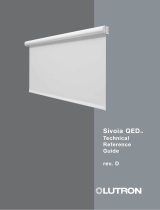Page is loading ...

Page 1
Sivoia® QS
|
Wiring and Programming Guide
Sivoia® QS
wiring and
programming
guide

Page 2
Sivoia® QS
|
Wiring and Programming Guide
Sivoia® QS Wiring and Programming Guide
Sivoia QS Drives are available for control of Draperies, Roller Shades, Venetian Blinds,
Sheer Blinds, and Tensioned Shades. Sivoia QS Shades, Blinds, and Draperies can be
controlled as part of a QS System, incorporating GRAFIK Eye
® QS lighting controls, or
as a Window treaments only System, without lighting controls.
Sivoia QS Drives and Keypads are powered from a 24 V- power supply. All drives,
power supplies, keypads and other control devices are linked together. This link provides
24 V- to all components.
The Window treaments can also be equipped with a QS IR Eye receiver and operated
via an infrared Hand-Held Remote Control. These can be used in either a GRAFIK Eye
QS Integrated System or Sivoia QS Standalone System.

Page 3
Sivoia® QS
|
Wiring and Programming Guide
Contents
Wiring
QS link power supply ..............................................4
Smart panel - one shade per output ...................................5
Smart panel - two shades per output ..................................6
Smart panel - three shades per output .................................7
GRAFIK Eye
® QS integration .........................................8
Wire length chart .................................................9
Setting limits
From the drive ..................................................10
From a keypad ..................................................13
Verifyling communication
From the drive ..................................................11
From the smart panel .............................................11
Programming
Assigning window treaments to keypads ..............................12
Storing presets from a keypad ......................................14
Individual level adjust .............................................15
Restoring defaults
Drive ..........................................................16
Keypad ........................................................17
Troubleshooting
Troubleshooting Chart ............................................18

Page 4
Sivoia® QS
|
Wiring and Programming Guide
1
System Wiring Overview: QS Link Power Supply
Example: Powering one shade / drapery drive unit and one keypad
(max of one shade / drapery drive unit per output of a power supply)
Example: Powering keypads
Example: Connecting to a GRAFIK Eye
® QS (Note: GRAFIK Eye QS powered from line voltage)
Example: Connecting to a GRAFIK Eye QS (Note: GRAFIK Eye QS powered from line voltage)
Communication link (3 conductor)
Communications used to connect power supplies to each other or to GRAFIK Eye QS
Refer to Section 6 - QS Power Supply Wiring and Power Draw Unit Guidelines for wire gauge based on distance.
Note: Secondary wiring must be of type CL2, CL2P, CL2R, CL2X or other cable with equivalent or better
electrical, mechanical, and flammability ratings in accordance with local and national electric code.
Wiring Type Key
Power and communication link (4 conductor)
Provides power and communication to QS shades or keypads
LUTRON
Close
Open
Preset
LUTRON
Close
Open
Preset
LUTRON
Close
Open
Preset
LUTRON
Close
Open
Preset
Close
Preset
Open
Meeting
Videoconf
Afternoon
A/V Night
Off
LUTRON
Close
Open
Preset
LUTRON
Close
Open
Preset
LUTRON
Close
Open
Preset
...up to 8 keypads
on link (B)
Close
Preset
Open
Meeting
Videoconf
Afternoon
A/V Night
Off
LUTRON
Close
Open
Preset
LUTRON
Close
Open
Preset
LUTRON
Close
Open
Preset
LUTRON
Close
Open
Preset
LUTRON
Close
Open
Preset
LUTRON
Close
Open
Preset
...up to 8 keypads
on link (B)
Devices powered by
GRAFIK Eye QS
Devices powered
by supply
Devices powered by
Devices powered by supply
GRAFIK Eye QS
(Refer to GRAFIK Eye QS spec submittal
for maximum devices that can be powered by
GRAFIK Eye QS
Wire Type B
Wire Type A
Wire Type A
Wire Type A
Wire Type B
Wire Type A
Wire Type A
Wire Type A
Type A
Type B
Example: Powering one shade / drapery drive unit and one keypad
(max of one shade / drapery drive unit per output of a power supply)
Example: Powering keypads
Example: Connecting to a GRAFIK Eye
® QS (Note: GRAFIK Eye QS powered from line voltage)
Example: Connecting to a GRAFIK Eye QS (Note: GRAFIK Eye QS powered from line voltage)
Communication link (3 conductor)
Communications used to connect power supplies to each other or to GRAFIK Eye QS
Refer to Section 6 - QS Power Supply Wiring and Power Draw Unit Guidelines for wire gauge based on distance
.
Note: Secondary wiring must be of type CL2, CL2P, CL2R, CL2X or other cable with equivalent or better
electrical, mechanical, and flammability ratings in accordance with local and national electric code.
Wiring Type Key
Power and communication link (4 conductor)
Provides power and communication to QS shades or keypads
LUTRON
Close
Open
Preset
LUTRON
Close
Open
Preset
LUTRON
Close
Open
Preset
LUTRON
Close
Open
Preset
Close
Preset
Open
Meeting
Videoconf
Afternoon
A/V Night
Off
LUTRON
Close
Open
Preset
LUTRON
Close
Open
Preset
LUTRON
Close
Open
Preset
...up to 8 keypads
on link (B)
Close
Preset
Open
Meeting
Videoconf
Afternoon
A/V Night
Off
LUTRON
Close
Open
Preset
LUTRON
Close
Open
Preset
LUTRON
Close
Open
Preset
LUTRON
Close
Open
Preset
LUTRON
Close
Open
Preset
LUTRON
Close
Open
Preset
...up to 8 keypads
on link (B)
Devices powered by
GRAFIK Eye QS
Devices powered
by supply
Devices powered by
Devices powered by supply
GRAFIK Eye QS
(Refer to GRAFIK Eye QS spec submittal
for maximum devices that can be powered by
GRAFIK Eye QS
Wire Type B
Wire Type A
Wire Type A
Wire Type A
Wire Type B
Wire Type A
Wire Type A
Wire Type A
Type
A
Type
B

Page 5
Sivoia® QS
|
Wiring and Programming Guide
Example: Powering one shade / drapery drive unit and one keypad
(max of one shade / drapery drive unit per output of a power supply)
Example: Powering keypads
Example: Connecting to a GRAFIK Eye
® QS (Note: GRAFIK Eye QS powered from line voltage)
Example: Connecting to a GRAFIK Eye QS (Note: GRAFIK Eye QS powered from line voltage)
Communication link (3 conductor)
Communications used to connect power supplies to each other or to GRAFIK Eye QS
Refer to Section 6 - QS Power Supply Wiring and Power Draw Unit Guidelines for wire gauge based on distance
.
Note: Secondary wiring must be of type CL2, CL2P, CL2R, CL2X or other cable with equivalent or better
electrical, mechanical, and flammability ratings in accordance with local and national electric code.
Wiring Type Key
Power and communication link (4 conductor)
Provides power and communication to QS shades or keypads
LUTRON
Close
Open
Preset
LUTRON
Close
Open
Preset
LUTRON
Close
Open
Preset
LUTRON
Close
Open
Preset
Close
Preset
Open
Meeting
Videoconf
Afternoon
A/V Night
Off
LUTRON
Close
Open
Preset
LUTRON
Close
Open
Preset
LUTRON
Close
Open
Preset
...up to 8 keypads
on link (B)
Close
Preset
Open
Meeting
Videoconf
Afternoon
A/V Night
Off
LUTRON
Close
Open
Preset
LUTRON
Close
Open
Preset
LUTRON
Close
Open
Preset
LUTRON
Close
Open
Preset
LUTRON
Close
Open
Preset
LUTRON
Close
Open
Preset
...up to 8 keypads
on link (B)
Devices powered by
GRAFIK Eye QS
Devices powered
by supply
Devices powered by
Devices powered by supply
GRAFIK Eye QS
(Refer to GRAFIK Eye QS spec submittal
for maximum devices that can be powered by
GRAFIK Eye QS
Wire Type B
Wire Type A
Wire Type A
Wire Type A
Wire Type B
Wire Type A
Wire Type A
Wire Type A
Type
A
Type
B
Sivoia QS System Wiring:
Smart Panel power supply, single shade per output
2
Wire Type A
QSPS-P1-10-60
10 Output Smart
Panel power supply
Wire Type B
QSPS-P1-10-60
10 Output Smart Panel
power supply
Wire Type A
120 V~
60 Hz
120 V~
60 Hz
To other
QS Controls
seeTouch
® QS keypads
Wire Type A
Sivoia QS
roller shade
Sivoia QS
skylight shade
Sivoia QS
drapery track

Page 6
Sivoia® QS
|
Wiring and Programming Guide
Sivoia QS System Wiring:
Smart Panel power supply, two shades per output
3
*Number of shades per output will
vary based on roller type and size of roll-
er shade. Refer to Section 6 for
wiring guidelines
QSPS-P1-10-60
10 Output Smart
Panel power supply
Wire Type B
QSPS-P1-10-60
10 Output Smart Panel
power supply
To other
QS Controls
seeTouch
® QS keypads
Wire Type A
Wire Type A
120 V~
60 Hz
120 V~
60 Hz
Wire Type A
Sivoia QS roller 64TM or
roller 100
TM*
Example: Powering one shade / drapery drive unit and one keypad
(max of one shade / drapery drive unit per output of a power supply)
Example: Powering keypads
Example: Connecting to a GRAFIK Eye
® QS (Note: GRAFIK Eye QS powered from line voltage)
Example: Connecting to a GRAFIK Eye QS (Note: GRAFIK Eye QS powered from line voltage)
Communication link (3 conductor)
Communications used to connect power supplies to each other or to GRAFIK Eye QS
Refer to Section 6 - QS Power Supply Wiring and Power Draw Unit Guidelines for wire gauge based on distance
.
Note: Secondary wiring must be of type CL2, CL2P, CL2R, CL2X or other cable with equivalent or better
electrical, mechanical, and flammability ratings in accordance with local and national electric code.
Wiring Type Key
Power and communication link (4 conductor)
Provides power and communication to QS shades or keypads
LUTRON
Close
Open
Preset
LUTRON
Close
Open
Preset
LUTRON
Close
Open
Preset
LUTRON
Close
Open
Preset
Close
Preset
Open
Meeting
Videoconf
Afternoon
A/V Night
Off
LUTRON
Close
Open
Preset
LUTRON
Close
Open
Preset
LUTRON
Close
Open
Preset
...up to 8 keypads
on link (B)
Close
Preset
Open
Meeting
Videoconf
Afternoon
A/V Night
Off
LUTRON
Close
Open
Preset
LUTRON
Close
Open
Preset
LUTRON
Close
Open
Preset
LUTRON
Close
Open
Preset
LUTRON
Close
Open
Preset
LUTRON
Close
Open
Preset
...up to 8 keypads
on link (B)
Devices powered by
GRAFIK Eye QS
Devices powered
by supply
Devices powered by
Devices powered by supply
GRAFIK Eye QS
(Refer to GRAFIK Eye QS spec submittal
for maximum devices that can be powered by
GRAFIK Eye QS
Wire Type B
Wire Type A
Wire Type A
Wire Type A
Wire Type B
Wire Type A
Wire Type A
Wire Type A
Type
A
Type
B

Page 7
Sivoia® QS
|
Wiring and Programming Guide
Sivoia QS System Wiring:
Smart Panel power supply, three shades per output
4
*Number of shades per output will
vary based on roller type and size of roll-
er shade. Refer to Section 6 for
wiring guidelines
QSPS-P1-10-60
10 Output Smart
Panel power supply
Wire Type B
QSPS-P1-10-60
10 Output Smart Panel
power supply
To other
QS Controls
seeTouch
® QS keypads
Wire Type A
Wire Type A
120 V~
60 Hz
120 V~
60 Hz
Wire Type A
Sivoia QS roller 64TM*
Example: Powering one shade / drapery drive unit and one keypad
(max of one shade / drapery drive unit per output of a power supply)
Example: Powering keypads
Example: Connecting to a GRAFIK Eye
® QS (Note: GRAFIK Eye QS powered from line voltage)
Example: Connecting to a GRAFIK Eye QS (Note: GRAFIK Eye QS powered from line voltage)
Communication link (3 conductor)
Communications used to connect power supplies to each other or to GRAFIK Eye QS
Refer to Section 6 - QS Power Supply Wiring and Power Draw Unit Guidelines for wire gauge based on distance
.
Note: Secondary wiring must be of type CL2, CL2P, CL2R, CL2X or other cable with equivalent or better
electrical, mechanical, and flammability ratings in accordance with local and national electric code.
Wiring Type Key
Power and communication link (4 conductor)
Provides power and communication to QS shades or keypads
LUTRON
Close
Open
Preset
LUTRON
Close
Open
Preset
LUTRON
Close
Open
Preset
LUTRON
Close
Open
Preset
Close
Preset
Open
Meeting
Videoconf
Afternoon
A/V Night
Off
LUTRON
Close
Open
Preset
LUTRON
Close
Open
Preset
LUTRON
Close
Open
Preset
...up to 8 keypads
on link (B)
Close
Preset
Open
Meeting
Videoconf
Afternoon
A/V Night
Off
LUTRON
Close
Open
Preset
LUTRON
Close
Open
Preset
LUTRON
Close
Open
Preset
LUTRON
Close
Open
Preset
LUTRON
Close
Open
Preset
LUTRON
Close
Open
Preset
...up to 8 keypads
on link (B)
Devices powered by
GRAFIK Eye QS
Devices powered
by supply
Devices powered by
Devices powered by supply
GRAFIK Eye QS
(Refer to GRAFIK Eye QS spec submittal
for maximum devices that can be powered by
GRAFIK Eye QS
Wire Type B
Wire Type A
Wire Type A
Wire Type A
Wire Type B
Wire Type A
Wire Type A
Wire Type A
Type
A
Type
B

Page 8
Sivoia® QS
|
Wiring and Programming Guide
Sivoia QS with GRAFIK Eye® QS System Wiring:
Smart Panel power supply, single shade per output
5
Wire Type A
QSPS-P1-10-60
10 Output Smart
Panel power supply
Wire Type B
QSPS-P1-10-60
10 Output Smart Panel
power supply
Wire Type A
120 V~
60 Hz
120 V~
60 Hz
To other
QS Controls
seeTouch
® QS
keypads
Wire Type A
Sivoia QS
roller shade
GRAFIK Eye® QS
RS232
Interface
Sivoia QS
skylight shade
Sivoia QS
drapery track
Example: Powering one shade / drapery drive unit and one keypad
(max of one shade / drapery drive unit per output of a power supply)
Example: Powering keypads
Example: Connecting to a GRAFIK Eye
® QS (Note: GRAFIK Eye QS powered from line voltage)
Example: Connecting to a GRAFIK Eye QS (Note: GRAFIK Eye QS powered from line voltage)
Communication link (3 conductor)
Communications used to connect power supplies to each other or to GRAFIK Eye QS
Refer to Section 6 - QS Power Supply Wiring and Power Draw Unit Guidelines for wire gauge based on distance
.
Note: Secondary wiring must be of type CL2, CL2P, CL2R, CL2X or other cable with equivalent or better
electrical, mechanical, and flammability ratings in accordance with local and national electric code.
Wiring Type Key
Power and communication link (4 conductor)
Provides power and communication to QS shades or keypads
LUTRON
Close
Open
Preset
LUTRON
Close
Open
Preset
LUTRON
Close
Open
Preset
LUTRON
Close
Open
Preset
Close
Preset
Open
Meeting
Videoconf
Afternoon
A/V Night
Off
LUTRON
Close
Open
Preset
LUTRON
Close
Open
Preset
LUTRON
Close
Open
Preset
...up to 8 keypads
on link (B)
Close
Preset
Open
Meeting
Videoconf
Afternoon
A/V Night
Off
LUTRON
Close
Open
Preset
LUTRON
Close
Open
Preset
LUTRON
Close
Open
Preset
LUTRON
Close
Open
Preset
LUTRON
Close
Open
Preset
LUTRON
Close
Open
Preset
...up to 8 keypads
on link (B)
Devices powered by
GRAFIK Eye QS
Devices powered
by supply
Devices powered by
Devices powered by supply
GRAFIK Eye QS
(Refer to GRAFIK Eye QS spec submittal
for maximum devices that can be powered by
GRAFIK Eye QS
Wire Type B
Wire Type A
Wire Type A
Wire Type A
Wire Type B
Wire Type A
Wire Type A
Wire Type A
Type
A
Type
B

Page 9
Sivoia® QS
|
Wiring and Programming Guide
6
QS Power Supply Wiring and Power Draw Unit Guidelines
No shade or drapery Up to 50 power draw units 1250 ft (375 m) 500 ft (150 m) 250 ft (75 m)
No shade or drapery Up to 25 power draw units 2000 ft (600 m) 1000 ft (300 m) 600 ft (175 m)
1 Sivoia QS
shade or drapery
500 ft (150 m) 200 ft (60 m) 125 ft (35 m)
2 Sivoia QS Roller64,
≤ 30 ft
2
(2.75 m
2
) each
3 Sivoia QS Roller64,
≤ 20 ft
2
(1.8 m
2
) each
2 Sivoia QS Roller100,
≤ 50 ft
2
(4.6 m
2
) each
None
Up to 8
power draw units
1500 ft (450 m)
1 Sivoia QS
shade or drapery
Up to 1 power draw unit 250 ft (75 m) 100 ft (30 m) 50 ft (15 m)
2000 ft (600 m)
QS Smart Panel Power Supply (QSPS-Px-10-60)
200 ft (60 m) 75 ft (20 m) 50 ft (15 m)
Maximum devices per one output
Maximum distance per one output
based on wire guage
Shades + Controls
12 AWG
(4 mm
2
)
QSH-CBL-L-500
QSH-CBLP-L-500
16 AWG
(1.5 mm
2
)
QSH-CBL-M-500
QSH-CBLP-M-500
Shades + Controls
12 AWG
(4 mm
2
)
16 AWG
(1.5 mm
2
)
18 AWG
(1 mm
2
)
QS Power Supply Wiring and Power Draw Unit Guidelines
18 AWG
(1 mm
2
)
GRX-CBL-346S-500
Maximum devices per one output
Maximum distance per one output
based on wire guage
QS Individual Power Supply (QSPS-Px-1-50 or QSPS-J-1-50)
Up to 1 power draw unit
Use this chart to determine the number of shades and or controls that can be powered from one output on the Sivoia QS Smart Panel
or from the output of the QS Individual Power Supply depending on the size of the shade. Then, verify the maximum cable length for the output
configuration, based on the wire gauge that will be used for the 2 power conductors.

Page 10
Sivoia® QS
|
Wiring and Programming Guide
7
Setting Limits From the Drive
The open and close limits define the travel range of the window treament. Limits can be set
at the Drive, or from a keypad or an IR Remote previously assigned to that Drive. It is recom-
mended that limits be set initially at the Drive.
T = Tap H = Press and Hold
Setting Open Limit
Tap Open Limit button. Green
LED will turn on.
Press and hold either arrow
button to move the Window trea-
ment to desired Open Limit.
Press and hold the Open Limit
button until the Green LED
flashes. Open Limit is stored.
7.1
7.2
7.3
Tap the Close Limit button. The
Green LED will turn on.
Press and hold either arrow
button to move the Window trea-
ment to desired Close Limit.
Press and hold the Close Limit
button until the Green LED
flashes. Close Limit is stored.
7.4
7.5
7.6
Setting Close Limit
T
H
H
H
T
H
H
H
or
or

Page 11
Sivoia® QS
|
Wiring and Programming Guide
8
Verify Communication
Press and hold Close ( ) for 5 seconds,
Press and hold Close ( ) to exit Link Diagnostics Mode.
8.1
8.3
Tap Open, hold Open 5 seconds., tap Open, hold Open 5 seconds.
- All window treaments will wiggle*
8.4
Press and hold Open 5 sec. to exit Link Diagnostics mode
8.5
(*) If any window treament is not wiggling, or is displaying a red LED, check the wiring
From a Drive:
Tap CCW ( ) to enter Link Diagnostics mode
-Window treaments will wiggle and display a
green LED, flashing once per second*
8.2
From the Sivoia QS Smart Panel:
Sivoia QS
120 V~
60 Hz
H
T
H
T, H, T, H
H

Page 12
Sivoia® QS
|
Wiring and Programming Guide
9
Assigning Window treaments to Keypads
Press and hold Open and Close simultaneously for 5 seconds
-Window treaments that are assigned will move to close
(down)
-Window treaments that are unassigned will move to open (up)
Tapping Open selects the next window treatment,
Close selects the next window treatment
9.1
9.2
Tap the Lower ( ) to assign or Raise ( ) to
unassign a window treament
9.3
Press and hold Open and Close simultaneously
for 5 seconds to exit
9.4
H
T
T
H
and
T
or
T
or
H
H
and

Page 13
Sivoia® QS
|
Wiring and Programming Guide
10
Setting Limits From a Keypad or IR Transmitter
Press and hold Open and Raise ( )
simultaneously for 5 seconds
Tapping Open selects the next window treatment,
Close selects the next window treatment
10.1
10.2
Hold Raise ( ) or Lower ( ) to adjust window treament position
10.3
Press and hold Open for 5 seconds to store the open limit
or Close for 5 seconds to store the close limit
10.4
Press and hold Open and Raise ( ) simultaneously
for 5 seconds to exit
10.5
T
H
and
T
or
H
H
or
H
or
H
H
and
H
H

Page 14
Sivoia® QS
|
Wiring and Programming Guide
11
Storing Presets from a Keypad or IR Transmitter
Adjust the window treament to the desired position by
holding the raise or lower buttons.
11.1
Store the current position of the window treament by pressing
and holding the desired Preset button for 5 seconds
11.2
H
or
or
H
H
H H
or

Page 15
Sivoia® QS
|
Wiring and Programming Guide
12
Individual Level Adjust
Press and hold Open and Lower simultaneously for 5 seconds
-Window treaments that are assigned will move to close (down)
-Window treaments that are unassigned will move to open (up)
Tapping Open selects the next window treatment,
Close selects the next window treatment
Tap the desired Preset button to enter Preset-adjust mode
12.1
12.3
12.2
Hold Raise ( ) and Lower ( ) to adjust window treament position
12.4
Repeat steps 12.2 & 12.3 to adjust additional window treaments
12.5
12.6
Press and hold Open and Lower simultaneously
for 5 seconds to exit
12.7
T
T
H
T
or
H
or
H
or
or
H
H
H
H
and
Store the current position of the window treaments
by pressing and holding the desired Preset button
for 5 seconds
H
H
and

Page 16
Sivoia® QS
|
Wiring and Programming Guide
Programming | Restoring Drive Default Settings
Press and hold Close Limit button
until LED flashes Green then turns
on steady.
Press and hold Open Limit button
until LED flashes Green then turns
on steady.
•
Restoring a Drive to factory defaults will reset all keypad assignments but will not affect
the open and closed limits.
13
13.1
13.2
Returning a Drive to its Factory Default Setting
Press and hold CW arrow
button until LED flashes Green
then turns on steady.
13.3
Press and hold CCW arrow
button until LED flashes Green
then turns on steady.
LED flashes a multi-color
sequence, then turns off.
13.4
13.5
H
H
H
H

Page 17
Sivoia® QS
|
Wiring and Programming Guide
14
Programming
| Restoring Keypad Default Settings
Triple tap and hold the top button on the keypad.
DO NOT release the button after the third tap.
Keep the button pressed on the third tap until
the LED next to the top button turns on solid
(approximately 3 seconds).
14.1
14.2
Immediately release the button and triple tap it again.
The LED next to the top button will flash quickly. When
the LED stops flashing, the control has been returned
to Factory Settings.
14.3
T, T, T, H
T, T, T

Page 18
Sivoia® QS
|
Wiring and Programming Guide
Troubleshooting
15
Symptom Solution
Drive will not move
Drive is not powered - Check Drive power
Fabric is obstructed - Free obstruction
Drive not connected to keypad
Drive not assigned to keypad
Drive does not fully open or fully close
Limits have been set incorrectly - try using
raise and lower buttons
Fabric is obstructed - Free obstruction
Drive opens when pressing close button,
and closes when pressing open button
Open and close limits have been reversed -
Refer to sections 7 and 10; “setting limits”
Drive does not move smoothly. Check for binding of fabric or obstructions
Keypad will not operate drive
Check that keypad is wired properly and as-
signed to the drive
IR controls will not operate shade,
keypads work properly
IR transmitter does not have line of sight to
IR receiver
IR transmitter not assigned to shade
IR receiver not connected to shade link
Out of range - Move to within 30 ft of
IR receiver
Tripping fuse or breaker in power supply
Too many devices on a single power output
Verify there is no obstruction in the path of the
shade, drapery or carriers
Verify the drapery stackback is not being over
compressed
Verify the (drapery) Master Carrier is not driving
into the idler end or adjacent Master Carrier

Page 19
Sivoia® QS
|
Wiring and Programming Guide
SCOPE
This limited warranty (“Warranty”) covers the Lutron supplied (a) Sivoia Shade Systems
(“Sivoia Shade Systems”), (b) manual shade system and (c) alternating current or a/c
shade system (each of the foregoing being a “System”). Customer acknowledges and agrees
that use of the System constitutes acceptance of all terms and conditions of this Warranty.
LIMITED WARRANTY
Subject to the exclusions and restrictions described below, Lutron warrants that each System
will be free from manufacturing defects from the date of shipment by Lutron for a period of (a)
one year as to the wall controls, interfaces and system accessories of the Sivoia Shade
System (“External Sivoia Components”) and (b) eight years as to the other Systems and
the electronic drive unit, shade fabric and shade hardware of the Sivoia Shade System. If
any manufacturing defect exists in the External Sivoia Components, so long as Customer
promptly notifies Lutron of the defect within the one year warranty period and, if requested by
Lutron, returns the defective part(s), Lutron will, at its option, either repair the defective part(s)
or provide comparable replacement part(s). If any manufacturing defect exists in any of the
components of a System other than the External Sivoia Components, so long as Customer
promptly notifies Lutron of the defect within the eight year warranty period and, if requested
by Lutron, returns the defective part(s), Lutron will, at its option, either repair the defective
part(s) or issue a credit to the Customer against the purchase price of comparable
replacement part(s) purchased from Lutron as provided below:
Replacement parts for the System provided by Lutron or, at its sole discretion, an approved
vendor may be new, used, repaired, reconditioned, and/or made by a different manufacturer.
EXCLUSIONS AND RESTRICTIONS
This Warranty will be void, and Lutron and its suppliers will have no responsibility under this
Warranty, if Lutron or its representatives cannot access any components of the System to
inspect, diagnose problems with or repair the System or any of its components as a result of
concealment or inaccessibility of such components within a building structure.
This Warranty does not cover, and Lutron and its suppliers are not responsible for:
1.Damage, malfunction or inoperability diagnosed by Lutron or a Lutron approved third party
as caused by normal wear and tear, abuse, misuse, incorrect installation, neglect, accident,
interference or environmental factors, such as (a) use of incorrect line voltages fuses or circuit
breakers; (b) failure to install, maintain and operate the System pursuant to the operating
instructions provided by Lutron and the applicable provisions of the National Electrical Code
and of the Safety Standards of Underwriter’s Laboratories; (c) use of incompatible devices or
accessories; (d) improper or insufficient ventilation; (e) unauthorized repairs or adjustments or
alterations; (f) vandalism; (g) an act of God, such as fire, lightning, flooding, tornado,
earthquake, hurricane or other problems beyond Lutron’s control; or (h) direct exposure to
corrosive materials.
2.On-site labor costs to diagnose issues with, and remove, repair, replace, adjust, reinstall
and/or reprogram the System or any of its components.
3.Components and equipment external to the System, such as, non-Lutron lighting and
automation systems; building wiring audio-visual equipment; and non-Lutron time clocks,
photosensors and motion detectors.
4.The cost of repairing or replacing other property that is damaged when any System does not
work properly, even if the damage was caused by the System.
THIS WARRANTY IS IN LIEU OF ALL OTHER EXPRESS WARRANTIES. ALL IMPLIED
WARRANTIES, INCLUDING THE IMPLIED WARRANTIES OF MERCHANTABILITY AND OF
FITNESS FOR A PARTICULAR PURPOSE, ARE LIMITED TO EIGHT YEARS FROM THE
DATE OF SHIPMENT, EXCEPT THAT SUCH IMPLIED WARRANTIES ARE LIMITED TO
ONE YEAR FROM THE DATE OF SHIPMENT AS TO THE EXTERNAL SIVOIA
COMPONENTS.
NO LUTRON AGENT, EMPLOYEE OR REPRESENTATIVE HAS ANY AUTHORITY TO BIND
LUTRON TO ANY AFFIRMATION, REPRESENTATION OR WARRANTY CONCERNING THE
SYSTEMS. UNLESS AN AFFIRMATION, REPRESENTATION OR WARRANTY MADE BY
AN AGENT, EMPLOYEE OR REPRESENTATIVE IS SPECIFICALLY INCLUDED HEREIN,
OR IN STANDARD PRINTED MATERIALS PROVIDED BY LUTRON, IT DOES NOT FORM A
PART OF THE BASIS OF ANY BARGAIN BETWEEN LUTRON AND CUSTOMER AND WILL
NOT IN ANY WAY BE ENFORCEABLE BY CUSTOMER.
IN NO EVENT WILL LUTRON OR ANY OTHER PARTY BE LIABLE FOR EXEMPLARY,
CONSEQUENTIAL, INCIDENTAL OR SPECIAL DAMAGES (INCLUDING, BUT NOT LIMITED
TO DAMAGES FOR PERSONAL INJURY, FAILURE TO MEET ANY DUTY, INCLUDING OF
GOOD FAITH OR REASONABLE CARE, NEGLIGENCE, OR ANY OTHER LOSS
WHATSOEVER), NOR FOR ANY REPAIR WORK UNDERTAKEN WITHOUT LUTRON’S
PRIOR WRITTEN CONSENT ARISING OUT OF OR IN ANY WAY RELATED TO THE
INSTALLATION, DEINSTALLATION, USE OF OR INABILITY TO USE THE SYSTEM OR
OTHERWISE UNDER OR IN CONNECTION WITH ANY PROVISION OF THIS WARRANTY,
EVEN IN THE EVENT OF THE FAULT, TORT (INCLUDING NEGLIGENCE), STRICT
LIABILITY, BREACH OF CONTRACT OR BREACH OF WARRANTY OF LUTRON OR ANY
OTHER PARTY, AND EVEN IF LUTRON OR SUCH OTHER PARTY WAS ADVISED OF THE
POSSIBILITY OF SUCH DAMAGES.
NOTWITHSTANDING ANY DAMAGES THAT CUSTOMER MIGHT INCUR FOR ANY
REASON WHATSOEVER (INCLUDING, WITHOUT LIMITATION, ALL DIRECT DAMAGES
AND ALL DAMAGES LISTED ABOVE), THE ENTIRE LIABILITY OF LUTRON AND OF ALL
OTHER PARTIES UNDER THIS WARRANTY ON ANY CLAIM FOR DAMAGES ARISING
OUT OF OR IN CONNECTION WITH THE MANUFACTURE, SALE, INSTALLATION,
DELIVERY, USE, REPAIR, OR REPLACEMENT OF THE SYSTEM, AND CUSTOMER’S
SOLE REMEDY FOR THE FOREGOING, WILL BE LIMITED TO THE AMOUNT PAID BY
CUSTOMER FOR THE SYSTEM. THE FOREGOING LIMITATIONS, EXCLUSIONS AND
DISCLAIMERS WILL APPLY TO THE MAXIMUM EXTENT ALLOWED BY APPLICABLE
LAW, EVEN IF ANY REMEDY FAILS ITS ESSENTIAL PURPOSE.
THIS WARRANTY GIVES YOU SPECIFIC LEGAL RIGHTS. YOU MAY ALSO HAVE OTHER
RIGHTS WHICH VARY FROM STATE TO STATE. SOME STATES DO NOT ALLOW
LIMITATIONS ON HOW LONG AN IMPLIED WARRANTY LASTS OR THE EXCLUSION OR
LIMITATION OF INCIDENTAL OR CONSEQUENTIAL DAMAGES, SO THE ABOVE
LIMITATIONS OR EXCLUSIONS MAY NOT APPLY TO YOU.
WARRANTY CLAIMS, TECHNICAL ASSISTANCE AND WARRANTY INFORMATION
Contact the Lutron Technical Support Center at the numbers provided below or your local Lutron sales
representative with questions concerning the installation or operation of the System or this Warranty, or
to make a warranty claim. Please provide the exact model number when calling.
USA and Canada (24 hrs/7days)
(800) 523-9466
Other countries (8 a.m. – 8 p.m. ET)
(610) 282-3800
Fax (610) 282-3090
http://www.lutron.com
Worldwide Headquarters | USA
Lutron Electronics Co., Inc.
7200 Suter Road
Coopersburg, PA 18036-1299 USA
TEL: 1.610.282.3800
FAX: 1.610.282.3090
Technical Support: 1.800.523.9466 or 1.610.282.6701
Toll Free: 1.888.LUTRON1
EMAIL: [email protected]
WEB: www.lutron.com/shadingsolutions
Europe Headquarters | United Kingdom
Lutron EA Ltd
6 Sovereign Close
London, E1W 3JF, UK
TEL: +44.(0)20.7702.0657
FAX: +44.(0)20.7480.6899
Technical Support: +44.(0)20.7480.6899
FREEPHONE: 0800.282.107
Asian Headquarters | Singapore
Lutron GL Ltd
15 Hoe Chiang Road
#07-03
Singapore, 089316
TEL: +65.6220.4666
FAX: +65.6220.4333
Technical Support: 800.120.4491
©2014 LUTRON Electronics Co., Inc.
Limited Warranty
Number of Years from
Date of Shipment
Percentage of Cost of Replacement
Parts Credited by Lutron
Up to 5 100%
More than 5 but not
more than 8
50%
More than 8 0%

Lutron Electronics Co., Inc.
7200 Suter Road
Coopersburg, PA 18036-1299, U.S.A.
Lutron, O, Sivoia, seeTouch, and Grafik Eye are registered trademarks of Lutron Electronics Co., Inc.
06/2014
P/N 045314 Rev. B
/