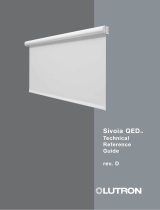Page is loading ...

Sivoia® QS
roller 100TM
wall mount
Installation
Instructions

Tools required:
Tape Measure 1/4 in. Hex-Head Driver
Wire Cutter/Stripper Level
Pliers Power Drill
#2 Phillips Screwdriver
Box contents:
(1) Sivoia QS roller 100 (2) Wall sub-brackets
Left and right side shade brackets
(attached)
(1) 4-pin terminal block
(8) Mounting screws
(#8x1-3/4 in (#8 x 44 mm) Hex head screws)
(2) 4 in (102 mm) cable ties
(2) Extra retaining screws
(#6x1/4 in (#6 x 6 mm) Phillips head screws)
Sivoia® QS
|
roller 100TM wall mount
Installation instructions
(2) 7 in (178mm) cable ties
Page 1
Sivoia® QS roller 100TM Wall Mount Installation instructions

Sivoia® QS
|
roller 100TM wall mount
Installation instructions (continued)
CAUTION: Risk of bodily injury, follow all installation instructions.
Notes:
• The Sivoia QS roller 100 must be used only with shading systems approved by Lutron®.
• There must be a clearance of at least 1.3 ft (0.4 m) between the fully lowered system
and any permanent object.
• Installation shall be executed by a qualified electrician according to national wiring rules.
• Codes: Install in accordance with all local and national electrical codes.
• Environment: Ambient operating temperature: 32 to 104 °F (0 to 40 °C), 0 to 90% humidity,
non-condensing. Indoor use only.
Page 2
Sivoia® QS roller 100TM Wall Mount Installation instructions

Confirm system dimensions
Compare system dimensions on
the package label with the window
dimensions to verify appropriate
window/shade combination.
This information can also be found
on the shade tube by lowering the
fabric down far enough to expose
the tube.
System Height
System Width
Package Label
System Width
(bracket to bracket width)
System Height
System width
(bracket to bracket width
System height
Page 3
Sivoia® QS roller 100TM Wall Mount Installation instructions
1
1.1

Pre-drill for cable
2
2.1
Determine where to drill for cable access. See options below. Cable should exit
from wall, ceiling or jamb on EDU side of system.
Note: Leave 12 to 18 in (305 to 457mm) of cable exposed.
Wall
Drill for cable 1.25 to 2 in (32 to 51 mm)
from end of system and 2 in to 2.5 in
(51 to 64 mm) from top of system.
Ceiling
Drill for cable 0.5 in (13 mm) from
end of system and 0.5 in (13 mm)
from mounting wall.
Jamb
Drill for cable 0.5 in (13 mm) from
end of system and 0.5 in (13 mm)
from mounting wall.
Page 4
Sivoia® QS roller 100TM Wall Mount Installation instructions

Mount Sub-Brackets
3
3.1
Use fabric alignment holes to
position the sub-bracket right
to left. The fabric alignment
holes will line up with the outside
edge of the shade tube.
Note: Fabric edge may not line up
with the edge of the tube.
3.2
Once their position has been
established, mount sub-brackets
using appropriate fasteners.
CAUTION: Risk of bodily injury
from falling heavy object.
The sub-brackets for each
shade tube must be mounted
to support a weight of at least
300 lbs (136 kg). The fasteners
provided with the subbrackets
may not be appropriate
for use in all applications.
Page 5
Sivoia® QS roller 100TM Wall Mount Installation instructions

4
4.1
Wire 4-pin terminal block
Strip 2 in (51 mm) of the jacket off the cable run from the wall.
4.2
Wire the 4-pin terminal block (provided) to the cable using a screwdriver.
Make sure to tighten the screws tightly and that no insulation is inside of the terminal block.
Notes:
• The EDU connector will support wire sizes from AWG #12 (2.5 mm) to
AWG #26 (0.2 mm). See the instruction sheet for your power supply
to choose an appropriate wire size for your application.
• Strip insulation from wires so that 0.25 in (6 mm) of bare wire is exposed.
MUX (Pin 4)
MUX (Pin 3)
24 V (Pin 2)
Common (Pin 1)
}
To EDU
Connector
2 in
(51 mm)
Page 6
Sivoia® QS roller 100TM Wall Mount Installation instructions

5
5.1
Mount the shade to sub-brackets
Remove retaining
screws from shade
brackets.
Note: Leave protective
wrapping on shade
during installation.
5.2
Hook the lip of each shade
bracket onto the top of
each sub-bracket.
NOTICE: Shades wider than 4 ft
(1.2 m) require two people to install.
5.3
Swing shade down until
bottom of shade brackets
rest against sub-brackets.
5.4
Route cable wires from
wall, ceiling or jamb
between the shade bracket
and the sub-bracket being
careful not to pinch wire.
Page 7
Sivoia® QS roller 100TM Wall Mount Installation instructions

Center and secure shade
Move the shade left
or right until centered.
CAUTION: Risk of
bodily injury
Shade is not fully secured
to the wall during the
adjustment procedure.
Shade must be supported
by installer durimg
adjustment procedure.
Extreme movement
from side-to-side may
cause shade to fall.
Attention should be
paid to the shade
brackets’ engagement
into the sub-bracket as
side-to-side movement
is not restricted at this
point. Shades wider
than 4 ft (1.2 m) require
two people to center
the shade.
6.1
6
Insert and tighten
retaining screws on
BOTH shade brackets
to secure the shade
into position. Screws
should be tightened
down all the way.
CAUTION: Risk of
bodily injury from falling
heavy object.
After installing retaining
screws, gently push up
and pull down on the
roller shade to ensure
a secure installation.
6.2
Page 8
Sivoia® QS roller 100TM Wall Mount Installation instructions

7
Adjust shade level
7.1
Turn leveling screw
to raise or lower idler
side of shade until level.
7.2
Adjust shade projection
from window so that it
clears any window trim or
hardware when operating.
7.3
Confirm roller tube turns
freely without rubbing on
anything.
Page 9
Sivoia® QS roller 100TM Wall Mount Installation instructions

Connect terminal blocks
8
Plug 4-pin terminal block on cable into EDU terminal block (a cable tie can be used
to secure the terminal blocks together).
Dress wires to ensure fabric does not rub while the shade is moving.
8.1
8.2
Page 10
Sivoia® QS roller 100TM Wall Mount Installation instructions

Use the programming stylus to run the shade up and down using the adjustment
buttons ( ). Re-level if needed.
NOTICE: Pay careful attention to the shade roll up to ensure that it does not
telescope extremely to one side or the other.
Tip: Slight telescoping is normal. However, if the shade is telescoping severely to one
side and it is level, press the “close limit” button
( )
, and lower the shade all the way
down using the adjustment buttons ( ). Place a piece of tape on the side of the tube
that the fabric is telescoping away from. When finished press the “close limit” button
( )
once. This technique is referred to as “shimming”. The shade will always track towards
the side that the tape (shim) is placed on.
direction of fabric telescoping
Shim will correct telescoping
by moving fabric this way
tape
(shim)
Secure and check the shade
9
9.1
direction of fabric telescoping
tape
(shim)
Shim will correct telescoping by
moving fabric this way
Page 11
Sivoia® QS roller 100TM Wall Mount Installation instructions

10
Setting limits from the EDU
Setting the open limit from the EDU
The open and close limits define the top and bottom of the shade, and are used to determine
which direction the shade must turn in order to raise or lower. Refer to the keypad instruction
sheet to set the limits remotely.
Tap the “open limit” button
( )
. The green LED on the
roller 100 EDU will turn on steady,
indicating that the EDU is in
“Set open limit mode.”
Green LED
Tap the
open limit button
Adjust the position of the EDU to
the desired open limit using the
clockwise and counterclockwise
buttons ( ).
Use the
counterclockwise
and clockwise
buttons to move
the EDU
Press and hold the “open limit”
button
( )
for 5 seconds. The
green LED on the roller 100 EDU
will flash for 2 seconds, then go
dark, indicating that the current
position has been stored as the
open limit.
Flashing green LED
Press and hold the
open limit button
for 5 seconds
10.1
10.2
10.3
Page 12
Sivoia® QS roller 100TM Wall Mount Installation instructions

Setting limits from the EDU (continued)
Setting the close limit from the EDU
Tap the “close limit” button
( )
.
The green LED on the roller 100
EDU will turn on steady,
indicating that the EDU is
in “set close limit mode”.
Green LED
Tap the
close limit button
Adjust the position of the EDU to
the desired close limit using the
clockwise and counterclockwise
buttons ( ).
Use the
counterclockwise
and clockwise
buttons to move
the EDU
Press and hold the “close limit”
button
( )
for 5 seconds. The
green LED on the roller 100 EDU
will flash for 2 seconds, then go
dark, indicating that the current
position has been stored as the
close limit.
Flashing green LED
Press and hold the
close limit button
for 5 seconds
10
10.4
10.5
10.6
Page 13
Sivoia® QS roller 100TM Wall Mount Installation instructions

11
Verify Limits
11.1
Verify the open limit by double-tapping the “open limit”
( )
button. The shade will
travel to the open limit.
11.2
Verify the close limit by double-tapping the “close limit”
( )
button. The shade will
travel to the close limit.
Page 14
Sivoia® QS roller 100TM Wall Mount Installation instructions

12
Verify communications
12.1
Enter “link diagnostics mode” by pressing
and holding the “close limit” button
( )
on
the EDU for 5 seconds. The green LED
will flash quickly for two seconds then turn
on steady, indicating the EDU is ready to
begin verifying communications with
other devices.
12.2
Initiate “link diagnostics mode” by tapping
the counterclockwise button ( ). The green
LED will begin to flash quickly (8 times per
second), and the EDU will begin to raise and
lower a short distance (“wiggle”).
Exit “link diagnostics mode” by pressing
and holding the “close limit” button
( )
on
the EDU for 5 seconds. All EDUs on the
link will stop wiggling and their LED will
turn off.
12.4
Green LED
Press and hold the
close limit button
for 5 seconds
Tap the counterclockwise
button
LED off
Press and hold the
close limit button
for 5 seconds
Green LED
flashing quickly
12.3
This EDU is now trying to communicate with
all other devices. All EDUs communicating on
the link will wiggle and flash their green LED
quickly. Verify that all other devices are able
to communicate with this device. If you
discover any EDUs that are not wiggling,
verify that the EDU is powered and wired
properly. “Link diagnostics mode” will
automatically time out after 10 minutes.
Green LED
flashing quickly
Page 15
Sivoia® QS roller 100TM Wall Mount Installation instructions

13
Programming
|
restoring default settings
13.1
Press and hold the “close limit”
button
( )
on the EDU for 5
seconds. The green LED on
the EDU will flash quickly for two
seconds then turn ON steady.
Flashing green LED
Press and hold the
close limit button
for 5 seconds
13.2
Press and hold the “open limit”
button
( )
for 5 seconds. The
green LED on the EDU will flash
then turn ON steady.
Press and hold the
counterclockwise button ( ) for
5 seconds. The LED on the EDU
will flash blue briefly, and then
the EDU will reset. The EDU is
now restored to factory default
settings. The limits will not
be affected.
13.4
Returning an EDU to its factory default setting
Returning an EDU to its factory defaults will clear out any programming to keypads, but
will not affect the limits.
Flashing green LED
Press and hold the
open limit button
for 5 seconds
13.3
Press and hold the
clockwise button ( ) for
5 seconds. The green LED
on the EDU will flash then
turn ON steady.
Flashing green LED
Press and hold the
clockwise button
for 5 seconds
LED will flash blue
Press and hold the
counterclockwise button
for 5 seconds
Page 16
Sivoia® QS roller 100TM Wall Mount Installation instructions

Troubleshooting
14
Symptom Solution
Shade will not move using adjustment
buttons on EDU.
EDU is not powered - check EDU Power
by unplugging and re-plugging in EDU.
LED should flash for 5 seconds.
Shade is caught on something - free shade.
Shade does not fully open or fully close.
Limits have been set incorrectly - refer to
“Set open limit” and “Set close limit” sections.
Shade is caught on something - free shade.
Fabric is not level.
Check that brackets are mounted level.
Check that fabric is tracking correctly on
the shade tube.
Fabric is not centered over window. Check that brackets are centered.
Shade does not move smoothly.
Check for binding of shade fabric on
side channels.
Check fabric tracking.
EDU does not move, and the LED is
blinking red slowly four times, and then
turning off for 4 seconds.
The EDU has reached its maximum run-time.
Wait 20 minutes before attempting to
move the shade.
EDU has its red LED on steady.
The EDU is unable to establish
communication. Check your wiring.
EDU is blinking its blue LED quickly.
The EDU does not have enough power to
operate properly. Refer to the power supply’s
instruction sheet to verify your installation.
This EDU is being powered by an AC supply.
Use an approved 24 V supply, such as the
QSPS-P1-10-60.
Keypad does not control shade or
sends it to the wrong level.
Limits have been set incorrectly - refer to
“Set open limit” and “Set close limit” sections.
Refer to the keypad instruction sheet for
programming instructions.
Page 17
Sivoia® QS roller 100TM Wall Mount Installation instructions

Notes:
Page 18
Sivoia® QS roller 100TM Wall Mount Installation instructions

Notes:
Page 19
Sivoia® QS roller 100TM Wall Mount Installation instructions
/