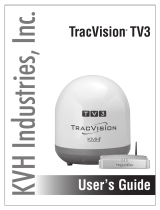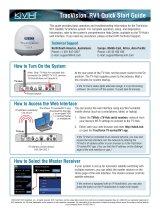TracVision TV5 User’s Guide
ii
5 Receiver Settings
Configuring a Linear Receiver for Automatic Switching ..................37
Configuring DIRECTV Receivers for Automatic Switching................38
Allowing External Access on a DIRECTV Receiver ...........................42
Setting the Dish Type on a DIRECTV Receiver .................................43
Running a Check Switch Test on a DISH Network or
Bell TV Receiver ...............................................................................45
Check Switch Mode................................................................48
Activating Your Receiver(s)..............................................................49
6 Satellite Settings
Selecting a Single Satellite ..............................................................53
Creating a New Satellite ..................................................................54
Selecting a Satellite Group ..............................................................55
Creating a New Satellite Group........................................................57
Changing Satellites in a Group.........................................................59
Changing Satellite Tracking Parameters .........................................60
7 Switching Satellites
Automatic Satellite Switching for Linear, DISH Network,
or Bell TV..........................................................................................65
Setting Up a Linear Receiver for Automatic Switching...........66
Setting Up a DISH Network/Bell TV Receiver for
Automatic Switching ..............................................................67
Setting Up an IP AutoSwitch...................................................68
Automatic Satellite Switching for DIRECTV......................................69
DIRECTV Coax Network Connections......................................70
Additional Equipment for Old DIRECTV Receivers ..................72
Setting Up a DIRECTV Receiver for Automatic Switching.......73
Understanding DIRECTV SWM Technology .............................75
Selecting Automatic Switching Mode ..............................................76