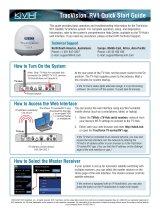Page is loading ...

TracVision R6 User’s Guide
TracVision R6 - DX Version

KVH Part # 54-0491 Rev. C
© 2007-2008, KVH Industries, Inc., All rights reserved.
U.S. Patents Pending
TracVision R6DX User’s Guide
TracVision R6DX
User’s Guide
This user’s guide provides all of the basic information you need to
operate, set up, and troubleshoot the TracVision R6DX satellite TV
antenna system. For detailed installation information, please refer
to the TracVision R6DX Installation Guide.
Please direct questions, comments, or suggestions to:
KVH Industries, Inc.
50 Enterprise Center
Middletown, RI 02842-5279 USA
Tel: +1 401 847-3327
Fax: +1 401 849-0045
E-mail: [email protected]
Internet: www.kvh.com
If you have any comments regarding this manual, please e-mail
them to [email protected]. Your input is greatly appreciated!

Trademark Information
TracVision, KVH, and the unique light-colored dome with contrasting baseplate are registered
trademarks of KVH Industries, Inc.
DVB (Digital Video Broadcasting) is a registered trademark of the DVB Project.
DIRECTV is an official trademark of DIRECTV, Inc.
DISH Network is an official trademark of EchoStar Communications Corporation.
ExpressVu is a property of Bell ExpressVu, a wholly owned subsidiary of Bell Satellite Services.
All other trademarks are the property of their respective owners.
Disclaimer
Every effort has been made to ensure the correctness and completeness of the material in this
document. No company shall be liable for errors contained herein. The information in this
document is subject to change without notice. No warranty of any kind is made with regard to
this material, including, but not limited to, the implied warranties of merchantability and fitness
for a particular purpose.

Table of Contents
TracVision R6DX User’s Guide
i
Table of Contents
1Introduction
Using this Manual..............................................................................3
System Overview...............................................................................5
2Operation
Receiving Satellite TV Signals .........................................................11
Turning the System On/Off ..............................................................12
Understanding the Status Screen....................................................13
Switching Satellites.........................................................................14
Changing the Satellite Switching Mode...........................................16
Product Care....................................................................................17
3 System Preferences
Turning DewShield On/Off ...............................................................21
Adjusting the Display Brightness.....................................................22
4Setup
DIRECTV Setup.................................................................................25
DISH Network Setup ........................................................................27
ExpressVu Setup..............................................................................31
Manual Mode Setup.........................................................................34
Resetting the System to Change Setup ...........................................35

Table of Contents
TracVision R6DX User’s Guide
ii
5 Troubleshooting
Five Simple Checks..........................................................................39
System Status Lights .......................................................................40
Error Messages................................................................................42
Running the Diagnostics Test ..........................................................43
Viewing System Information............................................................45
Technical Support............................................................................47
A Wiring Diagrams
Wiring Diagram - 1 Receiver............................................................51
Wiring Diagram - 2 Receivers..........................................................52
Wiring Diagram - 3 Receivers..........................................................53
Wiring Diagram - 1 Receiver and 1 DVR ..........................................54
B Menus Quick Reference Guide
Interface Box Menus........................................................................57

TracVision R6DX User’s Guide
1
Chapter 1 - Introduction
1. Introduction
This chapter provides a basic overview of this manual and your
TracVision system.
Contents
Using this Manual.............................................................. 3
System Overview............................................................... 5

TracVision R6DX User’s Guide
3
Chapter 1 - Introduction
Using this Manual
This manual provides complete operation, setup, and troubleshooting
information for your TracVision system.
Who Should Use This Manual
The user should refer to the “Operation” and “System Preferences”
chapters to learn how to operate the system.
The user, installer, or servicing technician should refer to the “Setup”
chapter for information on configuring the system for the desired
satellite TV service and satellites. The user, installer, or servicing
technician should also refer to the “Wiring Diagrams” appendix for
information on connecting additional receivers.
The user and/or servicing technician/installer should refer to the
“Troubleshooting” chapter to help identify the cause of a system
problem.
Flowchart Conventions
When instructions indicate to select a specific menu option, press the
corresponding interface box button located below the display (see
Figure 1).
Figure 1 Example of Menu Option and Corresponding Interface Box Button
ANTENNA= MANUAL?
CHANGE ACCEPT

TracVision R6DX User’s Guide
4
Chapter 1 - Introduction
Typographical Conventions
This manual uses the following typographical conventions:
Types of Notices
This manual uses the following types of notices to call attention to
important or related information:
NOTE: Notes contain useful information about system settings.
TIP: Tips contain helpful information, allowing you to get the most out of
your TracVision system.
Related Documentation
In addition to this User’s Guide, the following documents are
provided with your TracVision system:
Text Example Description
SELECT SATELLITES Text as it appears on the interface box
display; also denotes receiver remote
control buttons
See “System Overview” on
page 5.
Cross-reference to another chapter in
the manual or to a website
Be sure to read these carefully to ensure proper operation and
configuration of your TracVision system.
IMPORTANT!
Document Description
Installation Guide Complete installation instructions
Product Registration Form Details on registering the product
Warranty Statement Warranty terms and conditions
Contents List List of every part supplied in the kit

TracVision R6DX User’s Guide
5
Chapter 1 - Introduction
System Overview
Your TracVision R6DX is a state-of-the-art, actively stabilized antenna
system that delivers live satellite TV to your mobile audio/video
entertainment system. A basic system is illustrated below. Detailed
wiring diagrams are provided in “Appendix A” on page 49.
Figure 2 TracVision R6DX Basic System Diagram
KVH Interface Box/Controller
KVH TracVision R6
Antenna
Satellite TV Receiver
(Supplied with DISH Network
HDTV configuration*)
Television
(Customer-supplied)
* Receiver not supplied with DIRECTV
or ExpressVu configurations
SELECT POWER
SYSTEM
INFO
NETWORKNETWORK
PUSH
VIP211
HDTV

TracVision R6DX User’s Guide
6
Chapter 1 - Introduction
System Components
The TracVision R6DX system includes the following components:
The antenna uses integrated DVB
technology to quickly acquire and track the
correct satellite, switch between satellites,
and send TV signals to the interface box.
Internal gyros allow the antenna to track
the satellite at all times, even while you’re
on the move!
The interface box/controller supplies
power to the antenna and delivers satellite
TV signals to your satellite TV receiver.
The interface box also allows you to set up
the system using the pushbuttons and LCD
display.
Compatible Receivers
To ensure compatibility with the TracVision system, KVH
recommends the receiver models shown in the table below. These
receivers have all been validated by KVH to work well with the
TracVision system. For information on connecting different receiver models,
contact KVH Technical Support at 401-847-3327.
Figure 3 KVH-Validated Receivers
* For compatibility with a Tri-Sat AutoSwitch, use model-
manufacturer ID H21-200 or H20-600.
Standard-Definition Models
DIRECTV DISH Network ExpressVu
D12
D11
D10
311 3100
High-Definition (HD) Models
DIRECTV DISH Network ExpressVu
H21*
H20*
211k
211
6100

TracVision R6DX User’s Guide
7
Chapter 1 - Introduction
DISH Network Configuration
If you purchased the DISH Network
configuration, a DISH HD receiver is
provided with your system.* No additional
components are necessary! You can receive
both high-definition (HD) and standard-
definition programming from three DISH
network satellites: 119, 110, and either 61 or
129 (choose the third satellite for your
particular region - see “DISH Network Setup” on page 27). The
antenna will automatically switch between these three satellites as
necessary as you change channels using the primary receiver’s remote.
* The DISH HD receiver is shipped separately and requires activation of
DISH Network service through KVH’s Activation Department.
DIRECTV Configuration
You can receive DIRECTV programming from the
101 and 119 satellites without any special
equipment. All you need is a DIRECTV receiver. The
antenna will automatically switch between these
two satellites as necessary as you change channels
using the primary receiver’s remote.
The antenna system also supports the optional KVH Tri-Sat
AutoSwitch for receiving the limited Ku-band portion of DIRECTV
HDTV programming available on the 101, 110, and 119 satellites. Visit
www.kvh.com/hdtv for details.
ExpressVu Configuration
Other than a satellite TV receiver, no additional
components are needed to receive both high-
definition (HD) and standard-definition
programming from ExpressVu’s 91 and 82
satellites. The antenna will automatically switch between these
satellites as necessary as you change channels using the receiver’s
remote.
NETWORK

TracVision R6DX User’s Guide
9
Chapter 2 - Operation
2. Operation
This chapter explains everything you need to know to operate the
TracVision R6DX system.
Contents
Receiving Satellite TV Signals ......................................... 11
Turning the System On/Off .............................................. 12
Understanding the Status Screen.................................... 13
Switching Satellites......................................................... 14
Changing the Satellite Switching Mode........................... 16
Product Care.................................................................... 17

TracVision R6DX User’s Guide
11
Chapter 2 - Operation
Receiving Satellite TV Signals
Television satellites are located in fixed positions above the Earth’s
equator and beam TV signals down to certain regions of the planet
(not worldwide). To receive TV signals from a satellite, you must be
located within that satellite’s unique coverage area.
TIP: For your convenience, KVH provides links to several websites that offer
satellite coverage information. Simply visit our website at www.kvh.com/
footprint.
Figure 4 Location and Coverage Area of DIRECTV 101 Satellite
In addition, since TV satellites are located above the equator, the
TracVision antenna must have a clear view of the southern sky to
receive satellite TV signals. Anything that stands between the antenna
and the satellite can block the signal, resulting in lost reception.
Common causes of blockage include trees, buildings, and bridges.
Heavy rain, ice, or snow might also temporarily interrupt satellite
signals.
Figure 5 Example of Satellite Blockage
Equator
BLOCKED!

TracVision R6DX User’s Guide
12
Chapter 2 - Operation
Turning the System On/Off
Since the interface box supplies power to the antenna, you can turn the
antenna on or off using the interface box Power switch.
Turning On the System
Follow the steps below to turn on your TracVision system.
1. Make sure the antenna has a clear view of the sky.
2. Turn on your satellite TV receiver and TV.
3. Press the Power switch on the front of the TracVision
interface box.
Figure 6 Interface Box Components
4. Wait one minute for system startup.
Once the antenna finds the correct satellite, all three status
lights on the interface box should be lit green. If any lights are
not lit green, see “System Status Lights” on page 40.
Turning Off the System
Follow the steps below to turn off your TracVision system.
1. Press the Power switch on the front of the TracVision
interface box.
2. Turn off your satellite TV receiver and TV.
Power
Switch
Status
Lights
Display
Buttons

TracVision R6DX User’s Guide
13
Chapter 2 - Operation
Understanding the Status Screen
Following startup, the interface box displays the current system status.
Figure 7 Interface Box Status Screen
Screen Field Description
Antenna State Current state of the antenna:
•Idle
• Initializing
• Searching
•Tracking
• Error
Service Satellite TV service currently set up in the
TracVision system:
•DTV (DIRECTV)
• DISH (DISH Network)
•EXVU (ExpressVu)
• MAN (Manual)
Satellite Satellite that the antenna is currently tracking
This number refers to the satellite’s “orbital slot,”
which is its longitudinal location above the equator.
Signal Strength Strength of the satellite TV signal, as measured
by RF level
The more bars, the stronger the signal, just like a
cell phone. Three bars = good reception.
Operating Mode Mode of operation currently set up in the
TracVision system:
• Dual-Sat (DIRECTV or ExpressVu)
•Single-Sat (ExpressVu)
• DISH 1000/129 (DISH Network)
• DISH 1000/61 (DISH Network)
• DISH 500 (DISH Network)
• Tri-Sat Auto (DIRECTV)
For a list of satellites tracked in each operating
mode, see “Setup” on page 23.
Antenna
State
Service
Satellite
Signal
Strength
TRACKING DTV 119
TRI-SAT AUTO MODE
Operating
Mode

TracVision R6DX User’s Guide
14
Chapter 2 - Operation
Switching Satellites
If your system is set up to track multiple satellites, you can easily
switch between them. Use the switching method that applies to your
particular setup. You can identify the current satellite switching
method by the format of the status screen:
Status Screen Example Satellite Switching Method
Automatic
Manual
Automatic in Tri-Sat Pairs mode
(Not used with new systems;
supports old DIRECTV Tri-Sat
configurations that required an
HDTV converter)
TRACKING DISH 119
DISH 1000/129 MODE
TRACKING DISH 119
PUSH TO SWITCH SAT
TRACKING<101>/119
PUSH FOR 101/110

TracVision R6DX User’s Guide
15
Chapter 2 - Operation
Automatic Switching
All operating modes provide automatic satellite switching using the
primary receiver (the receiver connected to the “Unstacked Output”
jack on the interface box). The antenna will automatically switch
satellites as you change channels using the primary receiver’s remote.
NOTE: The receiver might take up to 30 seconds to display video when
changing channels, switching between satellites, and/or switching between
standard-definition and high-definition channels.
NOTE: DISH Network receivers may switch to a different satellite on their
own in response to a blockage condition. For example, if the antenna’s view of
the 110 satellite becomes blocked for over a minute, the receiver may try
switching to the 119 satellite. If this occurs, you will see an error message on
the TV. Once the antenna can see the selected satellite again, the receiver will
automatically switch back and the error message will disappear.
How Switching Satellites Affects Additional Receivers
The TracVision system tracks one satellite at a time. Therefore, if you
switch satellites using the primary receiver, televisions connected to
other receivers might display different programming, no
programming, or an error message. Simply select a channel carried by
the new satellite, or use the primary receiver to switch back to the
original satellite. Only the primary receiver controls satellite selection.
DIRECTV Tri-Sat Auto Mode Requires Tri-Sat AutoSwitch
In Tri-Sat Auto mode, the antenna will automatically switch among
the 101, 110, and 119 satellites as you change channels using any
receiver that is equipped with a Tri-Sat AutoSwitch (receiver model
H21-200 or H20-600 required). Refer to the instructions that came with
the Tri-Sat AutoSwitch kit for complete details.
Manual Switching
If you set up the system to track a custom set of satellites in Manual
mode, you can use the interface box to switch among them. Simply
press the CHANGE button until the display shows the desired
satellite. Then press ACCEPT.

TracVision R6DX User’s Guide
16
Chapter 2 - Operation
Changing the Satellite Switching Mode
Unless your system is set up in Manual mode, the antenna will
automatically switch satellites as you change channels using the
receiver’s remote control. However, if you want to manually select a
satellite for some reason, the interface box allows you to switch from
automatic to manual switching. (You can also switch back to
automatic switching using this same menu function.)
Follow the steps in the flowchart below to change the satellite
switching mode.
Figure 8 Satellite Switching Mode
Press MENUS until
DIAGNOSTICS= No is displayed.
DIAGNOSTICS= NO
NEXT MENU CHANGE
DIAGNOSTICS= YES?
CHANGE ACCEPT
ENTERING DIAGNOSTICS
SYSTEM RESET= NO
NEXT MENU CHANGE
Press MENUS until
SAT SWITCH= AUTO
is displayed.
SAT SWITCH= AUTO
NEXT MENU CHANGE
SAT SWITCH= MANUAL
SAT SWITCH= MANUAL?
CHANGE ACCEPT

TracVision R6DX User’s Guide
17
Chapter 2 - Operation
Product Care
Please consider the following antenna care guidelines for maintaining
peak performance:
• Periodically wash the exterior of the antenna dome with fresh
water and mild detergent. Avoid harsh cleansers and volatile
solvents (such as acetone) and do not spray the dome directly with
high-pressure water.
• If you wish to paint the dome, use only non-metallic automotive
paint without a primer coat. Any paint that contains metal will
block satellite signals and impair reception.
• Consider the antenna’s height before driving under low-clearance
structures.

TracVision R6DX User’s Guide
19
Chapter 3 - System Preferences
3. System Preferences
This chapter explains how to change the DewShield and brightness
settings.
Contents
Turning DewShield On/Off ............................................... 21
Adjusting the Display Brightness..................................... 22
/