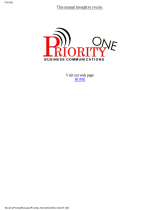Page is loading ...

AMERICOM
LCD Speakerphone
System User’s Guide
COMDIAL
Made tight in the USA

This user guide is applicable for the following system and
telephone models:
System Models:
DO408, software cartridge A0408 Rev. 11B and later
D0816, software cartridge A0816 Rev. 11B and later
D1632, software cartridge Al632 Rev. 11B and later
Telephone Model:
7OlOS-** All Revs
7016S-** All Revs
Special Note: This user’s guide applies to users for whom
an installer has performed special programming steps that
enable interactive button function on the telephone.

I ame UT bonrenrs
Table Of Contents
LCD Display Abbreviations
..........................
V
lo-Button LCD Speakerphone ....................... vi
IdButton LCD Speakerphone
....................... vii
Using This Guide ...................................
1
Knowing Your Telephone ............................
2
Understanding What The Lights Mean ................ .4
Using Your Telephone To Answer Calls ................ .6
Answering Outside Calls. ......................... .6
Answering Intercom Calls .........................
6
Answering Calls At Monitored Stations .............. .7
Answering Night Transferred Calls .................
.7
Making A Call Pick-Up ............................ 8
Responding To A Secure Off-Hook
Voice Announcement ............................ 8
Using Your Telephone To Make Calls ................
.10
Dialing Manually. ............................... 10
Dialing Automatically ........................... 10
Redialing ...................................... 11
Using Line Groups .............................. 12
Waiting For A Line (Queuing)
.................... .13
Making Intercom Calls .......................... .14
Camping At Another Telephone
And Waiting For An Automatic Call Back ....... .15
Camping At Another Telephone
And Waiting For An Answer (Call Waiting)
...... .16
Overriding ACall .............................. .17
Making A Secure Off-Hook Voice Announcement ..... .18
Using Your Telephone To Place Calls On Hold ......... .19
Holding Calls
..................................
.19
Handling Recalled Hold Calls
..................... .21
Using Your Telephone To Transfer Calls ..............
.22
Using Your Telephone For Conference Calls ........... 21
Using The Other Telephone Features
................. 26
Adjusting The Display Contrast ................... .26
Blocking Voice Announce Calls ...................
.27
. . .
III

Table Of Contents - continued
Entering Account Codes ......................... .28
Forwarding Calls
...............................
.29
Identifying Your Telephone With The Automatic Set
Relocation Feature ......................... .3 1
MakmgACallNon-Private ....................... .31
Monitoring a Conversation Between mo Telephones
..
.32
Muting Your Telephone
.......................... .33
Operating Your Telephone As A Departmental Station . .34
Sending A Paging Announcement
.................. .36
Setting A Do Not Disturb Condition At Your Telephone .38
Setting Your Personal Ringing Tones ............... .40
Switching The Dialing Mode Between Pulse And Tone .4 1
Using Background Music ........................ .42
Sending And Receiving Non-Verbal Messages ......... .43
Message Waiting Light And Messaging ............. .43
LCD Messaging ................................. 45
Assist Button Messaging
........................ .46
Station-To-Station Messaging
..................... .47
Programming Your Telephone
...................... .48
Programming For Automatic Dialing ............... .48
Storing Autodial And Speed Dial Numbers .......... .50
Storing DSS Numbers
........................... .52
Storing the Feature Buttons ....................... .54
Storing The Special Purpose Feature Buttons ........ .56
Using Your Quick Reference Guide .................. .57
noubleshooting Your Telephone
....................
.58
Glossary
.......................................... 59
Index ............................................
62
iv

LCD Display Abbreviations
This chart identifies the abbreviations that appear in your LCD
display.

Handset,
Keypad Buttons,
\
Speaker
\
system programming)
‘Programmable
Buttons Ones
or DSWBLD
Transfer/
isEe’
Mute-
Button
Lights for
Programmable
-
utrons
DSS/BLF
- .
gtg
Yi
. bearures
* Intercoms
-T
- Lines
W-Button LCD Speakerphone

Headset Jack
\
Keypad Buttons
\
Dual-Line Alphanumeric Display
Handset- c
\ I
\ /
J
Dual Lamps
A’
/(red and green)
Programmable
,/Buttons (lines
or DSS/RLF)
m cm cm--,
I I
III‘ ’ ’ ” ’ ’ ’ ’ )
- Lights for
nmanarl\cmcmrmrmcD
Programmable
Buttons
. DSS/BLF
. Fedtures
. Intercoms
- ---
- Lines
,OOfSE3Q
Programmable
0 0 0 0
Buttons
-Interactive
I
/ / \
Buttons (when
/
provided by
Message / Hold/
Waiting Light Button
\ Volume
Control
Buttons (lines
or DSS/BLF)
1 &Button LCD Speakerphone

usma I nrs wise
Using This Guide
To help you use your telephone to its fullest capacity, this com-
prehensive user guide describes your telephone and tells you
how to use it.
The introductory sections help you become familiar with the
controls and indicators on your telephone. They are titled as
follows:
l Knowing Your Telephone
l Understanding What The Lights Mean
The operation sections define often-used features and provide
instructions for their use. These sections and their contents ate
arranged with the more frequently used items provided before
those less often used. The title of these sections ate:
l Using Your Telephone To Answer Calls
l Using Your Telephone To Make Calls
l Using Your Telephone To Place Calls On Hold
l Using Your Telephone To Transfer Calls To Another
Telephone
l Using Your Telephone For Conferencing Telephones
Together
The special purpose features of the telephone are grouped al-
phabetically into one section:
l Using The Other Telephone Features
Your telephone provides several non-verbal ways to communi-
cate using lights and indicators. The descriptions of these
methods ate provided in a separate section and are arranged
with the more frequently used methods provided before those
used less often. This section is titled
l Sending And Receiving Non-Verbal Messages
You can program many of the buttons on your telephone to en-
hance the unit’s versatility and usability. These programming
instructions are arranged alphabetically in the section titled
l Programming Your Telephone
For your convenience, a quick reference guide, a troubleshoot-
ing chart, a glossary, and an alphabetical index are included in
the back of this user’s guide.

Knowing Your Telephone
The 7010S-*+ and 7016S-+* LCD speakerphones provide many
versatile features for your use. These features are explained in
terms of what they allow you to do.
. Alphanumeric Display
(Liquid Crystal Display - LCD)
- Displays time, day, and date
- Keeps you apprised of the status of your telephone
- Provides programming prompts
l
Headset Jack (used only with a 164ine speakerphone)
- Allows you to use your telephone privately and in a handsfree
mode
- Improves operation during heavy call traffic
l
Hold Button
- Places a line on hold
- Stores pauses in number sequences during programming
- Used for accessing second level automatic dialing numbers
l
Interactive Buttons
- Provide quick and easy access to system features
- Provide straightforward button programming without dialing
codes (the interactive buttons themselves, however, are not
programmable)
l
Intercom Button (ITCM)
- Selects an intercom line
- Initiates many of the telephone’s features
l
Message Waiting Light (located above the Hold Button)
- Indicates that a message awaits pick up
l
Microphone Opening
T Allows handsfree operation of speakerphone (speak clearly
toward microphone opening)
l
Mute Button
- Keeps the person on the line from hearing your conversation
2

Knowing Your Telephone
. Programmable Buttons
-
Allow you to store numbers for automatic dialing functions
.
Allow you to store telephone extension numbers for Direct
Station Selection (DSS)
-
Indicate which lines are either in use or on hold (green light)
l
Speaker
- Sounds distant party’s voice
- Sounds ringing and call progress tones
l
Speaker Button (SPKR)
-
Turns your speaker on or off
- Disconnects a call when you are on a handsfree call
- Ends or cancels programming
0 TAP Button (must be preprogrammed for only
one of the following functions)
- Recalls dial tone, or
- Activates host system features
l
‘IIansferlConference Button (TRANS/CONF)
- Transfers calls
- Sets up conference calls
l
Volume Control
- Regulates the volume of the speaker, the handset, and the
headset
3

UIIUGI~L~IIUIII~ VVII~I IIIB ugnrs Mean
Understanding What the Lights Mean
The lights on your telephone indicate the status of lines, features,
and intercom.
Next to a Direct Station Select (DSS)/Busy Lamp Field (BLF)
button:
Steady red = station is in use.
F%3shing ted = station is receiving a call or station is
calling you.
Fluttering red = station-to-station messaging has been set.
Next to a line button:
Steady green = this is your line, either on-hook ( in a handsfree
mode) or off-hook, when the line is active.
Steady red = another station is using this line.
Flashing red = a call is coming in on this line.
Wing green = your line is on hold.
Wig red = the call has been placed on hold
by another station.
Fluttering green = your line has been recalled from hold.
Fluttering red = the line put on hold by another station has
recalled.
Next to a fixed feature or programmable feature button:
Steady ted = the feature is on.
Steady off = the feature is off.
Next to an intercom button:
Steady red with a quick flash = you are using your intercom.
Fluttering red = auto redial is in use.
Winking red = an LCD message is set on your telephone for
others to receive when calling.
Above the HOLD button:
Flashing = message awaits pick up.
4

unclerstanding What The Lights Mean
Above the SPKR button:
On steady (with telephone on hook and busy) = speakerphone
mode active.
On steady (with telephone on hook and idle) = background
music turned on.
Above the MUTE button:
On steady = called party cannot hear your conversation.
5

Answering Outside Calls
A call that rings on an outside line sounds long single tone bursts
and lights the line status light. The light flashes red for any ringing
line.
When you hear outside ringing (long single ring bursts) and
observe a flashing light, answer the call as follows:
l press button of ringing line if flashing light is red,
l speak toward the telephone (lift handset if privacy is
desired),
q
l lift handset if you have ringing line preference.
Answering Intercom Calls
An intercom call is one that is made from one system telephone
to another. An intercom party can call you through your speaker
instead of ringing your telephone or an intercom party can ring
your telephone if they desire (intercom ringing sounds two short
ring bursts). Voice calls can be blocked. See the discussion titled
Blocking Voice Announced Calls
for details if you wish to use this
feature.
When you hear a short tone burst followed by a caller’s voice,
l speak toward the telephone to answer. Lift handset if
privacy is desired.
When you hear intercom ringing (two short ring bursts),
l press ITCM to talk. Lift handset if privacy is desired.
6

Using Your Telephone lo Answer c‘alls
Answering Calls At Monitored Stations
Your system may provide a station monitoring feature, which
allows you to monitor the status (idle, ringing, or busy) at other
stations. If your telephone has this feature, a BLF light will flash
whenever a DSS station is ringing. In this case, you can
answer
a call at a ringing DSS station by pressing the DSS button.
To answer a calI at a monitored telephone, proceed as follows:
l note flashing BLF light,
l press DSS button,
l speak toward telephone to answer call. Lift handset if
privacy is desired.
NOTE:
If you place the call
on
hold or
if you tran$er it to another
telephone,
the BLF
light turns off. You can retrieve the call, if
necessary, by pressing TAP.
Answering Night Transferred Calls
The system attendant can take action that transfers incoming calls
to a particular station or stations for off-hour ringing.
After the
attendant has set up this feature, you can answer an outside call
when it rings anywhere in the system.
When you hear ringing,
l press ITCM,
l dial80,
l speak toward telephone to answer call. Lift handset if
privacy is desired.

Using Your Telephone To Answer Calls
Making A Call Pick-Up
Often, several telephones are arranged together in a user group
by the system installer. If your telephone is so arranged, you can
answer calls that are ringing at other stations within your par-
ticular group. Also, you can answer a call that is ringing at any
telephone in the system if you know the telephone’s extension
number.
To answer a call that is ringing within your group,
l press
ITCM,
l dial#4,
l speak toward telephone to answer call. Lift handset if
privacy is desired.
To answer a call that is ringing at any telephone in the system,
l press
ITCM,
l dial * 4,
l dial extension number of ringing telephone,
l speak toward telephone to answer call. Lift handset if
privacy is desired.
Responding To A Secure Off-Hook
Voice Announcement
Your telephone can be set up to receive a Secure Off-Hook Voice
Announcement (SOHVA). This feature allows an intercom
caller to break into your call if you am using the handset. They
do this by making an announcement through your handset
receiver. This means that if you am on a speakerphone call, you
cannot receive a SOHVA call; however, you will hear a ring burst
and can go off-hook to receive a SOHVA call.
The Secure Off-Hook Voice Announcement consists of several
short tone bursts and then a message that you hear in your handset
receiver. The distant party that you am currently talking to cannot
[
hear the announcement made by the SOHVA caller.
[
8

You can respond to a SOHVA call in one of two ways:
l Verally : Press and hold MUTE button down and reply
by speaking into handset. Distant party cannot hear
response. Release button to return to distant party.
l Non-verbally: (Response Messaging): If the announcing
station has an LCD speakerphone, press MSG (message)
then press HVHLD (have them hold), TKMSG (take a
message), or CLBK (I will call back) to send the ap-
propriate message. Autodial buttons can be programmed
to use any of the 10 attendant-programmable LCD mes-
sages.
The message appears in the display of the telephone
making the SOHVA announcement and then that
telephone is automatically disconnected from your
telephone.
(If
the telephone to which you attempt to send
a non-verbal message is not an LCD telephone, that sta-
tion is immediately disconnectedfrom the call.)
You can also block a SOHVA to your station by pressing BLOCK
when the SOHVA is initiated. The SOHVA call is then discon-
nected.
Display 1
201 Calling
BLOCK
MSG
Display 2
201 Calling
HVHLD TKMSG CLM

using Your relepnone 10 MaKe L;aus
Dialing Manually
You can manually dial a number over a selected telephone line.
Or, if your telephone was given a prime line or idle line preference
feature when it was installed, it will automatically select a line for
your use when you lift the handset.
To dial an outside number manually,
l press line button to select line (remember: selectin
IS not necessary if a prime line or idle line B
a line
pre erence
feature has been assigned to your telephone and if you lift
the handset to begin the call),
l listen for dial tone,
l dial number.
Dialing Automatically
This feature provides one- or two-button autodialing using
programmable buttons at which you have previously stored num-
bers. Two levels of number storage are available at each storage
location. You can use one or both levels as needed. Further, a
line choice is usually stored as part of an autodial number so that
line selection is automatic with autodialing. Actual button
programming is discussed in a separate section of this user’s
guide. Refer to it when you are ready to store numbers at the
programmable buttons.
Speed dialing is autodialing using the keypad buttons. There are
two types of speed dial numbers: (1) numbers that you store for
your own use (personal speed dial numbers), and (2) numbers
that are stored by the system attendant for everyone’s use (system
speed dial numbers).
To automatically dial a number (while telephone is on-hook),
l press preprogrammed button (line selection is usually a
part of the stored autodial or speed dial number),
q
l press HOLD then press preprogrammed button (to
choose number stored as a second choice at that
button).
10

Using Your Telephone To Make Galls
To automatically dial a personal speed dial number from an idle
telephone (while telephone is on-hook),
l dial speed dial number (0 - 9).
To automatically dial a system speed dial number from an idle
telephone,
l Press * and then dial system speed dial number (01 - 99).
NOTE:
If
you are already on a line, press HOLD before dialing speed
dial number.
i:,:
::
: :
,“.
Redialing
If the last number you have called is busy or is not answering, you
have several options for automatically redialing it. You can redial
it once, initiate a repeated redialing of it, or save it for later redial
using a preprogrammed saved number nxlial button. Refer to the
procedures given in the programming section of this user’s guide
to preprogram a saved number redial button.
To automatically redial the last dialed number one time,
l press
SPKR
(or hang up handset) to disconnect current
ringing or busy tone,
l while telephone is on-hook, press #,
l listen for ringing or busy tone over the monitor speaker:
- Ringing tone: When party answers,
pick up handset.
- Busy tone: Press SPKR to disconnect.
To automatically redial the number once a minute for 10 minutes,
l press
ARDL
button.
The number will be dialed once a minute for 10 minutes (ITCM
light flashes). Listen for ringing or busy tone over the monitor
speaker.
You can cancel this automatic tedial action (ITCM light turns off)
with any of the following actions:
l lift and replace handset,
11

Using Your Telephone To Make Calls
l use the telephone for some other function.
The system will save the first 16 digits of the last manually dialed
number so that it can be redialed later, however, subsequent
dialing activity overwrites any number the system has temporarily
saved. If you wish, you can permanently store one 16-digit
number at a time in this manner:
l to store the number, press SAVE;
l
to dial the stored number, press HOLD and then press
the SAVED NUMBER REDIAL button that was
preprogrammed for this purpose.
8049782200
ARDL SAVE
TIMER
Using Line Groups
Some systems have telephone lines arranged into line groups that
are made available at the telephone instead of individual lines.
Your system administrator can tell you how your system is
arranged. When line groups are available, you may access them
for outside calling instead of pressing a line button to select a line
for use.
If your system has line groups, access them as follows:
l press ITCM,
l dial desired line group access code:
9 = line group 1
81= line group 2
82 = line group 3
83 = line group 4
l
listen for outside dial tone,
l dial desired number.
12

Usina Your Telephone To Make Calls
Waiting For A Line (Queuing)
If all the lines in a line group are busy, you can place your
telephone in a queue to await an idle line in the line group.
When
you share a line with another telephone and the line is busy, you
can place your telephone in a queue to await the idle line.
To queue for a line group,
l press ITCM,
l dial the line group access code (9,81,82,83),
l hear busy tone,
l dial +k 8 and hang up.
When line group is free, your telephone sounds several short tone
bursts. When you hear this,
l lift handset, hear dial tone, and place call.
To cancel line group queuing,
l press ITCM, dial # 8 and hang up.
To queue for a line that appears on your telephone,
l press HOLD,
l press line button of busy line,
l hear short tone.
When the lie is free, your telephone sounds five short tone bursts
telling you that you can use your line. Lift handset to answer or
ignore the tone burst if you no longer need the line.
‘.
13
/