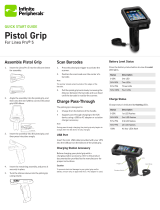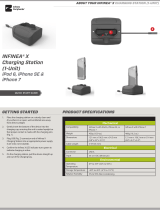Page is loading ...

Pistol Grip for
Linea Pro® 6
(Model# CS-LP6-PG-NB)
ABOUT YOUR PISTOL GRIP FOR LINEA PRO
6
ASSEMBLY
1. Insert the Linea Pro 6 device into the
silicone sleeve provided. Ensure the
sleeve is installed and aligned properly
with the volume buttons, barcode
scanner and mini USB port.
2. Connect the USB ribbon of the Pistol
Grip to the mini USB port on the Linea
Pro 6 device.
3. Insert the USB end of the Linea Pro 6
device into the Pistol Grip first, then
push the rest of the device firmly into
place.
4. Ensure the silicone sleeve is tucked
neatly into the Pistol Grip casing.
QUICK START GUIDE
3
4
Mini USB
Connector
Hand Strap
Trigger
1
USB Ribbon
USB Port
Barcode Scanner

Barcode scanner does not turn on
• Pistol Grip is not connected to the Linea
Pro device
• Linea Pro device is not connected to the
iOS device
• The Scan Button setting in the SDK is
not set to “Enabled”
Pistol Grip is not charging the iOS or Linea
Pro device.
• USB ribbon is not connected to Linea
Pro device
Mobility Sales/Technical Center
Innite Peripherals, Inc.
17681 Mitchell N
Irvine, CA 92614
Toll-Free: (866) 278-7860
Oce: (949) 222-0300
Headquarters/Main Warehouse
Innite Peripherals, Inc.
2312 Touhy Ave.
Elk Grove Village, IL 60004
Toll-Free: (800) 278-7860
Oce: (847) 818-1260
Fax: (847) 818-1287
Specications subject to change without notice. Innite Peripherals,
Mobilize Your Enterprise, Linea Pro, Innea, Innea Tab and Innea Omni
are trademarks of Innite Peripherals, Inc. All other trademarks are the
property of their respective owners.
Technical Support
Innite Peripherals, Inc.
17681 Mitchell N
Irvine, CA 92614
Toll-Free: (866) 278-7860
Oce: (949) 222-0300
Email
Website
ipcmobile
.com
TROUBLESHOOTING
CHARGING
USING THE PISTOL GRIP
Innite Peripherals does not warrant, and is not responsible
for, any damage to the Pistol Grip (“Product”) or the
assembled iOS device as a result of liquid or solid particle
intrusion into the Product or damaged caused by dropping
the Product with the assembled iOS device. If a material
or workmanship defect arises with regard to any Innite
Peripherals product, and a valid claim is received within the
Warranty Period, Innite Peripherals (at its sole discretion)
will (1) repair the Product using new or refurbished parts or
(2) replace the Product with a new or refurbished Product.
For purposes of this limited warranty, “refurbished” means
a product or part that has been substantially returned to
its original specications. In the event of a defect, these are
your exclusive remedies.
QSG-10030 Rev. B
1. Activate the scanner by pressing the Pistol
Grip trigger.
2. Position the scan head near the center of the
barcode.
Note: The pointer should extend outside the edges
of the barcode.
3. Slowly pull back the unit increasing the
distance between the barcode and scan head
until the scanner has read the barcode.
Charging Your Pistol Grip Using a Charging
Station
Refer to the product documentation provided
with your charging station accessory for
proper instructions on charging your Pistol
Grip.
PROGRAMMABLE OPTIONS
WARRANTY
OPTION DESCRIPTION
Enable Scan
Button
In order to scan, the Enable Scan Button
option must be set in the SDK.
Charge Current
The Charge Current setting should be set
at 500mA (default) or 1A in the SDK.
Scan Mode
Single Scan:
Scanning a single barcode by pressing
and releasing the Scan button.
Multi Scan:
Scanning multiple barcodes by pressing
and holding the Scan button.
Motion-Detect:
Scanner is activated automatically when
barcode is placed near the barcode
engine.
Multi-Scan without Duplicates:
Scanning multiple barcodes without
duplicates.
Part Numbers: CS-LP6-PG-NB
FEATURES
FEATURES
Installed Device Linea Pro 6
iOS Supported iPhone 6, 6s
Charging Type(s)
on Pistol Grip
Charge Contacts
PRODUCT RETURNS
Use the link provided to create an account
and gain access to our Knowledge Base and
online support services. Through our online
support center, you’ll be able to download
files, open a Support Ticket, manage your
RMAs, view your account Profile and
subscribe to Alerts.
To request a RMA:
1. Create a user account in the RMA
Support Portal at https://ipcmobile.com/
support/rma/
2. Login to your user account and then
click Create RMA Request.
3. Read the instructions provided and
complete the online request form.
4. Note the assigned RMA number and
write it clearly on your shipping carton.
5. Ship your equipment back to us at the
address provided.
Please visit our website at ipcmobile.com,
or contact your Innite Peripherals account
representative, for additional information
about our current and future product accessory
oerings.
Note: iOS device and other additional items shown
on cover page may not be included.
ACCESSORIES
ADDITIONAL INFORMATION
Please contact your Innite Peripherals sales
representative for technical specications
and additional product documentation.
/