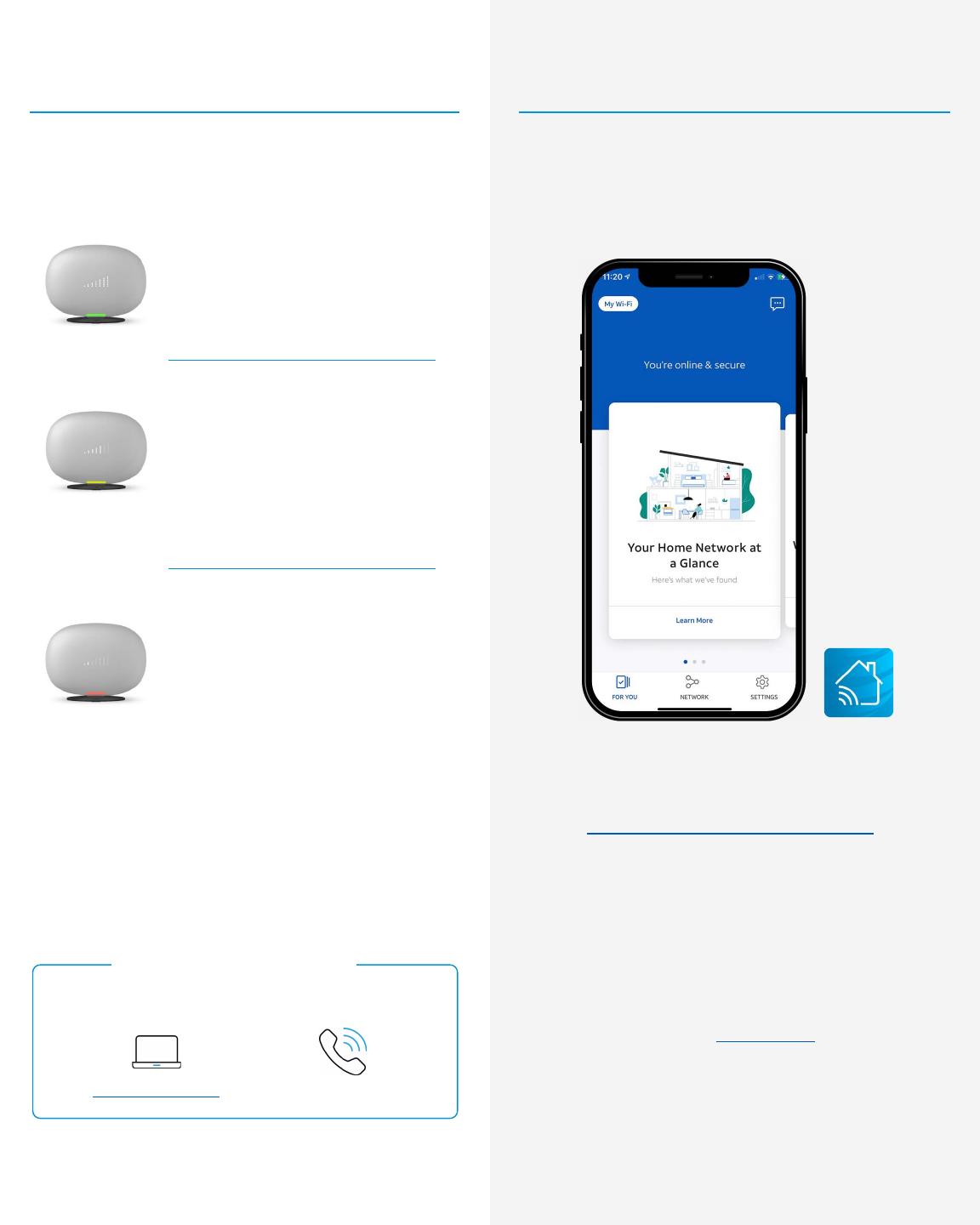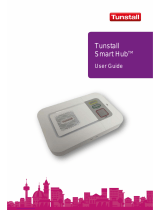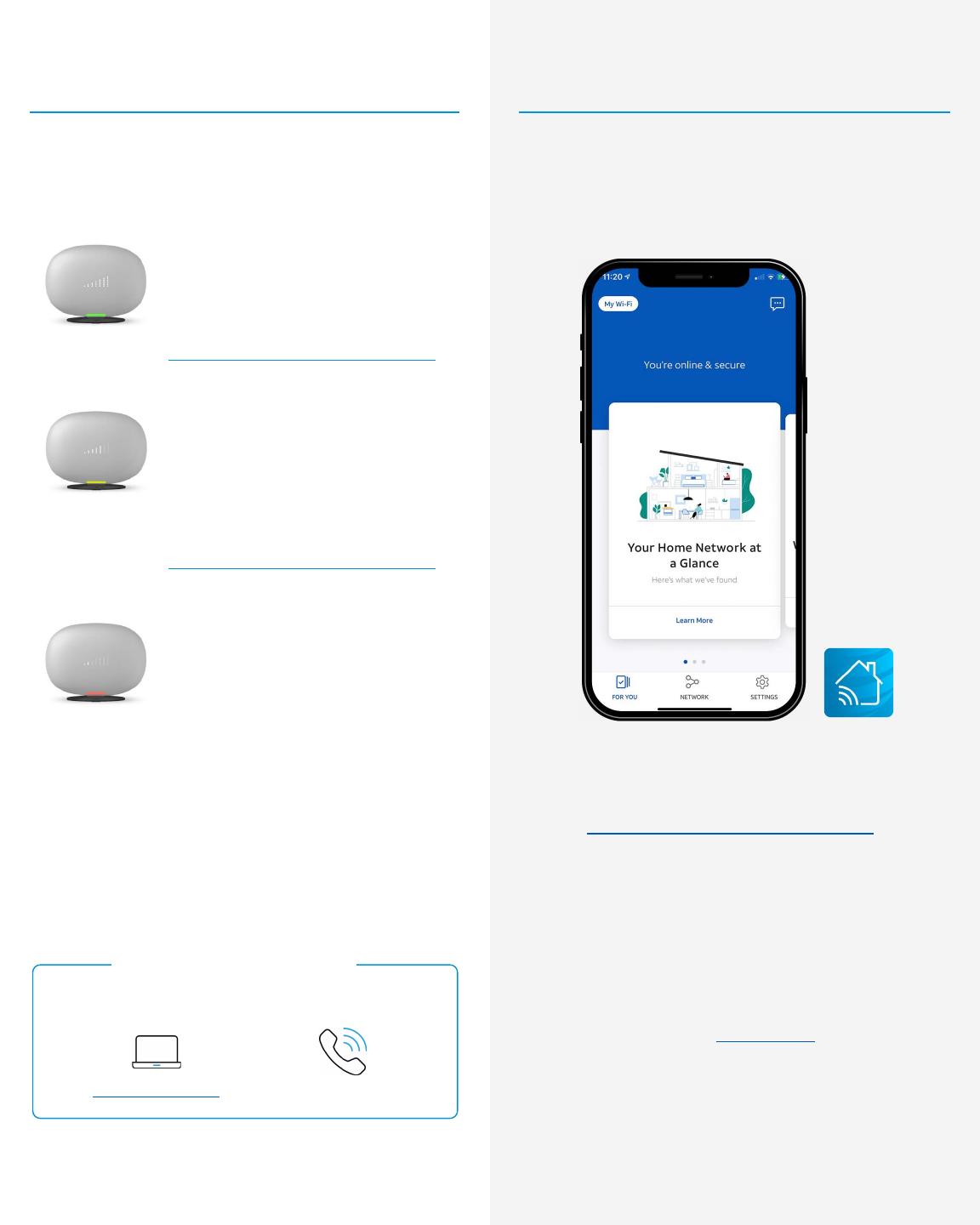
For step-by-step installation instructions,
go to att.com/AllFiHub-InternetAir.
More info
Smart Home Manager app
Manage your home Wi-Fi network, connect
devices to your network, and more.
Troubleshooting
Green: Signal strength is great.
You’re ready to start using your
new AT&T Internet Air service.
Signal status will appear on the All-Fi HubTM
display and in the Smart Home Manager app.
Yellow: Signal strength is good.
Use the Smart Home Manager
app to move the Hub to a dierent
location to see if you can improve
your signal strength.
Red: Let’s place your Hub again.
Use the Smart Home Manager app
to move the Hub to a dierent
location to get a better signal.
If you get stuck during setup, we’re here to help
you get up and running!
att.com/support 800.288.2020
Need help? No problem.
© 2023 AT&T Intellectual Property. All rights reserved. AT&T and Globe logo are registered trademarks of AT&T
Intellectual Property. All other marks are the property of their respective owners.
Accessibility support
Telephone equipment for visual and hearing impaired
Phone: 800.772.3140
TTY: 800.651.5111
Compatible with any TTY/TDD devices with standard
phone line.
AT&T supports IPv6. Go to att.com/ipv6 to learn more.