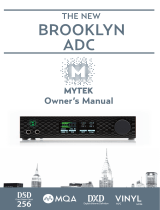Page is loading ...

Mytek Stereo 192-DSD Digital to Analog Converter – User Manual
Stereo 192-DSD DAC
Mastering Digital to Analog Converter
User Manual
www.mytekdigital.com Page: 1 / 47

Mytek Stereo 192-DSD Digital to Analog Converter – User Manual
This manual may be updated
Download the newest version at:
http://www.mytekdigital.com/hifi)
For technical support, technical tips and support check:
http://www.mytekdigital.com
or contact Mytek tech support at:
or at:
tel. (347) 384-2687
fax. (212) 202-5331
Mytek Digital
148 India St. FL 1
Brooklyn, NY 11222
USA
www.mytekdigital.com Page: 2 / 47

Mytek Stereo 192-DSD Digital to Analog Converter – User Manual
Contents
Introduction...................................................................................4
Stereo192-DSD-DAC Black Preamp Version.................................5
Stereo192-DSD-DAC Silver Preamp Version................................6
Stereo192-DSD-DAC Black Mastering Version.............................7
Front Panel.....................................................................................8
Rear Panel.......................................................................................9
Menu Menu..................................................................................10
Menu Quick Look............................................................................10
LED View..........................................................................................11
Menu Operation..............................................................................12
Inputs................................................................................................12
Upsampling......................................................................................12
Filters.................................................................................................13
Sync....................................................................................................13
Volume Control...............................................................................13
Volume Trim....................................................................................13
Function Buttons..............................................................................14
Display..............................................................................................14
Remote..............................................................................................14
Firmware...........................................................................................14
Driver Installation.......................................................................15
Quick Start - USB1.1........................................................................15
Macintosh - USB 2.0.......................................................................16
Macintosh - FireWire......................................................................20
Windows - USB 2.0........................................................................23
Windows - FireWire......................................................................28
Firmware Update........................................................................35
Internal User Adjustments.........................................................36
Remote Control Setup................................................................37
Signal Flow...................................................................................39
FireWire Recording....................................................................40
Specifications...............................................................................44
Important Safety Instructions....................................................45
Warranty.......................................................................................47
www.mytekdigital.com Page: 3/47

Mytek Stereo 192-DSD Digital to Analog Converter – User Manual
Introduction
The Mytek Stereo192-DSD Digital to Analog Converter is an
ultra-transparent mastering grade digital audio playback
system. Designed around state of the art Sabre 32 bit
conversion technology, the Stereo192-DSD DAC delivers
features and sound quality beyond expectation of the most
discerning listener. The DAC is capable of converting high
resolution PCM audio up to 192 kHz, and DSD up to 128x, all
through high-speed USB 2.0, FireWire, AES/EBU, SPDIF, or
TOSLINK. For the ultimate “plug and play” solution, a USB
1.1 port is available for a driver free connection that can
handle PCM audio up to 96 kHz sample rates.
The “Preamp” version includes RCA analog inputs allowing
the DAC to operate as a preamp. The “Preamp” model is
available in a silver front panel with the LEDs removed for a
cleaner look. These LEDs can also be disabled in the menu on
the both black panel versions.
The “Mastering” version of the DAC includes DSD SDIF
inputs that can be used to connect professional DSD systems.
Features
•
32 bit ESS Sabre DAC (8 mono to 2 stereo configuration)
•
Native 192kHz PCM and DSDx128 conversion
•
Ultra-low jitter (10 pico second) internal clock generator
•
Internally up-sample and eliminate jitter from PCM to
192kHz/24bit prior to conversion (can be disabled)
•
Sharp and Slow PCM Filters; 50kHz/60kHz/70kHz
DSD Filters
•
Transparent Analog or Digital stepped volume control
with Bypass for the purest signal path
•
Independent control of Main Outs and Headphones
•
High Current, High Slew Rate ultra low distortion
500mA audiophile headphone amp
•
AES/EBU, S/PDIF, Toslink, ADAT digital inputs
•
FireWire400, USB2.0, USB1.1 computer interface
•
Analog input or SDIF input
•
Wordclock In/Out
•
Apple and RC 5 remote control compatible
•
115/230V switchable linear power supply
www.mytekdigital.com Page: 4/47

Mytek Stereo 192-DSD Digital to Analog Converter – User Manual
Stereo192-DSD DAC Silver Preamp Version
This version is intended for computer audiophiles who prefer
a minimalistic look with not too many lights. A pair of
unbalanced analog inputs can be selected in addition to all
available digital inputs. As with other inputs, it can be routed
via the analog stepped attenuator to both main outputs and
headphones. The “Silver Preamp” version has the same
functionality, specs, sound quality and firmware as the “Black
Preamp” version with the exception of the black front panel
and the presence of LED level meters. Functionality, technical
specs and sound quality are the same for all 3 versions with
the exception of the analog vs. SDIF DSD inputs, color of panel
and presence of LED level meters.
www.mytekdigital.com Page: 5/47

Mytek Stereo 192-DSD Digital to Analog Converter – User Manual
Stereo192-DSD DAC Black Preamp Version
This hardware version is intended for both computer audio-
phile playback and mastering/professional audio monitoring.
A pair of unbalanced analog inputs can be selected in addition
to all available digital inputs. As with the other inputs, it can
be routed via the analog stepped attenuator to both main
outputs and headphones. The “Black Preamp” version has the
same functionality, specs, sound quality and firmware as the
“Silver Preamp” version with the exception of the black front
panel and the presence of LED level meters. Functionality,
technical specs and sound quality are the same for all 3
versions with the exception of the analog vs. SDIF DSD inputs,
color of panel and presence of LED level meters.
www.mytekdigital.com Page: 6/47

Mytek Stereo 192-DSD Digital to Analog Converter – User Manual
Stereo192-DSD DAC Black Mastering Version
This version is intended for mastering engineers involved in
downloadable DSD and SACD mastering/remastering and for
general professional use. A pair of BNC SDIF DSD inputs
allows digital transfers from existing DSD recording
equipment and professional SACD players to the computer’s
hard disk. This version is the same as the “Black Preamp”
version but with digital DSD inputs instead of analog.
Firmware for this version is NOT the same as the “Preamp”
versions. Functionality, technical specs and sound quality are
the same for all 3 versions with exception of the analog vs.
SDIF DSD inputs, color of panel and presence of LED level
meters.
www.mytekdigital.com Page: 7/47

Mytek Stereo 192-DSD Digital to Analog Converter – User Manual
Front Panel
A – Multifunction Rotary Encoder – This encoder is both a
knob and button. It's primary function is to control the volume
level of both the main outputs and headphones. It also
functions as MENU navigation for configuring playback
options.
B – Menu Button – Press this button to enter the main menu,
or to cancel out of it.
C – Function 1 Button – This button is user assignable (via the
main menu.) By default it opens up the Input Selection Menu.
D – LED Display – This is the main display. Volume is shown
on the left and the current sample rate on the right. This also
displays the menu.
E – LED Level Meters (Black front panel only) – These LEDs
represent the signal's digital level.
F – Function 2 Button – A second user programmable switch
(also via the main menu.) By default this is Mute.
G – Headphone Jack – Hi-Fi high-current headphone
amplifier.
H – On/Off Switch – Powers the unit on or off.
www.mytekdigital.com Page: 8/47

Mytek Stereo 192-DSD Digital to Analog Converter – User Manual
Rear Panel
A – IEC Power socket and fuse – Standard 115/230V
receptacle. (100V for Japanese Models)
B – S/PDIF Coax Input – Consumer digital input that accepts
up to 192KHz sampling rate.
C – FireWire 400 Port – 6-pin computer interface. Can be used
with FireWire 400 > FireWire 800 cable. 192KHz/DSD capable.
D – USB 2.0 Port – Female USB B-type port for hi-speed
(480Mbps) computer interface. 192KHz/DSD capable.
E – USB 1.1 Port – Female USB B-type port for full speed (12
Mbps) computer interface. 96KHz capable.
F – Wordclock BNC Input and Output – Used for professional
clock distribution. 192KHz capable.
G – S/PDIF Optical Input (Toslink) – Consumer digital input
that accepts up to 96KHz. Can also accept professional ADAT
signal up to 96KHz.
H – AES/EBU Input – Professional digital input that accepts
up to 192KHz.
I – Unbalanced RCA Stereo Analog Input (Pre version only)
J – Unbalanced RCA Stereo Analog Output
K – Balanced XLR Stereo Analog Output
www.mytekdigital.com Page: 9/47

Mytek Stereo 192-DSD Digital to Analog Converter – User Manual
Main Menu
Overlook of Menu tree with conditional information
www.mytekdigital.com Page: 10/47

Mytek Stereo 192-DSD Digital to Analog Converter – User Manual
LED View
www.mytekdigital.com Page: 11/47

Mytek Stereo 192-DSD Digital to Analog Converter – User Manual
Menu Operation
The Main Menu is where you control the unit's
configuration. It is accessed by pressing the Menu button.
Once in the menu, turning the rotary encoder cycles through
the options while pressing the encoder advances the
selection. Pressing Menu will go back in levels until you exit
the menu. All settings are preserved when the unit is
powered off.
Inputs
USB 1.1 – Driver-less, plug-n-play computer input that is
limited to 96kHz.
USB 2.0 – Hi-speed computer input that is capable of 192kHz
and DSD playback. Use of this input requires drivers
installed on the computer.
FireWire – Hi-speed computer input that is capable of
192kHz and DSD playback. Use of this input requires drivers
installed on the computer.
S/PDIF – Coaxial S/PDIF input capable of receiving PCM
data up to 192kHz.
AES/EBU – Professional digital input capable of receiving
PCM data up to 192kHz.
Toslink – Optical S/PDIF input capable of receiving PCM
data up to 192kHz.
ADAT – Optical ADAT input capable of receiving PCM data
up to 96kHz. Signal originates from Channel 1-2 only.
Analog – Unbalanced RCA analog input that can bypass the
volume control or be routed through it. Available on the Pre
version only.
SDIF – Professional DSD input capable of receiving DSD64x
and DSD128x formats. Mastering version only.
Up-sampling
The unit has the capability to up-sample all PCM data to
192kHz sampling rate. This provides an analog bandwidth of
100kHz. With up-sampling enabled, it will automatically up-
sample PCM data. It will automatically turn off for DSD data.
www.mytekdigital.com Page: 12/47

Mytek Stereo 192-DSD Digital to Analog Converter – User Manual
Filters
There are several filtering options for both PCM and DSD.
The filters affect how upper “out-of-audio” band
frequencies are rolled off.
PCM
Sharp – Brickwall cutoff at ½ sampling rate.
Slow- Gentle cutoff with some aliasing.
DSD
Cutoff frequency – 50, 60, or 70 kilohertz cut off.
Gentle Filter to reduce high frequency noise.
Sync
Internal Sync – Incoming clock signal is re-clocked by the
converter's ultra-low jitter internal crystal oscillator.
Input Sync – Incoming clock signal is used as the reference.
Word Clock – Derives the clock signal from the Word Clock
input.
Volume Control
There are several methods of volume control available:
Analog – The output level is controlled by a programmable
analog fader. This also allows independent level control
over the main output or headphone output.
Digital – The output level is controlled digitally inside the
converter chip. This may measure better than analog control,
but usually doesn't sound as good. This does not allow for
independent level control of the main and headphone
outputs.
Bypass – Relay bypass of all faders for the cleanest output
path possible. Only the main outputs are affected while the
headphone output is adjustable.
Volume Trim
This setting allows you to choose how you want 0dB VU to be
represented in dBFS. You can set it from -14dB to -18dB.
Disable is fixed at -18dB correlating to 0VU at 1.228 volts RMS
measured between pins 2&3 of XLR outs.
Sync options are only
available for S/PDIF,
AES/EBU, Toslink,
ADAT, and SDIF
www.mytekdigital.com Page: 13/47

Mytek Stereo 192-DSD Digital to Analog Converter – User Manual
Function Buttons
The two buttons, FN1 and FN2, are user programmable
switches. Each button's function is set by choosing it in the
menu. The following options are available (* PCM Only):
Input – Allows the user to select 3 user “presets,” Input A,
Input B, Input C; Each input can be assigned to either SPDIF,
AES, Toslink/ADAT, USB1, USB2, Firewire, Analog/SDIF or
none. The none allows to only switch between 2 Input
presets.
Mute – Mutes the audio.
Phase – Inverts the signals phase.
Mono *– Sums left and right to mono.
L-R *– Subtracts one channel from the other, canceling out
mono information while leaving the stereo information.
Mid Side *– A combination of Mono (L+R) and L-R, the
mid signal is the sum of L and R (mono) and the side signal
is the stereo information from the L-R operation.
Dim Vol – Instantly lowers the level by 20dB.
Display
There are several choices pertaining to the display.
Brightness – Of the LED display.
Meters – Turns the signal level meters on or off. (Available
on black panel versions only.)
Auto-Off – This will turn the display off after the selected
amount of time. A dim dot will stay lit to show that the unit
is operational.
Remote
Enable – On and Off. Allows the Stereo192-DSD DAC to be
controlled by a Remote Control
Mode - Select the remote type Apple or RC 5.
Firmware
Version – Displays the current Firmware version.
Restore - This will restore all of the unit's parameters to the
factory default.
www.mytekdigital.com Page: 14/47

Mytek Stereo 192-DSD Digital to Analog Converter – User Manual
DRIVER INSTALLATION
USB 1.1 PC and MAC
1. Connect the Analog Outputs to your powered
speakers/amplifier. Balanced connections (XLR) are typically
for professional audio equipment while unbalanced
connections (RCA) are typically for consumer audio
equipment.
2. Connect the unit to your computer using USB1.1.
3. Turn on both the computer and the converter, then your
speakers/amplifier.
4. By default the unit will be set to USB1.1 input. You will
now have to set the unit as the default playback device in
your operating system's sound properties.
USB 1.1 is a simple plug-
n-play solution that
requires no drivers. The
benefit is that you can
very quickly and easily
set up the unit for
computer playback. The
drawback is that you are
limited to 96kHz as the
maximum sampling rate.
Using USB 2.0 or
FireWire will allow you
to playback all sample
rates up to 192kHz and
DSD. These setups are
explained in subsequent
chapters.
www.mytekdigital.com Page: 15/47

Mytek Stereo 192-DSD Digital to Analog Converter – User Manual
Macintosh
USB 2.0 Driver Installation
1) Open the Mytek_Digital_SDK_XXXX.dmg
(ensure you have the latest driver by visiting
mytekdigital.com/hifi)
2) Open the Mytek_Digital_SDK_XXXX mounted driv
3) Open Mytek Digital.mpkg
www.mytekdigital.com Page: 16/47

Mytek Stereo 192-DSD Digital to Analog Converter – User Manual
4) Click the “Continue” button in the lower right hand corner
5) Click the “Install” button in the lower right hand corner
www.mytekdigital.com Page: 17/47

Mytek Stereo 192-DSD Digital to Analog Converter – User Manual
6) Once the installation is complete press the “Close” button
in the lower right hand corner
7) Copy the Mytek_Digital_CPL Inside the “Mytek
_Digital_SDK_XXXX” mounted drive to the
“Applications” folder
NOTE! When reinstalling
the “Mytek_Digital_CPL”
application you will need
to replace the previous
application insall.
www.mytekdigital.com Page: 18/47

Mytek Stereo 192-DSD Digital to Analog Converter – User Manual
8) Open the Mytek_Digital_CPL and ensure the “Volume
Bypass” checkbox is Checked
WARNING!
•
Make sure to check VOLUME BYPASS to ensure proper
operation of DSD playback
•
For older or slower computers a larger SAMPLE OFFSET is needed to
properly buffer audio before playback
Uninstalling Macintosh Mytek USB Driver
Remove the following files from the follders located the boot disk (usually Macintosh HD)
1) /Library/Audio/MIDI Drivers/
◦
Mytek_Digital.plugin
2) /Library/Receipts
◦
com.mytekdigital.Mytek_Digital.custom-extension-
driver.pkg
◦
com.mytekdigital.Mytek_Digital.kernel-driver.pkg
◦
com.mytekdigital.Mytek_Digital.midi-driver.pkg
3) /System/Library/Extensions
◦
Mytek_Digital_CUSTOM_EXT.kext
◦
Mytek_Digital.kext
4) /Applications
◦
Mytek_Digital_CPL
NOTE! “ VOLUME
BYPASS ” must be checked
to guarantee Bit
Transparency ensuring
proper DSD playback
NOTE! If you are
experiencing digital
artifacts during playback
increase the “Set Sample
Offset” size inside the
USBPAL_CPL panel to the
maximum value.
www.mytekdigital.com Page: 19/47

Mytek Stereo 192-DSD Digital to Analog Converter – User Manual
MACINTOSH
FIREWIRE DRIVER INSTALLATION
1. Download the latest FireWire driver from
http://www.mytekdigital.com/hifi
2. Unzip the archive. Most operating systems have this
functionality built-in.
3. Once you unzip it, a folder called “binary” will appear.
The Disc Image (.dmg) file is inside binary > install > osx >
release.
www.mytekdigital.com Page: 20/47
/