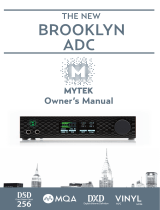Page is loading ...

M/C M/M
Owner’s Manual

Owner's Manual Ver. 2.1 / February 2019
© Mytek 2019
The Manhattan DAC II rmware can be easily updated via Mytek USB
Control Panel. As the rmware is updated, Mytek will be posting new
rmware releases in the support/downlaod section on Mytek website.
Frimware may alter details of Mytek operation and consequently there
will be periodic updates to this manual. For news, driver updates,
technical support, tips and further product information please visit our
website:
mytekdigital.com
Technical support issues are handled via our online support ticketing
system. Please enter details of the ticket in the support/download section
on Mytek website.
148 India St.
Brooklyn, NY 11222
tel. +1 (347) 384-2687

User’s Manual 3
Contents
1. Introduction ...........................................................................................4
2. Package Content .....................................................................................5
3. Features .................................................................................................5
4. Quick Start..............................................................................................6
4.1 Front Panel .......................................................................................6
4.2 Rear Panel ........................................................................................7
5. Windows installation and conguration ..................................................8
5.1 Windows – USB 2.0 driver installation ..................................................8
5.2 Windows – Mytek Control Panel installation process.............................. 10
5.3 Windows – setting the Manhattan DAC II as default system playback devi-
ce. ......................................................................................................11
6. Manhattan DAC II OSX installation ....................................................... 11
6.1 OSX – USB 2.0 driver installation ....................................................... 11
6.2 OSX – Mytek Control Panel installation. .............................................. 11
7. Firmware update Windows and OS X .................................................... 12
8. Menu ....................................................................................................13
8.1 Menu Navigation .............................................................................13
8.2 Menu Operation ............................................................................... 14
9. MQA - Master Quality Authenticated ..................................................... 18
10. Remote ...............................................................................................18
10.1 The Manhattan DAC II Apple Remote Setup ....................................... 18
10.2 The Manhattan DAC II Standard Remote (RC5) Setup. ........................ 19
11. Technical Specication ........................................................................ 19
12. Warranty .............................................................................................20
Important Safety Information .................................................................. 20

4Mytek Manhattan II DAC
1. Introduction
Thank you for choosing the Manhattan DAC II from Mytek Digital and welcome to the Mytek users
community.
Over 20 years of experience in building mastering grade converters and other audio equipment has
been utilized to create this digital to analog converter. Its sophisticated audio path is designed to
deliver bit perfect, high quality, transparent sound to your speakers and headphones.
The Manhattan DAC II will play:
• PCM up to 32 bit / 384 kHz.
• DSD64, DSD128, DSD256
• MQA master quality les of online streaming services.
• Vinyl records utilizing its precision M/C, M/M phono preamplier.
• Any other digital source equipped with Toslink, SPDIF, AES or DSD SDIF out.
• Any other analog source plugged into analog input.
The Manhattan DAC II has been optimized for highest performance under Windows, Mac OS and
Linux. Based on a newly developed Mytek Hi-Speed USB (USB2) Audio Class 2 32bit/384kHz Integer
Interface, the Manhattan DAC II provides very low latencies as well as extreme stability.
Fast Windows drivers including ASIO & WASAPI are provided. Mac OSX and Linux computers as well
as the Linux audio streaming devices do not require a driver.
Enjoy your new Manhattan DAC II!
All the best,
The Mytek Digital Team

User’s Manual 5
2. Package Content
• The Manhattan DAC II (gold-silver, silver or black)
• USB 2.0 Cable
• Aluminum remote (Apple)
• Power cord
• Owner’s manual
• Spike feet
3. Features
• Conversion: up to 384k, 32bit PCM, native DSD up to DSD256, DXD, 130dB Dynamic Range
• Analog outputs: RCA, balanced XLR, simultaneous
• Headphone outputs: Reference High Current, High transient balanced Headphone Amp, 500mA,
6 Watts, dual headphone jacks, designed to drive hard to drive headphones. To connect balanced
headphones special adapter is required - available saparately.
• Built-in Attenuator: Choice of 1dB step analog attenuator, separate for main
out and headphones, 1dB step digital 32 bit attenuator and purist relay bypass.
• Mytek proprietary USB Audio Class 2, up to 32bit/384k, DSD256, also accepts digital AES, SPDIF
and Toslink inputs. This USB interface also allows stacking of multiple Mytek units for multichannel
operation. All digital inputs are available in DAW software simultaneously.
• AES/EBU Input: PCM up to 24bit / 44.1kHz, 48.0kHz, 88.2kHz, 96.0kHz, 176.4kHz, 192.0kHz,
352.8kHz, 384.0kHz, DSD64 DSD128 (DoP)
• 3x S/PDIF Coaxial Input: PCM up to 24bit / 44.1kHz, 48.0kHz, 88.2kHz, 96.0kHz, 176.4kHz,
192.0kHz, 352.8kHz, 384.0kHz, DSD64 DSD128 (DoP)
• Toslink (S/PDIF Optical Input): PCM up to 24bit / 44.1kHz, 48.0kHz, 88.2kHz, 96.0kHz, 176.4kHz,
DSD64 (DoP)
• SDIF3 DSD Input: DSD64, DSD128, DSD256 (natively)
• Mytek Femtoclock 0.82ps internal jitter, WordClock Input and Output (allows stacking multiple
units for multichannel operation, includes mch DSD)
• Built-in Analog Preamp: Line level input or Precision Phono M/M, M/C input, relay controlled.
• Choice of Transparent Analog or Digital stepped volume control with "Bypass" option for the
purest signal path.
• Built in certied hardware Hi-Res MQA decoder
• High denition metering with simultaneous RMS and peak indication
• Five digital inputs are tted (1x USB, 1x AES/EBU, 3x S/PDIF coaxial and 1x TOSLINK) which
allow a wide range of digital sources to be connected.

6Mytek Manhattan DAC II
4. Quick Start
4.1 Front Panel
1. On / O Switch. Powers the unit on or o
2. Left navigation button - use the button to navigate in the menu (knob changes the settings)
3. Right navigation button - use the button to navigate in the menu (knob changes the settings)
4. Functional button enables the user to quickly choose an option, change and congure the device’s
settings.
5. LED display
6. Functional button enables the user to quickly choose an option, change and congure the device’s
settings.
7. Rotary Encoder Knob. This encoder is both a knob and a button. It’s primary function is to control
the volume level. It also functions as MENU navigation for conguring device’s options. When
device is in Menu mode press the knob once to go back to the main, default playback screen. When
the main screen is shown press this knob once to switch between headphones and speaker volume
control mode. Depending on your choice speaker or headphones icon is displayed and indicates
which output’s level signal can be adjusted. These icons are visible in Analog Volume Control mode
only. When Digital Volume Control mode is activated the icons disappear and outputs level can not
be controlled independently.
8. Headphone Output Section, Dual Mono, with Balanced Operation mode. Top jack connects unbalanced
phones in absolute phase. Bottom jack connects unbalanced phones in absolute out of phase. A
special 2x 1/4” jack to 4 pin FXLR allows for connection of single balanced headphones. Balanced
headphones will play twice as loud (+6dB) as unbalanced headphones with output voltage swing of
+-12V and output impedance below 0.5 Ohm.
1 8
234 56
7

User’s Manual 7
1. Headphone Gain Switch. User should arbitrarily set this switch for an optimum loudness of a
particular headphone type. Some headphones are louder than other, this switch will compensate
for dierences.
2. Phono ground connector
3. S/PDIF Coaxial Input 1. This is digital input which accepts up to 384.0kHz/24bit. It also accepts
DSD DOP standard input up to DSD64. This input can also be used to transmit digital audio into
computer via USB2 connection. To obtain best results, use a high quality 75 ohm digital RCA
interconnect cable.
4. Mytek proprietary USB 2.0 Class 2, up to 32bit/384k, DSD256, also accepts digital AES, SPDIF
and Toslink inputs. This USB interface also allows stacking of multiple Mytek units for multichannel
operation.
5. Wordclock BNC input. Can be used for professional clock distribution and for syncing multiple units
and as DSD reference clock. Can also be used for connecting the Manhattan II to external clock.
However, we recommend running Mytek on Internal Clock, using the built in Mytek FemtoClock
which is by far superior (<1ps jitter) to any clock source connected from outside.S/PDIF Coaxial
Input 1 and S/PDIF Coaxial Input 2 . These are digital inputs which accept up to 192kHz/24bit. They
also accept DSD DOP standard input up to DSD64. This input can also be used to transmit digital
audio into computer via USB2 connection. To obtain best results, use a high quality 75 ohm digital
RCA interconnect cable.
6. Wordclock BNC output. Used for professional clock distribution. 192KHz and DSD reference clock.
Mytek Femtoclock Generator (tm)” 0.82ps internal jitter, Wordclock Input and Output (allows
stacking multiple units for multichannel operation, includes multichannel DSD).
7. Optical Input (Toslink / ADAT). Digital input which accepts up to 192kHz/24bit. Accepts DSD DOP
standard input up to DSD64. This input can also be used to transmit digital audio into computer via
USB2 connection. For best results use short high quality TOSLINK cable. Special glass ber Toslink
cable allows for longer cable runs and is less jittery than regular plastic ber.

8Mytek Manhattan DAC II
8. AES/EBU Input. Professional digital input that accepts up to 192kHz. Accepts DSD DOP standard
input. This input can also be used to transmit digital data to computer via USB connection.
9. S/PDIF Coaxial Input 2,3. These are digital inputs which accept up to 384.0kHz/24bit. They also
accept DSD DOP standard input up to DSD64. These inputs can also be used
to transmit digital audio into computer via USB2 connection. To obtain best results, use a high
quality 75 ohm digital RCA interconnect cable.
Note – these two inputs can also operate as stereo SDIF2/3 DSD
input with 2 BNC->RCA adapters for use with professional DSD
recording equipment (such as Tascam Master Recorders).
10. Analog outputs, unbalanced, RCA
11. Analog outputs, balanced, XLR
12. Analog inputs, unbalanced RCA
13. Analog inputs, unbalanced RCA
14. Analog inputs, balanced, XLR
15. Optional „ROON READY” NETWORK CARD. Turns the Manhattan II into network streamer with
24/192k andDSD64 maximum throughput. Compatible w/ Roon, DLNA/UpnP.
16. Power switch: Linear power supply 115 and 230V AC 50/60 Hz. There is a special Japanese version
of 100V/230V available through distributor in Japan.
17. Fuse, 20mm 2 Amp T (slow blow) can be replaced here. There is a spare inside fuse assembly.
18. IEC Power socket. Standard 115/230V receptacle. (100V/230V for Japanese Models)
Quick Start – Immediate Playback AES/EBU, SPDIF and Toslink
Connect the analog outputs to your powered speakers, power amplier or preamplier. Alternatively
use headphones. Connect the digital source (CD player) to the DAC. Power up the player, power
amplier and the Manhattan DAC II. Upon power up, the DAC will default to its default settings hand
picked by our team to produces the optimal sound quality. Choose the input you would like to use.
Attention! To prevent damage, do not turn on your speakers until all connections
have been made
5. Windows installation and conguration
• Turn o your amplier then connect the Manhattan DAC II Analog Outputs to your amplier’s
analog inputs. Balanced connections (XLR) are typically for professional audio equipment while
unbalanced connections (RCA) are typically for consumer audio equipment.
• Note that for proper operation it is necessary to install the USB2 driver (Windows only) and Mytek
Control application. Both of these have separate installers.
5.1 Windows – USB 2.0 driver installation
To simplify installation it is recommended to rst install the drivers before the unit is connected to the

User’s Manual 9
1. Locate the MytekUSB2Drv.v3.xx.x.zip le
and extract the contents of the archive by right
clicking on the zip archive icon and selecting
„Extract Here”.
2. Installation works automatically by a double-
click on MytekUSB2Drv.v3.xx.x.exe le.
3. Once the Setup.exe opens click „Next”.
4. Choose the location of installation.Default
location is „C:\Program Files\Mytek Digital\Mytek
USB 2.0 Driver”.We recommend leaving this as it
is.If you wish to customize the install choose the
location by selecting browse. Click „Install”.
5. Setup.exe will now install the Mytek Driver.This
process may take a few minutes.
6. Upon completion of „Setup.exe” press the
„Next” button.
7. To complete installation of the driver simply
click the „Finish” button.
8. Connect the Manhattan DAC II to USB2 port in
your computer.

10 Mytek Manhattan DAC II
5.2 Windows – Mytek Control Panel installation process
1. Locate the MytekControl.zip le and extract
the content by right clicking on the zip archive
icon and selecting "Extract Here".
2. To install The Mytek Control double click the
extracted Windows Installer Package le. When
MytekControl Setup Wizard appears click „Next”
then accept license and click „Next” again.
3. All options should be choosen in „Custom Setup”
menu. To conrm the installation of each option
select „Will be installed on local hard drive” then
click „Next” and „Install” to begin the installation.
4. To complete the installation of the driver simply
click the „Finish” button.
5. Conrm the installation by launching the Mytek
Control application. Installation was successful if
the MytekControl application shows the Manhattan
DAC II with serial number and permits access to
all options.

User’s Manual 11
5.3 Windows – setting the Manhattan DAC II as default
system playback device.
1. To set the Manhattan DAC II as your default
Windows playback device nd the speaker icon
(Sound Settings) in the notication area (lower
right corner of your screen) and right-click. Choose
„Playback devices” from the context menu.
2. Right-click „Speakers Manhattan DAC II” and
choose „Set as Default Device”.
Note! – pro audio (DAW) applications (Cubase, Samplitude,
Reaper etc.) or proesional media players (Jriver etc.) use ASIO
drivers and need to be congured a dierent way. Please check
our „Software Setup Guide” shown on our web site:
mytekdigital.com

12 Mytek Manhattan DAC II
6. Manhattan DAC II OSX installation
6.1 OSX – USB 2.0 driver installation
The Manhattan DAC II custom designed USB2 controller supports driverless operation on MAC. It
means that no extra drivers are required. Driverless operation basically means „plug and play”.
The Manhattan DAC II will automatically show up in your computer’s list of supported audio devices
as „Manhattan DAC II”. Simply choose that as your default audio playback device and the system will
work.
6.2 OSX – Mytek Control Panel installation.
To install the Mytek Control Panel simply drag and drop Mytek application le (located in Mytek_
ControlPanel_v.1.xx.dmg le) to „Applications” system folder. Follow the link to download the latest
version of the Mytek Control Panel application.

User’s Manual 13
7. Firmware update Windows and OS X
The current revision of the
Manhattan DAC II rmware is shown
in the MytekControl „General” tab.
• The rmware can be updated by using USB2 port and Mytek Control Panel application. It requires
already installed USB2 driver (PC only) and Mytek Contro Panel application. To download the
current rmware as well as drivers please visit mytekdigital.com
• It is recommended to turn o any powered speakers / power amps connected to the
Manhattan DAC II before proceeding with the rmware update.
Follow the steps below to update the rmware:
1. Download the latest rmware (*.mfb) le from mytekdigital.com
2. Click „Load rmware le” button and browse to the new rmware le then click „Open”.
3. Press the „Update” button to conrm uploading the rmware le to device's memory.
4. Confirm your choice by clicking „Yes” when warning dialog appears. A progress bar will indicate
when the ash process is nished.
5. When the update is nished the DAC will reset and start in sleep mode. To switch it on press the
knob once. Once the DAC has been restarted the rmware update is complete. A reboot of the
computer is not necessary.
When the update fails:
1. Power o the Manhattan DAC II
2. Press and hold the rst from the left (triangle) button and then power the DAC on again.
3. The DAC runs in Bootloader mode. „MYTEK” logo is shown on the display.
4. The update process should then be tried again.

14 Mytek Manhattan DAC II
8. Menu
8.1 Menu Navigation
The four buttons, one encoder and the display enable the user to quickly change and congure the
device’s settings.
Use triangle buttons (left <-> right) to navigate in the menu. When you select an option turn the
knob round to change available settings. You do not need to conrm your choices. When the setting is
choosen it is also automatically activated.
Turn the knob round to navigate between all available parameters.
Two square buttons (FB1 and FB2) located next to the display are user assignable. Press and hold one
of them to assign a function you need to enable quickly. Following parameters can be assigned:
• MUTE
• MONO
• L-R
• MS
• PHASE
• INPUT
• MQA decoder

User’s Manual 15
8.2 Menu Operation
8.2.1 INPUT
• USB - Hi-speed, custom designed, Class 2 compliant computer USB2 input that is capable of
384kHz (PCM) and up to 256DSD playback. Fast, reliable Windows drivers are provided. Plug and
Play, driverless on MAC and Linux.
• Toslink - optical S/PDIF input capable of receiving PCM data up to 192kHz and DSD DOP (64xDSD
only). Also available as separate pair of digital inputs in recording software.
• SPDIF1, 2, 3 (S/PDIF1&2) – these are coaxial S/PDIF inputs capable of receiving PCM data up
to 192kHz and DSDx64 (DoP). This input can also be used to record digital signal (DAW, sound
editors) to the computer via USB2 connection.
• AES - digital input capable of receiving PCM data up to 192kHz and DSDx64 (DoP). This
input can also be used to record digital signal to computer (DAW) via USB2 connection.
• SDIF L-R - professional DSD input capable of receiving DSD format (up to x256).
• ANLG 1 - analog inputs, unbalanced (RCA), line level, it can bypass the volume control or be
routed through it.
• ANLG 2 - analog inputs, unbalanced (RCA), line level, it can bypass the volume control or be
routed through it or optional phono preamp (MM, MC)
• ANLG 3 - analog inputs, balanced XLR
8.2.2 MAIN OUTS
• OFF - Disables putting signal through all analog outputs
• ON - Enables putting signal through all analog outputs
8.2.3 BALANCE – (L15/C/R15 ) audio balance control
8.2.4 VOL TRIM - (-12/OFF/+12)
It adjusts output signal level for all inputs independently.
It is also possible to set positive values (gain) for analog inputs.
8.2.5 VOL CTRL (Volume control mode)
• DGTL (Digital) - the output level is controlled digitally with ultra precision digital attenuator.
• ANLG (Analog) - the output level is controlled by the analog fader.
• BYP (Bypass) - Relay bypass of all faders for the cleanest output path possible. Only the
main outputs are aected while the headphone output is still controlled by analog fader. Option
becomes available after switching BYPASS to ENBL in menu.
Attention! To prevent damage to your speakers reduce the output
level of your preamp BEFORE activating “Bypass” mode.
8.2.6 BYPASS
• DSBL (Disabled) - Disables selecting Bypass option in Volume control mode
• ENBL (Enabled) - Enables selecting Bypass option in Volume control mode

16 Mytek Manhattan DAC II
8.2.7 THEATER
• OFF – Bypass mode is not activated
• ANLG 1/ANLG 2/ANLG 3 (Analog 1,2,3) – signal from chosen analog input is directly passed to
analog outputs. In this mode volume control and headphones outputs are not accessible.
8.2.8 MQA
• ENBL (Enabled) – MQA decoder is activated. The lter is xed at a minimum phase.
• DSBL (Disabled) – to enable Mastering menu the MQA must be switched o.
8.2.9 MASTERING – these are additional functions intended for pro audio applications.
Available only when the MQA is disabled.
• O – default
• Mono – sums left and right channel to mono.
• L- R - Subtracts one channel from the other, canceling out the mono information while leaving
the stereo information.
• MS - A combination of Mono (L+R) and L -R, the mid signal is the sum of L and R (mono) and the
side signal is the stereo information from the L– R operation.
8.2.10 PHASE – phase switch
• Pos - default
• Neg – the signal phase is inverted
8.2.11 PCM FILTER shapes (Available only when the MQA is disabled)
• FRMP - fast roll-o, minimum phase lter
• SRMP - slow roll-o, minimum phase lter
• FRLP - fast roll-o, linear phase lter
• SRLP - slow roll-o, linear phase lter
• APDZ - apodizing, fast roll-o, linear phase lter
• HBRD - hybrid, fast roll-o, minimum phase lter
• BRCK - brickwall lter
8.2.12 DSD FILTER (DSD Filter Bandwidth)
• AUTO – the lter is selected automatically depending on DSD rate: for DSDx64 - LO, DSDx128
- MED, x256 – HI. It is highly recommended to leave this option enabled.
• LO - 47,44 kHZ IIR Filter
• MED - 60kHz IIR Filter
• HI - 70 kHz IIR Filter
8.2.13 Coax Function
RCA digital inputs can operate in two modes:
• SPDIF - S/PDIF digital mode.
• DSD - SDIF digital mode, RCA - BNC adapters are required, these are not included in the bundle.

User’s Manual 17
8.2.14 SYNC
There is only one master device in digital world. The others have to operate as a slave. That is
why external digital devices such as CD players, digital recorders etc. have to be also congured
properly. Otherwise clicks, drops, distortions might appear in the nal signal. Following sync options
are available:
• INT (Internal) / USB / Incoming signal is synced to the converter’s ultra-low jitter internal crystal
oscillator. This choice assures the best DAC performance and is superior to any (even Atomic)
clock supplied from outside because of its close proximity to DAC clocking chipset. The DAC
operates as a master device. WordClock OUT transmits master clock signal
• IN (Input) /available for AES, SPDIF1 &2, Toslink / the DAC operates as a slave device.
• WCK (Word Clock) / available for USB, AES, SPDIF1,2,3 Toslink, SDIF / the DAC can operate as
a slave device.
The Manhattan DAC II is a master and the external device is a slave: Manhattan DAC II WCK OUT -> external device WCK IN
The Manhattan II DAC is a slave and the external device is a master: Manhattan II DAC WCK IN -> external device WCK OUT
• 44,1 – 192 kHz (Internal) /available for AES, SPDIF1 &2, Toslink / the DAC operates as a master
device, WordClock OUT transmits master clock signal.
• x64 – x256 (Internal) /available for SDIF / the DAC operates as a master device
8.2.15 BRIGHTNESS – (1 - 16) this allows to adjust the brightness of the display.
8.2.16 METERS
• OFF - Meters are disabled
• ON - Meters are enabled
8.2.17 DISP RATE
• OFF - Information about rate or analog input are not shown on the display
• ON - Information about rate or analog input are shown on the display
8.2.18 AUTO OFF (Display Auto O) - DSBL / 3s / 5s / 10s / 15s / 30s / 45s / 60s / 90s / - sets
the interval when the display is turned o. It is still possible to listen to music while the display is o.
To return to the main screen press any button on the frontpanel (including Vol knob).
8.2.19 AUTO RET (Auto Return) - DSBL / 3s / 5s / 10s / 15s / 30s / 45s / 60s / 90s / -
determines the time of returning to the main screen.

Note! All of the above settings can
also be changed by using the Mytek
Control Panel application.
18 Mytek Manhattan DAC II
8.2.20 Remote (Remote Control mode)
• OFF - the „Remote” function is turned o
• RC5 - the „Remote” is turned on, standard RC5 compatible r-controllers can be used
• APPLE - the „Remote” is turned on, Apple remote can be used (included in the bundle)
8.2.21 Remote Addr (Remote Address)
Available only when „Remote” is acitvated. It is found automatically when you press the remote
controller button.
8.2.22 SERIAL NO. - shows unique board number of the unit. To view serial number press
right square button.
8.2.23 FIRMWARE - shows the rmware version installed in the DAC. To view rmware
version press right square button.
8.2.24 RESTORE ALL - Restores the DAC to default factory settings. Press right square
button to reset the unit. Conrmation is required by pressing the right
square button again.

User’s Manual 19
9. MQA - Master Quality Authenticated
The Manhattan DAC II is capable to decode MQA les. The option can be activated in the
Manhattan DAC II menu. when MQA streaming is detected in place of PCM there is one of the below
options shown:
• MQA – MQA – indicates decoding and playing an MQA stream or le
• MQA. – indicates it is playing an MQA Studio le, which has either been approved in the studio
by the artist/producer or has been veried by the copyright owner
What is MQA?
MQA is an award-winning British technology that delivers the sound of the original master recording.
The master MQA le is fully authenticated and is small enough to stream or download.
MQA is audio recording and compression format created by Meridian Audio. It is also a new sophisticated
method of digitally storing recorded music as a le that is small and convenient to download or even
stream. There are no sonic sacrices that are usually associated with compressed les. What this
basically means is that high resolution audio streaming could nally be a reality, with songs being
able to be delivered exactly how they were recorded in the studio, without requiring huge amounts of
bandwidth to deliver.
How does MQA work?
The Mytek products with a full decoder will unfold the MQA le to the original resolution of what was
created in the studio - with precise le and platform specic DAC compensation and management.
MQA can pack up the information from a lossless 24-bit 192kHz PCM le into the sort of space needed
for a 24-bit / 44.1KHz stream. In practice, MQA is delivered to listeners as a typical lossless le, such
as FLAC or Apple Lossless at 44kHz or 48kHz at 24 bits.

20 Mytek Manhattan DAC II
10. Remote
The Mytek Manhattan DAC II is infrared remote ready and will work with any Aluminum Apple Remote
or any Universal Remote Control using the Philips RC5 standard.
• OFF
• RC5
• Apple
10.1 The Manhattan DAC II Apple Remote Setup
1. Use triangle buttons to nd „REMOTE” function.
2. Turn the knob round until you see APPLE setting
3. Press right triangle button once to go to the next menu: „REMOTE ADDR”
4. On Apple remote press Enter button once to pair the remote with the Manhattan DAC II. It nds
the address automatically.
5. Done! - the Apple remote is paired now.
10.2 The Manhattan DAC II Standard Remote (RC5) Setup.
1. Turn the knob around until you see „Remote” menu then press the third button to activate the
menu.
2. Choose „RC5” option. „Remote Addr” appears on the left.
3. Activate „Remote Addr” menu by pressing the fourth button. The menu should be backlited with
blue colour.
4. Press any button on the RC5 compatible remote. The Manhattan DAC II will nd the address
automatically
5. Done! - the remote is paired.
/