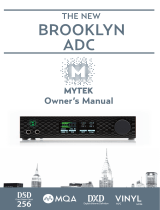Page is loading ...


Owner's Manual Ver. 1.1 / October 2018
© Mytek 2018
For news, driver updates, technical support, tips and further product
information please visit our website:
mytekdigital.com
Technical support issues are handled via our online support ticketing
system. Please enter details of the ticket in the support/download
section on Mytek website.
148 India St.
Brooklyn, NY 11222
tel. +1 (347) 384-2687

User’s Manual 3
Contents
1. Introduction ...........................................................................................4
2. Package Content .....................................................................................4
3. Features .................................................................................................4
4. Before You Begin ....................................................................................4
5. Quick Start..............................................................................................5
6. Card Instalation ......................................................................................5
7. Connecting Clock Signal Line ..................................................................8
7.1 Single Converter................................................................................8
8. Master 8x192 ADDA converter front panel ..............................................8
9. Input Connection ....................................................................................8
10. Signal Routing.......................................................................................8
11. Windows installation and conguration ................................................9
11.1 Windows – USB 2.0 driver installation .................................................9
11.2 Windows – Mytek Control Panel installation process ............................ 10
12. USB2 CLASS2 DIO CARD OSX installation ............................................ 11
12.1 OSX – USB 2.0 driver installation .....................................................11
12.2 OSX – Mytek Control Panel installation. ............................................. 11
13. Firmware update Windows and OS X ................................................... 12
14. Mainboard rmware update ................................................................ 13
15. Specications ......................................................................................14

4Mytek USB2 Class2
1. Introduction
The Mytek USB2 CLASS2 Card is an optional card that is installed into the rear expansion slots of
the Mytek 8X192 ADDA converter. With this card installed the Mytek 8X192 ADDA can be directly
connected to a MAC OS, Linux or Windows computer via USB. The card may be installed by the user
as described further in the manual.
All the best,
The Mytek Digital Team
2. Package Content
• The USB2 CLASS2 expansion card
• EEPROM chip for 8x192 mainboard
3. Features
The extension card oers option of connecting 8x192 ADDA via the USB interface and using this
converter as the audio interface for Windows, Linux and Mac OS.
4. Before You Begin
Before connecting the USB2 CLASS2 card please check if the most current rmware (version 6.3 or
later) is installed in the 8X192 converter. To verify the version, locate the rmware chip (8 pin DIP chip
in a socket near the aluminum heat sink) on the main converter board or contact Mytek if you require
assistance.
In the support section of the Mytek website at: www.mytekdigital.com/download_library you will nd
current detailed information about rmware versions and most current rmware and driver update
instructions. If necessary contact Mytek and request appropriate rmware.

User’s Manual 5
5. Quick Start
Remember to turn o and disconnect power and to disconnect
signal cables while working with the top cover removed.
1. Installation of USB2 CLASS2 card
Remove the top cover from the converter, unscrew the DIOCARD1 or DIOCARD2 slot plate
and install the USB card using the existing screws in either slot. If there is a Protools DIO card
installed it will work in slot 1 only. All other DIO cards including USB will work in either slot.
The card must be installed with the components facing up. Double check that all connector pins
match up with the pins of the connector on the main converter board properly. Pin mismatch
may damage the card or converter. Follow detailed installation instructions further below.
2. Driver Installation
Drivers should be installed before the rst connection of the converter to the computer. Most
current drivers are available in the download library at www.mytekdigital.com.
3. Connecting the card to the computer
Turn o the ADDA 8x192 converter before plugging in the USB cable. The computer can be left
turned on. After making the connections, the converter can be powered on.
4. Conguration
On rst power up of the converters, each converter should be recognized by the computer and
have the driver installed automatically. Further conguration of inputs and outputs is done in
your DAW software.
6. Card Instalation
The DIO USB2 CLASS2 card can be installed in either the DIOCARD1 or DIOCARD2 slot. The card can
be installed together with any other card available for the 8x192 converter. If Protools DIO card is
installed it will work in slot 1 only. All other DIO cards including USB2 CLASS2 will work in either slot.
Before installing the card, check if the converter’s
rmware supports DIO USB2 CLASS2 card (version 6.3 or
later). If not, contact Mytek and request current version.
8x192 ADDA converter rear panel
DIO CARD #1DIO CARD #2

6Mytek USB2 Class2
WARNING!
Remember to follow basic safety rules on electronic device handling while opening
the converter:
• Keep your hands dry,
• If oor is carpeted ground spray surroundings with water mist and ground
your wrist to the chassis before unpacking and handling the DIO card.
• Turn o power and detach power and signal cables while working with the top
cover removed.
To install the USB card:
1.Check if the power cord and all signal and clock
lines are disconnected.
2. Remove the top cover.
3. Locate the DIOCARD1 or DIOCARD2 expansion
slot on the mainboard.
4.Unscrew the cover plate of the selected slot on
the rear panel.
5. Partially insert the card from the back of
converter.

User’s Manual 7
6. Connect the card ribbon cable to the elected
slot connector on the mainboard. Double check
all pin alignment.
7.Gently push the card inside and secure it with
four screws
8.Attach converter top cover.
9.Connect power and signal lines.
10.Turn the converter on.
After boot up (which takes approx 20 sec) the
converter will switch to regular mode, and USB
Card (DIOCARD1 or DIOCARD2) can now be
selected as signal source for DAC. Typically
“analog” would be selected as ADC source (see
converter manual).

8Mytek USB2 Class2
7. Connecting Clock Signal Line
7.1 Single Converter
If a single converter is used in the system, using it’s internal clock will provide the best performance
(regardless of what a clock dealer will tell you.) If external clock is used for systemic reasons SAMPLE
RATE must be set to EXT. by pressing and holding EXT CLOCK SOURCE switch.
Attention! In a system with multiple units, double check that the
conguration of clock signal lines, synchronization sources and
sampling frequencies of all converters in the system are correct.
8. Master 8x192 ADDA converter front panel
Check if the selected sampling frequency of the converter (FS) matches the sampling frequency in
Control Panel
Correct clock conguration is necessary for the proper operation of the converters and for the best
sound quality. Make the 1st Mytek in the chain the clock master for the whole studio. There is no
benet of using a dedicated clock. Clocking o the Mytek’s internal clock generator produces superior
results because the clock and the clock line current drivers are the best in the industry.
Changing external synchronization source while the program is running may result in improper
operation of converters and loud cracks in the analog section.
9. Input Connection
There s one USB port on USB card which should be used for computer connection.
10. Signal Routing
ADDA8x192 converter provides the system with 8 input and 8 output channels. If more than two
channels are used, audio software which understands multichannel I/O must be used.

User’s Manual 9
11. Windows installation and conguration
Note that for proper operation it is necessary to install the USB2 driver (Windows only) and Mytek
Control application. Both these have separate installers.
11.1 Windows – USB 2.0 driver installation
To simplify installation it is recommended to rst install the drivers before the unit is connected to the
computer. The latest drivers are available at mytekdigital.com
1. Locate the MytekUSB2Drv.v4.xx.x.zip le
and extract the contents of the archive by right
clicking on the zip archive icon and selecting
„Extract Here”.
2. Installation works automatically by a double-
click on MytekUSB2Drv.v4.xx.x.exe le.
3. Once the Setup.exe opens click „Next”.
4. Choose the location of installation.Default
location is „C:\Program Files\Mytek Digital\Mytek
USB 2.0 Driver”.We recommend leaving this as it
is.If you wish to customize the install choosethe
location by selecting browse. Click „Install”.
5. Setup.exe will now install the Mytek Driver.This
process may take a few minutes.
6. Upon completion of „Setup.exe” press the
„Next” button.
7. To complete installation of the driver simply
click the „Finish” button.
8. Connect the 8x192 ADDA to USB 2.0 port in
your computer.

10 Mytek USB2 Class2
11.2 Windows – Mytek Control Panel installation process
1. Locate the MytekControl.zip le and extract
the content by right clicking on the zip archive
icon and selecting "Extract Here".
2. To install The Mytek Control double click the
extracted Windows Installer Package le. When
MytekControl Setup Wizard appears click „Next”
then accept license and click „Next” again.
3. All options should be choosen in „Custom Setup”
menu. To conrm the installation of each option
select „Will be installed on local hard drive” then
click „Next” and „Install” to begin the installation.
4. To complete installation of the driver simply
click the „Finish” button.
5. Conrm installation by launching the
MytekControl application. Installation was
successful if the MytekControl application shows
the USB2 CLASS2 DIO CARD with serial number
and permits access to all options.

User’s Manual 11
11.3 Windows – setting the USB2 CLASS2 DIO CARD as
1. To set the USB2 CLASS2 DIO CARD as your
default Windows playback device nd the speaker
icon (Sound Settings) in the notication area
(lower right corner of your screen) and right-
click. Choose "Playback devices" from the context
menu.
2. Right-click „Speakers USB2 CLASS2 DIO CARD”
and choose „Set as Default Device”.
12. USB2 CLASS2 DIO CARD OSX installation
12.1 OSX – USB 2.0 driver installation
The USB2 CLASS2 DIO CARD custom designed USB2 controller supports driverless operation on
MAC. It means that no extra drivers are required. Driverless operation basically means „plug and
play”. The USB2 CLASS2 DIO CARD will automatically show up in your computer’s list of supported
audio devices as „USB2 CLASS2 DIO CARD”. Simply choose that as your default audio playback device
and the system will work.
12.2 OSX – Mytek Control Panel installation.
Note! – pro audio (DAW) applications (Cubase, Samplitude,
Reaper etc.) or proesional media players (Jriver etc.) use ASIO
drivers and need to be congured dierent way. Please check
our „Software Setup Guide” shown on our web site:
mytekdigital.com
To install the Mytek Control Panel
simply drag and drop Mytek
application le (located in Mytek_
ControlPanel_v.1.xx.dmg le) to
„Applications” system folder. Follow
the link to downlad the latest
varsiion of the Mytek Control Panel
application.
playback device.
+

12 Mytek USB2 Class2
13. Firmware update Windows and OS X
The current revision of the USB2
CARD2 DIO CARD rmware is shown
in the MytekControl „General” tab.
• The rmware can be updated by using USB2 port and Mytek Control Panel application. It requires
already installed USB2 driver (PC only) and Mytek Control Panel application. To download the
current rmware as well as drivers please visit mytekdigital.com
• It is recommended to turn o any powered speakers / power amps connected to the USB2
CLASS2 DIO CARD before proceeding with the rmware update.
Follow the steps below to update the rmware:
1. Download the latest rmware (*.mfb) le from mytekdigital.com
2. Click „Load rmware le” button and browse to the new rmware le then click „Open”.
3. Press the „Update” button to conrm uploading the rmware le to device's memory.
4. Confirm your choice by clicking „Yes” when warning dialog appears. A progress bar will indicate
when the ash process is nished.
5. When the update is nished the the CARD will reset and start in sleep mode. To switch it on press
the knob once. Once the CARD has been restarted the rmware update is complete. A reboot of
the computer is not necessary.
When the update fails:
1. Disconnect power cord.
2. Press and hold the BOOT MODE button and connect the power cord again.
3. The CARD runs in Bootloader mode. The 8x192 will not detect USB DIO Card
4. The update process should then be tried again.
5. To restore to standard mode turn the device o and on again.

User’s Manual 13
14. Mainboard rmware update
This update might be necessary to bring the converter’s main board up to date to allow its operation
with the rewire card.
Generally installed main board rmware should be of rev. 6.3 or greater. Contact Mytek via email to
obtain current rmware chip.
Remember to follow basic safety rules about handling of
electronic device while opening the converter: keep your hands
dry,remember to turn o power and disconnect power and signal
cables while working with the top cover removed
To perform rmware update of 8X192 ADDA
converter:
1. Check if the power cord and signal and clock
lines are disconnected.
2. Remove the top cover.
3. Locate the memory socket on the converter
main board.
4. Gently remove old memory chip. To avoid
damaging memory pins, remove the chip
vertically. Retain old memory chip.
5. Carefully insert new memory chip in the
socket. The chip slot (pin1) should be matching
the socket slot ie must be facing back of the unit.
If necessary gently manually bend pins inward,
to match the holes in the slot. During installation
check correct chip orientation.

14 Mytek USB2 Class2
6. Mount the top cover back.
7.Attach power cord and other cabling.
8.Turn on the converter.
For about 2 seconds no LED should be lit on
the converter’s front panel, as new software is
copied from memory to the main board chips.
Then, all LEDs should turn on momentarily for
about 10-20sec, and subsequently the unit
should begin normal operation.
Check Mytek webpage for information on the
latest rmware versions.
www.mytekdigital.com
15. Specications
Technical Specication
DIGITAL
• Computer Audio I/O: USB 2.0, Audio Class
2, data stream up to 480Mb/s; 8 channels
in x 8 channels out, PCM up to 192kHz.
GENERAL
• Firmware: upgradable via Mytek Control
Panel, updates available online.

User’s Manual 15
Important Safety Information
• Read, keep and follow these instructions.
• Connect all your devices before powering the unit.
• Do not expose this device to moisture, rain and liquid of any kind.
• Clean only with dry cloth.
• If any form of liquid or a forin object enter the device switch it o and unplug it from the power
source. Do not operate device until the foreign object is removed or the liquid has completly
dried. If doubt please contact Mytek Digital.
• Do not block any ventilation openings. Install in accordance with the manufacturer’s instructions.
• Do not install near any heat sources such as radiators, heat registers, stoves, or other apparatus
(including ampliers) that produce heat.
• Do not defeat the safety purpose of the polarized or grounding-type plug. A polarized plug has
two blades with one wider than the other. A grounding-type plug has two blades and a third
grounding prong. The wide blade or the third prong are provided for your safety. If the provided
plug does not t into your outlet, consult an electrician for replacement of the obsolete outlet.
• Protect the power cord from being walked on or pinched particularly at plugs, convenience
receptacles, and the point where they exit from the apparatus.
• Only use attachments/accessories specied by the manufacturer.
• When a cart is used, use caution when moving the cart/apparatus combination to avoid injury
from tip-over.
• Unplug this apparatus during lightning storms or when unused for long periods of time.
• Refer all servicing to qualied service personnel. Servicing is required when the apparatus has
been damaged in any way, such as power-supply cord or plug is damaged, liquid has been spilled
or objects have fallen into the apparatus, the apparatus has been exposed to rain or moisture,
does not operate normally, or has been dropped.

16 Mytek USB2 Class2
Warning
Excessive sound pressure from speakers and headphones can cause hearing loss. In order to use this
product safely, avoid prolonged listening at excessive sound pressure levels.
For the customers in the U.S.A.
This equipment has been tested and found to comply with the limits for a Class A digital device,
pursuant to Part 15 of the FCC Rules. These limits are designed to provide reasonable protection
against harmful interference when the equipment is operated in a commercial environment. This
equipment generates, uses, and can radiate radio frequency energy and, if not installed and used in
accordance with the instruction manual, may cause harmful interference to radio communications.
You are cautioned that any changes or modications not expressly approved in this manual could void
your authority to operate this equipment.
All interface cables used to connect peripherals must be shielded in order to comply with the limits for
a digital device pursuant to Subpart B of Part 15 of FCC Rules.
This device complies with Part 15 of the FCC Rules. Operation is subject to the following two conditions:
(1) this device may not cause harmful interference, and (2) this device must accept any interference
received, including interference that may cause undesired operation.
This product with the CE marking complies with the EMC Directive issued by the Commission of the
European Community. Compliance with this directive implies conformity to the following European
standards:
• EN55103-1 : Electromagnetic Interference (Emission)
• EN55103-2 : Electromagnetic Susceptibility (Immunity)
This product is intended for use in the following Electromagnetic Environments: E1 (residential),
E2 (commercial and light industrial), E3 (urban outdoors), E4 (controlled EMC environment, ex. TV
studio).
Information on Disposal for Users of Waste
Electrical & Electronic Equipment(private households).
The Wheelie Bin symbol on the products and/or accompanying documents
means that used electrical and electronic products should not be mixed
with general household waste. Disposing of this product correctly will help
save valuable resources and prevent any potential negative eects on
human health and the environment.
To properly dispose harmful substances and recycle the product, the
user is obliged to return it at the point of collection of electrical and
electronic equipment waste. For more information please contact your
local authorities, waste disposal units or retailer.
/