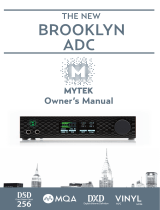Page is loading ...

Mytek Stereo 192-DSD Digital to Analog Converter – User Manual
Stereo 192-DSD DAC
Mastering Digital to Analog Converter
User Manual
Firmware v1.0
ver. 0.8c / October 2011
© Mytek Digital 2011
www.mytekdigital.com Page: 1 / 33

Mytek Stereo 192-DSD Digital to Analog Converter – User Manual
This manual may be updated
Download the newest version at:
http://www.mytekdigital.com/download_library/
For technical support, technical tips and support check:
http://www.mytekdigital.com
or contact Mytek tech support at:
highend@mytekdigital.com
or at:
tel. (347) 384-2687
fax. (212) 202-5331
Mytek Digital
148 India St. FL 1
Brooklyn, NY 11222
USA
www.mytekdigital.com Page: 2 / 33

Mytek Stereo 192-DSD Digital to Analog Converter – User Manual
Content
Introduction...................................................................................4
Stereo192-DSD-DAC Black Preamp Version.....................................5
Stereo192-DSD-DAC Silver Preamp Version.....................................6
Stereo192-DSD-DAC Black Mastering Version.................................7
Front Panel.....................................................................................8
Rear Panel.......................................................................................9
Quick Start – USB1.1...................................................................10
Main Menu...................................................................................11
Quick View.........................................................................................11
LED View...........................................................................................12
Operation............................................................................................13
Inputs..................................................................................................13
Sync....................................................................................................13
Up-sampling.......................................................................................14
Filters..................................................................................................14
Volume Control..................................................................................14
Volume Trim......................................................................................14
Function Buttons................................................................................15
Display................................................................................................15
Firmware............................................................................................15
Driver Installation.......................................................................16
Windows - FireWire...........................................................................16
Mac - FireWire...................................................................................19
Windows - USB 2.0............................................................................22
Mac - USB 2.0....................................................................................26
Firmware Update........................................................................28
Internal User Adjustments.........................................................28
Signal Flow...................................................................................29
Specifications...............................................................................30
Important Safety Instructions....................................................31
Warranty.......................................................................................33
www.mytekdigital.com Page: 3/33

Mytek Stereo 192-DSD Digital to Analog Converter – User Manual
Introduction
The Mytek Stereo 192-DSD Digital to Analog Converter is an
ultra-transparent mastering grade digital audio playback
system. Designed around state of the art Sabre 32 bit
conversion technology, the Stereo 192-DSD DAC delivers
features and sound quality beyond expectation for the most
discerning of listeners. The DAC is capable of converting high
resolution PCM audio up to 192 kHz sample rates, as well as
DSD, all through high-speed USB 2.0 or FireWire. For the
ultimate “plug and play” solution, a USB 1.1 port is available
for a driver-less connection to your computer that can handle
PCM audio up to 96 kHz sample rates.
The “Mastering” version of the DAC has DSD SDIF inputs that
can be used to connect professional DSD systems. The
“Preamp” version has a pair of RCA analog inputs instead of
the DSD inputs so you can use the DAC as a preamp. The
“Preamp” model is also available in a silver front panel
version that has the signal level LEDs removed for a cleaner
look. These LEDs can also be disabled in the menu on the
black panel versions.
Features
•
32 bit ESS Sabre DAC (8 mono to 2 stereo configuration)
•
Native 192kHz PCM and DSDx64/DSDx128 conversion
•
Ultra-low jitter (10 picosecond) internal clock generator
•
Internally up-sample and eliminate jitter from PCM to
192kHz/24bit prior to conversion (can be disabled)
•
Sharp and Slow PCM Filters; 50kHz/60kHz/70kHz
DSD Filters
•
Transparent Analog or Digital stepped volume control
with Bypass for the purest signal path
•
Independent control of Main Outs and Headphones
•
High Current, High Slew Rate ultra low distortion
500mA audiophile headphone amp
•
AES/EBU, S/PDIF, Toslink digital inputs
•
FireWire400, USB2.0, USB1.1 computer interface
•
DSD SDIF input or Analog input
•
Wordclock In/Out
•
115/230V switchable linear power supply
www.mytekdigital.com Page: 4/33

Mytek Stereo 192-DSD Digital to Analog Converter – User Manual
Stereo192-DSD-DAC Black Preamp Version
(part # St192-DSD-DAC-B-P)
This hardware version is intended for both computer
audiophile playback and mastering/professional audio
monitoring. A pair of unbalanced analog inputs can be
selected in addition to all available digital inputs. As with the
other inputs, it can be routed via the analog stepped attenuator
to both main outputs and headphones. The “Black Preamp”
version has the same functionality, specs, sound quality and
firmware as the “Silver Preamp” version with the exception of
the black front panel and the presence of LED level meters.
Functionality, technical specs and sound quality are the same
for all 3 versions with the exception of the analog vs. SDIF
DSD inputs, color of panel and presence of LED level meters.
www.mytekdigital.com Page: 5/33

Mytek Stereo 192-DSD Digital to Analog Converter – User Manual
Stereo192-DSD-DAC Silver Preamp Version
(part # St192-DSD-DAC-S-P)
This version is intended for computer audiophiles who prefer
a minimalistic look with not too many lights. A pair of
unbalanced analog inputs can be selected in addition to all
available digital inputs. As with other inputs, it can be routed
via the analog stepped attenuator to both main outputs and
headphones. The “Silver Preamp” version has the same
functionality, specs, sound quality and firmware as the “Black
Preamp” version with the exception of the black front panel
and the presence of LED level meters. Functionality, technical
specs and sound quality are the same for all 3 versions with
the exception of the analog vs. SDIF DSD inputs, color of panel
and presence of LED level meters.
www.mytekdigital.com Page: 6/33

Mytek Stereo 192-DSD Digital to Analog Converter – User Manual
Stereo192-DSD-DAC Black Mastering Version
(part # St192-DSD-DAC-B-M)
This version is intended for mastering engineers involved in
downloadable DSD and SACD mastering/remastering and for
general professional use. A pair of BNC SDIF DSD inputs
allows digital transfers from existing DSD recording
equipment and professional SACD players to the computer’s
hard disk. This version is the same as the “Black Preamp”
version but with digital DSD inputs instead of analog.
Firmware for this version is NOT the same as the “Preamp”
versions. Functionality, technical specs and sound quality are
the same for all 3 versions with exception of the analog vs.
SDIF DSD inputs, color of panel and presence of LED level
meters.
www.mytekdigital.com Page: 7/33

Mytek Stereo 192-DSD Digital to Analog Converter – User Manual
Front Panel
A – Multifunction Rotary Encoder – This encoder can be
rotated and pressed. It's function is to control the volume
level, switch between headphone and main output control,
and to make menu selections.
B – Menu Button – Press this button to enter the main menu,
or to cancel out of it.
C – Function 1 Button – This button controls user assignable
functions (via the main menu.) By default it opens up the
Input Selection Menu.
D – LED Display – This is the main display. Volume is shown
on the left and the current sample rate on the right. This also
displays the menu.
E – LED Level Meters (Black front panel only) – These LEDs
represent the signal's digital level.
F – Function 2 Button – A second user programmable switch
(also via the main menu.) By default this is Mute.
G – Headphone Jack – Hi-Fi high-current headphone
amplifier.
H – On/Off Switch – Powers the unit on or off.
www.mytekdigital.com Page: 8/33
-15 192.0
0-3-60
I
O
-60 -20-20-30
PHONES
FN2
FN1MENU
PRESS FOR
PHONES
A
BC
D
E
F
G
H

Mytek Stereo 192-DSD Digital to Analog Converter – User Manual
Rear Panel
A – IEC Power socket and fuse – Standard 115/230V
receptacle. (100V for Japanese Models)
B – S/PDIF Coax Input – Consumer digital input that accepts
up to 192KHz sampling rate.
C – FireWire 400 Port – 6-pin computer interface. Can be used
with FireWire 400 > FireWire 800 cable. 192KHz/DSD capable.
D – USB 2.0 Port – Female USB B-type port for hi-speed
(480Mbps) computer interface. 192KHz/DSD capable.
E – USB 1.1 Port – Female USB B-type port for full speed (12
Mbps) computer interface. 96KHz capable.
F – Wordclock BNC Input and Output – Used for professional
clock distribution. 192KHz capable.
G – S/PDIF Optical Input (Toslink) – Consumer digital input
that accepts up to 96KHz. Can also accept professional ADAT
signal up to 96KHz.
H – AES/EBU Input – Professional digital input that accepts
up to 192KHz.
I – Unbalanced RCA Stereo Analog Input (Pre version only)
J – Unbalanced RCA Stereo Analog Output
K – Balanced XLR Stereo Analog Output
www.mytekdigital.com Page: 9/33
WCK
IN
110/220VAC SWITCH AND FUSE
INSIDE
WCK
OUT
TOSLINK IN
SPDIF
IN
USB 1.1
AES IN
FW
WWW.MYTEKDIGITAL.COM
WCK
IN
IN
L
OUT
L
OUT
R
IN
R
OUT L OUT R
USB 2.0
A
B
C
D
E
F
G H
IJ
K

Mytek Stereo 192-DSD Digital to Analog Converter – User Manual
Quick Start – USB1.1
1. Connect the Analog Outputs to your powered
speakers/amplifier. Balanced connections (XLR) are typically
for professional audio equipment while unbalanced
connections (RCA) are typically for consumer audio
equipment.
2. Connect the unit to your computer using USB1.1.
3. Turn on both the computer and the converter, then your
speakers/amplifier.
4. By default the unit will be set to USB1.1 input. You will
now have to set the unit as the default playback device in
your operating system's sound properties.
USB 1.1 is a simple plug-n-
play solution that requires
no drivers. The benefit is
that you can very quickly
and easily set up the unit
for computer playback. The
drawback is that you are
limited to 96kHz as the
maximum sampling rate.
Using USB 2.0 or FireWire
will allow you to playback
all sample rates up to
192kHz and DSD. These
setups are explained in
subsequent chapters.
www.mytekdigital.com Page: 10/33
WCK
IN
110/220VAC SWITCH AND
FUSE INSIDE
WCK
OUT
TOSLINK IN
SPDIF
IN
USB 1.1
FW
WCK
IN
USB 2.0
WWW.MYTEKDIGITAL.COM
OUT
L
OUT
R
OUT
L
OUT
R

Mytek Stereo 192-DSD Digital to Analog Converter – User Manual
Main Menu
Quick View
www.mytekdigital.com Page: 11/33
Menu Input
USB 1*
USB 2*
FireWire*
SPDIF
AES
TOSLINK
ADAT
ANALOG
SDIF
Function 1
Function 2
Upsampling
On
Off
Display
Brightness 1-4
Meters On
Off
Auto Off
5 sec
10 sec
20 sec
Disable
Filters
PCM
DSD
Sharp
Slow
50K LPF
60K LPF
70K LPF
*USB1 Input Sync Only
*USB2 Internal Sync Only
*FireWire Internal Sync Only
Volume
Control
Analog
Digital
Bypass
Firmware
Version
Restore
When upsampling
is enabled, it will
automatically turn
on for PCM and
off for DSD.
Options
in RED
are the
default
value.
Volume
Trim
-14 dB
-15 dB
-16 dB
-17 dB
Disable
Input
Mute
Phase
Mono
L-R
Mid Side
Dim Vol
Internal 44.1
Internal 48.0
Internal 88.2
Internal 96.0
Internal 176.4
Internal 192.0
Input SYNC
Word Clock

Mytek Stereo 192-DSD Digital to Analog Converter – User Manual
LED View
www.mytekdigital.com Page: 12/33
Menu
Input
USB1
USB2
Fire
SP DIF
AES
TOS LINK
ADAT
ANA LOG
SDIF
Fn1
Fn2
Up samp
ON
OFF
Dis play
BR IGHT 1-4
ME TERS ON
OFF
AUT oOFF
5 sec
10 sec
20 sec
DIS ABLE
Fil ters
PCM
DSD
SHA RP
SLOW
50K LPF
60K LPF
70K LPF
*USB1 Input Sync Only
*USB2 Internal Sync Only
*FireWire Internal Sync Only
Vol Ctrl
ANA LOG
DIG ITAL
BY PASS
fir mwr
RES TORE
Ver
.
When upsampling
is enabled, it will
automatically turn
on for PCM and
off for DSD.
Options
in RED
are the
default
value .
Vol Trim
-14 dB
-15 dB
-16 dB
-17 dB
Dis able
IN PUT
MUTE
PH ASE
MoNo
L-R
Mid Side
DIM VOL
Int 44
.
1
Int 48
.
0
Int 88
.
2
Int 96
.
0
Int 176
.
4
Int 192
.
0
Ipt SYNC
Wrd Clk
When using Phase as a function, pressing the
switch will display either
P o s
(+) or
Neg
(-).
When using Mono as a function, pressing the
switch will display
M o no
.
When using L-R as a function, pressing the
switch will display
L-R
.
When using Mid Side as a function , pressing
the switch will display
M-S
.

Mytek Stereo 192-DSD Digital to Analog Converter – User Manual
Operation
The Main Menu is where you are able to control the unit's
functions. It is accessed by pressing the Menu button. Once in
the menu, turning the rotary encoder cycles through the
options while pressing the encoder advances the selection.
Pressing Menu will go back in levels until you exit the menu.
All settings are preserved when the unit is powered off.
Inputs
USB 1.1 – Driver-less, plug-n-play computer input that is
limited to 96kHz.
USB 2.0 – Hi-speed computer input that is capable of 192kHz
and DSD playback. Use of this input requires drivers
installed on the computer.
FireWire – Hi-speed computer input that is capable of
192kHz and DSD playback. Use of this input requires drivers
installed on the computer.
S/PDIF – Coaxial S/PDIF input capable of receiving PCM
data up to 192kHz.
AES/EBU – Professional digital input capable of receiving
PCM data up to 192kHz.
Toslink – Optical S/PDIF input capable of receiving PCM
data up to 96kHz.
ADAT – Optical ADAT input capable of receiving PCM data
up to 96kHz
Analog – Unbalanced RCA analog input that can bypass the
volume control or be routed through it. Available on the Pre
version only.
SDIF – Professional DSD input capable of receiving DSD64x
and DSD128x formats. Mastering version only.
Sync
Internal Sync – Incoming clock signal is re-clocked by the
converter's ultra-low jitter internal crystal oscillator.
Input Sync – Incoming clock signal is used as the reference.
Word Clock – Derives the clock signal from the Word Clock
input.
www.mytekdigital.com Page: 13/33

Mytek Stereo 192-DSD Digital to Analog Converter – User Manual
Up-sampling
The unit has the capability to up-sample all PCM data to
192kHz sampling rate. This provides an analog bandwidth of
100kHz. With up-sampling enabled, it will automatically up-
sample PCM data and turn off for DSD data.
Filters
There are several filtering options for both PCM and DSD. The
filters affect how upper out-of-audio band frequencies are
rolled off.
PCM has two filter choices:
Sharp – Steep low pass filter
Slow – Gradual low pass filter
DSD has three filter choices:
50kHz LPF – Filters out frequencies above 50kHz
60kHz LPF – Filters out frequencies above 60kHz
70kHz LPF – Filters out frequencies above 70kHz
Volume Control
There are several methods of volume control available:
Analog – The output level is controlled by a programmable
analog fader. This also allows independent level control
over the main output or headphone output.
Digital – The output level is controlled digitally inside the
converter chip. This may measure better than analog control,
but usually doesn't sound as good. This does not allow for
independent level control of the main and headphone
outputs.
Bypass – This bypasses all attenuation circuitry for the
cleanest output path possible. Only the main outputs are
affected while the headphone output is adjustable.
Volume Trim
This setting allows you to choose how you want 0dB VU to be
represented in dBFS. You can set it from -14dB to -18dB.
Disable is fixed at -18dB.
www.mytekdigital.com Page: 14/33

Mytek Stereo 192-DSD Digital to Analog Converter – User Manual
Function Buttons
The two buttons, FN1 and FN2, are user programmable
switches. Each button's function is set by choosing it in the
menu. The following options are available:
Input – This will bring up the input selection menu.
Mute – Mutes the audio.
Phase – Inverts the signals phase.
Mono – Sums left and right to mono.
L-R – Subtracts one channel from the other, canceling out
mono information leaving the stereo information behind.
Mid Side – A combination of Mono (L+R) and L-R, the mid
signal is the sum of L and R (mono) and the side signal is the
stereo information from the L-R operation.
Dim Vol – Instantly lowers the level by 20dB.
Display
There are several choices pertaining to the display.
Brightness – How bright the LED display is.
Meters – Turn the signal level meters on or off. (Available
on black panel versions only.)
Auto-Off – Having this enabled will turn the display off
after the selected amount of time. A dim dot will stay lit to
show that the unit is powered on.
Firmware
This will restore all of the unit's parameters to the factory
default. It will also show you your unit's current firmware
version.
www.mytekdigital.com Page: 15/33

Mytek Stereo 192-DSD Digital to Analog Converter – User Manual
Driver Installation
Windows - FireWire
1. Download the latest FireWire driver from
http://www.mytekdigital.com/download_library
2. Unzip the archive. Most operating systems have this
functionality built-in.
3. The installation file is located within binary > install > win
> release. Run the file.
www.mytekdigital.com Page: 16/33

Mytek Stereo 192-DSD Digital to Analog Converter – User Manual
4. Advance the dialogues to install the driver.
If a Windows Security dialogue comes up asking to
install the driver, click Install.
www.mytekdigital.com Page: 17/33

Mytek Stereo 192-DSD Digital to Analog Converter – User Manual
5. Once the installation is complete, restart your computer.
6. Once you are back in the operating system, connect the
converter to the computer using FireWire and turn the unit
on. Windows will now recognize and install the device.
7. Open the Mytek Dice Control Panel. The shortcut should
have been placed on your desktop during the installation.
You can confirm that the unit is recognized if it is shown in
the control panel.
www.mytekdigital.com Page: 18/33

Mytek Stereo 192-DSD Digital to Analog Converter – User Manual
8. Set the Stereo192DAC as the default playback device in the
sound properties panel (Control Panel > Hardware and
Sound > Manage audio devices)
The driver should now be properly installed and functioning. Set
the input on the unit to FireWire and you should now be able to
hear playback from your computer.
Mac - FireWire
1. Download the latest FireWire driver from
http://www.mytekdigital.com/download_library
2. Unzip the archive. Most operating systems have this
functionality built-in.
www.mytekdigital.com Page: 19/33

Mytek Stereo 192-DSD Digital to Analog Converter – User Manual
3. Once you unzip it, a folder called “binary” will appear.
The Disc Image (.dmg) file is inside binary > install > osx >
release.
4. Double click MytekDiceDrv.dmg to mount it.
5. Double click the .pkg file to start the driver installation.
www.mytekdigital.com Page: 20/33
/