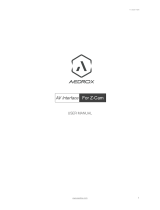Page is loading ...

Version 23.10.2020 HW CAM(V98)/(V52) RL4-MBN51
r.LiNK Video-inserter
RL4-MBN51
Compatible with Mercedes Benz vehicles
with Comand Online and Audio 20
NTG5-205 or NTG5.1
with 4pin HSD connector at the monitor
Video-inserter for front- and rear-view camera
and two additional video inputs
Product Features
Video-inserter for factory-infotainment systems
1 CVBS Input for rear-view camera
1 CVBS Input for front camera
2 CVBS Video-inputs for after-market Video sources (e.g. USB-Player, DVB-T Tuner)
Automatic switching to rear-view camera input on engagement of the reverse gear
Automatic front camera switching after reverse gear for 10 seconds
Activatable parking guide lines for rear-view camera (not available for all vehicles)
Video-in-motion (ONLY for connected video-sources)
Video-inputs NTSC and PAL compatible

Version 23.10.2020 HW CAM(V98)/(V52) RL4-MBN51
Pag
e2
Contents
1. Prior to installation
1.1. Delivery contents
1.2. Checking the compatibility of vehicle and accessories
1.3. Connection Video-Interface
1.4. Settings of the 8 Dip switches (black)
1.4.1. Activating the front camera (Dip 1)
1.4.2. Enabling the interface’s video inputs (dip 2-3)
1.4.3. Rear-view camera setting (dip 5)
1.4.4. Monitor selection (dips 7-8)
1.5. Settings of the 4 Dip switches (CAN function – red)
2. Installation
2.1. Place of installation
2.2. Connection schema
2.3. Connection to the head-unit
2.3.1. Picture signal cable
2.3.2. Power and CAN connection
2.4. Analog power supply for the video interface
2.5. Power supply output
2.6. Connecting video sources
2.6.1. Audio insertion
2.6.2. After market front camera
2.6.3. After-market rear-view camera
2.6.3.1. Case 1: Video-interface receives the reverse gear signal
2.6.3.2. Case 2: Video interface does not receive the reverse gear signal
2.7. Connecting video-interface and external keypad
2.8. Picture settings and guide lines
3. Interface operation
3.1. By vehicle buttons
3.1.1. „Navi“ or „Menu“ button
3.1.2. „Back/Return“ button at the controller (e.g. GLE models)
3.2. By external keypad
4. Specifications
5. FAQ – Trouble shooting
6. Technical support

Version 23.10.2020 HW CAM(V98)/(V52) RL4-MBN51
Pag
e3
Legal Information
By law, watching moving pictures while driving is prohibited, the driver must not be
distracted. We do not accept any liability for material damage or personal injury resulting,
directly or indirectly, from installation or operation of this product. This product should only
be used while standing or to display fixed menus or rear-view-camera video when the
vehicle is moving, for example the MP3 menu for DVD upgrades.
Changes/updates of the vehicle’s software can cause malfunctions of the interface. If
available, we offer free software-updates for our interfaces for one year after purchase. To
receive a free update, the interface must be sent in at own cost. Labor cost for and other
expenses involved with the software-updates will not be refunded.
1. Prior to installation
Read the manual prior to installation. Technical knowledge is necessary for installation. The
place of installation must be free of moisture and away from heat sources.
1.1. Delivery contents
Take down the serial number of the interface and store this manual for support
purposes: ____________________

Version 23.10.2020 HW CAM(V98)/(V52) RL4-MBN51
Pag
e4
Compatibility
Brand
Compatible vehicles
Compatible systems
Mercedes
C-class (W205) til about 06/2018
C-class Coupé (C205) from about 2015
GLC-class (X253) til MY2018
GT AMG (C190)
V-class (W447) from 2014 til about 02/2020
Command Online NTG5-205
Audio20 CD NTG5-205
Audio20 USB NTG5-205
A-class (W176) from 09/2015 til 04/2018
B-class (W246) from 11/2014 til 11/2018
CLA-Coupé (C117) from about 10/2014 til 02/2019
CLA-Shooting B (X117) from 03/2015 til 06/2019
CLS-Coupé (C218) from about 08/2014 til 01/2018
CLS Shooting B (X218) from about 08/2014 til 2019
E-class (S/W212) from about 11/2014
E-class Coupé (A/C207) from about 06/2015 til 08/2017
G-model (W463) from 10/2016 til 04/2018
GL-class (X166) from about 09/2016
GLA-class (X156) from 09/2015
GLE-Coupé (C292) til MY2018
GLE SUV (W166) til MY2018
GLS-class (X166) from about 11/2015 til MY2018
ML-class (W166) from 08/2015
SL-class (R231) from about 10/2015
SLC-class (R172) from 2016
X-class (BR470) from 11/2017
Command Online NTG5.1
Audio20 NTG5.1
Limitations
Video only The interface inserts ONLY video signals into the infotainment.
For sound use an FM-modulator. Only for Comand Online NTG5-205,
the optional OBD-coder for factory audio-AUX is available (OBD-N5-X-
01). If 2 audio sources shall be connected to the infotainment, an
additional electronic is necessary to switch them.
Factory Rear View Camera Automatical switching to Rear Rear View Camera as long as the
Rerverse Gear is enganged. To delay the Switch-Back additional
Electronics is required.
After market front camera The front camera will automatically be switched for 10 seconds after
disengaging the reverse gear. A manually front camera switching is
possible by external keypad.
Guidelines If the video interface does not receive the required information from
the vehicle CAN-bus, the guide-lines will not be supported.
1.2. Checking the compatibility of vehicle and accessories

Version 23.10.2020 HW CAM(V98)/(V52) RL4-MBN51
Pag
e5
1.3. Connection Video-Interface
The video-interface converts the connected after-market sources video signals into a digital
RGB signal which is inserted in the factory monitor using separate trigger options.
Furthermore, it reads vehicle’s digital signals out of the vehicle’s CAN-bus system and
converts them for the video interface.

Version 23.10.2020 HW CAM(V98)/(V52) RL4-MBN51
Pag
e6
1.4. Dip-switch settings (black)
Some settings have to be selected by the dip-switches on the
video interface.
Dip position UP = OFF and DOWN = ON.
*The front camera will automatically be switched for 10 seconds after disengaging the
reverse gear.
See the following chapters for detailed information.
After each Dip-switch-change a power-reset of the Interface-box has to be performed!
Dip
Function
ON (down)
OFF (up)
1
Front camera
enabled*
disabled
Power supply
output
(red wire)
+12V (max. 3A) when reverse
gear is engaged incl. 10 seconds
delay and +12V by manual
switching to front camera by
keypad
+12V (max. 3A) ACC
2
CVBS Video 1-input
enabled
disabled
3
CVBS Video 2-input
enabled
disabled
4
No function
set to OFF
5
Rear-view cam
type
after-market
factory or none
6
No function
set to OFF
7
Monitor selection
Try all possible combinations of dip7 and 8 to find the best
picture (quality and size)
8

Version 23.10.2020 HW CAM(V98)/(V52) RL4-MBN51
Pag
e7
1.4.1. Activating the front camera (dip 1)
If set to ON, the interface switches for 10 seconds from the rear-view camera to the front
camera input after having disengaged the reverse gear. In addition, a manual switch-over to
the front camera input is possible via keypad (short press) from any image mode.
Description of the power supply output: see chapter “Power supply output”.
1.4.2. Enabling the interface’s video inputs (dip 2-3)
Only the enabled video inputs can be accessed when switching through the interface’s video
sources. It`s recommended to enable only the required inputs, for the disabled will be
skipped when switching through the video interfaces inputs.
1.4.3. Rear-view camera setting (dip 5)
If set to OFF, the interface switches to factory LVDS picture while the reverse gear is engaged
to display a factory rear-view camera or a factory optical park system picture.
If set to ON, the interface switches to its rear-view camera input “Camera-IN” while the
reverse gear is engaged.
Note: Dips 4and 6 are out of function and have to be set to OFF.
1.4.4. Monitor selection (dips 7-8)
Dips 6-8 are for monitor-specific video settings which cannot be predicted as even within the
same head-unit version, the monitor specifications may vary. It is necessary to try all
possible combinations - while a working video source is connected to the chosen input of the
interface - to see which combination gives the best picture quality and size (some may give
no picture). It is possible to first hot plug through the dip combinations, but if you do not
experience any change of picture after trying all options, retry and disconnected the 10pin
power plug of the video-box between every change of the dip setting.
After each Dip-switch-change a power-reset of the Interface-box has to be performed!
1.5. Settings of the 4 Dip switches (CAN functions – red)
Dip position UP = OFF and DOWN = ON.
Vehicle/infotainment
Dip 1
Dip 2
Dip 3
Dip 4
Vehicles with NTG5 (-205)*
OFF
OFF
OFF
OFF
Vehices with NTG5.1*
OFF
OFF
ON
OFF
Warning: If dip switch 3 has not been set to the vehicle specific correct position, CAN-bus
faults may occur, which extremely disturb the vehicle’s instrument electronics!
*Vehicle specific infotainment assignments can be taken from the yellow box on page 4!

Version 23.10.2020 HW CAM(V98)/(V52) RL4-MBN51
Pag
e8
2. Installation
Switch off the ignition and disconnect the vehicle’s battery! The interface needs a
permanent 12V source. If -according to factory rules- a disconnection of the battery has to
be avoided, it should be sufficient to use the vehicle’s sleep-mode. In case, the sleep-mode
doesn’t succeed, the battery has to be disconnected with a resistor lead.
The Interface needs a permanent power supply! If power isn’t directly taken from the
battery, the connection’s power has to be checked for being start-up proven and
permanent.
Before the final installation, we recommend a test-run of the interface. Due to changes in
the production of the vehicle manufacturer, there’s always the possibility of
incompatibility.
2.1. Place of installation
The interface is installed on the backside of the head-unit.

Version 23.10.2020 HW CAM(V98)/(V52) RL4-MBN51
Pag
e9
2.2. Connection Scheme

Version 23.10.2020 HW CAM(V98)/(V52) RL4-MBN51
Pag
e10
2.3. Connections to Head Unit
Remove Comand Head-Unit.
2.3.1. Picture signal cable
Connect the female waterblue coloured 4+2pin HSD connector of the picture signal
cable to the male 4+2pin HSD LVDS connector of the interface-box.
Disconnect the blue female 4pin HSD connector at the rear-side of the factory head
unit and connect it to the purple coloured male 4pin HSD LVDS connector of the
picture signal cable.
Connect female 4pin connector of the picture signal cable to the previously become
free male 4pin HSD LVDS connector of head unit.
Note: If the factory HSD picture signal cable of the vehicle harness is too short for the
installation, an HSD extension cable can be ordered separately with item number CAB-HSD-
ML100.

Version 23.10.2020 HW CAM(V98)/(V52) RL4-MBN51
Pag
e11
2.3.2. Power and CAN connection
Connect the 10pin power/CAN cable’s female 10pin connector to the 10pin connector of the
interface
Connect the single, yellow wire of the 10pin power/CAN cable to +12V permanent and
stabile power supply.
Connect the single, black wire of the 10pin power/CAN cable to the vehicle’s negative
ground.
Remove the female Quadlock connector of the vehicle harness
from the rear of the head-unit and connect the previously
clipped out black female 12pin connector (see graphic)
to the male 12pin connector of the PNP harness.
Clip in the female 12pin connector of the PNP
harness in the previously become free
position of the female Quadlock connector
before finishing the Quadlock reconnection at
the rear of the head-unit.
Note: After connection, perform the tests listed on the next page

Version 23.10.2020 HW CAM(V98)/(V52) RL4-MBN51
Pag
e12
2.4. Analog power supply for the video interface
If, after connecting the PNP harness, no interface LED lightens up while the ignition is turned
on, the purple coloured wire Manual ACC of the 12pin interface cable has to be connected
additionately to ACC or S-contact terminal 86s +12V (e.g. glove compartment illumination).

Version 23.10.2020 HW CAM(V98)/(V52) RL4-MBN51
Pag
e13
2.5. Power supply output
The red power supply output ACC/front cam out 12V (max 3A) can be used to power an
external source and has a different assignment depending on the position of dip switch 1 (of
the black 8 dips):
Dip
Function
Dip 1 ON
+12V (max. 3A) when reverse gear is engaged incl. 10 seconds
delay after reverse gear is disengaged and
+12V by manual switching to front camera by keypad (short
press)
Dip 1 OFF
+12V (max. 3A) ACC

Version 23.10.2020 HW CAM(V98)/(V52) RL4-MBN51
Pag
e14
2.6. Connection of video sources
It is possible to connect an after-market rear-view camera, an after-market front camera and
two more AV sources to the video-interface.
Before a final installation of the video sources, we recommend a test-run to ensure the
compatibility of vehicle and interface. Due to changes in the production of the vehicle
manufacturer there’s always a possibility of incompatibility.
Connect the 12pin interface cable’s female 12pin connector to the male 12pin connector of
the video-interface.
Connect the video RCA of the Rear-view camera to the 12pin interface cable’s female
RCA connector „Reverse V4.
Connect the front camera’s video RCA connector to the 12pin interface cable’s female
RCA connector „Front V3“.
Connect the video RCA of any other AV sources to the female RCR connectors “Left (V1)”
and ”Right (V2)”.

Version 23.10.2020 HW CAM(V98)/(V52) RL4-MBN51
Pag
e15
2.6.1. Audio-insertion
This interface is only able to insert video signals into the factory infotainment. If an AV-
source is connected, the audio insertion has to be done by the factory audio AUX input or an
FM-modulator. The inserted video-signal can be activated simultaneously to each audio-
mode of the factory infotainment. If 2 AV sources shall be connected to the infotainment,
additional electronic is necessary to switch the audio signals.
2.6.2. After-market front camera
The red power supply output ACC/front cam out 12V (max 3A) can be used to power
a front camera. If Dip 1 is set to ON (of the black 8 dips), the power supply output
gives +12V (max 3A) when reverse gear is engaged plus 10 seconds delay after
reverse gear is disengaged.
Note: In addition, a manual switch-over to the front camera input is possible via keypad
(short press) from any image mode. The power supply output gives +12V then, too (if Dip 1 is
set to ON and the front camera input is selected).

Version 23.10.2020 HW CAM(V98)/(V52) RL4-MBN51
Pag
e16
2.6.3. After-market rear-view camera
Some vehicles have a different reverse gear code on the CAN-bus which the video-interface
is not compatible with. In this case there are two different ways of installation. If the video-
interface is able to detect an enabled vehicle’s reverse gear, the green wire of the 6pin to
12pin cable should carry +12V while the reverse gear is engaged.
Note: Do not forget to set video interface’s dip5 to ON before testing.
2.6.3.1. Case 1: Interface receives the reverse gear signal
If the interface delivers +12V on the green output wire of the 12pin interface cable while
reverse gear is engaged, the video interface will automatically switch to the rear-view
camera input “Camera IN” while the reverse gear is engaged.
Additionally, the +12V (max. 3A) power supply for the rear-view camera can be taken
from the green wire of the 12pin interface cable.

Version 23.10.2020 HW CAM(V98)/(V52) RL4-MBN51
Pag
e17
2.6.3.2. Case 2: CAN-box does not receive the reverse gear signal
If the video interface does not deliver +12V on the green wire of the 12pin cable when
reverse gear is engaged (not all vehicles are compatible), an external switching signal from
the reverse gear light is required. As the reverse gear light’s power supply isn’t voltage-
stabile all the time, an ordinary open relay (e.g AC-RW-1230 with wiring AC-RS5) or filter
(e.g. AC-PNF-RVC) is required. The diagram below shows the connection type of the relay.
Disconnect the green cable’s preconnected male- and female connectors of the 12pin
cable and connect the green input cable “Reverse-IN” to the output connector (87)
of the relay.
Note: Last but not lot least to avoid short circuits, the best solution should be, to
crimp a male 4mm connector to the relay’s output cable and connect it to the green
cable’s female 4mm connector. The output-cable “Reverse-OUT” remains
disconnected as it’s out of function.
Connect the Reverse light’s power-cable to coil (85) and the vehicle’s ground to coil
(86) of the relay.
Connect the output connector (87) of the relay to the rear-view camera’s power-
cable, like you did it to the green “Reverse-IN” cable before.
Connect stabile and permanent +12V to the relay’s input connector (30).

Version 23.10.2020 HW CAM(V98)/(V52) RL4-MBN51
Pag
e18
2.7. Connecting video-interface and keypad
Connect the female 4pin connector of the keypad to the male 4pin connector of the
12pin interface cable.
Note: Even if switching through several video sources by the keypad mightn’t be required,
the invisible connection and availability is strongly recommended.

Version 23.10.2020 HW CAM(V98)/(V52) RL4-MBN51
Pag
e19
2.8 Picture settings and guide lines
The picture settings are adjustable by the 3 push-buttons on the video-interface. Press the
MENU button to open the OSD settings menu or to switch to the next menu item. Press UP
and DOWN to change the selected value. The buttons are placed inside in the housing to
avoid accidental changes during or after the installation. Picture settings must be done
separately for Video1, Video 2 and rear-view camera while the corresponding input is
selected and visible on the monitor.
Note: The OSD menu is only shown when a working video source is connected to the
selected video-input of the interface.
The following settings are available:
Contrast
Brightness
Saturation
Position H (horizontal)
Position V (vertical)
IR-AV1 (out of function)
IR-AV2 (out of function)
Guide-L Setting Guide lines
PDC-CNTL PDC on/off
Guide-CNTRL Guide lines on/off
H-SIZE (horizontal) picture adjustment
V-SIZE (vertical) for rear-view camera
Note: If the vehicle’s CAN communication does not support the video interface, the guide-
lines cannot be used, even if they’re once shown with the first operation!

Version 23.10.2020 HW CAM(V98)/(V52) RL4-MBN51
Pag
e20
3. Interface operation
3.1. By vehicle-buttons
Depending on the vehicle type, the video sources are switched via different vehicle buttons
„Navi“ or „Menu“ button
A long press of the NAVI button or the Menu button switches the input from factory mode
to the inserted video sources.
„Back/Return“ button at the controller (e.g. GLE)
On some vehicle types (e.g. GLE) the long press of the "Back/Return" button on the
controller switches the video sources.
Inputs which are not enabled by dip switch settings are skipped.
Switchover by vehicle buttons isn’t possible in all vehicles. In some vehicles the external
keypad must be used.
Note: The white wire of the 6pin cable can be used with a +5-12V pulse to switch the video-
sources alternatively.
/