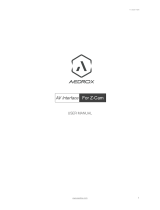Page is loading ...

Version 02.12.2020 HW: CAM(V100)/(V52) RL4-NAC
r.LiNK Video-inserter
RL4-NAC
Compatible with
Opel, Citroen, Peugeot and Toyota vehicles
with NAC or RCC infotainment
and 7inch or 8inch monitor
Video-inserter for front- and rear-view camera
and two additional video inputs
Product features
• Video-inserter for factory-infotainment systems
• 1 CVBS Input for rear-view camera
• 1 CVBS Input for front camera
• 2 CVBS video-inputs for after-market devices (e.g. USB-Player, DVB-T2 tuner)
• Automatic switching to rear-view camera input on engagement of the reverse gear
• Automatic front camera switching after reverse gear for 10 seconds
• Activatable parking guide lines for the rear-view camera (not available for all
vehicles)
• Video-in-motion (ONLY for connected video-sources)
• Video-inputs NTSC compatible

Version 02.12.2020 HW: CAM(V100)/(V52) RL4-NAC
Page2
Contents
1. Prior to installation
1.1. Delivery contents
1.2. Checking the compatibility of vehicle and accessories
1.3. Warning notes
1.4. Connection Video-Interface
1.5. Settings of the 8 Dip switches (black)
1.5.1. Adjustment – power supply output (dip 1)
1.5.2. Enabling the interface’s video inputs (dip 2-3)
1.5.3. Rear-view camera setting (dip 5)
1.5.4. Activating – front camera back switching (dip 6)
1.5.5. Choosing the corresponding head unit version (dip 8)
1.6. Settings of the 4 Dip switches (CAN function – red)
2. Installation
2.1. Place of installation – video interface
2.2. Connection schema
2.3. Connection - head-unit
2.3.1. Connection – picture signal cable
2.3.1.1. High version head unit (2 x 4 PIN HSD)
2.3.1.2. Low version head unit (1 x 4 PIN HSD)
2.3.2. Connection– Power / CAN
2.3.3. Analog power supply for the video interface
2.4. Power supply output
2.5. Connection - video sources
2.5.1. Audio insertion
2.5.2. After-market front camera
2.5.3. After-market rear-view camera
2.5.3.1. Case 1: Video-interface receives the reverse gear signal
2.5.3.2. Case 2: Video interface does not receive the reverse gear signal
2.6. Connection - external keypad
2.7. Picture settings and guide lines
3. Interface operation
3.1. By NAVI button
3.2. By external keypad
4. Specifications
5. FAQ – Trouble shooting
6. Technical support

Version 02.12.2020 HW: CAM(V100)/(V52) RL4-NAC
Page3
Legal Information
By law, watching moving pictures while driving is prohibited, the driver must not be
distracted. We do not accept any liability for material damage or personal injury resulting,
directly or indirectly, from installation or operation of this product. Apart from using this
product in an unmoved vehicle, it should only be used to display fixed menus or rear-view-
camera video when the vehicle is moving (for example the MP3 menu for DVD upgrades).
Changes/updates of the vehicle’s software can cause malfunctions of the interface. Up to
one year after purchase we offer free software-updates for our interfaces. To receive a free
update, the interface has to be sent in at own cost. Wages for de-and reinstallation and
other expenditures involved with the software-updates will not be refunded.
1. Prior to installation
Read the manual prior to installation. Technical knowledge is necessary for installation. The
place of installation must be free of moisture and away from heat sources.
1.1. Delivery contents
Take down the serial number of the interface and store this manual for support
purposes: ____________________

Version 02.12.2020 HW: CAM(V100)/(V52) RL4-NAC
Page4
Compatibility
Limitations
Video only The interface inserts ONLY video signals into the infotainment.
For audio inserting, use the possibly existing factory audio-AUX-input
or a FM-modulator. If 2 AV-sources shall be connected to the
infotainment, for audio switching an additional electronic part is
required.
Factory rear-view camera Automatic switching-back from inserted video to factory rear-view
camera is only possible while the reverse gear is engaged. To delay
the switch-back, an additional electronic part is required.
After market front camera The front camera will automatically be switched for 10 seconds after
disengaging the reverse gear. A manually front camera switching is
possible by external keypad.
Video input signal NTSC video sources compatible only.
1.2. Checking the compatibility
of vehicle and accessories
Brand
Compatible vehicles
Infotainment systems
Citroen
Berlingo since model year 2019
C3 since model year 2017
C3 Aircross since model year 2018
C4 since model year 2018
C4 Picasso since model year 2017
C6 since model year 2016
Dispatch since model year 2017
Jumpy since model year 2016
SpaceTourer since model year 2016
NAC low/high (Continental), RCC (Bosch)
7inch and 8inch monitors
Opel
Combo since model year 2018
Corsa F since 07/2019
Crossland X since model year 2017
Grandland X since model year 2017
Vivaro since model year 2020
Zafira Life since model year 2020
Navi 5.0 IntelliLink (NAC low Continental),
Multimedia Radio (RCC Bosch),
Multimedia Navi Pro,
Multimedia
7inch and 8inch monitors
Peugeot
208 since model year 2017
308 since 08/2017
508 08/2018
2008 since model year 2017
3008 since 09/2016
4008 since model year 2017
5008 since model year 2017
Expert since model year 2016
Traveller since model year 2016
Rifter since model year 2018
NAC low/high (Continental), RCC (Bosch)
7inch and 8inch monitors
Toyota
ProAce since model year 2016
NAC low/high (Continental), RCC (Bosch)

Version 02.12.2020 HW: CAM(V100)/(V52) RL4-NAC
Page5
1.3. Warning notes:
Damage to the head-unit is possible, if this RL4-NAC interface is installed to older
Citroen / Peugeot SMEG or SMEG+ head-units (by Magneti Marelli)! Use this RL4-NAC
interface only on Citroen/Opel/Peugeot/Toyota head-units NAC (by Continental) or RCC
(Bosch). Designs and features – see the following pictures:
NAC-Systems
Furthermore, even when installed to the correct NAC systems, there is also damage to the
head-unit possible if the 4pin HSD connectors of this harness are wrong-plugged.
Prior to installation, the head-unit’s version has to be determined (see following page).

Version 02.12.2020 HW: CAM(V100)/(V52) RL4-NAC
Page6
1.4. Checking the head unit’s version
Prior to installation, it has to be determined if whether the head-units version is a
low version head-unit
(single black male 4pin
HSD on backside)
Attention: Bosch Low Version requires different
Dip 8 switch position (see following chapters)
OR
high version head-unit
(double black male 4pin
HSD on the backside)
Please, carefully follow the manual for high or low version connection of the head unit and
the assignment of the Dip-8 switch position!

Version 02.12.2020 HW: CAM(V100)/(V52) RL4-NAC
Page7
1.5. Connectors - Video-Interface
The video-interface converts the video signals of connected after-market sources in a factory
monitor compatible picture signal which is inserted in the factory monitor, by using separate
trigger options. Further it reads the vehicle’s digital signals out of the vehicle’s CAN-bus and
converts them for the video interface.
1.6. Settings of the 8 Dip switches (black)
Some settings have to be selected by the 8 dip-switches at the
video-interface. Dip position down is ON and position up is OFF.
See the following chapters for detailed information.
After each Dip-switch-change a power-reset of the Can-box has to be performed!
Dip
Function
ON (down)
OFF (up)
Power supply
output
(red wire)
+12V (max. 3A) when reverse gear
is engaged incl. 10 seconds delay
and +12V by manual switching to
front camera by keypad
+12V (max. 3A) ACC
2
CVBS AV1-input
enabled
disabled
3
CVBS AV2-input
enabled
disabled
4
No function
Set to OFF
5
Rear-view cam type
after-market
factory or none
6
Frontcam
back-switching
for 10 seconds
enabled
disabled
7
No function
Set to OFF
8
Head-unit version
Continental HU as Low Version
(single black 4pin HSD)
Bosch RCC-A1 HU without
navigation as Low Version
(single black 4pin HSD)
Continental HU as High Version
(double black 4pin HSD)
Bosch RCC-A2 HU with navigation
as Low Version
(single black 4pin HSD)

Version 02.12.2020 HW: CAM(V100)/(V52) RL4-NAC
Page8
1.6.1. Adjustment – power supply output (dip 1)
If set to ON, the video interfaces’ red wire will supply +12V (max 3A) with engaging the
reverse gear and additionally 10 more seconds delay for the time of the front camera’s back-
switching after the reverse gear has been disengaged. Furthermore, the red wire’s power
supply for the front cam becomes active with manually front camera switching (short press
of the external keypad).
If set to OFF, the video interfaces’ red wire will supply permanent +12V ACC (max 3A).
Description of the power supply output: see chapter “Power supply output”.
1.6.2. Enabling the interface’s video inputs (dip 2-3)
Only the enabled video inputs can be accessed by switching through the interface’s video
sources. It is recommended to enable only the required inputs. Then the disabled inputs will
be skipped while switching through the video interfaces inputs.
1.6.3. Rear-view camera settings (dip 5)
If set to OFF, the interface switches to factory picture while the reverse gear is engaged to
display factory rear-view camera or factory optical park system picture.
If set to ON, the interface switches to its rear-view camera input while the reverse gear is
engaged.
1.6.4. Activating – front camera back-switching (dip 6)
If set to ON, the interface switches for 10 seconds from the rear-view camera to the front
camera input after having disengaged the reverse gear. In addition, a manual switch-over to
the front camera input is possible via keypad (short press) from any image mode.
(Attend to correct adjustment of the power supply output (dip1)!
1.6.5. Head unit selection (Dip 8)
Dipswitch 8 is used to set the corresponding Head-Unit version.
Dip switch position ON supports the Continental "Low Version" Head-Unit
(Continental Head-Unit with single black HSD connector on the back)
Dip switch position OFF supports the:
Continental "High Version" Head-Unit
(Continental Head-Unit with double black HSD connector at the back)
Bosch "Low Version" Head Unit
(Bosch Head-Unit with a single black HSD connector on the back)
Note: Dip1 and 7 are out of function and have to be set to OFF.
After each Dip-switch-change a power-reset of the interface box has to be performed!

Version 02.12.2020 HW: CAM(V100)/(V52) RL4-NAC
Page9
1.7. Settings of the 4 Dip switches (CAN function - red)
Dip position down is ON and position up is OFF.
Navigation / Sy5tem
Dip 1
Dip 2
Dip 3
Dip 4
NAC infotainments
OFF
OFF
OFF
OFF
Set all 4 dips to OFF.
After each Dip-switch-change a power-reset of the Can-box has to be performed!
2. Installation
Switch off the ignition and disconnect the vehicle’s battery! The interface needs a
permanent 12V source. If -according to factory rules- a disconnection of the battery has to
be avoided, it should be sufficient to use the vehicle’s sleep-mode. In case, the sleep-mode
doesn’t succeed, the battery has to be disconnected with a resistor lead.
The connection’s power has to be checked for being start-up proven and permanent.
Before the final installation, we recommend a test-run of the interface. Due to changes in
the production of the vehicle manufacturer, there’s always the possibility of
incompatibility.
2.1. Place of installation – video-interface
The video-interface is performed to be installed at the head unit’s rear side.
Erfahrungswerte zu Einbauorten:
Radio/Navi in Peugeot 2008 FY 2019 vehicles: Directly behind the display.
Head Units in Peugeot 5008 and Opel Grandland X vehicles: Behind the centre console (for
this, remove the panel in the passenger footwell).

Version 02.12.2020 HW: CAM(V100)/(V52) RL4-NAC
Page10
2.2. Connection schema

Version 02.12.2020 HW: CAM(V100)/(V52) RL4-NAC
Page11
2.3. Connections to the head-unit
Remove the vehicle’s head unit
2.3.1. Connection picture signal cable
2.3.1.1. High version head unit (4 X 4pin HSD)
Disconnect the vehicle harness’ female double 4pin HSD
connector from the head unit’s rearside and connect it
to the double 4pin HSD connector of the enclosed
4pin HSD harness.
Connect the waterblue colored female double 4pin HSD
Connector of the 4pin HSD harness to the previously
become free double 4pin HSD connector of the head unit.
Connect the single waterblue colored 4pin HSD connector
of that harness to the waterblue colored 4pin HSD connector
of the video interface.

Version 02.12.2020 HW: CAM(V100)/(V52) RL4-NAC
Page12
2.3.1.2. Low version head unit (1 X 4pin HSD)
Disconnect the single female 4pin HSD connector of the vehicle
harness at the rearside of the head unit and connect it to the
4pin HSD connector„Low version HU – to vehicle harness“
of the enclosed 4pin HSD harness.
Carefully cut the harness’ shrink pipe which sheathes both of the
waterblue colored 4pin HSD connectors, to set free the connector
„Low version – connect to head unit“ for the low version head unit.
Connect the waterblue colored female 4pin HSD connector
„Low version – connect to head unit“ to the previously become free black
4pin HSD connector at the rearside of the head unit.
Connect the waterblue colored female 4pin HSD connector „to interface“ to the
waterblue colored 4pin HSD connector of the video interface.

Version 02.12.2020 HW: CAM(V100)/(V52) RL4-NAC
Page13
2.3.2. Connection – Power / CAN
Disconnect the female PSA Quadlock connector at the rearside of the head unit and click out the
green female 22pin connector of the female PSA Quadlock connector.
Connect the singel four cables of the POWER / CAN cable to ACC and exactely to the 22pin
connector’s shown chambers, as the vehicle’s cable colours may vary!
Connect the power / CAN cable’s female 10pin connector to the 10pin connector of the
video interface.

Version 02.12.2020 HW: CAM(V100)/(V52) RL4-NAC
Page14
2.3.3. Analog power supply for the video interface
Connect the female 12pin connector of the 12pin interface cable to the male 12pin
connector of the video interface.
Connect the 12pin interface cable’s purple coloured wire Manual ACC to +12V ACC or to
+12V S-contact terminal 86s +12V (e.g. glove compartment illumination).

Version 02.12.2020 HW: CAM(V100)/(V52) RL4-NAC
Page15
2.4. Power supply output
The red power supply output ACC/front cam out 12V (max 3A) can be used to power an
external source and has a different assignment depending on the position of dip switch 1
(of the black 8 dips):
Dip
Function
Dip 1 ON
+12V (max. 3A) when reverse gear is engaged incl. 10 seconds
delay after reverse gear is disengaged and
+12V by manual switching to front camera by keypad (short
press)
Dip 1 OFF
+12V (max. 3A) simulated ACC (while CAN has activity)

Version 02.12.2020 HW: CAM(V100)/(V52) RL4-NAC
Page16
2.5. Connection - video sources
It is possible to connect two after-market video-sources, an after-market rear-view camera
and an after-market front camera to the video-interface.
Connect the 12pin interface cable’s female 12pin connector to the male 12pin connector of
the video-interface.
Connect the video RCA of the rear-view camera to the 12pin interface cable’s female
RCA connector „Reverse V4.
Connect the front camera’s video RCA connector to the 12pin interface cable’s female
RCA connector „Front V3“.
Connect the video RCA of the AV source 1 and 2 to the 12pin interface cable’s female RCA
connector “Left (V1)” and ”Right (V2)”.

Version 02.12.2020 HW: CAM(V100)/(V52) RL4-NAC
Page17
2.5.1. Audio insertion
This interface can only insert video signals into the factory infotainment. If an AV source is
connected, the audio insertion has to be performed by a factory aux input or an FM
modulator. The inserted video-signal can be activated simultaneously to each audio-mode of
the factory infotainment.
If 2 AV-sources shall be connected to the infotainment, for audio switching an additional
electronic part is required.
2.5.2. After-market front camera
The red power supply output ACC/front cam out 12V (max 3A) can be used to power
a front camera. If Dip 1 is set to ON (of the black 8 dips), the power supply output
supplies +12V (max 3A) when the reverse gear is engaged and additionally
10 seconds delay after reverse gear is disengaged.
Note: In addition, a manual switch-over to the front camera input is possible via keypad
(short press) from any image mode. The power supply output supplies +12V then, too (if Dip
1 is set to ON and the front camera input is selected).

Version 02.12.2020 HW: CAM(V100)/(V52) RL4-NAC
Page18
2.5.3. After-market rear-view camera
Some vehicles have a different reverse gear code on the CAN-bus which the video-interface
is not compatible with. Therefore, there are two different ways of installation. If the video
interface receives a signal of the reverse gear, the green wire “Reverse-OUT” of the 20pin
cable should carry +12V while the reverse gear is engaged.
Note: Do not forget to set dip5 of the video-interface to ON before testing.
2.5.3.1. Case 1: Video interface receives the reverse gear signal
If the CAN-bus interface receives +12V on the green wire of the 20pin cable when reverse
gear is engaged, it will automatically be switched to the rear-view camera input “Camera IN”
while reverse gear is engaged.
The 12 V power supply for the rear-view camera (max 3A) has to be taken from the
green wire of the 20pin cable to avoid an unnecessary, permanent power supply to
the camera electronic.
For the operation, both green cables “Reverse IN” and “Reverse OUT” have to remain
connected.

Version 02.12.2020 HW: CAM(V100)/(V52) RL4-NAC
Page19
2.5.3.2. Case 2: Video interface does not receive the reverse gear signal
If the video interface does not receive +12V on the green wire of the 20pin cable when
reverse gear is engaged (not all vehicles are compatible), an external switching signal from
the reverse gear light is required. As the reverse gear light’s power supply isn’t voltage-
stable all the time, an ordinary open relay (e.g AC-RW-1230 with wiring AC-RS5) or filter (e.g.
AC-PNF-RVC) is required. The diagram below shows the connection type of the relay.
Disconnect the green cable’s pre-connected male- and female connectors of the
20pin cable and connect the green input cable “Reverse-IN” to the output connector
(87) of the relay.
Note: Not least to avoid short circuits, the best solution should be, to crimp a male
4mm connector to the relay’s output cable and connect it to the green cable’s female
4mm connector. The output-cable “Reverse-OUT” remains disconnected as it’s out of
function.
Connect the Reverse light’s power-cable to coil (85) and the vehicle’s ground to coil
(86) of the relay.
Connect the output connector (87) of the relay to the rear-view camera’s power-
cable, like you did it to the green “Reverse-IN” cable before.
Connect permanent power / 12V to the relay’s input connector (30).

Version 02.12.2020 HW: CAM(V100)/(V52) RL4-NAC
Page20
2.6. Connection - external keypad
Connect the keypad’s female 4pin connector to the video-interface’s male 4pin
connector.
Note: Even if the switching through several video sources by the keypad mightn’t be
required, the invisible connection and availability is strongly recommended.
/