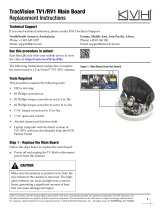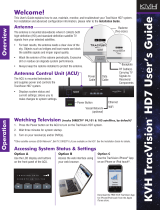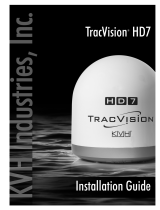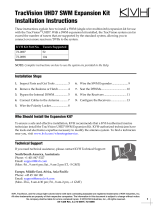Page is loading ...

KVH, TracVision, and the unique light-colored dome with dark contrasting baseplate are registered trademarks of KVH Industries, Inc.
All other trademarks are property of their respective companies. The information in this document is subject to change without notice.
No company shall be liable for errors contained herein. © 2012-2017 KVH Industries, Inc., All rights reserved. 54-0818 Rev. B | 72-0523
1
TracVision HD11 Sensor Module
Replacement Instructions
Technical Support
If you need technical assistance, please contact KVH Technical Support:
North/South America, Australasia:
Phone: +1 401 847-3327
Email: [email protected]
Europe, Middle East, Africa, Asia-Pacific:
Phone: +45 45 160 180
Email: support@emea.kvh.com
The following instructions explain how to replace
the sensor module in a TracVision
®
HD11 antenna.
NOTE: Your antenna might have parts that differ from
those pictured in this document. Such differences have no
bearing on the instructions unless noted otherwise.
Tools Required
This procedure requires the following tools:
• Headband light
• Phillips screwdrivers
• Torque wrench with Phillips bits (11 in.-lbs and
21 in.-lbs)
• Flat-head jeweler’s torque screwdriver set to
5 in.-lbs
• Latest HD11 software update file downloaded
to a laptop computer via the KVH Partner Portal
or to a mobile device via the KVH HD11 app
Step 1 - Remove the Old Sensor Module
Follow the steps below to remove the old sensor
module.
a. Turn off the ACU to remove power from the
antenna.
CAUTION
For your own safety, disconnect power from all
wired components before you begin.
Figure 1: Sensor Module in an HD11 Antenna

2
b. Disconnect the power/data cable from the back
of the ACU and unplug the AC power cable
from its power source.
NOTE: Follow all shipboard lockout-tagout procedures,
where applicable.
c. Using a 7/16" socket/ratchet or nut driver,
unlock the three hex latches securing one of the
service hatches to the baseplate (see Figure 2).
Open the hatch.
NOTE: If you are unable to work through the hatch, you
may remove the radome instead. If possible, open the
second hatch as well to allow in more light. Use a
headband light if needed.
d. Disconnect the two cables from the sensor
module (see Figure 3) as follows:
d1. Disconnect the GPS cable.
d2. Using a flat-head jeweler’s screwdriver,
loosen the Sensor cable connector’s DB9
retaining screws first to avoid breaking the
screws. Then fully disconnect the cable.
e. Using a #2 Phillips screwdriver, loosen the three
captive screws securing the sensor module to
the frame.
f. Remove the faulty sensor module.
Step 2 - Install the Replacement Sensor Module
Follow the steps below to secure the new sensor
module, reconnect the cables, close the hatch, and
apply power.
a. Secure the replacement sensor module to the
frame and tighten the captive screws to
21 in.-lbs.
b. Reconnect the two cables to the sensor module
at the locations shown in Figure 3.
When reconnecting the DB9 connector (the
Sensor Cable), tighten the retaining screws to
5 in.-lbs of torque. Do not overtighten – these
screws break easily.
c. Inspect the inside of the antenna to make sure
you have not left any tools or debris inside.
Figure 2: Service Hatches
Service
Hatch (x2)
1/4-turn Hex
Latch (x6)
Figure 3: Sensor Module Screws and Cables

3
d. Close all open hatches and lock their three hex
latches (see Figure 4).
e. Reconnect the power/data and AC power
cables to the ACU and turn on the antenna.
Then wait five minutes for system startup.
Step 3 - Update the Software
Follow the instructions in the TracVision HD11
Installation Guide or User’s Guide to update the
system software to the latest version.
Figure 4: Service Hatches
Service
Hatch (x2)
1/4-turn Hex
Latch (x6)

4
Step 4 - Calibrate the Gyros
The sensor module’s gyros need to be calibrated to
work with the antenna’s main board. Follow the
steps below to calibrate the gyros.
a. Connect your computer to the HD11’s Ethernet
or Wi-Fi network. Then type the ACU’s serial
number into your web browser’s address bar, as
shown below:
http://hd11-<ACU serial number>.local
NOTE: You can view the ACU’s IP address and serial
number on the ACU’s front panel display. Press
MENUS until the display shows “ABOUT SYSTEM”,
press ACCEPT, and then scroll through until you see the
desired information.
b. Log into the web interface:
Default Username: admin
Default Password: password
c. At the Support page of the web interface, select
Command Line (Figure 5).
d. At the command line (see Figure 6), enter and
send the following commands:
•HALT
•DEBUGON
• EEUNLOCK
• =CALNEWGYRO
e. After calibration is complete, verify that the
azimuth (AZ), elevation (EL), and skew gyros
all pass, then enter and send the following
command:
•ZAP
Important!
Calibrate the gyros only while the vessel is
stationary in calm seas.
Figure 5: Support Page and Command Line Icon
Figure 6: Command Line

5
Step 5 - Test the System
Test the system for normal operation. If the problem
persists, contact KVH Technical Support.
The replacement procedure is complete!
/