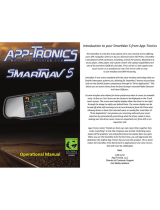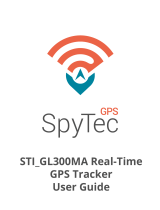Page is loading ...

DVR 207 HD720p Dash Camera
Quick start guide
www.spytecinc.com

Preparing the Device
1. Remove battery cover located on the top of
the device and line up the gold connectors
with the two silver connectors to connect the
battery.
2. On the right side of the device, open the cov-
er labeled SD and insert the SD card. A click
sound will indicate that the SD card has been
installed correctly.
3. Press the power button and the device will
turn on to the set-up menu.
Using the Device for the First Time for
Recording Video or Taking Pictures
1. When the device is turned on for the first time
an HD symbol will appear in the top right hand.
2. Start recording by pressing the square button
with the white circle, located above the LCD
screen. Pressing the same button again will
stop the recording process.
3. To change to camera mode, press the Mode
Button located on the LCD frame until you see
the image of a camera in the top right- hand
corner of the screen.
4. Press the square button with a white circle, lo-
cated above the LCD screen, to take a picture.

Check Video and Pictures That Were Tak-
en On Device
1. Press the Mode Button until you navigate to
the screen where “\DVR” will is displayed in
the top left- hand corner of the screen.
2. Using the UP/DOWN button, highlight a folder
and press the black button with a white circle,
located above the LCD screen, to access the
folder and any videos or pictures inside.

www.spytecinc.com
DVR 207 HD720p Dash Camera
Quick start guide
/